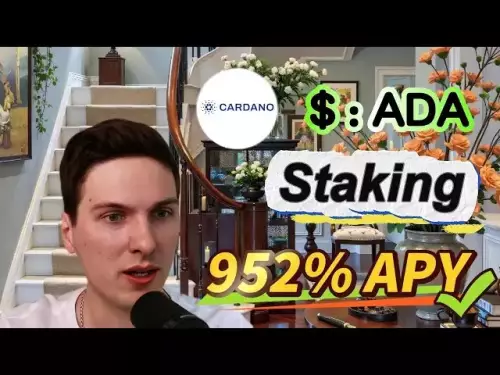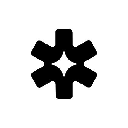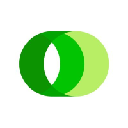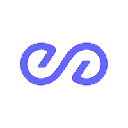-
 bitcoin
bitcoin $115139.818732 USD
-0.61% -
 ethereum
ethereum $4598.676579 USD
-1.26% -
 xrp
xrp $3.029978 USD
-2.08% -
 tether
tether $1.000434 USD
0.01% -
 solana
solana $240.784980 USD
-1.13% -
 bnb
bnb $925.044734 USD
-0.61% -
 usd-coin
usd-coin $0.999772 USD
0.01% -
 dogecoin
dogecoin $0.277157 USD
-2.21% -
 tron
tron $0.348716 USD
-0.26% -
 cardano
cardano $0.885611 USD
-3.31% -
 hyperliquid
hyperliquid $53.547629 USD
-2.46% -
 chainlink
chainlink $24.053828 USD
-2.67% -
 ethena-usde
ethena-usde $1.001251 USD
0.02% -
 sui
sui $3.671154 USD
-2.26% -
 avalanche
avalanche $29.401465 USD
-1.56%
A beginner's guide to using the Phantom wallet
Phantom Wallet is a secure, user-friendly crypto wallet for Solana, supporting tokens, NFTs, and dApps across mobile and desktop with easy setup and low fees.
Sep 13, 2025 at 10:54 pm

What Is the Phantom Wallet?
1. The Phantom wallet is a digital cryptocurrency wallet designed primarily for the Solana blockchain. It allows users to store, send, receive, and interact with Solana-based tokens and decentralized applications (dApps). Built as a browser extension and mobile app, Phantom provides a seamless interface for navigating the Solana ecosystem.
2. Unlike traditional wallets that hold physical currency, Phantom stores private keys securely on the user’s device. This means users maintain full control over their assets without relying on a centralized custodian. The wallet supports SPL tokens, which are Solana’s equivalent to Ethereum’s ERC-20 tokens.
3. Phantom integrates directly with Solana’s fast and low-cost network, making it ideal for frequent transactions. It supports NFTs (non-fungible tokens) on Solana, allowing users to buy, sell, and display digital collectibles within the wallet interface.
4. The wallet is available as a Chrome, Firefox, and Brave extension, as well as an iOS and Android application. Its cross-platform functionality enables users to manage assets from desktop or mobile with synchronized access through a secure seed phrase.
How to Set Up a Phantom Wallet
1. Begin by visiting the official Phantom website using a supported browser. Download the extension from the Chrome Web Store or the Phantom app from the App Store or Google Play. Ensure you are on the correct site to avoid phishing attempts.
2. After installation, click the Phantom icon in your browser toolbar to launch the setup process. Choose “Create a New Wallet” and set a secure password. This password protects access to the wallet on your device but does not recover your funds if lost.
3. During setup, Phantom generates a 12-word recovery phrase. This phrase is the only way to restore your wallet if your device is lost or damaged. Write it down and store it offline in a secure location. Never share it or store it digitally.
4. Confirm the recovery phrase by selecting the words in the correct order. Once verified, your wallet is ready for use. You’ll be shown your wallet address, a unique string used to receive SOL and other tokens.
Using Phantom for Transactions and dApps
1. To receive funds, click the “Receive” button and copy your wallet address. Share this address with the sender. Transactions on Solana typically settle within seconds and cost a fraction of a cent in fees.
2. To send tokens, click “Send,” paste the recipient’s address, enter the amount, and confirm the transaction. Always double-check addresses before confirming, as blockchain transactions are irreversible.
3. Phantom connects easily to Solana-based dApps like decentralized exchanges (e.g., Raydium, Orca) and NFT marketplaces (e.g., Magic Eden). When visiting these sites, click “Connect Wallet” and select Phantom to authorize access.
4. When interacting with a dApp, Phantom will prompt you to approve transactions. Review the details carefully, including fees and token amounts, before signing. This prevents unauthorized actions and potential loss of funds.
5. The wallet includes an NFT gallery view, automatically displaying eligible NFTs held in your account. You can view details, transfer NFTs, or list them for sale directly through integrated marketplaces.
Security Best Practices for Phantom Users
1. Never disclose your 12-word recovery phrase to anyone. Scammers often pose as support agents to steal this information. Phantom’s team will never ask for it.
2. Enable device-level security such as biometric authentication (fingerprint or face ID) on mobile and use a strong password on desktop. Keep your operating system and browser updated to protect against vulnerabilities.
3. Beware of fake websites and phishing emails. Always verify the URL is “phantom.app” and avoid clicking on suspicious links shared via social media or direct messages.
4. Limit permissions when connecting to dApps. Some sites request broad access; disconnect wallets after use to reduce exposure. Regularly review connected apps through the Phantom settings menu.
Frequently Asked Questions
Can I use Phantom with blockchains other than Solana?Phantom primarily supports Solana and its associated tokens. While it has added limited support for Ethereum and Polygon through wallet switching, its core functionality remains focused on Solana.
What should I do if I lose my recovery phrase?If you lose your recovery phrase and cannot access your wallet, there is no way to recover your funds. Phantom does not store user data centrally. Prevention through secure backup is critical.
Are there fees when using Phantom?Phantom itself does not charge fees. However, Solana network fees apply to every transaction. These are minimal, usually less than $0.01, and paid in SOL.
How do I switch between Solana and Ethereum networks in Phantom?Open the wallet, click the network indicator (e.g., Solana), and select Ethereum or Polygon from the dropdown. Your address changes per network, so ensure you’re using the correct one when transacting.
Disclaimer:info@kdj.com
The information provided is not trading advice. kdj.com does not assume any responsibility for any investments made based on the information provided in this article. Cryptocurrencies are highly volatile and it is highly recommended that you invest with caution after thorough research!
If you believe that the content used on this website infringes your copyright, please contact us immediately (info@kdj.com) and we will delete it promptly.
- Dogecoin in 2025: Poised for a Profitable Month?
- 2025-09-15 08:50:01
- Altcoins on Fire: Solana, SUI, DOT, and the Rise of Layer Brett
- 2025-09-15 08:50:01
- Polkadot's App-Building Revolution: JAM, DevContainers, and the DOT Token's Future
- 2025-09-15 08:25:14
- Dogecoin, Solana, Crypto Assets: Riding the Wave of Momentum and Madness
- 2025-09-15 08:50:01
- XRP's Market Value Skyrockets: Price Surge on the Horizon?
- 2025-09-15 09:00:01
- Bitcoin Cash, Ethereum Classic, and Presales: What's the Buzz in September 2025?
- 2025-09-15 09:00:01
Related knowledge

How to check your crypto portfolio performance in Exodus?
Sep 14,2025 at 08:36am
Accessing Your Portfolio Overview in Exodus1. Launch the Exodus application on your desktop or mobile device and enter your password to unlock your wa...

How to sell crypto from your Exodus wallet?
Sep 13,2025 at 12:01pm
Selling Crypto from Your Exodus WalletExodus is a popular non-custodial wallet that supports a wide range of cryptocurrencies. While it doesn’t allow ...

How to back up your Exodus wallet?
Sep 11,2025 at 04:19pm
Understanding Exodus Wallet Backup Basics1. Exodus is a software wallet that allows users to store, manage, and exchange various cryptocurrencies dire...

How to transfer funds from Binance to your Exodus wallet?
Sep 10,2025 at 10:19pm
Connecting Your Binance Account to Exodus Wallet1. Log in to your Binance account and navigate to the 'Wallet' section under the 'Funds' tab. Select '...

What cryptocurrencies does the Exodus wallet support?
Sep 11,2025 at 03:36pm
Overview of the Exodus WalletExodus is a user-friendly cryptocurrency wallet that supports a wide range of digital assets. Designed for both beginners...

How to export your Exodus transaction history for taxes?
Sep 12,2025 at 04:36pm
Exporting Transaction History from Exodus for Tax Reporting1. Open the Exodus wallet application on your desktop and ensure all transactions are synce...

How to check your crypto portfolio performance in Exodus?
Sep 14,2025 at 08:36am
Accessing Your Portfolio Overview in Exodus1. Launch the Exodus application on your desktop or mobile device and enter your password to unlock your wa...

How to sell crypto from your Exodus wallet?
Sep 13,2025 at 12:01pm
Selling Crypto from Your Exodus WalletExodus is a popular non-custodial wallet that supports a wide range of cryptocurrencies. While it doesn’t allow ...

How to back up your Exodus wallet?
Sep 11,2025 at 04:19pm
Understanding Exodus Wallet Backup Basics1. Exodus is a software wallet that allows users to store, manage, and exchange various cryptocurrencies dire...

How to transfer funds from Binance to your Exodus wallet?
Sep 10,2025 at 10:19pm
Connecting Your Binance Account to Exodus Wallet1. Log in to your Binance account and navigate to the 'Wallet' section under the 'Funds' tab. Select '...

What cryptocurrencies does the Exodus wallet support?
Sep 11,2025 at 03:36pm
Overview of the Exodus WalletExodus is a user-friendly cryptocurrency wallet that supports a wide range of digital assets. Designed for both beginners...

How to export your Exodus transaction history for taxes?
Sep 12,2025 at 04:36pm
Exporting Transaction History from Exodus for Tax Reporting1. Open the Exodus wallet application on your desktop and ensure all transactions are synce...
See all articles

















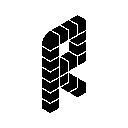
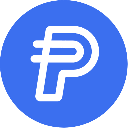


![Trump WLFI token private key collision project, can use multiple windows and claim to be a single window income of four digits [Protocol script + usage tutorial] #Make money at home#Make money at side business Trump WLFI token private key collision project, can use multiple windows and claim to be a single window income of four digits [Protocol script + usage tutorial] #Make money at home#Make money at side business](/uploads/2025/09/15/cryptocurrencies-news/videos/trump-wlfi-token-private-key-collision-project-multiple-windows-claim-single-window-income-digits-protocol-script-usage-tutorial-money-money-business/68c76555f1557_image_500_375.webp)