-
 Bitcoin
Bitcoin $113000
-1.26% -
 Ethereum
Ethereum $3435
-3.79% -
 XRP
XRP $2.836
-5.53% -
 Tether USDt
Tether USDt $0.9997
0.00% -
 BNB
BNB $746.1
-1.80% -
 Solana
Solana $160.4
-3.48% -
 USDC
USDC $0.9997
0.00% -
 TRON
TRON $0.3206
-1.47% -
 Dogecoin
Dogecoin $0.1936
-6.02% -
 Cardano
Cardano $0.6980
-3.36% -
 Hyperliquid
Hyperliquid $37.28
-2.82% -
 Sui
Sui $3.340
-5.59% -
 Stellar
Stellar $0.3695
-5.87% -
 Chainlink
Chainlink $15.70
-3.74% -
 Bitcoin Cash
Bitcoin Cash $529.2
-2.94% -
 Hedera
Hedera $0.2304
-6.83% -
 Avalanche
Avalanche $21.00
-3.13% -
 Toncoin
Toncoin $3.620
0.53% -
 Ethena USDe
Ethena USDe $1.000
-0.01% -
 UNUS SED LEO
UNUS SED LEO $8.959
0.11% -
 Litecoin
Litecoin $105.0
-0.05% -
 Shiba Inu
Shiba Inu $0.00001185
-2.58% -
 Polkadot
Polkadot $3.495
-2.45% -
 Uniswap
Uniswap $8.808
-2.07% -
 Monero
Monero $292.9
-2.80% -
 Dai
Dai $0.9998
-0.01% -
 Bitget Token
Bitget Token $4.258
-1.43% -
 Pepe
Pepe $0.00001006
-4.02% -
 Cronos
Cronos $0.1273
-5.20% -
 Aave
Aave $250.1
-2.39%
How to adjust network fees in Coinbase Wallet?
In Coinbase Wallet, you can adjust network fees when sending crypto to balance cost and speed, with options to set custom gas prices or choose preset levels like Low, Medium, or High for faster confirmations.
Aug 02, 2025 at 06:56 pm
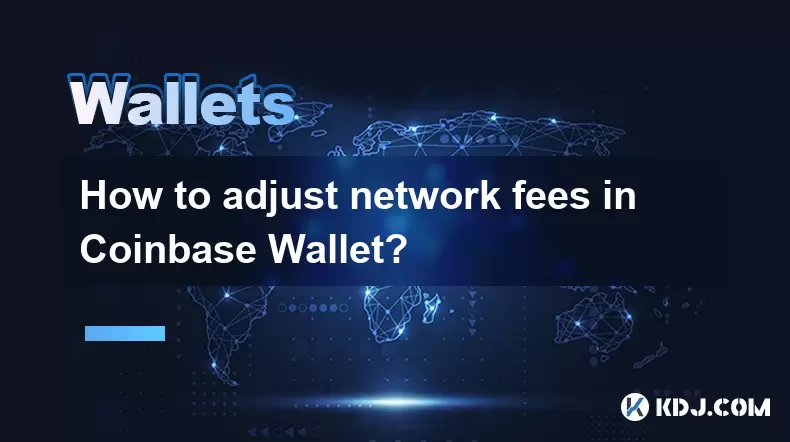
Understanding Network Fees in Coinbase Wallet
Network fees, also known as transaction fees or gas fees in the context of Ethereum and similar blockchains, are payments made to miners or validators to process and confirm transactions on the blockchain. In Coinbase Wallet, these fees are essential for sending cryptocurrencies like ETH, ERC-20 tokens, or assets on other EVM-compatible chains. The fee amount depends on network congestion and the speed at which you want your transaction confirmed. Higher fees typically result in faster processing. Coinbase Wallet allows users to adjust these fees manually in certain scenarios, giving more control over transaction costs.
Accessing the Send Function in Coinbase Wallet
To adjust network fees, begin by opening the Coinbase Wallet app on your mobile device. Ensure you are logged into your account and have selected the correct wallet if you manage multiple addresses. Navigate to the "Send" option, usually located on the home screen or in the main menu. Tap on it to proceed. You will be prompted to enter the recipient's wallet address. This can be done by scanning a QR code or manually inputting the public key. After entering the address, select the cryptocurrency you wish to send from the list of supported assets.
Once the recipient and asset are specified, you will move to the next screen where the amount is entered. Input the desired quantity of tokens or coins. At this stage, the app will automatically calculate a default network fee based on current network conditions. However, this default may not always align with your preference for speed or cost-efficiency.
Locating the Fee Adjustment Option
After entering the transaction amount, look for an option labeled "Network Fee", "Gas Fee", or "Transaction Speed". This is typically located beneath the amount field or in an advanced settings section. Tap on this option to reveal fee customization controls. Depending on the blockchain in use (e.g., Ethereum, Polygon, Arbitrum), the interface may vary slightly, but the functionality remains consistent.
Inside the fee settings, you’ll see multiple choices such as "Low," "Medium," and "High" priority levels. These represent different fee rates measured in gwei (for Ethereum) or equivalent units on other chains. Selecting "Low" reduces the fee but may result in longer confirmation times, especially during peak congestion. Choosing "High" increases the fee significantly, ensuring near-instant processing. Some versions of the app may allow manual input of gas price and gas limit for advanced users.
Manually Setting Gas Price and Limit (Advanced Users)
For users who prefer granular control, Coinbase Wallet supports manual gas configuration on compatible networks. After entering the send details, tap the "Edit" or "Advanced Options" button next to the fee section. This reveals fields for Gas Price (Gwei) and Gas Limit.
- Enter a custom Gas Price based on current network recommendations from sources like Etherscan Gas Tracker or ETH Gas Station
- Adjust the Gas Limit if you are sending tokens that require more computational power than standard transfers
- Be cautious: setting a gas price too low may cause the transaction to stall
- Setting a gas limit too low can result in a failed transaction with fees still being charged
After adjusting these values, the estimated total fee will update in real time. Review the total cost and expected confirmation time before proceeding. This level of control is particularly useful for minimizing expenses during off-peak hours or ensuring priority during high-demand periods.
Confirming and Submitting the Transaction
Once the network fee has been adjusted to your preference, review all transaction details carefully. Check the recipient address, amount, and total fee. A small error in the address can result in irreversible loss of funds. If everything is correct, tap "Continue" or "Send" to proceed. You may be prompted to authenticate the transaction using your device’s biometric system (fingerprint or face recognition) or passcode.
After authentication, the transaction is broadcast to the blockchain network. You can monitor its status in the "Activity" or "Transactions" tab within the wallet. If you chose a low fee, the transaction may remain pending for several minutes or longer. You can use a blockchain explorer like Etherscan by pasting your transaction hash to track its progress in real time.
Troubleshooting Common Fee-Related Issues
Users sometimes encounter issues related to fee adjustments. One common problem is a pending transaction due to an underpriced gas fee. If this happens, some blockchains allow transaction replacement by sending a new transaction with the same nonce but a higher fee. This requires using advanced tools or connecting the wallet to platforms like MetaMask or Etherscan.
Another issue is accidentally setting a gas limit too high, which doesn’t increase speed but unnecessarily raises the total fee. Always use standard gas limits unless interacting with smart contracts. For ERC-20 token transfers, the typical gas limit is 65,000. Ethereum native transfers usually require 21,000.
If the fee adjustment option is missing, ensure you are using the latest version of the Coinbase Wallet app. Update it via the App Store or Google Play. Also, verify that the network you’re using supports fee customization—some Layer 2 networks have fixed or dynamic fees managed automatically.
Frequently Asked Questions
Can I change the network fee after sending a transaction?
No, once a transaction is broadcast to the blockchain, the fee cannot be altered. However, on Ethereum and compatible networks, you may replace the transaction by sending a new one with the same nonce and a higher gas price. This must be done quickly before the original is confirmed.
Why doesn’t the fee adjustment option appear for some tokens?
Certain tokens operate on networks with fixed or algorithmically adjusted fees, such as some Layer 2 solutions. In these cases, Coinbase Wallet does not expose manual fee controls because the network manages fees automatically.
How do I know what gas price to set?
Use real-time data from trusted sources like Etherscan’s Gas Tracker or Blocknative Gas Estimator. These tools display current low, average, and high gas prices in gwei. Match your desired speed with the corresponding recommendation.
Does adjusting the fee affect the amount of crypto the recipient gets?
No, the recipient receives exactly the amount you specify. The network fee is deducted separately from your wallet balance and does not reduce the sent amount.
Disclaimer:info@kdj.com
The information provided is not trading advice. kdj.com does not assume any responsibility for any investments made based on the information provided in this article. Cryptocurrencies are highly volatile and it is highly recommended that you invest with caution after thorough research!
If you believe that the content used on this website infringes your copyright, please contact us immediately (info@kdj.com) and we will delete it promptly.
- Bitcoin, XRP, and the Price Drop Blues: What's Shakin' in Crypto?
- 2025-08-03 00:30:12
- Cold Wallet, Troncoin, and Shiba Inu: Navigating Crypto Opportunities in the Concrete Jungle
- 2025-08-03 01:51:38
- Crypto Presales: Navigating the Hype with BlockchainFX and Beyond
- 2025-08-03 01:51:39
- Bank of America, Ripple, and RLUSD: A New Era in Digital Finance?
- 2025-08-03 00:30:12
- Bitcoin Strategy: Saylor's Not Hoarding, He's Building an Empire
- 2025-08-02 22:30:12
- Bitcoin Bloodbath: Macro Pressures and Liquidations Unleash Crypto Chaos
- 2025-08-02 22:30:12
Related knowledge

What is a watch-only wallet in Trust Wallet?
Aug 02,2025 at 03:36am
Understanding the Concept of a Watch-Only WalletA watch-only wallet in Trust Wallet allows users to monitor a cryptocurrency address without having ac...

How to switch between networks in Trust Wallet?
Aug 02,2025 at 12:36pm
Understanding Network Switching in Trust WalletSwitching between networks in Trust Wallet allows users to manage assets across different blockchains s...

How to check my full transaction history on Trust Wallet?
Aug 02,2025 at 09:24am
Understanding Transaction History in Trust WalletTrust Wallet is a widely used non-custodial cryptocurrency wallet that supports a broad range of bloc...

Why is my Trust Wallet balance zero?
Aug 02,2025 at 03:49am
Understanding Trust Wallet Balance Display IssuesIf you're seeing a zero balance in your Trust Wallet despite knowing you've previously received or se...

What happens if I send crypto to the wrong network in Trust Wallet?
Aug 02,2025 at 07:22pm
Understanding Network Compatibility in Trust WalletWhen using Trust Wallet, it's essential to understand that different cryptocurrencies operate on di...

Where can I find my Trust Wallet address?
Aug 02,2025 at 06:07pm
Understanding Your Trust Wallet AddressYour Trust Wallet address is a unique identifier that allows others to send you cryptocurrency. It is a string ...

What is a watch-only wallet in Trust Wallet?
Aug 02,2025 at 03:36am
Understanding the Concept of a Watch-Only WalletA watch-only wallet in Trust Wallet allows users to monitor a cryptocurrency address without having ac...

How to switch between networks in Trust Wallet?
Aug 02,2025 at 12:36pm
Understanding Network Switching in Trust WalletSwitching between networks in Trust Wallet allows users to manage assets across different blockchains s...

How to check my full transaction history on Trust Wallet?
Aug 02,2025 at 09:24am
Understanding Transaction History in Trust WalletTrust Wallet is a widely used non-custodial cryptocurrency wallet that supports a broad range of bloc...

Why is my Trust Wallet balance zero?
Aug 02,2025 at 03:49am
Understanding Trust Wallet Balance Display IssuesIf you're seeing a zero balance in your Trust Wallet despite knowing you've previously received or se...

What happens if I send crypto to the wrong network in Trust Wallet?
Aug 02,2025 at 07:22pm
Understanding Network Compatibility in Trust WalletWhen using Trust Wallet, it's essential to understand that different cryptocurrencies operate on di...

Where can I find my Trust Wallet address?
Aug 02,2025 at 06:07pm
Understanding Your Trust Wallet AddressYour Trust Wallet address is a unique identifier that allows others to send you cryptocurrency. It is a string ...
See all articles

























































































