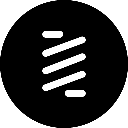-
 bitcoin
bitcoin $108183.343957 USD
1.12% -
 ethereum
ethereum $3953.318181 USD
2.13% -
 tether
tether $1.000758 USD
0.05% -
 bnb
bnb $1102.411872 USD
1.73% -
 xrp
xrp $2.377410 USD
1.30% -
 solana
solana $185.715867 USD
0.05% -
 usd-coin
usd-coin $1.000561 USD
0.08% -
 tron
tron $0.320859 USD
2.39% -
 dogecoin
dogecoin $0.194561 USD
3.07% -
 cardano
cardano $0.647327 USD
2.68% -
 hyperliquid
hyperliquid $37.310392 USD
1.96% -
 ethena-usde
ethena-usde $0.999792 USD
0.04% -
 chainlink
chainlink $17.181017 USD
2.56% -
 stellar
stellar $0.316938 USD
1.13% -
 bitcoin-cash
bitcoin-cash $472.186880 USD
1.35%
How to add the Polygon (Matic) network to MetaMask?
Add Polygon (MATIC) to MetaMask by entering its network details manually, then use MATIC for low-cost transactions on DeFi and NFT platforms.
Oct 19, 2025 at 10:18 am

Adding the Polygon (Matic) Network to MetaMask
The integration of the Polygon network into MetaMask allows users to interact with decentralized applications on a scalable and low-cost Ethereum-compatible blockchain. Setting up this network manually ensures access to a growing ecosystem of DeFi, NFTs, and Web3 platforms.
Step-by-Step Guide to Configure Polygon in MetaMask
1. Open your MetaMask wallet extension in your browser.2. Click on the network dropdown located at the top of the interface.3. Select 'Add Network' to begin entering custom network details.4. Enter 'Polygon Mainnet' as the network name.5. Input the following RPC URL: https://polygon-rpc.com/.6. Set the chain ID to 137.7. Enter 'MATIC' as the currency symbol.8. For block explorer URL, use: https://polygonscan.com/.9. Confirm and save the configuration.10. Switch to the newly added Polygon network from the network selector.Obtaining MATIC Tokens for Transactions
1. Purchase MATIC on major exchanges such as Binance, Coinbase, or Kraken.2. Withdraw MATIC tokens to your MetaMask wallet address, ensuring you select the Polygon (MATIC) network during withdrawal.3. Confirm receipt of funds within your MetaMask balance after network confirmation.4. Use MATIC to pay for gas fees when interacting with dApps on Polygon.5. Bridge Ethereum-based assets to Polygon using the official Polygon Bridge for expanded utility.Troubleshooting Common Setup Issues
1. If transactions fail, verify that you are on the correct network (Polygon Mainnet).2. Double-check the RPC URL and chain ID for accuracy during setup.3. Clear cache or reload MetaMask if the balance does not update.4. Ensure sufficient MATIC is available for gas, even for token transfers.5. Use alternative RPC endpoints like https://rpc.ankr.com/polygon if performance lags.Frequently Asked Questions
How do I switch back to the Ethereum network after using Polygon?In MetaMask, click the network dropdown and select 'Ethereum Mainnet' to revert. Your accounts remain unchanged across networks.
Can I use the same wallet address on both Ethereum and Polygon?Yes, your public wallet address remains identical across both networks. However, asset balances are separate and require bridging.
Is it safe to add custom networks like Polygon to MetaMask?Yes, provided you input official parameters from trusted sources such as the Polygon website or verified documentation.
What should I do if my MATIC deposit doesn’t appear in MetaMask?Verify the transaction on Polygonscan using your wallet address. If confirmed, manually add the MATIC token using its contract address: 0x7D1AfA7B718fb893dB30A3aBc0Cfc608AaCfeBB0.
Disclaimer:info@kdj.com
The information provided is not trading advice. kdj.com does not assume any responsibility for any investments made based on the information provided in this article. Cryptocurrencies are highly volatile and it is highly recommended that you invest with caution after thorough research!
If you believe that the content used on this website infringes your copyright, please contact us immediately (info@kdj.com) and we will delete it promptly.
- CZ's Meme Coin Scam Alert: Verified Accounts Under Fire
- 2025-10-21 00:45:17
- ROHAN 2: Global Hit Reaches 55,000 Simultaneous Players!
- 2025-10-21 00:45:17
- Week in Review, News, October 2023: Neo's Evolution, Global Crypto Trends, and More
- 2025-10-21 00:25:16
- NEOBOX Monthly Update: Pixudi's Arcade Platform Takes Shape
- 2025-10-21 00:25:16
- Polychain, Kraken, and Blockchain.com: Power Players Fueling Crypto's Next Chapter
- 2025-10-21 00:30:01
- Bitcoin: The New Safe Haven? Fraud Resistance and Institutional Embrace
- 2025-10-21 00:30:01
Related knowledge

How to set up a new wallet on an existing Trezor Model T?
Oct 20,2025 at 12:36am
Initializing a New Wallet on Your Trezor Model T1. Connect your Trezor Model T to your computer using the provided USB cable. Ensure that the device i...
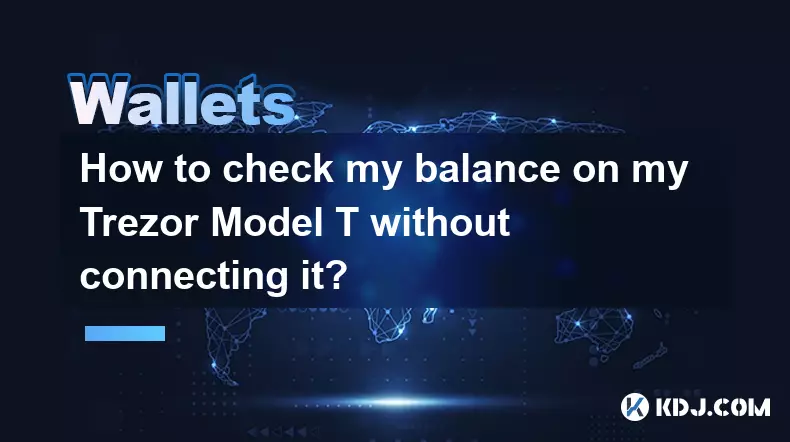
How to check my balance on my Trezor Model T without connecting it?
Oct 20,2025 at 11:00pm
Understanding Trezor Model T and Wallet Functionality1. The Trezor Model T is a hardware wallet designed to store cryptocurrencies securely offline. I...
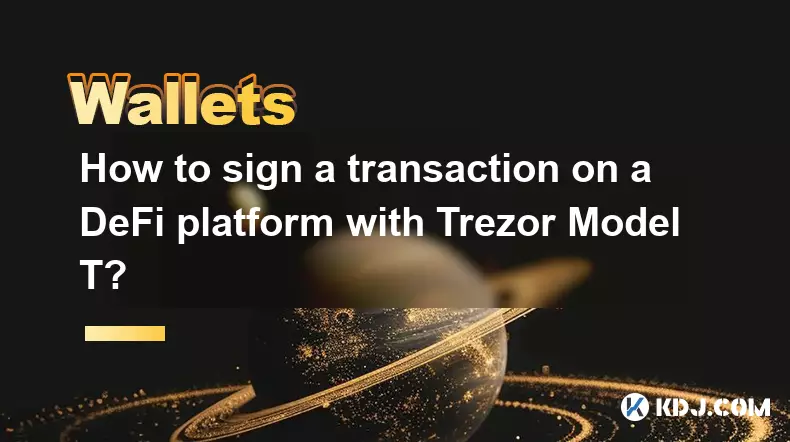
How to sign a transaction on a DeFi platform with Trezor Model T?
Oct 19,2025 at 05:00pm
Understanding the Role of Liquidity Pools in Decentralized Finance1. Liquidity pools are foundational components within decentralized exchanges (DEXs)...

What should I do if my Trezor Model T is stolen?
Oct 20,2025 at 02:54pm
Immediate Steps to Take After Your Trezor Model T Is Stolen1. Secure your recovery seed immediately. The thief may have physical access to your device...

How to store Monero (XMR) on a Trezor Model T?
Oct 19,2025 at 09:55am
Understanding the Role of Liquidity Pools in Decentralized Finance1. Liquidity pools are foundational elements within decentralized exchanges (DEXs), ...

What is coin control on the Trezor Model T and how do I use it?
Oct 20,2025 at 09:54am
Coin Control on the Trezor Model T: An Essential Feature for Advanced Users1. Coin control refers to the ability to manually select specific transacti...

How to set up a new wallet on an existing Trezor Model T?
Oct 20,2025 at 12:36am
Initializing a New Wallet on Your Trezor Model T1. Connect your Trezor Model T to your computer using the provided USB cable. Ensure that the device i...
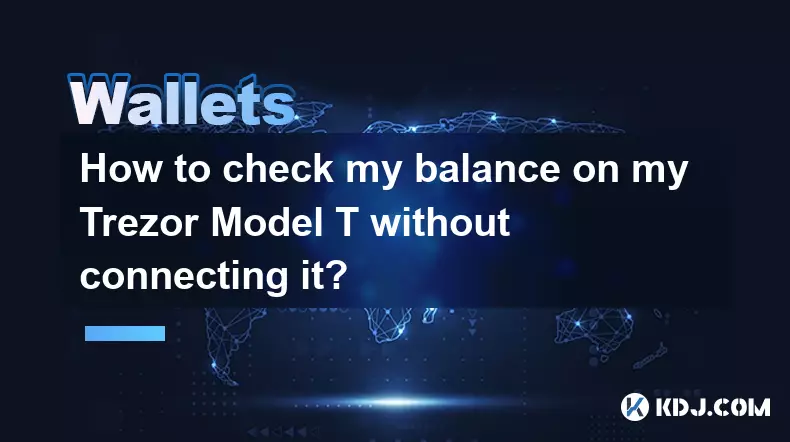
How to check my balance on my Trezor Model T without connecting it?
Oct 20,2025 at 11:00pm
Understanding Trezor Model T and Wallet Functionality1. The Trezor Model T is a hardware wallet designed to store cryptocurrencies securely offline. I...
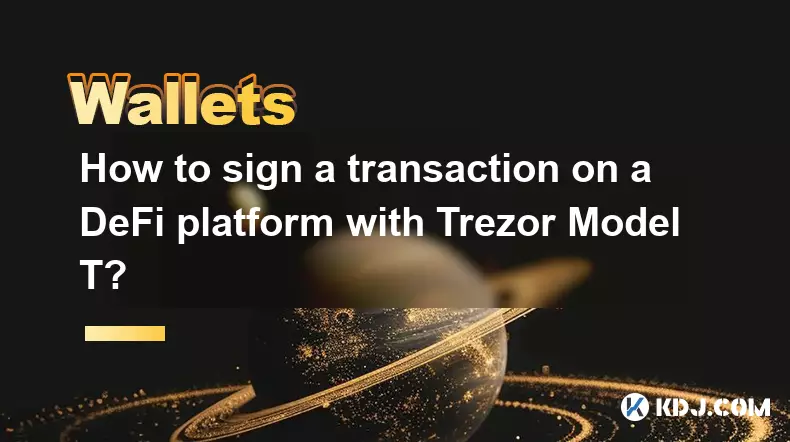
How to sign a transaction on a DeFi platform with Trezor Model T?
Oct 19,2025 at 05:00pm
Understanding the Role of Liquidity Pools in Decentralized Finance1. Liquidity pools are foundational components within decentralized exchanges (DEXs)...

What should I do if my Trezor Model T is stolen?
Oct 20,2025 at 02:54pm
Immediate Steps to Take After Your Trezor Model T Is Stolen1. Secure your recovery seed immediately. The thief may have physical access to your device...

How to store Monero (XMR) on a Trezor Model T?
Oct 19,2025 at 09:55am
Understanding the Role of Liquidity Pools in Decentralized Finance1. Liquidity pools are foundational elements within decentralized exchanges (DEXs), ...

What is coin control on the Trezor Model T and how do I use it?
Oct 20,2025 at 09:54am
Coin Control on the Trezor Model T: An Essential Feature for Advanced Users1. Coin control refers to the ability to manually select specific transacti...
See all articles