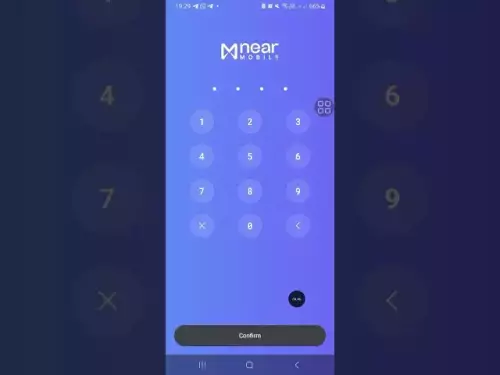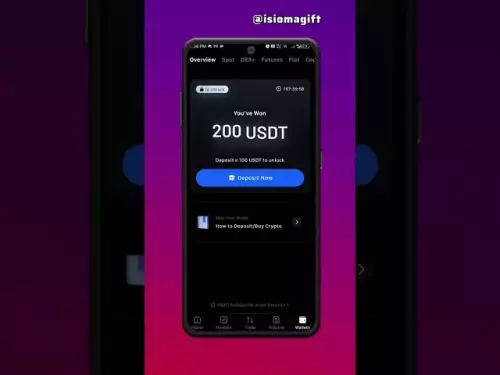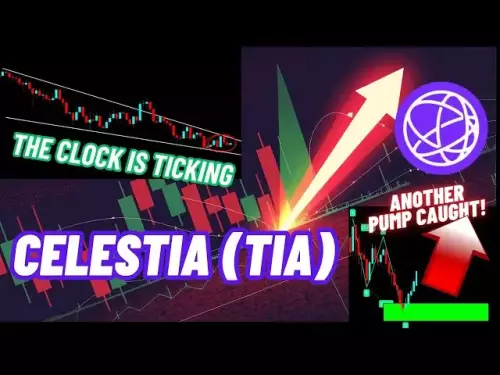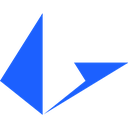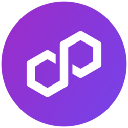-
 Bitcoin
Bitcoin $107600
-1.60% -
 Ethereum
Ethereum $4389
-1.67% -
 Tether USDt
Tether USDt $1.000
0.02% -
 XRP
XRP $2.743
-3.69% -
 BNB
BNB $855.9
-0.77% -
 Solana
Solana $198.4
-3.45% -
 USDC
USDC $1.000
0.02% -
 TRON
TRON $0.3380
-0.81% -
 Dogecoin
Dogecoin $0.2100
-4.82% -
 Cardano
Cardano $0.8092
-3.15% -
 Chainlink
Chainlink $23.04
-3.22% -
 Hyperliquid
Hyperliquid $44.56
-0.71% -
 Ethena USDe
Ethena USDe $1.001
0.03% -
 Sui
Sui $3.181
-4.95% -
 Stellar
Stellar $0.3482
-4.18% -
 Bitcoin Cash
Bitcoin Cash $534.2
-2.97% -
 Avalanche
Avalanche $23.15
-3.48% -
 Cronos
Cronos $0.2795
-6.38% -
 Hedera
Hedera $0.2147
-5.66% -
 UNUS SED LEO
UNUS SED LEO $9.621
0.16% -
 Litecoin
Litecoin $107.9
-3.31% -
 Toncoin
Toncoin $3.115
-1.03% -
 Shiba Inu
Shiba Inu $0.00001200
-3.96% -
 Polkadot
Polkadot $3.688
-4.36% -
 Uniswap
Uniswap $9.426
-4.48% -
 Dai
Dai $0.0000
0.01% -
 Bitget Token
Bitget Token $4.514
-1.20% -
 Monero
Monero $264.5
1.58% -
 Aave
Aave $311.6
-3.43% -
 Ethena
Ethena $0.6361
-5.95%
How to add a network to Trust Wallet?
Add custom networks in Trust Wallet by entering accurate RPC, chain ID, and explorer details, then verify connectivity and token balances for full functionality.
Aug 31, 2025 at 09:00 am
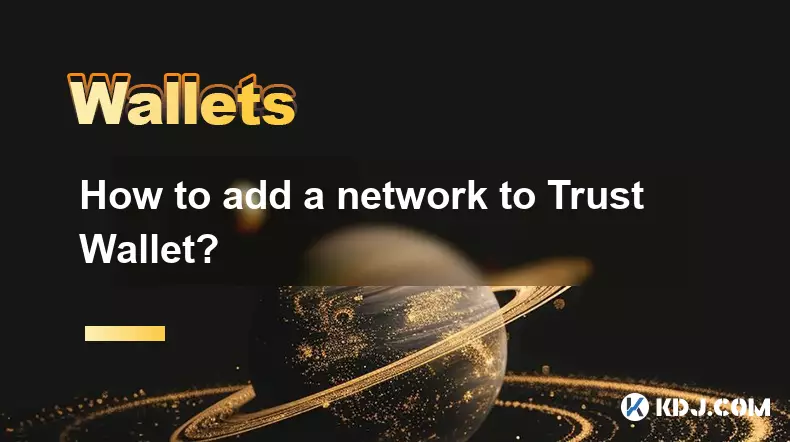
Adding a Custom Network to Trust Wallet
1. Open Trust Wallet and tap on the 'Settings' icon located in the upper-right corner of the home screen. Navigate to the 'Networks' section where you can view all currently supported blockchains. This menu allows users to enable or disable networks based on their preferences.
2. Scroll down and select 'Add Custom Network' at the bottom of the list. This feature is designed for users who want to interact with blockchains not automatically listed in the app. It supports EVM-compatible chains, enabling broader access to decentralized applications.
3. Fill in the required network details including the network name, new RPC URL, chain ID, currency symbol, and block explorer URL. These parameters are typically provided by the blockchain’s official documentation or community forums. Accuracy is crucial to ensure seamless connectivity and transaction validation.
4. After entering all fields correctly, tap 'Save' to register the new network. The blockchain will now appear in your network list, allowing you to switch to it and begin interacting with its ecosystem. You may need to manually add tokens associated with this network using their contract addresses.
5. Test the connection by checking the network status or attempting a small transaction. If the network fails to sync, double-check the RPC URL and chain ID for errors. Some networks require specific RPC endpoints for optimal performance, which might differ from the default ones listed online.
Common Parameters for Popular Custom Networks
1. For the Binance Smart Chain (BSC), use 'Binance Smart Chain' as the name, 'https://bsc-dataseed.binance.org/' as the RPC URL, and '56' as the chain ID. The currency symbol is 'BNB' and the block explorer should be set to 'https://bscscan.com'. This configuration enables full access to BSC-based dApps and token swaps.
2. To configure Polygon (Matic), input 'Polygon' as the network name, 'https://polygon-rpc.com' as the RPC, and '137' for the chain ID. Use 'MATIC' as the symbol and 'https://polygonscan.com' for the explorer. This setup supports fast and low-cost transactions within the Polygon ecosystem.
3. When adding Avalanche C-Chain, set the name to 'Avalanche', use 'https://api.avax.network/ext/bc/C/rpc' as the RPC, and enter '43114' as the chain ID. The native token symbol is 'AVAX' and the explorer URL is 'https://cchain.explorer.avax.network'. This network is known for high throughput and compatibility with Ethereum tools.
4. For Fantom Opera, use 'Fantom' as the name, 'https://rpc.ftm.tools' as the endpoint, and '250' as the chain ID. Set the symbol to 'FTM' and the explorer to 'https://ftmscan.com'. Fantom offers sub-second finality and low fees, making it ideal for DeFi interactions.
Verifying Network Functionality and Token Integration
1. Once a network is added, switch to it using the network selector in the wallet interface. This ensures that all subsequent actions, such as sending tokens or connecting to dApps, occur on the correct chain. Misalignment can lead to lost funds if transactions are broadcasted on the wrong network.
2. To add native or custom tokens, tap the '+' icon on the assets screen and select 'Token Address'. Enter the token’s smart contract address associated with the active network. The wallet will automatically fetch the token symbol and decimals if the contract is verified.
3. Confirm that balance updates appear after receiving tokens. Delays may occur due to syncing issues or incorrect contract addresses. Users should cross-reference token details with trusted sources like official websites or blockchain explorers.
4. Interact with decentralized exchanges or staking platforms to validate full functionality. Successful swaps, liquidity additions, or yield farming deposits confirm that the network integration is working as intended. Any failure should prompt a review of RPC stability and wallet permissions.
Always verify RPC URLs and contract addresses from official sources to prevent phishing or fund loss.
Frequently Asked Questions
What should I do if my custom network does not sync?Ensure the RPC URL is correct and active. Try switching to an alternative RPC endpoint provided by the blockchain’s documentation. Clearing the app cache or restarting the device may also resolve connectivity issues.
Can I remove a custom network from Trust Wallet?Yes, go to Settings > Networks, find the custom network in the list, and toggle it off. This disables the network without affecting your wallet’s private keys or stored assets.
Why are my token balances not showing after adding a network?You must manually add tokens using their contract addresses. Tap the '+' button on the wallet’s asset page, enter the correct contract for the active network, and confirm. Balances will appear if the address is valid and funds exist.
Is it safe to add unknown networks to Trust Wallet?Only add networks from trusted sources. Malicious RPC endpoints could potentially expose transaction data. Stick to well-documented chains and avoid entering sensitive information on unverified platforms.
Disclaimer:info@kdj.com
The information provided is not trading advice. kdj.com does not assume any responsibility for any investments made based on the information provided in this article. Cryptocurrencies are highly volatile and it is highly recommended that you invest with caution after thorough research!
If you believe that the content used on this website infringes your copyright, please contact us immediately (info@kdj.com) and we will delete it promptly.
- Memecoins September 2025 Watchlist: What's Hot Now?
- 2025-08-31 23:25:15
- Eric Trump Predicts Bitcoin to $1 Million: Hype or Reality?
- 2025-08-31 23:25:15
- BlockDAG: Redefining Scalability and ROI Potential in 2025
- 2025-08-31 23:05:16
- Ozak AI, Altcoins, and 20x Potential: Navigating the Crypto Landscape
- 2025-09-01 00:05:12
- Bonk Price, Solana Meme Coin, and the Rise of Layer Brett: A New Era?
- 2025-08-31 21:25:12
- ETH Transactions Soar, BTC Whale Shifts Gears: Decoding August's Crypto Charts
- 2025-08-31 21:05:16
Related knowledge

How to use Trust Wallet's built-in DEX?
Aug 29,2025 at 07:28am
Understanding Trust Wallet’s Built-in DEX1. Trust Wallet integrates a decentralized exchange (DEX) directly within its mobile application, allowing us...

How to manage multiple wallets in Trust Wallet?
Aug 30,2025 at 04:45am
Understanding Wallet Management in Trust Wallet1. Trust Wallet supports a wide range of cryptocurrencies and tokens, allowing users to manage multiple...

How to avoid slippage when swapping on Trust Wallet?
Aug 29,2025 at 03:01am
Understanding Slippage in Decentralized Exchanges1. Slippage occurs when the price of a cryptocurrency changes between the time a transaction is initi...
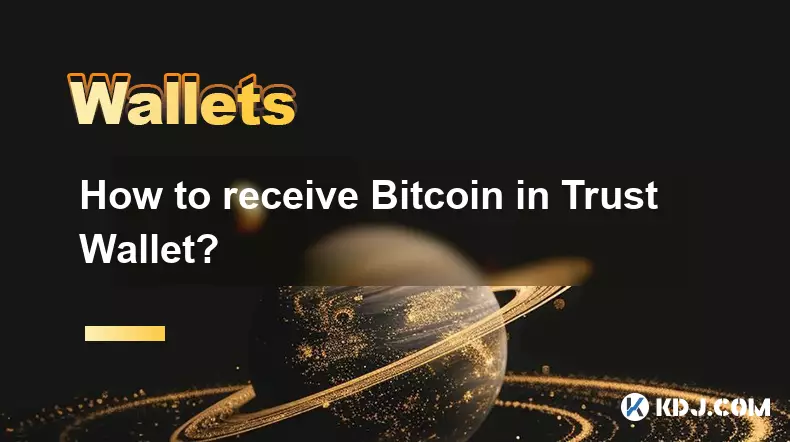
How to receive Bitcoin in Trust Wallet?
Aug 31,2025 at 08:36pm
Understanding Bitcoin Reception in Trust Wallet1. Trust Wallet supports Bitcoin (BTC) as one of its core cryptocurrencies. To receive Bitcoin, users m...

How to buy altcoins on Trust Wallet?
Aug 29,2025 at 11:36pm
Understanding Trust Wallet and Altcoin Purchases1. Trust Wallet is a non-custodial cryptocurrency wallet that supports a wide range of altcoins and bl...

How to participate in an ICO with Trust Wallet?
Aug 30,2025 at 04:36pm
Understanding ICOs and Trust Wallet Compatibility1. Initial Coin Offerings (ICOs) are fundraising mechanisms used by blockchain projects to raise capi...

How to use Trust Wallet's built-in DEX?
Aug 29,2025 at 07:28am
Understanding Trust Wallet’s Built-in DEX1. Trust Wallet integrates a decentralized exchange (DEX) directly within its mobile application, allowing us...

How to manage multiple wallets in Trust Wallet?
Aug 30,2025 at 04:45am
Understanding Wallet Management in Trust Wallet1. Trust Wallet supports a wide range of cryptocurrencies and tokens, allowing users to manage multiple...

How to avoid slippage when swapping on Trust Wallet?
Aug 29,2025 at 03:01am
Understanding Slippage in Decentralized Exchanges1. Slippage occurs when the price of a cryptocurrency changes between the time a transaction is initi...
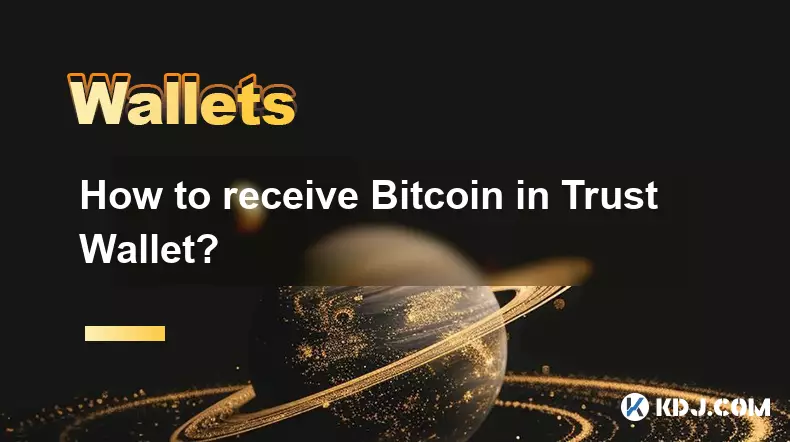
How to receive Bitcoin in Trust Wallet?
Aug 31,2025 at 08:36pm
Understanding Bitcoin Reception in Trust Wallet1. Trust Wallet supports Bitcoin (BTC) as one of its core cryptocurrencies. To receive Bitcoin, users m...

How to buy altcoins on Trust Wallet?
Aug 29,2025 at 11:36pm
Understanding Trust Wallet and Altcoin Purchases1. Trust Wallet is a non-custodial cryptocurrency wallet that supports a wide range of altcoins and bl...

How to participate in an ICO with Trust Wallet?
Aug 30,2025 at 04:36pm
Understanding ICOs and Trust Wallet Compatibility1. Initial Coin Offerings (ICOs) are fundraising mechanisms used by blockchain projects to raise capi...
See all articles