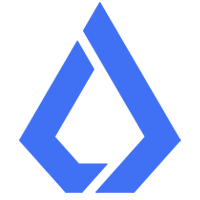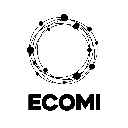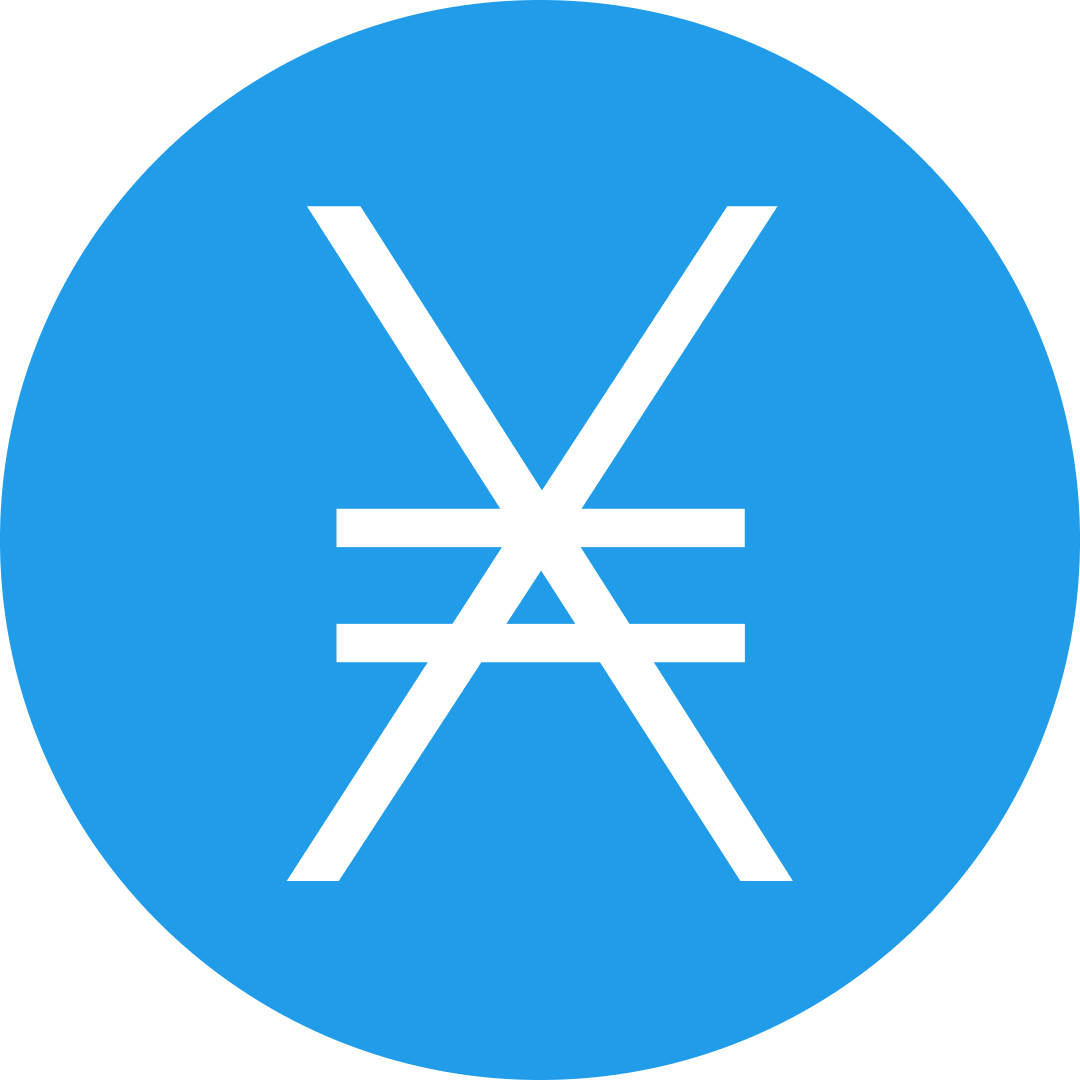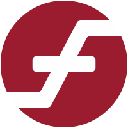-
 bitcoin
bitcoin $103128.103252 USD
-3.33% -
 ethereum
ethereum $3437.127692 USD
-4.86% -
 tether
tether $0.999700 USD
-0.02% -
 xrp
xrp $2.403993 USD
-5.73% -
 bnb
bnb $961.374676 USD
-4.11% -
 solana
solana $154.938665 USD
-8.18% -
 usd-coin
usd-coin $1.000113 USD
0.03% -
 tron
tron $0.298122 USD
0.30% -
 dogecoin
dogecoin $0.172428 USD
-5.76% -
 cardano
cardano $0.557625 USD
-7.13% -
 hyperliquid
hyperliquid $38.740701 USD
-6.51% -
 chainlink
chainlink $15.306051 USD
-7.51% -
 bitcoin-cash
bitcoin-cash $507.558648 USD
-3.26% -
 stellar
stellar $0.281899 USD
-6.74% -
 unus-sed-leo
unus-sed-leo $9.241811 USD
0.57%
How to add a Litecoin account on my Trezor Model T?
Set up your Trezor Model T for Litecoin by updating firmware, enabling LTC in Trezor Suite, and securely managing transactions offline. (154 characters)
Nov 01, 2025 at 05:01 pm

Setting Up Your Trezor Model T for Litecoin
1. Ensure your Trezor Model T firmware is updated to the latest version through the official Trezor Suite application. This guarantees compatibility with Litecoin and other cryptocurrencies supported by the device.
2. Connect your Trezor Model T to your computer using the provided USB cable and open the Trezor Suite in a supported browser such as Chrome or Brave.
3. Follow the on-screen prompts to unlock your device if it’s already set up, or initialize it if it's new. Always verify the device screen matches what appears on your computer to prevent phishing attacks.
4. Once logged in, navigate to the 'Coins' section within Trezor Suite and locate Litecoin (LTC) from the list of available cryptocurrencies.
5. Click on Litecoin and select “Enable.” The device will confirm this action on its display—verify the request before approving it on the hardware screen.
Accessing and Managing Your Litecoin Account
1. After enabling Litecoin, a new account will be automatically generated under your wallet interface in Trezor Suite. This account uses your device’s secure seed to derive the private keys non-custodially.
2. You can view your receiving address directly from the dashboard. Tap “Receive” to display your Litecoin address and QR code, which can be shared safely for incoming transactions.
3. To send Litecoin, click “Send,” enter the recipient’s address, specify the amount, and confirm the transaction on your Trezor Model T’s physical buttons. Never approve transactions that display mismatched details on the device screen.
4. Transaction fees are estimated based on network congestion. You can adjust the fee level in advanced settings to balance speed and cost.
5. All transaction history and balance updates are pulled from the blockchain via Trezor’s backend servers, ensuring transparency without compromising private key exposure.
Security Best Practices When Using Litecoin on Trezor
1. Always double-check that you are using the official Trezor website (trezor.io) and genuine Trezor Suite software to avoid counterfeit platforms.
2. Store your 12- or 24-word recovery seed offline, ideally on a metal backup solution. Never store the seed digitally or share it with anyone.
3. Enable passphrase protection (if using advanced access settings) to add an extra layer of security. A single seed can generate multiple wallets depending on the passphrase used.
p>4. Regularly check firmware updates and apply them only through the verified Trezor Suite interface. Firmware updates patch vulnerabilities and improve functionality.
5. Avoid connecting your Trezor to untrusted computers. Malware could intercept data during transaction signing even if private keys remain secure.
Frequently Asked Questions
Can I use the same Litecoin address repeatedly?
Yes, your Litecoin receiving address remains valid indefinitely and can be reused. However, for privacy reasons, it’s recommended to generate a new address for each incoming transaction.
What should I do if my Trezor doesn’t recognize Litecoin?
Ensure Litecoin is enabled in the Coins section of Trezor Suite. If still not visible, restart the app, reconnect the device, and verify internet connectivity. Clearing browser cache may also resolve loading issues.
Is Litecoin support available on Trezor Model One?
Yes, both Trezor Model T and Model One support Litecoin. The setup process is identical across devices when using Trezor Suite.
Can I recover my Litecoin wallet on another device?
Absolutely. Using your recovery seed on any compatible wallet device or software allows access to your Litecoin funds. The derivation path used by Trezor follows industry standards (m/44'/2'/0'), ensuring interoperability.
Disclaimer:info@kdj.com
The information provided is not trading advice. kdj.com does not assume any responsibility for any investments made based on the information provided in this article. Cryptocurrencies are highly volatile and it is highly recommended that you invest with caution after thorough research!
If you believe that the content used on this website infringes your copyright, please contact us immediately (info@kdj.com) and we will delete it promptly.
- Ethereum, Altcoins, and Long-Term Gains: Navigating the Crypto Landscape
- 2025-11-12 09:00:00
- Strategy Shares, Bitcoin Retreat, and Market Pain: A NYC Perspective
- 2025-11-12 08:55:01
- Taft, Veterans, and Salutes: A Presidential Honor
- 2025-11-12 09:00:00
- Cryptos, Breakout, and Meme Coins: What's the Haps?
- 2025-11-12 09:40:01
- Altcoin Uprising: Nano, Velodrome, and the Dawn of Practical Crypto
- 2025-11-12 08:40:01
- Dogwifhat (WIF) Price Analysis: Navigating the Breakout Zone
- 2025-11-12 09:20:01
Related knowledge

Why is MetaMask asking for a signature?
Nov 10,2025 at 06:19pm
Understanding Signature Requests in MetaMaskMetaMask frequently prompts users to sign messages or transactions as part of its standard operation. Thes...

How to use MetaMask Portfolio to track assets?
Nov 08,2025 at 05:40am
Getting Started with MetaMask Portfolio1. Download and install the MetaMask mobile app from the App Store or Google Play. Open the app and select 'Imp...

MetaMask not popping up: how to fix this issue?
Nov 10,2025 at 05:59am
Understanding the MetaMask Pop-Up Issue1. MetaMask is one of the most widely used cryptocurrency wallets, especially for interacting with decentralize...

How to send ETH from Binance to MetaMask?
Nov 10,2025 at 04:40am
Sending ETH from Binance to MetaMask: A Step-by-Step GuideTransferring Ethereum (ETH) from your Binance account to your MetaMask wallet is a common op...

How to check your NFT collection in MetaMask?
Nov 06,2025 at 08:20pm
Accessing Your NFTs in MetaMask Wallet1. Open the MetaMask browser extension or mobile app and ensure you are logged into your wallet account. Once in...

Why is the MetaMask swap feature failing?
Nov 06,2025 at 09:20pm
Understanding MetaMask Swap FailuresMetaMask, one of the most widely used cryptocurrency wallets, enables users to swap tokens directly within the int...

Why is MetaMask asking for a signature?
Nov 10,2025 at 06:19pm
Understanding Signature Requests in MetaMaskMetaMask frequently prompts users to sign messages or transactions as part of its standard operation. Thes...

How to use MetaMask Portfolio to track assets?
Nov 08,2025 at 05:40am
Getting Started with MetaMask Portfolio1. Download and install the MetaMask mobile app from the App Store or Google Play. Open the app and select 'Imp...

MetaMask not popping up: how to fix this issue?
Nov 10,2025 at 05:59am
Understanding the MetaMask Pop-Up Issue1. MetaMask is one of the most widely used cryptocurrency wallets, especially for interacting with decentralize...

How to send ETH from Binance to MetaMask?
Nov 10,2025 at 04:40am
Sending ETH from Binance to MetaMask: A Step-by-Step GuideTransferring Ethereum (ETH) from your Binance account to your MetaMask wallet is a common op...

How to check your NFT collection in MetaMask?
Nov 06,2025 at 08:20pm
Accessing Your NFTs in MetaMask Wallet1. Open the MetaMask browser extension or mobile app and ensure you are logged into your wallet account. Once in...

Why is the MetaMask swap feature failing?
Nov 06,2025 at 09:20pm
Understanding MetaMask Swap FailuresMetaMask, one of the most widely used cryptocurrency wallets, enables users to swap tokens directly within the int...
See all articles


























![[4K 60fps] no care by crashpancake2 (1 Coin) [4K 60fps] no care by crashpancake2 (1 Coin)](/uploads/2025/11/12/cryptocurrencies-news/videos/6913a8862890b_image_500_375.webp)