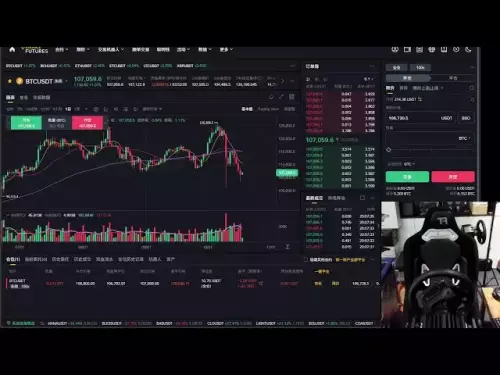-
 bitcoin
bitcoin $106975.071866 USD
-0.29% -
 ethereum
ethereum $3871.670850 USD
-0.07% -
 tether
tether $1.000261 USD
-0.01% -
 bnb
bnb $1084.417621 USD
-0.50% -
 xrp
xrp $2.348167 USD
0.82% -
 solana
solana $185.621736 USD
0.45% -
 usd-coin
usd-coin $0.999833 USD
-0.04% -
 tron
tron $0.313423 USD
0.81% -
 dogecoin
dogecoin $0.188856 USD
0.54% -
 cardano
cardano $0.630416 USD
-0.49% -
 hyperliquid
hyperliquid $36.506353 USD
2.24% -
 ethena-usde
ethena-usde $0.999584 USD
-0.01% -
 chainlink
chainlink $16.750026 USD
-0.77% -
 stellar
stellar $0.313373 USD
0.37% -
 bitcoin-cash
bitcoin-cash $465.978560 USD
-1.57%
How to add the Fantom network to Trust Wallet?
Fantom Network is a fast, scalable blockchain for dApps and smart contracts, using Lachesis consensus for quick transactions and low fees.
Jul 14, 2025 at 08:49 am
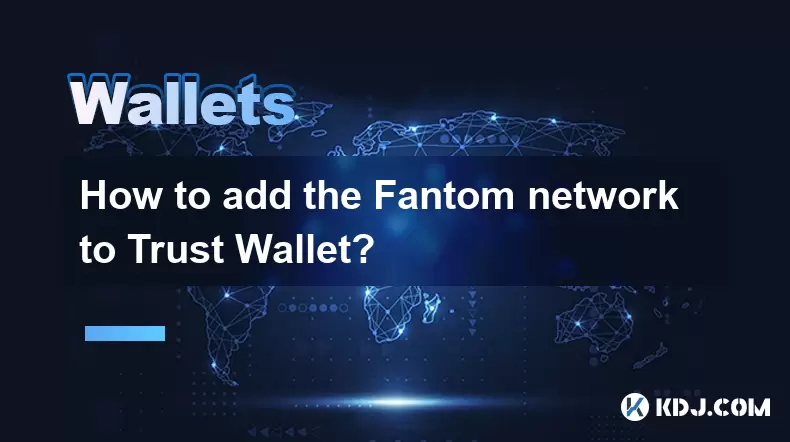
What is the Fantom Network?
The Fantom network is a high-performance, scalable blockchain platform designed to support decentralized applications (dApps) and smart contracts. It utilizes an asynchronous consensus mechanism known as Lachesis, which allows for fast transaction finality and low fees. Developers often choose Fantom for building DeFi projects, NFT marketplaces, and other blockchain-based services due to its efficiency and compatibility with Ethereum tools.
Before interacting with Fantom-based tokens or dApps, users must configure their wallets accordingly. Trust Wallet, being one of the most popular mobile wallets, supports Fantom through manual network configuration. This guide will walk you through the process in detail.
Why Add Fantom to Trust Wallet?
Trust Wallet natively supports Binance Smart Chain and Ethereum, but adding custom networks like Fantom expands its usability. By integrating Fantom into Trust Wallet, users can:
- Send and receive FTM, the native token of Fantom.
- Interact with Fantom-based dApps directly from Trust Wallet.
- Use cross-chain bridges that require Fantom wallet integration.
- Manage Fantom-compatible tokens such as those issued under the ERC-20 standard on Fantom's EVM environment.
This flexibility makes it essential for anyone engaging with Fantom's ecosystem.
Step-by-Step: Accessing Network Settings in Trust Wallet
To begin adding Fantom to your Trust Wallet, first open the app and navigate to the settings where custom networks are configured. Follow these steps carefully:
- Launch the Trust Wallet app on your device.
- Tap on the three-dot menu icon located at the top-right corner of the home screen.
- Select Settings from the dropdown menu.
- Scroll down and tap on Wallet.
- Choose Networks from the available options.
You should now see a list of supported blockchains and an option to add a new custom network.
Entering Fantom Network Parameters Manually
Once you're in the Networks section, follow these instructions to input the correct parameters for Fantom:
Tap the Add Custom Network button.
Fill in the required fields using the following details:
- Name: Fantom
- Chain ID: 250
- Symbol: FTM
- RPC URL: https://rpc.ftm.tools/
- Explorer URL: https://ftmscan.com/
These values ensure that Trust Wallet connects to the correct nodes and displays accurate data regarding balances, transactions, and contract interactions.
After entering all the information, tap Save or Done, depending on your device’s interface.
Verifying Fantom Integration in Trust Wallet
After saving the configuration, return to the main wallet screen and check if Fantom appears in the list of available networks. You can verify this by:
- Tapping on the wallet address displayed under the selected network.
- Ensuring that the network name changes to Fantom when selected.
- Confirming that the token symbol switches to FTM.
If everything looks correct, your Trust Wallet is now ready to interact with the Fantom blockchain. You may import existing Fantom addresses or create a new wallet specifically for Fantom activities within Trust Wallet.
Sending and Receiving FTM on Trust Wallet
Now that Fantom is added, you can send or receive FTM and other Fantom-native tokens. To do so:
- Open Trust Wallet and switch to the Fantom network.
- Tap on the Receive button to view your wallet address.
- Share this address to receive funds, ensuring that the sender also uses the Fantom network.
- To send FTM, tap Send, enter the recipient's address, and specify the amount.
- Review the transaction details and confirm using your wallet password or biometric authentication.
Always double-check the recipient address and network before confirming any transaction to avoid irreversible losses.
Frequently Asked Questions
Can I use the same wallet address for Fantom and Ethereum in Trust Wallet?
Yes, Trust Wallet allows you to use the same wallet address across multiple EVM-compatible chains, including Fantom and Ethereum. However, sending assets between these networks requires a bridge or exchange service, as they operate independently.
What happens if I send Ethereum tokens to my Fantom address in Trust Wallet?
Sending Ethereum tokens directly to a Fantom address will result in a permanent loss of funds, as they exist on separate blockchains. Always ensure that both the asset and destination network match before initiating any transfer.
How do I remove the Fantom network from Trust Wallet?
Currently, Trust Wallet does not provide a direct option to delete custom networks. If you no longer wish to use Fantom, you can simply switch to another network and avoid interacting with Fantom-related assets.
Is there a fee for adding Fantom to Trust Wallet?
No, adding a custom network like Fantom to Trust Wallet is completely free of charge. However, you may incur gas fees when performing transactions on the Fantom network itself.
Disclaimer:info@kdj.com
The information provided is not trading advice. kdj.com does not assume any responsibility for any investments made based on the information provided in this article. Cryptocurrencies are highly volatile and it is highly recommended that you invest with caution after thorough research!
If you believe that the content used on this website infringes your copyright, please contact us immediately (info@kdj.com) and we will delete it promptly.
- Flare Network: Empowering Token Holders Through Strategic Partnerships
- 2025-10-19 11:05:13
- PUMP Memecoin, 2025 Thesis, and PumpSwap Fee: A Meme Coin Masterclass
- 2025-10-19 10:25:13
- BlockDAG, Cryptocurrencies, and Alpine F1: The Fast Track to Crypto Success
- 2025-10-19 10:25:13
- Limescale Removal: The Powerful 2p Coin Cleaning Hack That's a Total Game Changer
- 2025-10-19 10:30:14
- ETH, Crypto Market, Coinbase & BNB: Navigating the Turbulence with Bullish Eyes
- 2025-10-19 10:30:14
- Bitcoin, Institutional Confidence, and Acquisition: A New Era?
- 2025-10-19 10:45:14
Related knowledge

How to store Monero (XMR) on a Trezor Model T?
Oct 19,2025 at 09:55am
Understanding the Role of Liquidity Pools in Decentralized Finance1. Liquidity pools are foundational elements within decentralized exchanges (DEXs), ...
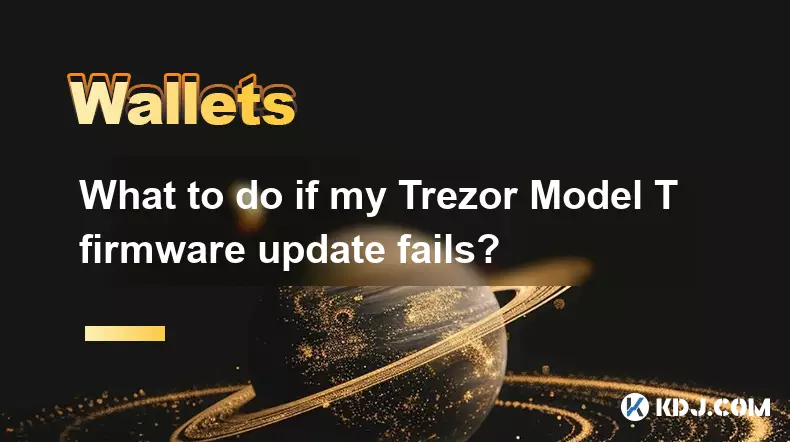
What to do if my Trezor Model T firmware update fails?
Oct 18,2025 at 12:54pm
Understanding Firmware Update Failures on Trezor Model T1. Firmware updates on the Trezor Model T are essential for maintaining security, accessing ne...

How to connect my Trezor Model T to Uniswap?
Oct 18,2025 at 06:55pm
Understanding the Basics of Trezor and Uniswap Integration1. The Trezor Model T is a hardware wallet designed to securely store cryptocurrencies by ke...

How to use Trezor Model T with Exodus wallet?
Oct 19,2025 at 09:19am
Connecting Trezor Model T to Exodus Wallet1. Ensure your Trezor Model T is updated to the latest firmware version available through the Trezor Suite. ...

How to perform a recovery seed check on the Trezor Model T?
Oct 18,2025 at 06:18pm
Understanding the Importance of a Recovery Seed Check1. A recovery seed is a critical backup mechanism for cryptocurrency wallets like the Trezor Mode...

What happens if I lose my Trezor Model T?
Oct 18,2025 at 03:00am
Recovering Access to Your Cryptocurrency After Losing a Trezor Model T1. The Trezor Model T is a hardware wallet designed to securely store private ke...

How to store Monero (XMR) on a Trezor Model T?
Oct 19,2025 at 09:55am
Understanding the Role of Liquidity Pools in Decentralized Finance1. Liquidity pools are foundational elements within decentralized exchanges (DEXs), ...
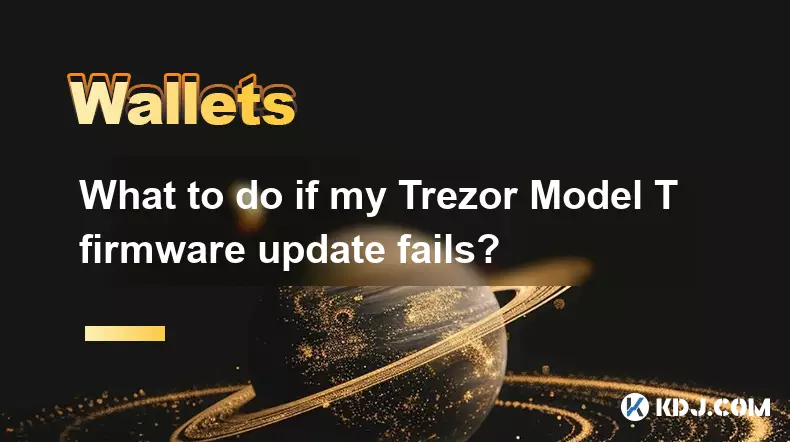
What to do if my Trezor Model T firmware update fails?
Oct 18,2025 at 12:54pm
Understanding Firmware Update Failures on Trezor Model T1. Firmware updates on the Trezor Model T are essential for maintaining security, accessing ne...

How to connect my Trezor Model T to Uniswap?
Oct 18,2025 at 06:55pm
Understanding the Basics of Trezor and Uniswap Integration1. The Trezor Model T is a hardware wallet designed to securely store cryptocurrencies by ke...

How to use Trezor Model T with Exodus wallet?
Oct 19,2025 at 09:19am
Connecting Trezor Model T to Exodus Wallet1. Ensure your Trezor Model T is updated to the latest firmware version available through the Trezor Suite. ...

How to perform a recovery seed check on the Trezor Model T?
Oct 18,2025 at 06:18pm
Understanding the Importance of a Recovery Seed Check1. A recovery seed is a critical backup mechanism for cryptocurrency wallets like the Trezor Mode...

What happens if I lose my Trezor Model T?
Oct 18,2025 at 03:00am
Recovering Access to Your Cryptocurrency After Losing a Trezor Model T1. The Trezor Model T is a hardware wallet designed to securely store private ke...
See all articles
















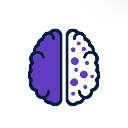




![[4K 60fps] Astral by oc3andark (1 Coin) [4K 60fps] Astral by oc3andark (1 Coin)](/uploads/2025/10/19/cryptocurrencies-news/videos/k-fps-astral-ocandark-coin/68f438453fa33_image_500_375.webp)