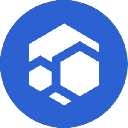-
 bitcoin
bitcoin $102877.190955 USD
1.88% -
 ethereum
ethereum $3430.435064 USD
4.52% -
 tether
tether $0.999264 USD
-0.05% -
 xrp
xrp $2.307310 USD
4.49% -
 bnb
bnb $987.740692 USD
3.82% -
 solana
solana $161.947760 USD
3.97% -
 usd-coin
usd-coin $0.999712 USD
-0.05% -
 tron
tron $0.292810 USD
2.93% -
 dogecoin
dogecoin $0.179738 USD
10.70% -
 cardano
cardano $0.580716 USD
8.75% -
 hyperliquid
hyperliquid $42.463448 USD
8.40% -
 chainlink
chainlink $15.763437 USD
7.05% -
 zcash
zcash $649.595636 USD
17.21% -
 bitcoin-cash
bitcoin-cash $511.610261 USD
7.19% -
 stellar
stellar $0.292537 USD
7.91%
How to add the Fantom (FTM) network to Trust Wallet?
Add the Fantom network to Trust Wallet to send FTM, interact with dApps, and explore DeFi platforms like SpookySwap securely.
Nov 05, 2025 at 11:15 pm
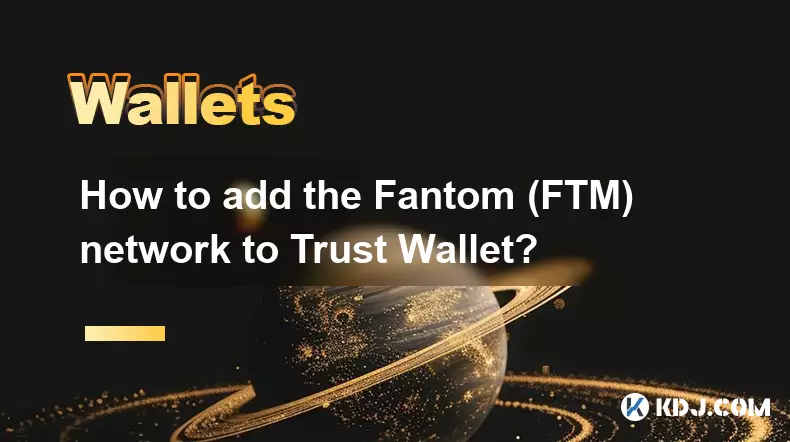
Adding the Fantom (FTM) Network to Trust Wallet
Integrating the Fantom network into your Trust Wallet allows you to interact with decentralized applications, receive and send FTM tokens, and participate in yield farming or staking on Fantom-based platforms. The process is straightforward and does not require technical expertise.
Step-by-Step Guide to Configure Fantom Network
- Open the Trust Wallet application on your mobile device.
- Tap on the 'Settings' icon located in the top-right corner of the home screen.
- Select 'Networks' from the settings menu to view available blockchain networks.
- Scroll down and locate 'Fantom' in the list of supported networks.
- Toggle the switch next to Fantom to enable it within the wallet interface.
Manually Adding the Fantom Network (If Not Preloaded)
- If Fantom does not appear in the default list, tap the '+' icon to add a custom network.
Enter the following details for the Fantom Opera mainnet:
- Network Name: Fantom
- RPC URL: https://rpc.ftm.tools
- Chain ID: 250
- Symbol: FTM
- Block Explorer URL: https://ftmscan.com
- Save the configuration by tapping 'Save' or 'Confirm'.
- Return to your wallet’s asset list; FTM should now be visible if already present in your account.
- To display FTM, ensure it's enabled under the 'Tokens' tab by searching for 'FTM'.
Transferring and Managing FTM Assets
- Once the network is added, deposit FTM tokens using the wallet address shown in the FTM section.
- When sending FTM, always select the Fantom network to avoid fund loss.
- Use the integrated dApp browser to access DeFi platforms like SpookySwap or SpiritSwap directly.
- Check transaction status via ftmscan.com by pasting your wallet address.
- Enable price alerts and notifications for FTM through the settings to monitor market movements.
Frequently Asked Questions
Q: Can I use the same wallet address for Binance Smart Chain and Fantom?A: Yes, Trust Wallet uses the same address format across EVM-compatible chains, including BSC and Fantom. However, transactions on each network are independent.
Q: What should I do if my FTM balance isn’t showing after adding the network?A: Tap the refresh icon in the wallet tab or manually add the FTM token by searching under the 'Tokens' section using the contract address if applicable.
Q: Is it safe to input custom RPC URLs in Trust Wallet?A: It is safe as long as you use official and verified endpoints like https://rpc.ftm.tools. Avoid untrusted sources to prevent potential phishing risks.
Q: Can I stake FTM directly within Trust Wallet?A: Trust Wallet does not support native staking for Fantom. You must use external platforms such as the official Fantom staking portal or trusted validators.
Disclaimer:info@kdj.com
The information provided is not trading advice. kdj.com does not assume any responsibility for any investments made based on the information provided in this article. Cryptocurrencies are highly volatile and it is highly recommended that you invest with caution after thorough research!
If you believe that the content used on this website infringes your copyright, please contact us immediately (info@kdj.com) and we will delete it promptly.
- BlockDAG, Avalanche, Dogecoin: Crypto's Leading Trio in 2025
- 2025-11-07 22:05:01
- Layer 2 Coins: Will There Be a Potential Explosion by 2026?
- 2025-11-07 16:50:02
- Filecoin, ICP, and the AI Infrastructure Renaissance: Is History Repeating?
- 2025-11-07 16:50:02
- Bitcoin's Wild Ride: Surges, Zeros, and the Search for Stability
- 2025-11-07 17:05:01
- XRP, Bitcoin, and the Rally: What's the Deal, New York?
- 2025-11-07 17:25:01
- Filecoin, DePIN, and a Technical Breakout: What's the Buzz?
- 2025-11-07 17:05:01
Related knowledge

How to use MetaMask Portfolio to track assets?
Nov 08,2025 at 05:40am
Getting Started with MetaMask Portfolio1. Download and install the MetaMask mobile app from the App Store or Google Play. Open the app and select 'Imp...

How to check your NFT collection in MetaMask?
Nov 06,2025 at 08:20pm
Accessing Your NFTs in MetaMask Wallet1. Open the MetaMask browser extension or mobile app and ensure you are logged into your wallet account. Once in...

Why is the MetaMask swap feature failing?
Nov 06,2025 at 09:20pm
Understanding MetaMask Swap FailuresMetaMask, one of the most widely used cryptocurrency wallets, enables users to swap tokens directly within the int...

How to update the MetaMask extension in Chrome?
Nov 08,2025 at 07:39am
Updating the MetaMask extension in Chrome is a simple process that ensures you have access to the latest security features, performance improvements, ...

How to import an account into MetaMask using a private key?
Nov 07,2025 at 07:40am
Importing an Account into MetaMask with a Private KeyMetaMask is one of the most widely used cryptocurrency wallets, particularly within decentralized...

What to do if my MetaMask wallet was compromised?
Nov 06,2025 at 04:59pm
Immediate Steps to Take After a Compromised MetaMask Wallet1. Disconnect your device from any phishing websites immediately. If you clicked on a suspi...

How to use MetaMask Portfolio to track assets?
Nov 08,2025 at 05:40am
Getting Started with MetaMask Portfolio1. Download and install the MetaMask mobile app from the App Store or Google Play. Open the app and select 'Imp...

How to check your NFT collection in MetaMask?
Nov 06,2025 at 08:20pm
Accessing Your NFTs in MetaMask Wallet1. Open the MetaMask browser extension or mobile app and ensure you are logged into your wallet account. Once in...

Why is the MetaMask swap feature failing?
Nov 06,2025 at 09:20pm
Understanding MetaMask Swap FailuresMetaMask, one of the most widely used cryptocurrency wallets, enables users to swap tokens directly within the int...

How to update the MetaMask extension in Chrome?
Nov 08,2025 at 07:39am
Updating the MetaMask extension in Chrome is a simple process that ensures you have access to the latest security features, performance improvements, ...

How to import an account into MetaMask using a private key?
Nov 07,2025 at 07:40am
Importing an Account into MetaMask with a Private KeyMetaMask is one of the most widely used cryptocurrency wallets, particularly within decentralized...

What to do if my MetaMask wallet was compromised?
Nov 06,2025 at 04:59pm
Immediate Steps to Take After a Compromised MetaMask Wallet1. Disconnect your device from any phishing websites immediately. If you clicked on a suspi...
See all articles

















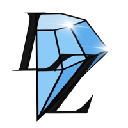



![The Graph Price Prediction [GRT Crypto Price News Today] The Graph Price Prediction [GRT Crypto Price News Today]](/uploads/2025/11/07/cryptocurrencies-news/videos/690d4df44fe69_image_500_375.webp)