-
 Bitcoin
Bitcoin $114400
1.32% -
 Ethereum
Ethereum $3499
2.20% -
 XRP
XRP $2.922
4.26% -
 Tether USDt
Tether USDt $0.0000
0.03% -
 BNB
BNB $752.6
1.53% -
 Solana
Solana $161.8
1.64% -
 USDC
USDC $0.9999
0.01% -
 TRON
TRON $0.3267
1.32% -
 Dogecoin
Dogecoin $0.1991
3.02% -
 Cardano
Cardano $0.7251
3.29% -
 Hyperliquid
Hyperliquid $38.32
3.36% -
 Stellar
Stellar $0.3972
7.58% -
 Sui
Sui $3.437
2.74% -
 Chainlink
Chainlink $16.29
3.65% -
 Bitcoin Cash
Bitcoin Cash $545.3
3.70% -
 Hedera
Hedera $0.2482
7.49% -
 Ethena USDe
Ethena USDe $1.001
0.03% -
 Avalanche
Avalanche $21.40
2.02% -
 Toncoin
Toncoin $3.579
1.56% -
 Litecoin
Litecoin $109.3
2.20% -
 UNUS SED LEO
UNUS SED LEO $8.951
-0.18% -
 Shiba Inu
Shiba Inu $0.00001220
2.75% -
 Polkadot
Polkadot $3.613
2.99% -
 Uniswap
Uniswap $9.173
3.78% -
 Monero
Monero $302.6
2.62% -
 Dai
Dai $0.0000
0.00% -
 Bitget Token
Bitget Token $4.320
1.52% -
 Pepe
Pepe $0.00001048
3.40% -
 Cronos
Cronos $0.1314
4.33% -
 Aave
Aave $259.4
3.54%
How to add custom tokens to Phantom Wallet?
Adding custom tokens to Phantom Wallet enhances your crypto management by allowing interaction with non-listed tokens, diversifying your Solana-based portfolio.
Apr 06, 2025 at 01:56 pm
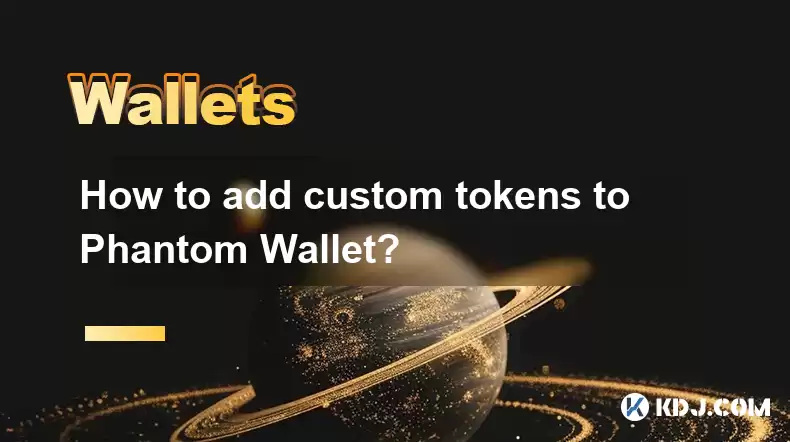
Adding custom tokens to your Phantom Wallet can enhance your cryptocurrency management experience by allowing you to interact with tokens that are not listed by default. Phantom Wallet, primarily used for Solana-based assets, supports the addition of custom tokens, which can be useful for managing new or less popular tokens. This guide will walk you through the steps to add custom tokens to your Phantom Wallet, ensuring you can easily manage your diverse portfolio.
Understanding Custom Tokens in Phantom Wallet
Before diving into the process, it's important to understand what custom tokens are. Custom tokens are cryptocurrencies that are not automatically listed in your wallet's interface. These could be new tokens, tokens from smaller projects, or tokens that are not yet widely recognized. Adding them manually allows you to view and manage these assets directly from your Phantom Wallet.
Preparing to Add Custom Tokens
To add custom tokens, you'll need some key information:
- The token's mint address: This is a unique identifier for the token on the Solana blockchain.
- The token's symbol: This is the shorthand representation of the token, like "SOL" for Solana.
- The token's decimals: This determines the smallest unit of the token that can be transferred.
Ensure you have this information ready before proceeding.
Steps to Add Custom Tokens to Phantom Wallet
Here's how you can add custom tokens to your Phantom Wallet:
- Open Phantom Wallet: Launch the Phantom Wallet application on your device.
- Navigate to the Portfolio: Click on the "Portfolio" tab to see your current assets.
- Access the Token List: Click on the "Tokens" tab within the Portfolio section.
- Add Custom Token: Look for an option like "Add Token" or "Custom Token". Click on it.
- Enter Token Details: Input the token's mint address, symbol, and decimals. Double-check these details for accuracy.
- Confirm Addition: After entering the details, confirm the addition of the token. The token should now appear in your wallet's token list.
Verifying the Added Token
After adding the token, it's crucial to verify that it has been added correctly:
- Check the Token List: Go back to the "Tokens" tab and ensure the new token is listed.
- View Token Balance: Click on the token to see if your balance is displayed correctly.
- Test a Transaction: If possible, try sending a small amount of the token to another address to confirm functionality.
Troubleshooting Common Issues
Sometimes, you might encounter issues when adding custom tokens. Here are some common problems and solutions:
- Incorrect Mint Address: If the token doesn't appear, double-check the mint address for any typos.
- Token Not Recognized: Ensure the token is actually on the Solana blockchain. Phantom Wallet only supports Solana-based tokens.
- Balance Not Displaying: If the balance is not showing, try refreshing the wallet or restarting the application.
Security Considerations
When adding custom tokens, it's important to consider security:
- Verify Token Information: Only add tokens from trusted sources to avoid scams.
- Use Secure Networks: Always add tokens over a secure internet connection to prevent data interception.
- Backup Your Wallet: Regularly backup your wallet to ensure you don't lose access to your assets.
Benefits of Adding Custom Tokens
Adding custom tokens to your Phantom Wallet can offer several benefits:
- Access to New Projects: You can manage tokens from new or upcoming projects that are not yet widely listed.
- Portfolio Diversification: Adding custom tokens allows you to diversify your cryptocurrency portfolio.
- Early Investment Opportunities: You can take advantage of early investment opportunities in new tokens.
Managing Custom Tokens
Once you've added custom tokens, managing them is straightforward:
- Viewing Balances: You can easily view the balance of your custom tokens in the "Tokens" tab.
- Sending and Receiving: You can send and receive custom tokens just like any other asset in your wallet.
- Tracking Performance: Use the wallet's interface to track the performance of your custom tokens over time.
Removing Custom Tokens
If you no longer need a custom token in your wallet, you can remove it:
- Navigate to the Token List: Go to the "Tokens" tab in your Portfolio.
- Select the Token: Click on the custom token you wish to remove.
- Remove Token: Look for an option like "Remove Token" or "Hide Token" and confirm the action.
Frequently Asked Questions
Q: What is a mint address?
A: A mint address is a unique identifier for a token on the blockchain. It's used to distinguish one token from another and is essential for adding custom tokens to your wallet.
Q: Can I add tokens from other blockchains to Phantom Wallet?
A: No, Phantom Wallet primarily supports Solana-based tokens. You cannot add tokens from other blockchains like Ethereum or Binance Smart Chain.
Q: How do I find the mint address of a token?
A: The mint address can usually be found on the token's official website, through a token explorer like Solscan, or provided by the project team directly.
Q: Is it safe to add custom tokens to my wallet?
A: Adding custom tokens can be safe if you verify the token's information from trusted sources. Always be cautious and ensure you're using a secure connection.
Q: What should I do if the custom token doesn't appear in my wallet?
A: Double-check the mint address for any errors. If the address is correct, ensure the token is on the Solana blockchain and try refreshing or restarting your wallet.
Q: Can I remove a custom token from my wallet?
A: Yes, you can remove a custom token by navigating to the "Tokens" tab, selecting the token, and choosing the option to remove or hide it.
Q: How do I know if a custom token is legitimate?
A: Research the token thoroughly. Check the project's website, social media presence, and community feedback. Be wary of tokens with no verifiable information or those promising unrealistic returns.
Q: Can I add custom tokens to Phantom Wallet on mobile?
A: Yes, the process for adding custom tokens is similar on the mobile version of Phantom Wallet. Follow the same steps outlined for the desktop version.
Q: What are the benefits of adding custom tokens to my wallet?
A: Adding custom tokens allows you to access new projects, diversify your portfolio, and take advantage of early investment opportunities in new tokens.
Q: How do I backup my Phantom Wallet?
A: To backup your Phantom Wallet, go to the settings, select "Backup", and follow the prompts to save your recovery phrase securely. Always keep this phrase in a safe place.
Disclaimer:info@kdj.com
The information provided is not trading advice. kdj.com does not assume any responsibility for any investments made based on the information provided in this article. Cryptocurrencies are highly volatile and it is highly recommended that you invest with caution after thorough research!
If you believe that the content used on this website infringes your copyright, please contact us immediately (info@kdj.com) and we will delete it promptly.
- Altcoin Rotation, Smart Money, and Investment Trends: What's the Deal?
- 2025-08-04 12:30:11
- Crypto, Pi Network, Movement: Is Pi Coin the Next Big Thing?
- 2025-08-04 12:30:11
- Bitcoin, Metaplanet, and Institutional Confidence: A New Era?
- 2025-08-04 12:50:12
- XRP Price, Ripple CTO, and Tokenized Finance: A New York Minute on Crypto
- 2025-08-04 12:50:12
- Pi Coin: Future Access or Early Adoption Blues?
- 2025-08-04 12:55:11
- Ethereum Liquidations Rock Crypto Market: What's a New Yorker to Do?
- 2025-08-04 13:00:17
Related knowledge

How to add TRC20 token to Trust Wallet?
Aug 04,2025 at 11:35am
Understanding TRC20 and Trust Wallet CompatibilityTrust Wallet is a widely used cryptocurrency wallet that supports multiple blockchain networks, incl...

What is a watch-only wallet in Trust Wallet?
Aug 02,2025 at 03:36am
Understanding the Concept of a Watch-Only WalletA watch-only wallet in Trust Wallet allows users to monitor a cryptocurrency address without having ac...

Why can't I connect my Trust Wallet to a DApp?
Aug 04,2025 at 12:00pm
Understanding DApp Connectivity and Trust WalletConnecting your Trust Wallet to a decentralized application (DApp) is a common process in the cryptocu...

How to fix a stuck pending transaction in Trust Wallet?
Aug 03,2025 at 06:14am
Understanding Why Transactions Get Stuck in Trust WalletWhen using Trust Wallet, users may occasionally encounter a pending transaction that appears t...

What is a multi-coin wallet in Trust Wallet?
Aug 03,2025 at 04:43am
Understanding Multi-Coin Wallets in Trust WalletA multi-coin wallet in Trust Wallet refers to a digital wallet that supports multiple cryptocurrencies...

How to switch between networks in Trust Wallet?
Aug 02,2025 at 12:36pm
Understanding Network Switching in Trust WalletSwitching between networks in Trust Wallet allows users to manage assets across different blockchains s...

How to add TRC20 token to Trust Wallet?
Aug 04,2025 at 11:35am
Understanding TRC20 and Trust Wallet CompatibilityTrust Wallet is a widely used cryptocurrency wallet that supports multiple blockchain networks, incl...

What is a watch-only wallet in Trust Wallet?
Aug 02,2025 at 03:36am
Understanding the Concept of a Watch-Only WalletA watch-only wallet in Trust Wallet allows users to monitor a cryptocurrency address without having ac...

Why can't I connect my Trust Wallet to a DApp?
Aug 04,2025 at 12:00pm
Understanding DApp Connectivity and Trust WalletConnecting your Trust Wallet to a decentralized application (DApp) is a common process in the cryptocu...

How to fix a stuck pending transaction in Trust Wallet?
Aug 03,2025 at 06:14am
Understanding Why Transactions Get Stuck in Trust WalletWhen using Trust Wallet, users may occasionally encounter a pending transaction that appears t...

What is a multi-coin wallet in Trust Wallet?
Aug 03,2025 at 04:43am
Understanding Multi-Coin Wallets in Trust WalletA multi-coin wallet in Trust Wallet refers to a digital wallet that supports multiple cryptocurrencies...

How to switch between networks in Trust Wallet?
Aug 02,2025 at 12:36pm
Understanding Network Switching in Trust WalletSwitching between networks in Trust Wallet allows users to manage assets across different blockchains s...
See all articles

























































































