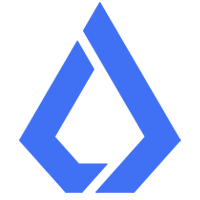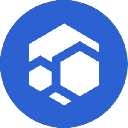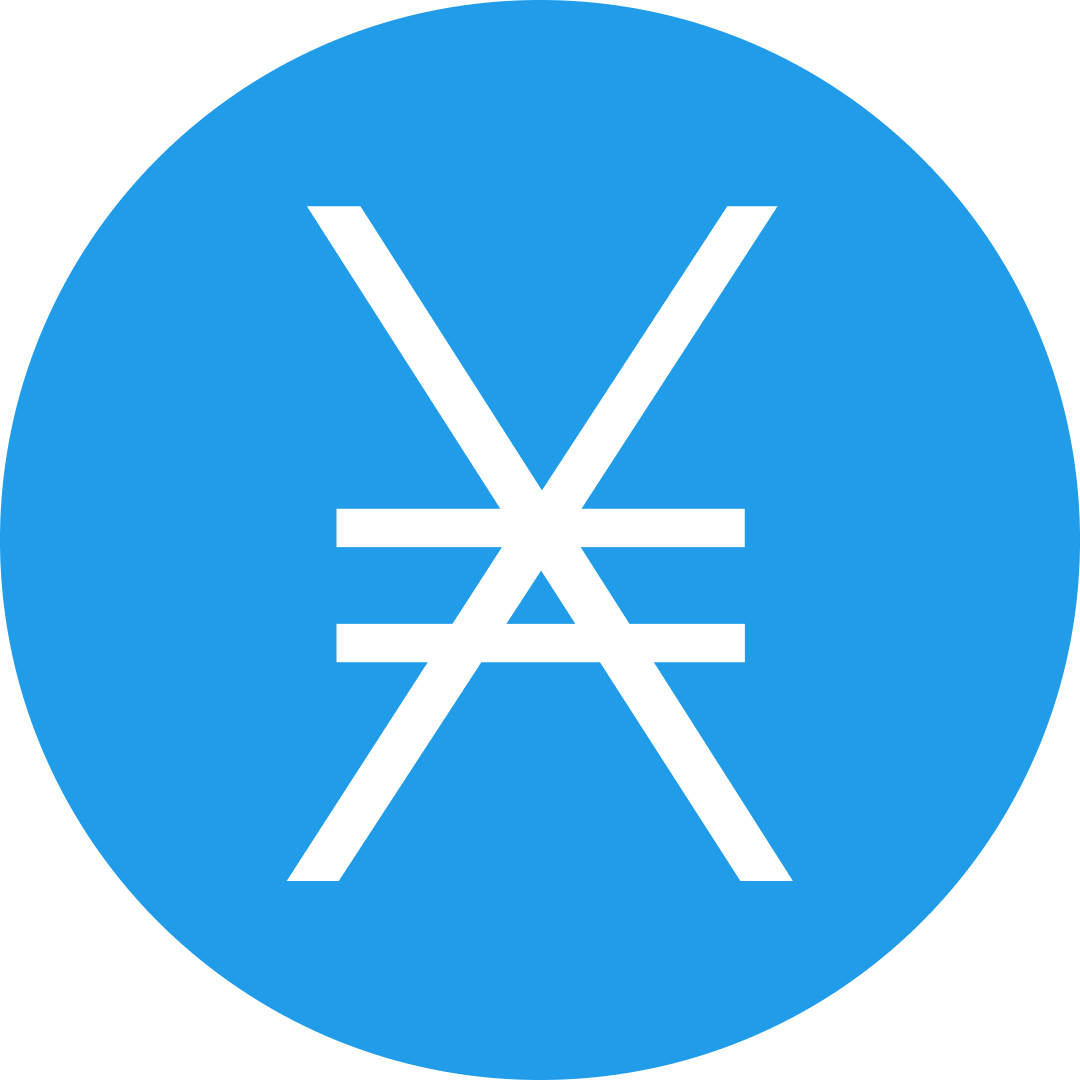-
 bitcoin
bitcoin $106680.127705 USD
0.67% -
 ethereum
ethereum $3615.722480 USD
-0.65% -
 tether
tether $0.999925 USD
-0.04% -
 xrp
xrp $2.550072 USD
5.91% -
 bnb
bnb $1002.572269 USD
-0.90% -
 solana
solana $168.746669 USD
1.08% -
 usd-coin
usd-coin $0.999832 USD
-0.03% -
 tron
tron $0.297244 USD
1.97% -
 dogecoin
dogecoin $0.182965 USD
0.71% -
 cardano
cardano $0.600432 USD
2.56% -
 hyperliquid
hyperliquid $41.439691 USD
-1.57% -
 chainlink
chainlink $16.548399 USD
2.40% -
 bitcoin-cash
bitcoin-cash $524.993680 USD
3.45% -
 stellar
stellar $0.302259 USD
4.10% -
 zcash
zcash $539.994871 USD
-16.31%
How to add custom tokens to your Coinbase Wallet?
Custom tokens in Coinbase Wallet let you manage unlisted assets by manually adding contract details, but require caution to avoid scams or errors.
Sep 13, 2025 at 04:19 am

Understanding Custom Tokens in Coinbase Wallet
1. Custom tokens allow users to manage assets that are not automatically listed in the Coinbase Wallet interface. These can include newly launched cryptocurrencies, private project tokens, or niche blockchain-based assets. By adding a custom token, you gain full control over sending, receiving, and tracking balances directly within the wallet.
2. The process requires technical details such as the token contract address, symbol, and decimal precision. These attributes ensure accurate representation of the token balance and prevent transaction errors. Without correct information, the wallet may display inaccurate balances or fail to recognize transfers.
3. Only tokens built on supported blockchains like Ethereum, Binance Smart Chain, Polygon, or Avalanche can be added manually. This limitation exists because Coinbase Wallet relies on standardized token interfaces such as ERC-20, BEP-20, or similar protocols for compatibility.
4. Users must verify the authenticity of the token contract before proceeding. Scammers often create fake tokens with identical names and symbols to deceive investors. Always cross-reference the contract address from official project websites or trusted community channels.
5. Once added, custom tokens appear alongside default holdings but do not receive automatic price data or market listings unless integrated into broader market tracking systems.
Step-by-Step Guide to Adding a Custom Token
1. Open the Coinbase Wallet application and navigate to the main portfolio screen where your current assets are displayed. Tap the '+' icon usually located at the top right corner of the assets list to begin adding a new token.
2. Select the option labeled “Add Custom Token” or similar wording depending on your app version. You will then be prompted to choose the network on which the token operates—this step is critical because contract addresses differ across chains even if the token name is the same.
3. Enter the exact contract address provided by the token issuer. The app may auto-fill other fields such as token symbol and decimals after validating the address against known standards. If auto-fill fails, input these values manually using verified sources.
4. Confirm all entered details match official documentation. A single incorrect character in the contract address can result in permanent loss of funds or inability to recover transferred tokens.
5. Save the configuration. The token should now appear in your wallet’s asset list, reflecting any existing balance if tokens have already been sent to your wallet address.
Security Measures When Handling Custom Tokens
1. Never add a custom token based solely on social media announcements or unsolicited messages. Malicious actors frequently distribute phishing links leading to counterfeit contracts designed to steal wallet access or trick users into approving harmful transactions.
2. Double-check the contract address on a blockchain explorer like Etherscan or BscScan before confirming addition. Legitimate projects typically pin their official contract address on their website or verified social profiles.
3. Avoid interacting with unknown tokens that request spending approvals beyond what is necessary. Some fraudulent tokens exploit approval mechanisms to drain associated funds when users sign seemingly harmless transactions.
4. Disable unnecessary token approvals through wallet settings or third-party tools. Regularly audit active permissions to minimize exposure to dormant threats.
5. Store sensitive recovery phrases offline and never share them during any token setup process. No legitimate service will ever ask for your seed phrase.
Frequently Asked Questions
How can I remove a custom token from my Coinbase Wallet?Within the wallet interface, locate the token in your asset list, tap on it, and select the option to hide or remove it. Removing does not affect ownership—it only hides the token from view. Your balance remains accessible on the blockchain.
Why doesn’t my custom token show a balance even after adding it correctly?This usually occurs when no tokens have been transferred to your wallet address yet. Ensure that someone has actually sent the tokens to your public wallet address. Also confirm the token operates on the same network selected during setup.
Can I send custom tokens to another wallet?Yes, once properly added, custom tokens function like any other supported asset. You can send them to external addresses as long as the recipient supports the same token standard and network.
What happens if I enter the wrong contract address?An incorrect contract address may lead to phantom balances or complete invisibility of actual holdings. Transactions initiated under such conditions could result in irreversible fund loss. Always validate addresses using independent blockchain explorers before finalizing.
Disclaimer:info@kdj.com
The information provided is not trading advice. kdj.com does not assume any responsibility for any investments made based on the information provided in this article. Cryptocurrencies are highly volatile and it is highly recommended that you invest with caution after thorough research!
If you believe that the content used on this website infringes your copyright, please contact us immediately (info@kdj.com) and we will delete it promptly.
- Cryptocurrencies, Long-Term & BlockDAG: Navigating the Future in 2025
- 2025-11-12 01:30:01
- Navigating Crypto Investment: The Rise of Super Platforms and Unified Ecosystems
- 2025-11-12 01:50:01
- Canton Network's Wild Ride: Price Dip, Exchange Listings, and What It All Means
- 2025-11-12 01:20:02
- Dogecoin's Dollar Dream: Can This Low-Cap Coin Actually Reach $1?
- 2025-11-12 01:10:02
- AI Tokens, SoftBank, and NVIDIA Stake: A New York Minute on Tech's Latest Moves
- 2025-11-12 01:45:01
- Mastercard, Humanity Protocol, and Private Finance: A New Era?
- 2025-11-12 01:10:01
Related knowledge

Why is MetaMask asking for a signature?
Nov 10,2025 at 06:19pm
Understanding Signature Requests in MetaMaskMetaMask frequently prompts users to sign messages or transactions as part of its standard operation. Thes...

How to use MetaMask Portfolio to track assets?
Nov 08,2025 at 05:40am
Getting Started with MetaMask Portfolio1. Download and install the MetaMask mobile app from the App Store or Google Play. Open the app and select 'Imp...

MetaMask not popping up: how to fix this issue?
Nov 10,2025 at 05:59am
Understanding the MetaMask Pop-Up Issue1. MetaMask is one of the most widely used cryptocurrency wallets, especially for interacting with decentralize...

How to send ETH from Binance to MetaMask?
Nov 10,2025 at 04:40am
Sending ETH from Binance to MetaMask: A Step-by-Step GuideTransferring Ethereum (ETH) from your Binance account to your MetaMask wallet is a common op...

How to check your NFT collection in MetaMask?
Nov 06,2025 at 08:20pm
Accessing Your NFTs in MetaMask Wallet1. Open the MetaMask browser extension or mobile app and ensure you are logged into your wallet account. Once in...

Why is the MetaMask swap feature failing?
Nov 06,2025 at 09:20pm
Understanding MetaMask Swap FailuresMetaMask, one of the most widely used cryptocurrency wallets, enables users to swap tokens directly within the int...

Why is MetaMask asking for a signature?
Nov 10,2025 at 06:19pm
Understanding Signature Requests in MetaMaskMetaMask frequently prompts users to sign messages or transactions as part of its standard operation. Thes...

How to use MetaMask Portfolio to track assets?
Nov 08,2025 at 05:40am
Getting Started with MetaMask Portfolio1. Download and install the MetaMask mobile app from the App Store or Google Play. Open the app and select 'Imp...

MetaMask not popping up: how to fix this issue?
Nov 10,2025 at 05:59am
Understanding the MetaMask Pop-Up Issue1. MetaMask is one of the most widely used cryptocurrency wallets, especially for interacting with decentralize...

How to send ETH from Binance to MetaMask?
Nov 10,2025 at 04:40am
Sending ETH from Binance to MetaMask: A Step-by-Step GuideTransferring Ethereum (ETH) from your Binance account to your MetaMask wallet is a common op...

How to check your NFT collection in MetaMask?
Nov 06,2025 at 08:20pm
Accessing Your NFTs in MetaMask Wallet1. Open the MetaMask browser extension or mobile app and ensure you are logged into your wallet account. Once in...

Why is the MetaMask swap feature failing?
Nov 06,2025 at 09:20pm
Understanding MetaMask Swap FailuresMetaMask, one of the most widely used cryptocurrency wallets, enables users to swap tokens directly within the int...
See all articles