-
 Bitcoin
Bitcoin $115200
-2.68% -
 Ethereum
Ethereum $3601
-5.16% -
 XRP
XRP $3.035
-2.96% -
 Tether USDt
Tether USDt $0.9997
-0.04% -
 BNB
BNB $764.5
-5.43% -
 Solana
Solana $168.1
-5.92% -
 USDC
USDC $0.9998
-0.02% -
 Dogecoin
Dogecoin $0.2090
-4.80% -
 TRON
TRON $0.3272
-0.49% -
 Cardano
Cardano $0.7306
-5.00% -
 Hyperliquid
Hyperliquid $39.16
-12.22% -
 Stellar
Stellar $0.3967
-4.96% -
 Sui
Sui $3.566
-5.95% -
 Chainlink
Chainlink $16.55
-6.57% -
 Bitcoin Cash
Bitcoin Cash $552.3
-3.90% -
 Hedera
Hedera $0.2516
-4.69% -
 Avalanche
Avalanche $21.99
-5.75% -
 Toncoin
Toncoin $3.621
-0.28% -
 Ethena USDe
Ethena USDe $1.000
-0.03% -
 UNUS SED LEO
UNUS SED LEO $8.951
0.02% -
 Litecoin
Litecoin $105.9
-3.59% -
 Shiba Inu
Shiba Inu $0.00001232
-5.00% -
 Polkadot
Polkadot $3.640
-5.55% -
 Uniswap
Uniswap $9.048
-7.03% -
 Monero
Monero $301.8
-1.51% -
 Dai
Dai $0.9999
-0.01% -
 Bitget Token
Bitget Token $4.334
-3.66% -
 Pepe
Pepe $0.00001064
-6.17% -
 Cronos
Cronos $0.1367
-5.78% -
 Aave
Aave $259.2
-4.59%
How to add a custom token to Phantom wallet?
Phantom Wallet allows users to add custom SPL tokens by manually entering the token address, symbol, name, and decimals for better balance management.
Jul 05, 2025 at 07:17 pm
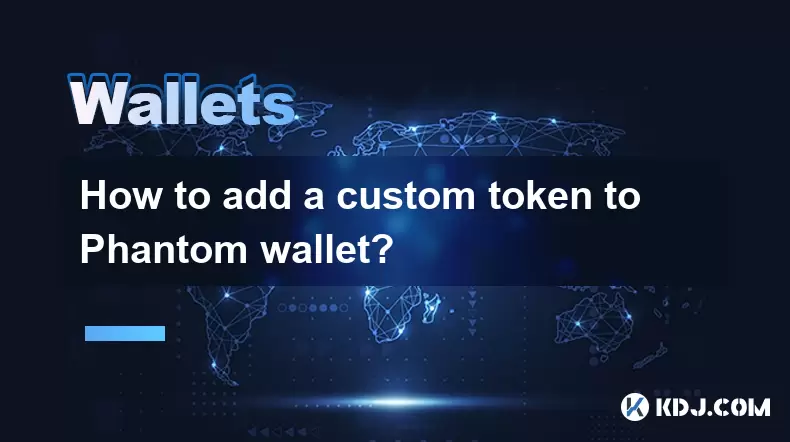
Understanding Custom Tokens in Phantom Wallet
Phantom wallet is a non-custodial wallet primarily used for interacting with the Solana blockchain. While it supports many popular tokens by default, users may need to add custom tokens that are not automatically recognized. A custom token typically refers to any SPL token that hasn’t been pre-added to Phantom’s interface. Adding such tokens allows users to view and manage balances directly within the wallet.
To proceed, users must have accurate information about the token they wish to add. This includes the token address, symbol, name, and decimals. These details can usually be obtained from the project team or verified explorers like Solscan or Solana FM. It's crucial to ensure that the token address is correct to avoid accidental transfers to invalid addresses.
Preparing Your Phantom Wallet for Token Addition
Before adding a custom token, ensure that your Phantom wallet is updated to the latest version. Open the wallet extension in your browser or launch the mobile app, and verify you're logged into the correct wallet address. If you're using the browser extension, make sure you're on the official Phantom website to avoid phishing attempts.
Next, locate the tokens tab within the wallet interface. In this section, you’ll find an option labeled “Add Token” or similar, depending on the version of the wallet. Clicking this will open a new window where you can either search for existing tokens or manually input details for a custom token. If the token isn't listed in the search results, selecting the manual entry option becomes necessary.
Manually Entering a Custom Token Address
Once you’ve chosen to manually add a token, you’ll be prompted to enter several key pieces of information:
- Token Address: The unique public key of the SPL token mint.
- Symbol: Usually a 3–5 letter abbreviation (e.g., USDC, SRM).
- Name: Full name of the token.
- Decimals: Number representing how divisible the token is (e.g., 6 for USDC).
Entering the token address correctly is the most critical step. Even a single incorrect character can result in funds being sent to an unrecoverable address. Always double-check the token address against trusted sources like Solscan or the project’s official documentation.
Verifying the Token Information Before Finalizing
After entering all the required fields, Phantom will attempt to fetch additional data associated with the token address. If the address is valid, the wallet should display a preview of the token with the symbol and name you entered. At this stage, cross-reference the displayed information with the original source to confirm accuracy.
If everything matches, click the “Add Token” button to finalize the process. The token should now appear under your token list within the Phantom wallet. You’ll be able to see your balance if you already hold some of this token, and you'll also be able to send or receive it through the wallet interface.
It's important to note that even after successfully adding a token, Phantom does not guarantee its legitimacy or functionality. Users remain responsible for verifying the authenticity and safety of the tokens they interact with.
Recovering Funds Sent to an Incorrectly Added Token
If you mistakenly added a token with an incorrect address and accidentally sent funds to it, recovery options are extremely limited. Since Solana transactions are irreversible, there is no way to retrieve tokens sent to an invalid or incorrect token address unless the recipient controls the private keys and is willing to return them.
To prevent such situations, always test with a small amount before sending large quantities of tokens to a newly added custom token address. Additionally, store the correct token address securely once verified, and avoid re-entering it unless absolutely necessary.
Frequently Asked Questions (FAQ)
Q: Can I remove a custom token from my Phantom wallet?
Yes, you can hide a custom token from your wallet view. Go to the token details page and select the "Hide" option. Note that hiding the token doesn’t delete it permanently—you can unhide it later if needed.
Q: Why don’t I see my custom token after adding it?
Ensure that your wallet actually holds a balance of that token. If no funds are present, the token might not appear immediately. Also, check whether the network selected in Phantom is the same as the one the token resides on (e.g., mainnet-beta).
Q: What happens if I add a duplicate token with a different address?
Adding a token with a different address will create a separate entry in your wallet. This can cause confusion and potential loss of funds if you send tokens to the wrong address. Always ensure only one valid instance of a token is visible.
Q: Is it safe to add tokens from unknown sources?
No. Only add tokens from trusted and verified sources. Malicious actors sometimes create fake tokens to trick users into sending funds. Always verify the token address and contract integrity before interacting.
Disclaimer:info@kdj.com
The information provided is not trading advice. kdj.com does not assume any responsibility for any investments made based on the information provided in this article. Cryptocurrencies are highly volatile and it is highly recommended that you invest with caution after thorough research!
If you believe that the content used on this website infringes your copyright, please contact us immediately (info@kdj.com) and we will delete it promptly.
- Cardano Price, Pi Network, and Crypto Presales: What's the Buzz?
- 2025-08-02 08:50:12
- XRP Fund Success: Teucrium CEO Reveals Trillions on the Horizon
- 2025-08-02 09:10:12
- Solana's Revenue Boom Amidst Weak Jobs Data: A New York Take
- 2025-08-02 09:31:52
- Challenge Coins: More Than Just Collectibles – A Military Tradition
- 2025-08-02 08:30:12
- Under the Radar: Hunting for 100x Crypto Gems in a Pi Network World
- 2025-08-02 08:30:12
- XRP, Hedera, and Crypto Picks: What's Hot in the Crypto Sphere?
- 2025-08-02 09:35:13
Related knowledge

What is a watch-only wallet in Trust Wallet?
Aug 02,2025 at 03:36am
Understanding the Concept of a Watch-Only WalletA watch-only wallet in Trust Wallet allows users to monitor a cryptocurrency address without having ac...

How to check my full transaction history on Trust Wallet?
Aug 02,2025 at 09:24am
Understanding Transaction History in Trust WalletTrust Wallet is a widely used non-custodial cryptocurrency wallet that supports a broad range of bloc...

Why is my Trust Wallet balance zero?
Aug 02,2025 at 03:49am
Understanding Trust Wallet Balance Display IssuesIf you're seeing a zero balance in your Trust Wallet despite knowing you've previously received or se...

What is the difference between secret phrase and private key in Trust Wallet?
Aug 02,2025 at 09:49am
Understanding the Role of a Secret Phrase in Trust WalletThe secret phrase, also known as a recovery phrase or seed phrase, is a sequence of 12 or 24 ...

Why is my Trust Wallet balance not showing?
Aug 02,2025 at 06:01am
Understanding Trust Wallet Balance Display IssuesMany users encounter the issue where their Trust Wallet balance is not showing despite having previou...

What does it mean to "revoke" a token approval in MetaMask?
Aug 02,2025 at 02:57am
Understanding Token Approvals in MetaMaskWhen interacting with decentralized applications (dApps) on Ethereum or EVM-compatible blockchains, users oft...

What is a watch-only wallet in Trust Wallet?
Aug 02,2025 at 03:36am
Understanding the Concept of a Watch-Only WalletA watch-only wallet in Trust Wallet allows users to monitor a cryptocurrency address without having ac...

How to check my full transaction history on Trust Wallet?
Aug 02,2025 at 09:24am
Understanding Transaction History in Trust WalletTrust Wallet is a widely used non-custodial cryptocurrency wallet that supports a broad range of bloc...

Why is my Trust Wallet balance zero?
Aug 02,2025 at 03:49am
Understanding Trust Wallet Balance Display IssuesIf you're seeing a zero balance in your Trust Wallet despite knowing you've previously received or se...

What is the difference between secret phrase and private key in Trust Wallet?
Aug 02,2025 at 09:49am
Understanding the Role of a Secret Phrase in Trust WalletThe secret phrase, also known as a recovery phrase or seed phrase, is a sequence of 12 or 24 ...

Why is my Trust Wallet balance not showing?
Aug 02,2025 at 06:01am
Understanding Trust Wallet Balance Display IssuesMany users encounter the issue where their Trust Wallet balance is not showing despite having previou...

What does it mean to "revoke" a token approval in MetaMask?
Aug 02,2025 at 02:57am
Understanding Token Approvals in MetaMaskWhen interacting with decentralized applications (dApps) on Ethereum or EVM-compatible blockchains, users oft...
See all articles

























































































