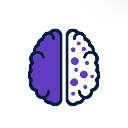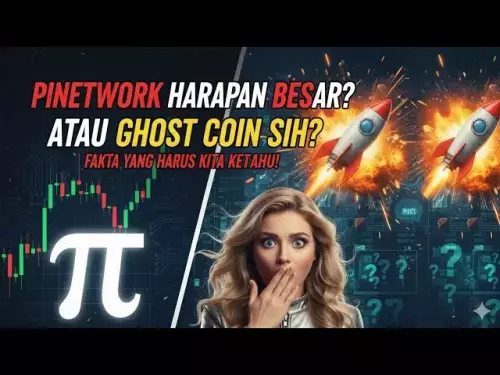-
 bitcoin
bitcoin $106975.071866 USD
-0.29% -
 ethereum
ethereum $3871.670850 USD
-0.07% -
 tether
tether $1.000261 USD
-0.01% -
 bnb
bnb $1084.417621 USD
-0.50% -
 xrp
xrp $2.348167 USD
0.82% -
 solana
solana $185.621736 USD
0.45% -
 usd-coin
usd-coin $0.999833 USD
-0.04% -
 tron
tron $0.313423 USD
0.81% -
 dogecoin
dogecoin $0.188856 USD
0.54% -
 cardano
cardano $0.630416 USD
-0.49% -
 hyperliquid
hyperliquid $36.506353 USD
2.24% -
 ethena-usde
ethena-usde $0.999584 USD
-0.01% -
 chainlink
chainlink $16.750026 USD
-0.77% -
 stellar
stellar $0.313373 USD
0.37% -
 bitcoin-cash
bitcoin-cash $465.978560 USD
-1.57%
How to add a custom token to Exodus Wallet?
Add custom tokens in Exodus Desktop by entering the correct contract address, network, symbol, and decimals—always verify details to avoid fund loss.
Oct 13, 2025 at 04:01 pm
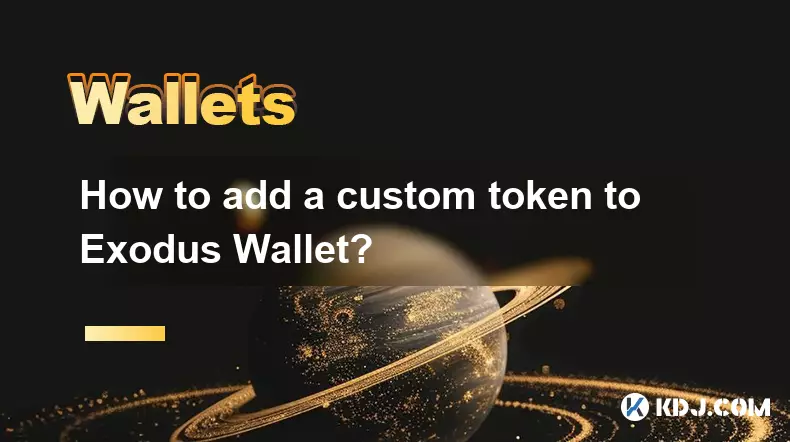
Adding a Custom Token to Exodus Wallet: Step-by-Step Guide
Exodus Wallet supports a wide range of cryptocurrencies, but not every token is automatically listed. When dealing with newly launched or less common tokens, users often need to manually add them as custom tokens. This process allows you to view and manage assets that aren't preloaded in the wallet interface.
1. Open the Exodus Desktop ApplicationEnsure you are using the latest version of the Exodus desktop app, as mobile versions currently do not support adding custom tokens. Launch the application and unlock your wallet using your password or biometric authentication.
2. Navigate to the Wallet TabClick on the 'Wallet' tab located at the top of the interface. This section displays all your supported assets. Scroll down and locate the search bar. Type the name of the token you wish to add. If it doesn’t appear, proceed to manually add it.
3. Access the Manage Assets MenuAt the bottom of the asset list, click on “Show More” or “Manage Assets.” A new window will open, displaying all available tokens. Use the search function again. If your token still isn’t visible, look for an option labeled “Add Custom Token” or similar, usually found at the bottom of the list.
Required Information for Adding a Custom Token
To successfully integrate a new token, precise blockchain details must be entered. Incorrect data can lead to loss of access or misrepresentation of balance.
- Network Selection – Choose the correct blockchain network where the token operates. Most custom tokens are built on Ethereum (ERC-20), Binance Smart Chain (BEP-20), or Polygon (ERC-20 compatible). Selecting the wrong network renders the token unusable.
- Token Contract Address – Paste the official smart contract address of the token. This string of characters uniquely identifies the token on its blockchain. Always verify this address through the project’s official website or trusted community channels like Discord or Telegram.
- Token Symbol – Enter the ticker symbol used by the token, such as “UNI” or “LINK.” This determines how the asset appears in your wallet.
- Decimals – Input the number of decimal places the token uses. Most ERC-20 tokens use 18 decimals, but this varies. The correct value ensures accurate balance display.
- Name and Logo (Optional) – Some versions allow you to assign a custom name and upload a logo for better identification within the wallet.
Verifying and Confirming the Addition
After entering all required fields, review each detail carefully before confirming. One incorrect character in the contract address can result in irreversible consequences.
- Click “Add Token” or “Save” after completing the form. The wallet will attempt to fetch token data from the blockchain.
- Wait briefly for confirmation. If successful, the token will appear in your wallet dashboard under the appropriate network.
- Check the displayed balance. If it shows zero despite knowing you own tokens, ensure the receiving address matches the one holding the funds.
- Send a small test transaction first. Before moving large amounts, transfer a minimal quantity to confirm functionality and visibility.
- Monitor transaction history. Once added, all incoming and outgoing transfers related to this token should reflect correctly in the activity log.
Security Considerations When Adding Custom Tokens
Introducing unknown tokens carries inherent risks, especially in decentralized finance environments where scams are prevalent.
- Never add tokens based on unsolicited messages or social media posts. Scammers often distribute fake contract addresses that mimic real projects.
- Cross-check the contract address across multiple reliable sources. Official websites, verified GitHub repositories, and blockchain explorers like Etherscan or BscScan should all display the same address.
- Beware of phishing sites. Fake versions of legitimate platforms may display manipulated contract information designed to steal funds.
- Avoid granting unnecessary permissions. Some malicious tokens require approval transactions that give them spending rights over other assets in your wallet.
- Disable the token immediately if suspicious behavior occurs. Within Exodus, you can hide or remove custom tokens from view to prevent accidental interactions.
Frequently Asked Questions
Can I add custom tokens on the Exodus mobile app?No, the feature to add custom tokens is only available on the Exodus desktop application. Mobile users must wait for synchronization from the desktop side or rely on native support.
What happens if I enter the wrong contract address?The wallet may display an invalid balance or fail to recognize the token. In some cases, funds could become inaccessible. Always double-check the address before saving.
Will adding a custom token expose my private keys?No. Adding a token does not involve sharing or exposing your private keys. The action only configures the wallet interface to monitor a specific smart contract balance linked to your public address.
How do I remove a custom token from Exodus?Go to Manage Assets, find the token in your list, and select the option to hide or remove it. This removes it from view but does not affect the actual funds stored on the blockchain.
Disclaimer:info@kdj.com
The information provided is not trading advice. kdj.com does not assume any responsibility for any investments made based on the information provided in this article. Cryptocurrencies are highly volatile and it is highly recommended that you invest with caution after thorough research!
If you believe that the content used on this website infringes your copyright, please contact us immediately (info@kdj.com) and we will delete it promptly.
- Ethereum, Solana, and Meme-Coin Mania: Navigating the Crypto Wave
- 2025-10-20 08:25:15
- MAGACOIN FINANCE Presale Heats Up Amid Ethereum Volatility: What's the Buzz?
- 2025-10-20 08:45:12
- Altcoins, ROI, and the Rise of Paydax: Outpacing Cardano & BONK?
- 2025-10-20 08:25:15
- Bitcoin, Cryptocurrencies, Price Rise: What's the Buzz in '25?
- 2025-10-20 09:25:12
- Crypto to Buy in October 2025: BullZilla, MoonBull, and Beyond!
- 2025-10-20 08:30:15
- Gallop into Style: The Charm of Horse Print PU Leather Wallets
- 2025-10-20 09:25:12
Related knowledge

How to set up a new wallet on an existing Trezor Model T?
Oct 20,2025 at 12:36am
Initializing a New Wallet on Your Trezor Model T1. Connect your Trezor Model T to your computer using the provided USB cable. Ensure that the device i...
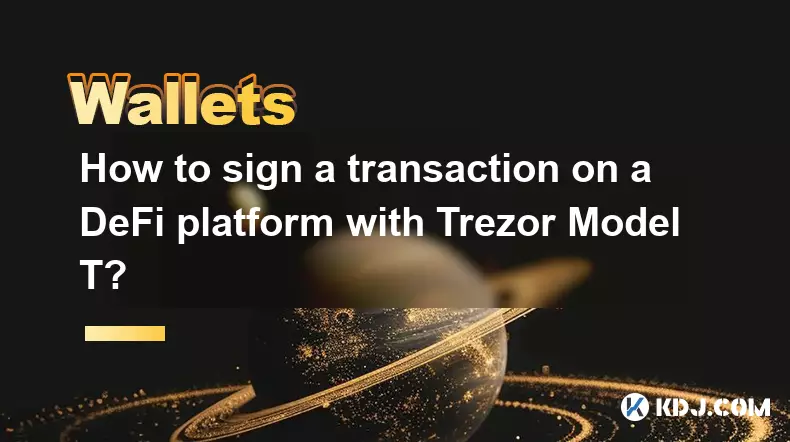
How to sign a transaction on a DeFi platform with Trezor Model T?
Oct 19,2025 at 05:00pm
Understanding the Role of Liquidity Pools in Decentralized Finance1. Liquidity pools are foundational components within decentralized exchanges (DEXs)...

How to store Monero (XMR) on a Trezor Model T?
Oct 19,2025 at 09:55am
Understanding the Role of Liquidity Pools in Decentralized Finance1. Liquidity pools are foundational elements within decentralized exchanges (DEXs), ...
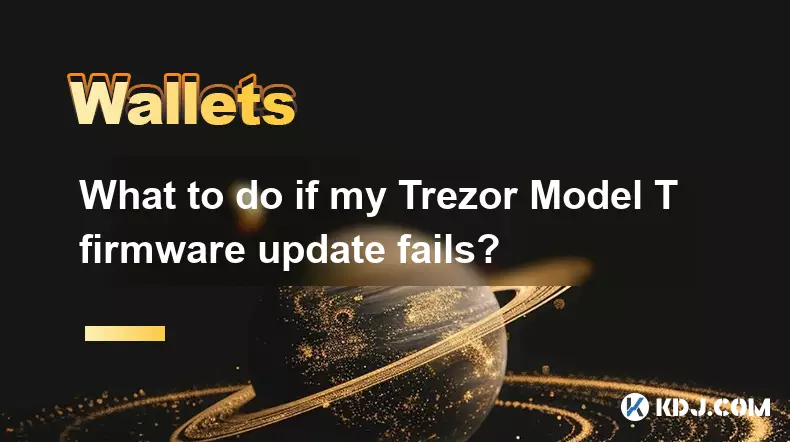
What to do if my Trezor Model T firmware update fails?
Oct 18,2025 at 12:54pm
Understanding Firmware Update Failures on Trezor Model T1. Firmware updates on the Trezor Model T are essential for maintaining security, accessing ne...

How to connect my Trezor Model T to Uniswap?
Oct 18,2025 at 06:55pm
Understanding the Basics of Trezor and Uniswap Integration1. The Trezor Model T is a hardware wallet designed to securely store cryptocurrencies by ke...

Can I use the Trezor Model T to stake cryptocurrencies?
Oct 19,2025 at 04:18pm
Understanding the Trezor Model T and Its Core Functions1. The Trezor Model T is a hardware wallet developed by SatoshiLabs, designed to securely store...

How to set up a new wallet on an existing Trezor Model T?
Oct 20,2025 at 12:36am
Initializing a New Wallet on Your Trezor Model T1. Connect your Trezor Model T to your computer using the provided USB cable. Ensure that the device i...
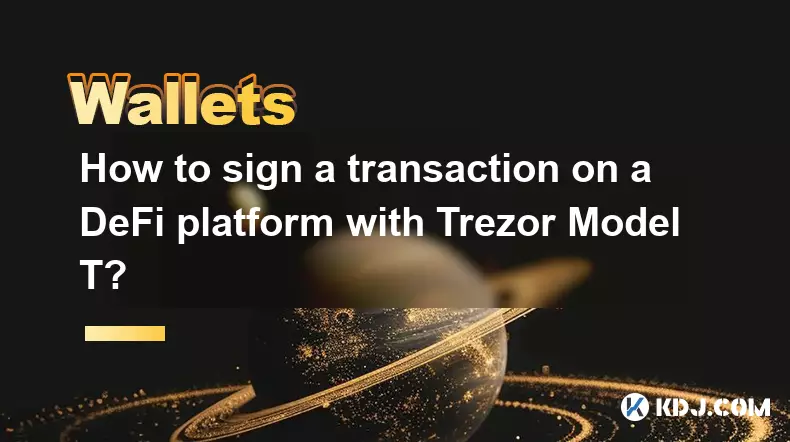
How to sign a transaction on a DeFi platform with Trezor Model T?
Oct 19,2025 at 05:00pm
Understanding the Role of Liquidity Pools in Decentralized Finance1. Liquidity pools are foundational components within decentralized exchanges (DEXs)...

How to store Monero (XMR) on a Trezor Model T?
Oct 19,2025 at 09:55am
Understanding the Role of Liquidity Pools in Decentralized Finance1. Liquidity pools are foundational elements within decentralized exchanges (DEXs), ...
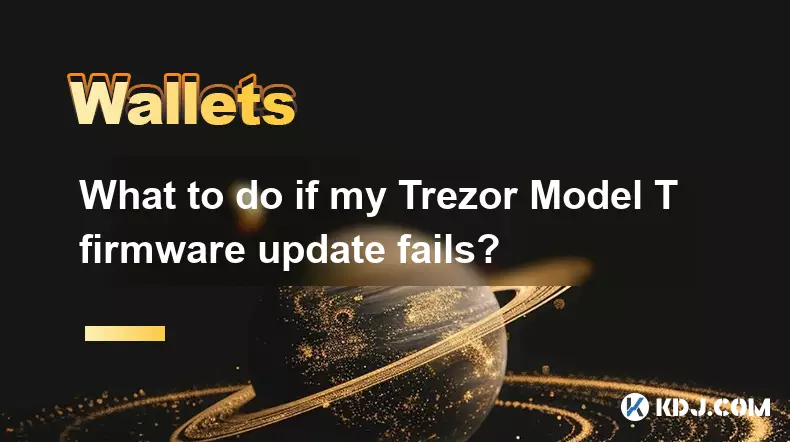
What to do if my Trezor Model T firmware update fails?
Oct 18,2025 at 12:54pm
Understanding Firmware Update Failures on Trezor Model T1. Firmware updates on the Trezor Model T are essential for maintaining security, accessing ne...

How to connect my Trezor Model T to Uniswap?
Oct 18,2025 at 06:55pm
Understanding the Basics of Trezor and Uniswap Integration1. The Trezor Model T is a hardware wallet designed to securely store cryptocurrencies by ke...

Can I use the Trezor Model T to stake cryptocurrencies?
Oct 19,2025 at 04:18pm
Understanding the Trezor Model T and Its Core Functions1. The Trezor Model T is a hardware wallet developed by SatoshiLabs, designed to securely store...
See all articles