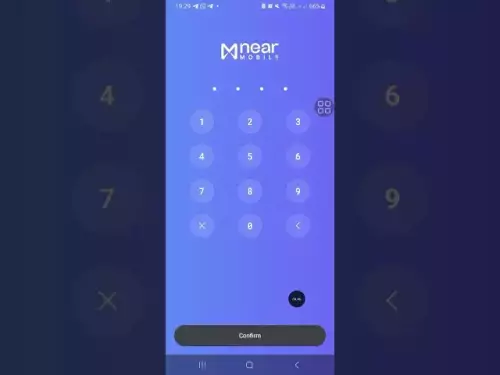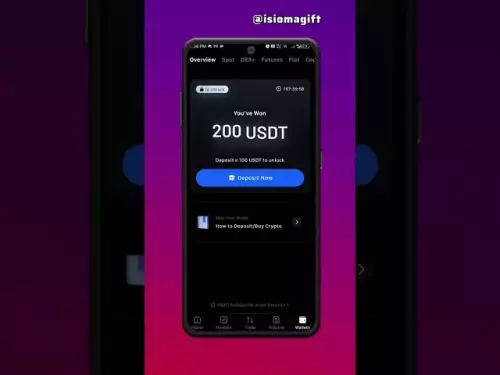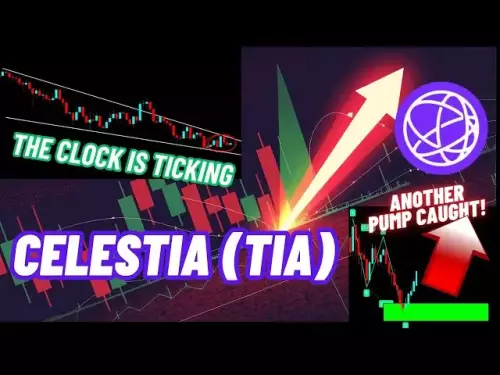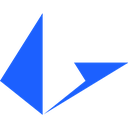-
 Bitcoin
Bitcoin $108100
-0.53% -
 Ethereum
Ethereum $4406
-0.85% -
 Tether USDt
Tether USDt $0.0000
0.00% -
 XRP
XRP $2.736
-3.29% -
 BNB
BNB $854.1
-0.62% -
 Solana
Solana $199.2
-2.23% -
 USDC
USDC $0.9998
-0.01% -
 TRON
TRON $0.3379
-1.08% -
 Dogecoin
Dogecoin $0.2113
-2.94% -
 Cardano
Cardano $0.8044
-2.83% -
 Chainlink
Chainlink $22.94
-3.31% -
 Hyperliquid
Hyperliquid $44.27
-1.09% -
 Ethena USDe
Ethena USDe $1.001
0.03% -
 Sui
Sui $3.192
-3.56% -
 Stellar
Stellar $0.3491
-3.11% -
 Bitcoin Cash
Bitcoin Cash $534.3
-2.79% -
 Avalanche
Avalanche $23.11
-3.16% -
 Cronos
Cronos $0.2785
-5.59% -
 Hedera
Hedera $0.2141
-4.96% -
 UNUS SED LEO
UNUS SED LEO $9.590
0.14% -
 Litecoin
Litecoin $108.6
-2.13% -
 Toncoin
Toncoin $3.130
-0.08% -
 Shiba Inu
Shiba Inu $0.00001204
-2.84% -
 Polkadot
Polkadot $3.711
-2.52% -
 Uniswap
Uniswap $9.469
-3.39% -
 Dai
Dai $0.9999
0.00% -
 Bitget Token
Bitget Token $4.511
-1.41% -
 Monero
Monero $263.9
0.15% -
 Aave
Aave $310.7
-3.13% -
 Ethena
Ethena $0.6331
-6.76%
How to add custom RPC networks to MetaMask?
Add custom RPC networks in MetaMask to access blockchains like BSC or Polygon by entering the correct network details manually.
Aug 31, 2025 at 05:19 pm
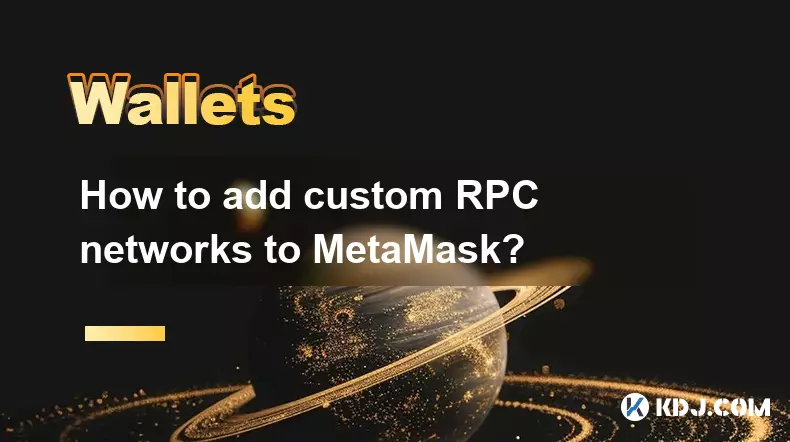
Adding Custom RPC Networks to MetaMask
Integrating custom RPC networks into MetaMask enables users to interact with various blockchain ecosystems beyond Ethereum. This functionality is essential for developers and traders operating across multiple chains such as Binance Smart Chain, Polygon, Avalanche, or Arbitrum. The process involves manually configuring network parameters within the wallet interface.
Step-by-Step Configuration Process
1. Open the MetaMask extension in your browser and ensure you're logged into your wallet.
- Click on the network dropdown located at the top of the interface, typically showing 'Ethereum Mainnet' by default.
- Select 'Add Network' from the bottom of the dropdown list.
- Choose 'Add a network manually' to begin entering custom details.
- Fill in the required fields: Network Name, New RPC URL, Chain ID, Currency Symbol, and Block Explorer URL.
Required Network Parameters
1. Network Name: Assign a recognizable name such as 'Binance Smart Chain' or 'Polygon Mainnet'.
- New RPC URL: Enter a reliable node endpoint. For example, use https://bsc-dataseed.binance.org/ for BSC.
- Chain ID: Input the correct numeric identifier. BSC has a Chain ID of 56, while Polygon uses 137.
- Currency Symbol: Specify the native token symbol like BNB, MATIC, or AVAX.
- Block Explorer URL: Provide a valid link such as https://bscscan.com or https://polygonscan.com.
Verifying and Switching Networks
1. After entering all details, click 'Save' to register the network within MetaMask.
- Confirm that the network appears in your network list and is selectable.
- Switch to the newly added network by selecting it from the network dropdown.
- Check the connection by viewing pending transactions or checking token balances.
- If errors occur, revisit the configuration and validate each parameter, especially the RPC URL and Chain ID.
Frequently Asked Questions
What happens if I enter an incorrect RPC URL?MetaMask will fail to connect to the blockchain, resulting in frozen balances and inability to send transactions. Always verify the RPC endpoint with official documentation or trusted sources before saving.
Can I add multiple custom networks at once?Yes, MetaMask allows unlimited custom network entries. Each must be added individually, but once configured, users can switch between them instantly using the network selector.
Is it safe to add third-party RPC providers?While most public RPCs are secure, some may log user activity or become unreliable during congestion. For enhanced privacy and stability, consider running your own node or using reputable infrastructure providers like Alchemy or Infura.
Why doesn’t my token balance appear after adding the network?Custom networks do not automatically import token contracts. You need to manually add tokens by entering their contract addresses under the 'Tokens' tab in MetaMask settings.
Disclaimer:info@kdj.com
The information provided is not trading advice. kdj.com does not assume any responsibility for any investments made based on the information provided in this article. Cryptocurrencies are highly volatile and it is highly recommended that you invest with caution after thorough research!
If you believe that the content used on this website infringes your copyright, please contact us immediately (info@kdj.com) and we will delete it promptly.
- Memecoins September 2025 Watchlist: What's Hot Now?
- 2025-08-31 23:25:15
- Eric Trump Predicts Bitcoin to $1 Million: Hype or Reality?
- 2025-08-31 23:25:15
- BlockDAG: Redefining Scalability and ROI Potential in 2025
- 2025-08-31 23:05:16
- Ozak AI, Altcoins, and 20x Potential: Navigating the Crypto Landscape
- 2025-09-01 00:05:12
- Bonk Price, Solana Meme Coin, and the Rise of Layer Brett: A New Era?
- 2025-08-31 21:25:12
- ETH Transactions Soar, BTC Whale Shifts Gears: Decoding August's Crypto Charts
- 2025-08-31 21:05:16
Related knowledge

How to use Trust Wallet's built-in DEX?
Aug 29,2025 at 07:28am
Understanding Trust Wallet’s Built-in DEX1. Trust Wallet integrates a decentralized exchange (DEX) directly within its mobile application, allowing us...

How to manage multiple wallets in Trust Wallet?
Aug 30,2025 at 04:45am
Understanding Wallet Management in Trust Wallet1. Trust Wallet supports a wide range of cryptocurrencies and tokens, allowing users to manage multiple...

How to avoid slippage when swapping on Trust Wallet?
Aug 29,2025 at 03:01am
Understanding Slippage in Decentralized Exchanges1. Slippage occurs when the price of a cryptocurrency changes between the time a transaction is initi...
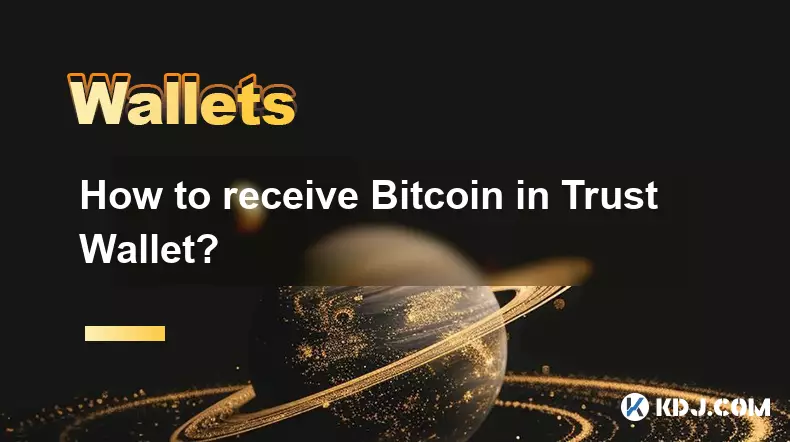
How to receive Bitcoin in Trust Wallet?
Aug 31,2025 at 08:36pm
Understanding Bitcoin Reception in Trust Wallet1. Trust Wallet supports Bitcoin (BTC) as one of its core cryptocurrencies. To receive Bitcoin, users m...

How to send Ethereum from Trust Wallet?
Sep 01,2025 at 01:55pm
Sending Ethereum from Trust Wallet: A Step-by-Step GuideTrust Wallet is one of the most widely used cryptocurrency wallets, especially for users who p...

How to buy altcoins on Trust Wallet?
Aug 29,2025 at 11:36pm
Understanding Trust Wallet and Altcoin Purchases1. Trust Wallet is a non-custodial cryptocurrency wallet that supports a wide range of altcoins and bl...

How to use Trust Wallet's built-in DEX?
Aug 29,2025 at 07:28am
Understanding Trust Wallet’s Built-in DEX1. Trust Wallet integrates a decentralized exchange (DEX) directly within its mobile application, allowing us...

How to manage multiple wallets in Trust Wallet?
Aug 30,2025 at 04:45am
Understanding Wallet Management in Trust Wallet1. Trust Wallet supports a wide range of cryptocurrencies and tokens, allowing users to manage multiple...

How to avoid slippage when swapping on Trust Wallet?
Aug 29,2025 at 03:01am
Understanding Slippage in Decentralized Exchanges1. Slippage occurs when the price of a cryptocurrency changes between the time a transaction is initi...
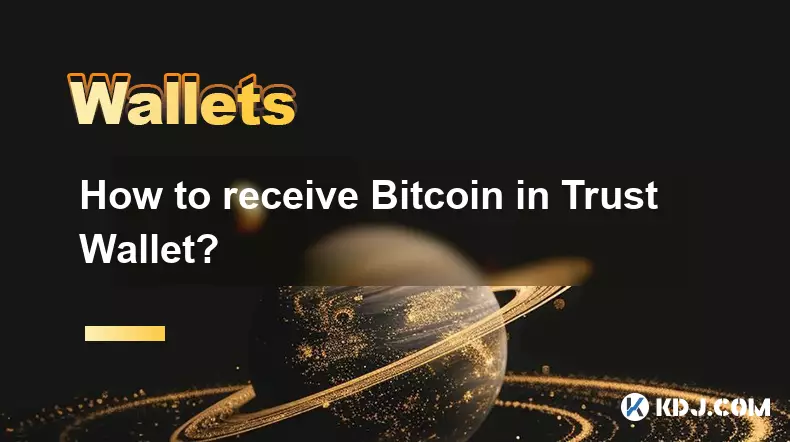
How to receive Bitcoin in Trust Wallet?
Aug 31,2025 at 08:36pm
Understanding Bitcoin Reception in Trust Wallet1. Trust Wallet supports Bitcoin (BTC) as one of its core cryptocurrencies. To receive Bitcoin, users m...

How to send Ethereum from Trust Wallet?
Sep 01,2025 at 01:55pm
Sending Ethereum from Trust Wallet: A Step-by-Step GuideTrust Wallet is one of the most widely used cryptocurrency wallets, especially for users who p...

How to buy altcoins on Trust Wallet?
Aug 29,2025 at 11:36pm
Understanding Trust Wallet and Altcoin Purchases1. Trust Wallet is a non-custodial cryptocurrency wallet that supports a wide range of altcoins and bl...
See all articles