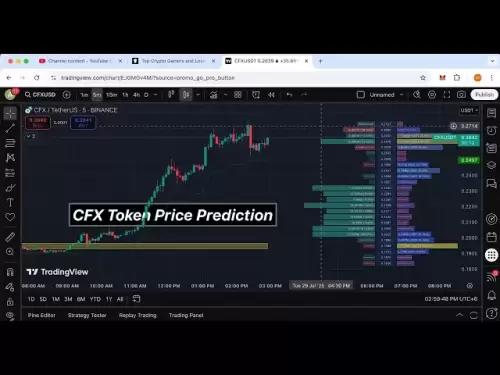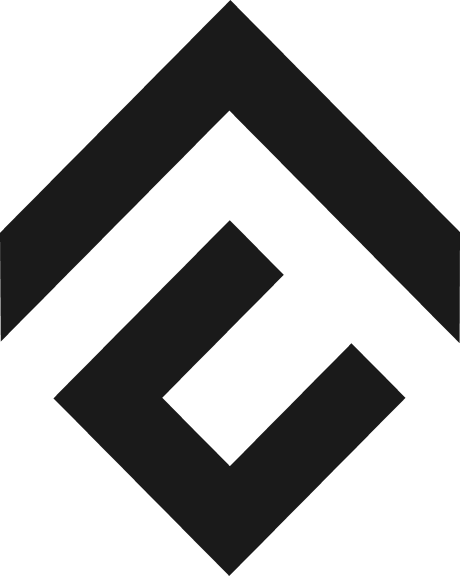-
 Bitcoin
Bitcoin $118300
0.04% -
 Ethereum
Ethereum $3810
0.40% -
 XRP
XRP $3.125
-1.23% -
 Tether USDt
Tether USDt $1.000
0.01% -
 BNB
BNB $814.0
-2.87% -
 Solana
Solana $181.5
-3.39% -
 USDC
USDC $1.000
0.01% -
 Dogecoin
Dogecoin $0.2253
-3.48% -
 TRON
TRON $0.3378
4.40% -
 Cardano
Cardano $0.7871
-2.49% -
 Hyperliquid
Hyperliquid $42.94
-3.09% -
 Sui
Sui $3.834
-6.92% -
 Stellar
Stellar $0.4211
-1.65% -
 Chainlink
Chainlink $17.89
-3.52% -
 Hedera
Hedera $0.2680
-2.70% -
 Bitcoin Cash
Bitcoin Cash $565.5
-3.24% -
 Avalanche
Avalanche $24.71
-6.42% -
 Litecoin
Litecoin $109.0
-1.42% -
 UNUS SED LEO
UNUS SED LEO $8.970
0.04% -
 Toncoin
Toncoin $3.238
-2.25% -
 Shiba Inu
Shiba Inu $0.00001321
-3.69% -
 Ethena USDe
Ethena USDe $1.001
0.01% -
 Uniswap
Uniswap $10.22
-3.53% -
 Polkadot
Polkadot $3.962
-3.43% -
 Monero
Monero $316.4
-2.87% -
 Dai
Dai $0.0000
0.02% -
 Bitget Token
Bitget Token $4.572
-1.47% -
 Pepe
Pepe $0.00001161
-6.32% -
 Cronos
Cronos $0.1443
2.82% -
 Aave
Aave $284.4
-3.07%
How do I add a custom RPC network to MetaMask?
Adding a custom RPC network to MetaMask lets you connect to various blockchains beyond Ethereum mainnet, enhancing your crypto interactions.
Apr 15, 2025 at 09:22 pm

Adding a custom RPC network to MetaMask allows you to interact with different blockchain networks beyond the default Ethereum mainnet. This can be particularly useful for developers and users who want to connect to testnets, private networks, or other EVM-compatible blockchains. In this article, we will guide you through the process of adding a custom RPC network to MetaMask, ensuring you can seamlessly switch between different networks.
Understanding RPC and Its Importance
Before diving into the steps, it's important to understand what an RPC (Remote Procedure Call) is and why it's crucial for blockchain interactions. RPC is a protocol that allows a program to execute a procedure on another computer, which in the context of blockchain, enables your wallet to communicate with different networks. By adding a custom RPC to MetaMask, you can connect to any EVM-compatible network, expanding your capabilities within the crypto ecosystem.
Preparing to Add a Custom RPC Network
To add a custom RPC network, you'll need specific details about the network you want to connect to. These details typically include the Network Name, New RPC URL, Chain ID, Currency Symbol, and Block Explorer URL. You can usually find these details on the official website of the network or through community resources. Ensure you have these details ready before proceeding.
Step-by-Step Guide to Adding a Custom RPC Network
Here's how you can add a custom RPC network to MetaMask:
- Open MetaMask: Launch the MetaMask extension or mobile app and ensure you are logged into your account.
- Access Settings: Click on the three dots in the top right corner of the MetaMask interface and select Settings.
- Navigate to Networks: In the settings menu, click on Networks.
- Add New Network: Click on Add Network or Add a Network button.
- Enter Network Details: Fill in the required fields with the details you gathered earlier:
- Network Name: Enter the name of the network (e.g., "Rinkeby Testnet").
- New RPC URL: Enter the RPC URL for the network (e.g., "https://rinkeby.infura.io/v3/your-project-id").
- Chain ID: Enter the chain ID for the network (e.g., "4" for Rinkeby).
- Currency Symbol: Enter the symbol for the network's native currency (e.g., "ETH").
- Block Explorer URL: Enter the URL for the network's block explorer (e.g., "https://rinkeby.etherscan.io").
- Save the Network: After entering all the details, click Save to add the new network to MetaMask.
Switching Between Networks in MetaMask
Once you've added a custom RPC network, you can easily switch between different networks within MetaMask. Here's how:
- Open MetaMask: Launch the MetaMask extension or mobile app.
- Select Network: Click on the network name at the top of the MetaMask interface.
- Choose Network: From the dropdown menu, select the custom RPC network you added.
Troubleshooting Common Issues
Sometimes, you might encounter issues when adding or switching to a custom RPC network. Here are some common problems and their solutions:
- Invalid Network Details: Ensure all the details you entered are correct. Double-check the RPC URL, Chain ID, and other fields.
- Connection Issues: If you can't connect to the network, check if the RPC URL is correct and if the network is operational. You might need to use a different RPC provider.
- Network Not Appearing: If the network doesn't appear in the list after adding, try refreshing the MetaMask interface or restarting the extension/app.
Verifying the Added Network
After adding a custom RPC network, it's a good practice to verify that it's working correctly. Here's how you can do that:
- Send a Test Transaction: Send a small transaction to another address on the network to ensure it processes correctly.
- Check Balance: Verify that your balance is displayed correctly on the new network.
- Use a Dapp: Connect to a decentralized application (Dapp) that supports the network and ensure you can interact with it seamlessly.
Frequently Asked Questions
Q: Can I add multiple custom RPC networks to MetaMask?
A: Yes, you can add multiple custom RPC networks to MetaMask. Simply follow the steps outlined above for each network you want to add. You can switch between them using the network selector in MetaMask.
Q: Is it safe to add custom RPC networks to MetaMask?
A: Adding custom RPC networks is generally safe as long as you use trusted sources for the network details. Be cautious of phishing attempts and only use RPC URLs from reputable providers.
Q: Can I remove a custom RPC network from MetaMask?
A: Yes, you can remove a custom RPC network from MetaMask. Go to Settings > Networks, find the network you want to remove, and click on the Delete button next to it.
Q: Do I need to add a custom RPC network to use a specific blockchain?
A: Not always. Some blockchains are already supported by MetaMask by default, such as Ethereum mainnet and popular testnets. However, for less common or private networks, you'll need to add a custom RPC network.
Disclaimer:info@kdj.com
The information provided is not trading advice. kdj.com does not assume any responsibility for any investments made based on the information provided in this article. Cryptocurrencies are highly volatile and it is highly recommended that you invest with caution after thorough research!
If you believe that the content used on this website infringes your copyright, please contact us immediately (info@kdj.com) and we will delete it promptly.
- AI Tokens, Ethereum, and Market Leaders: A New Era?
- 2025-07-29 21:10:13
- Linea Airdrop: Ethereum Alignment & the L2 Network's Bold Move
- 2025-07-29 21:10:13
- Crypto Price Predictions: Pepe, Shiba Inu, and the Rise of BlockchainFX USDT
- 2025-07-29 21:50:13
- Hyperliquid, Bitget Token, and Remittix Investment: Navigating the Crypto Landscape
- 2025-07-29 21:50:13
- Shiba Inu, Remittix, and the Quest for 10,000% Gains: A Crypto Face-Off
- 2025-07-29 21:57:08
- Upchuck's 'Forgotten Token' & 'Un Momento': Raw Punk Meets Real Life
- 2025-07-29 21:57:08
Related knowledge

How to bridge assets on Coinbase Wallet
Jul 27,2025 at 01:14am
What Is Asset Bridging in the Context of Coinbase Wallet?Bridging assets refers to the process of transferring tokens from one blockchain network to a...

Can I use Coinbase Wallet without a Coinbase account?
Jul 18,2025 at 04:35am
What is Coinbase Wallet?Coinbase Wallet is a self-custodial wallet that allows users to store, send, and receive various cryptocurrencies directly on ...

How to speed up a transaction on Coinbase Wallet
Jul 27,2025 at 07:14am
Understanding Transaction Speed on Coinbase WalletWhen using Coinbase Wallet, users may occasionally encounter delays in transaction confirmations. Th...

Coinbase Wallet "uh oh something went wrong"
Jul 20,2025 at 10:00am
Understanding the Coinbase Wallet Error: 'Uh Oh, Something Went Wrong'If you're a Coinbase Wallet user, encountering the error message 'Uh Oh, Somethi...

How to add Optimism network to Coinbase Wallet
Jul 20,2025 at 05:21am
What is the Optimism Network?The Optimism network is a Layer 2 scaling solution built on top of the Ethereum blockchain. It aims to enhance transactio...

How to add Arbitrum to Coinbase Wallet
Jul 18,2025 at 03:00pm
Understanding Arbitrum and Its Integration with Coinbase WalletArbitrum is a layer-2 scaling solution developed by Offchain Labs to enhance the speed ...

How to bridge assets on Coinbase Wallet
Jul 27,2025 at 01:14am
What Is Asset Bridging in the Context of Coinbase Wallet?Bridging assets refers to the process of transferring tokens from one blockchain network to a...

Can I use Coinbase Wallet without a Coinbase account?
Jul 18,2025 at 04:35am
What is Coinbase Wallet?Coinbase Wallet is a self-custodial wallet that allows users to store, send, and receive various cryptocurrencies directly on ...

How to speed up a transaction on Coinbase Wallet
Jul 27,2025 at 07:14am
Understanding Transaction Speed on Coinbase WalletWhen using Coinbase Wallet, users may occasionally encounter delays in transaction confirmations. Th...

Coinbase Wallet "uh oh something went wrong"
Jul 20,2025 at 10:00am
Understanding the Coinbase Wallet Error: 'Uh Oh, Something Went Wrong'If you're a Coinbase Wallet user, encountering the error message 'Uh Oh, Somethi...

How to add Optimism network to Coinbase Wallet
Jul 20,2025 at 05:21am
What is the Optimism Network?The Optimism network is a Layer 2 scaling solution built on top of the Ethereum blockchain. It aims to enhance transactio...

How to add Arbitrum to Coinbase Wallet
Jul 18,2025 at 03:00pm
Understanding Arbitrum and Its Integration with Coinbase WalletArbitrum is a layer-2 scaling solution developed by Offchain Labs to enhance the speed ...
See all articles