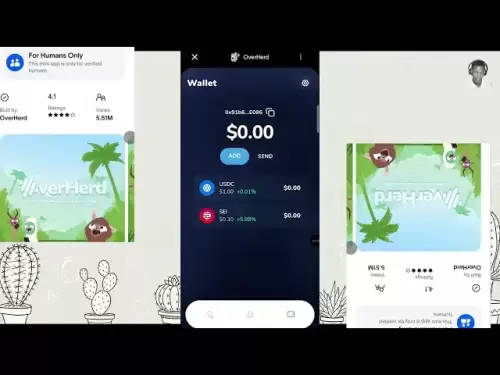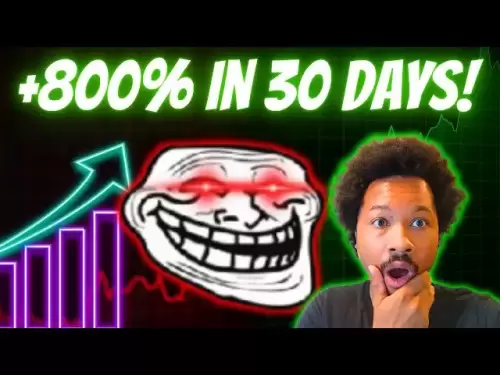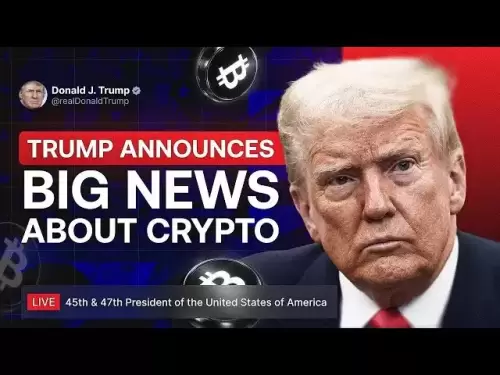-
 Bitcoin
Bitcoin $114200
0.00% -
 Ethereum
Ethereum $3637
0.56% -
 XRP
XRP $2.950
-2.01% -
 Tether USDt
Tether USDt $0.9999
0.02% -
 BNB
BNB $761.0
0.55% -
 Solana
Solana $164.1
-1.38% -
 USDC
USDC $0.9999
0.02% -
 TRON
TRON $0.3332
0.36% -
 Dogecoin
Dogecoin $0.2012
-0.52% -
 Cardano
Cardano $0.7261
-1.41% -
 Hyperliquid
Hyperliquid $37.62
-2.13% -
 Stellar
Stellar $0.3930
-2.65% -
 Sui
Sui $3.441
-0.16% -
 Bitcoin Cash
Bitcoin Cash $563.8
0.70% -
 Chainlink
Chainlink $16.50
0.09% -
 Hedera
Hedera $0.2424
-0.14% -
 Ethena USDe
Ethena USDe $1.001
0.01% -
 Avalanche
Avalanche $22.20
0.00% -
 Litecoin
Litecoin $118.0
-2.48% -
 UNUS SED LEO
UNUS SED LEO $8.991
0.12% -
 Toncoin
Toncoin $3.195
-3.87% -
 Shiba Inu
Shiba Inu $0.00001217
0.12% -
 Uniswap
Uniswap $9.674
-0.21% -
 Polkadot
Polkadot $3.633
1.00% -
 Monero
Monero $295.3
-0.82% -
 Dai
Dai $0.9999
0.00% -
 Bitget Token
Bitget Token $4.321
-0.41% -
 Cronos
Cronos $0.1392
0.73% -
 Pepe
Pepe $0.00001027
-0.89% -
 Aave
Aave $258.5
0.32%
How to add custom networks to Coinbase Wallet?
Add custom EVM networks to Coinbase Wallet by entering verified network details like RPC URL, Chain ID, and block explorer for seamless dApp and token access.
Aug 06, 2025 at 05:49 pm
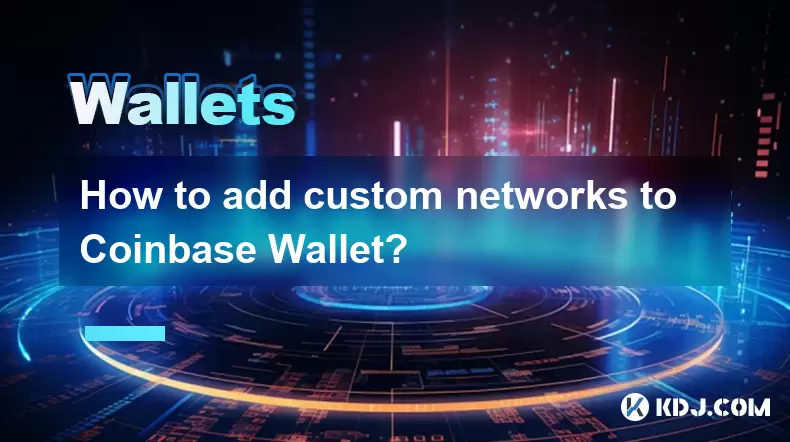
Understanding Custom Networks in Coinbase Wallet
Adding custom networks to Coinbase Wallet allows users to interact with blockchain networks beyond the default ones supported by the wallet. This feature is particularly useful for developers, DeFi users, or anyone engaging with non-mainstream blockchains such as testnets, sidechains, or EVM-compatible chains like Polygon, Binance Smart Chain, or Avalanche. The ability to manually configure a network enables access to dApps, tokens, and smart contracts deployed on those chains. It's essential to understand that Coinbase Wallet supports EVM-compatible networks, meaning any blockchain using Ethereum’s Virtual Machine structure can be added if the correct parameters are provided.
Prerequisites Before Adding a Custom Network
Before attempting to add a custom network, ensure your Coinbase Wallet app is updated to the latest version from the App Store or Google Play. Older versions may not support the custom network feature. You must also have a wallet already created or imported into the app. Internet connectivity is required, and you should never perform this process on public Wi-Fi for security reasons. Most importantly, gather the correct network parameters for the blockchain you intend to add. These include:
- Network Name
- New RPC URL (Remote Procedure Call endpoint)
- Chain ID
- Currency Symbol
- Block Explorer URL
These details are typically available on the official website of the blockchain or through community documentation. Entering incorrect data may result in failed transactions or loss of funds.
Accessing the Network Settings in Coinbase Wallet
To begin the process, open the Coinbase Wallet app on your mobile device. Tap on your profile icon located in the top-left corner of the home screen. This will open the Settings menu. From there, scroll down and select "Connected sites & networks". Then tap on "Networks". You’ll see a list of default networks such as Ethereum Mainnet, Optimism, Arbitrum, and Polygon. At the bottom of the list, tap the "Add a network" option. This will bring up a form where you can input the required details for your custom blockchain.
Entering Custom Network Details
Once you tap "Add a network", you’ll be presented with a form that requires specific inputs. Fill in each field carefully:
- Network Name: Enter a recognizable name, such as "Fantom Opera" or "BNB Smart Chain"
- New RPC URL: Input the HTTPS endpoint provided by the blockchain’s node provider (e.g.,
https://rpc.ankr.com/fantom) - Chain ID: This is a unique number identifying the blockchain (e.g., 250 for Fantom)
- Currency Symbol: The native token symbol (e.g., FTM, BNB, AVAX)
- Block Explorer URL: The base URL for transaction lookup (e.g.,
https://ftmscan.com)
After entering all fields, tap "Save". The wallet will attempt to validate the connection. If successful, the network will appear in your network list. If validation fails, double-check each parameter, especially the RPC URL and Chain ID, as even a single incorrect character can prevent connection.
Switching and Using the Custom Network
Once the network is saved, you can switch to it by returning to the Networks menu and selecting your newly added network. The active network will be highlighted. After switching, your wallet address remains the same, but the token balances and transaction history will reflect activity on the new chain. To send tokens on this network, ensure you have the native currency (e.g., FTM on Fantom) to pay for gas fees. You can receive tokens by sharing your wallet address. When interacting with dApps via the in-app browser, the wallet will automatically detect and prompt you to switch networks if needed.
To add tokens from the custom network, tap the "+" icon on the assets screen and enter the token contract address. Confirm the symbol and decimals. The token will then appear in your portfolio if the contract is valid and has a balance.
Security Considerations and Best Practices
Only add networks from trusted sources. Malicious RPC URLs can potentially expose transaction data or lead to phishing attacks. Always verify the RPC endpoints and Chain IDs from official blockchain documentation or reputable providers like Ankr, Chainstack, or the network’s official website. Never share your recovery phrase with anyone, and avoid entering it on any website. When using dApps on custom networks, review transaction details carefully before signing. Enable biometric authentication in the wallet settings to add an extra layer of protection. Regularly check that the network is functioning correctly by viewing recent blocks on the block explorer.
Troubleshooting Common Issues
If the network fails to connect, check the following:
- Ensure the RPC URL uses HTTPS and is accessible in a browser
- Confirm the Chain ID matches the network’s specification
- Verify that the Block Explorer URL is correct and functional
- Restart the app and retry the process
If transactions are stuck, the issue may be with the gas fee or node congestion. Adjust the gas settings when sending if the option is available. In some cases, clearing the app cache may resolve connectivity problems, though this does not affect your funds or keys.
Frequently Asked Questions
Can I add non-EVM blockchains like Solana or Bitcoin to Coinbase Wallet as a custom network?
No, Coinbase Wallet only supports EVM-compatible networks for custom configuration. Blockchains like Solana, Bitcoin, or Cardano use different architectures and cannot be added through the custom network feature. You must use wallets specifically designed for those ecosystems.
What should I do if my custom network disappears after updating the app?
Custom networks are stored locally on your device. If they vanish after an update, it may be due to a cache reset or app malfunction. Simply re-add the network using the same parameters. Ensure you have the correct details saved externally in a secure location.
Is it safe to use public RPC endpoints like Ankr or Infura for custom networks?
Yes, public RPC providers such as Ankr, Infura, or Cloudflare are generally safe for reading blockchain data. However, they may log IP addresses or experience downtime. For higher privacy or reliability, consider running your own node or using a private RPC service.
Why can’t I see my tokens after switching to the custom network?
Tokens are network-specific. If you don’t see a token balance, it may not be deployed on that chain or you haven’t added it manually. Tap the "+" icon on the assets screen, enter the token contract address, and verify it matches the official source for that network.
Disclaimer:info@kdj.com
The information provided is not trading advice. kdj.com does not assume any responsibility for any investments made based on the information provided in this article. Cryptocurrencies are highly volatile and it is highly recommended that you invest with caution after thorough research!
If you believe that the content used on this website infringes your copyright, please contact us immediately (info@kdj.com) and we will delete it promptly.
- Binance, CZ, and the FTX Fallout: The $1.8 Billion Question
- 2025-08-06 18:30:12
- Brendan Rodgers, Celtic, and the Greg Taylor Role: A Tactical Conundrum
- 2025-08-06 18:50:12
- Coinbase Stock, Investment, and Earnings: Navigating Crypto's Tides
- 2025-08-06 18:55:54
- DALPY Coin: Investor Buzz Swirls Around Upcoming 'Game-Changing' Features
- 2025-08-06 18:30:12
- BlockchainFX: Your Ticket to 1000x Crypto Gains in '25?
- 2025-08-06 19:30:12
- Dogecoin Price, Technical Indicators, and Trader Sentiment: A NYC Perspective
- 2025-08-06 19:35:12
Related knowledge

How to add TRC20 token to Trust Wallet?
Aug 04,2025 at 11:35am
Understanding TRC20 and Trust Wallet CompatibilityTrust Wallet is a widely used cryptocurrency wallet that supports multiple blockchain networks, incl...

How to securely store my Trust Wallet recovery phrase?
Aug 06,2025 at 07:14am
Understanding the Importance of Your Trust Wallet Recovery PhraseYour Trust Wallet recovery phrase, also known as a seed phrase or mnemonic phrase, is...

How to change the currency in Trust Wallet?
Aug 06,2025 at 07:14pm
Understanding Currency Display in Trust WalletTrust Wallet does not allow users to change the base currency used for valuation in the same way traditi...

Why am I receiving random tokens in my Trust Wallet (dusting attack)?
Aug 06,2025 at 10:57am
What Is a Dusting Attack in the Cryptocurrency Space?A dusting attack occurs when malicious actors send minuscule amounts of cryptocurrency—often frac...

What is a watch-only wallet in Trust Wallet?
Aug 02,2025 at 03:36am
Understanding the Concept of a Watch-Only WalletA watch-only wallet in Trust Wallet allows users to monitor a cryptocurrency address without having ac...

Why can't I connect my Trust Wallet to a DApp?
Aug 04,2025 at 12:00pm
Understanding DApp Connectivity and Trust WalletConnecting your Trust Wallet to a decentralized application (DApp) is a common process in the cryptocu...

How to add TRC20 token to Trust Wallet?
Aug 04,2025 at 11:35am
Understanding TRC20 and Trust Wallet CompatibilityTrust Wallet is a widely used cryptocurrency wallet that supports multiple blockchain networks, incl...

How to securely store my Trust Wallet recovery phrase?
Aug 06,2025 at 07:14am
Understanding the Importance of Your Trust Wallet Recovery PhraseYour Trust Wallet recovery phrase, also known as a seed phrase or mnemonic phrase, is...

How to change the currency in Trust Wallet?
Aug 06,2025 at 07:14pm
Understanding Currency Display in Trust WalletTrust Wallet does not allow users to change the base currency used for valuation in the same way traditi...

Why am I receiving random tokens in my Trust Wallet (dusting attack)?
Aug 06,2025 at 10:57am
What Is a Dusting Attack in the Cryptocurrency Space?A dusting attack occurs when malicious actors send minuscule amounts of cryptocurrency—often frac...

What is a watch-only wallet in Trust Wallet?
Aug 02,2025 at 03:36am
Understanding the Concept of a Watch-Only WalletA watch-only wallet in Trust Wallet allows users to monitor a cryptocurrency address without having ac...

Why can't I connect my Trust Wallet to a DApp?
Aug 04,2025 at 12:00pm
Understanding DApp Connectivity and Trust WalletConnecting your Trust Wallet to a decentralized application (DApp) is a common process in the cryptocu...
See all articles