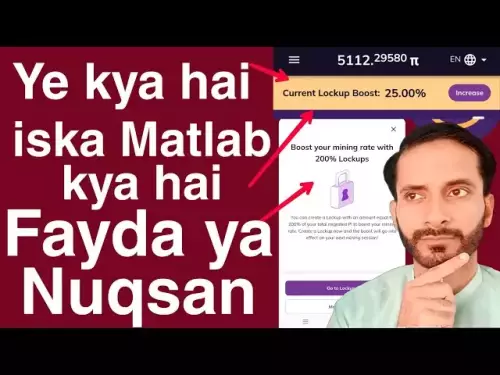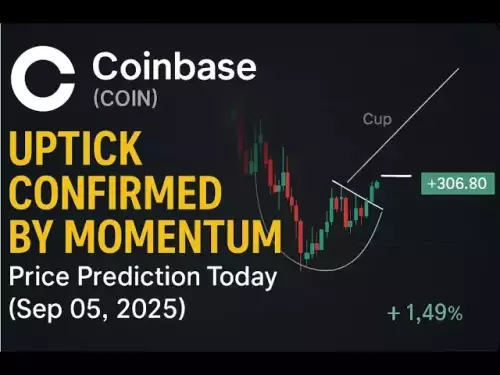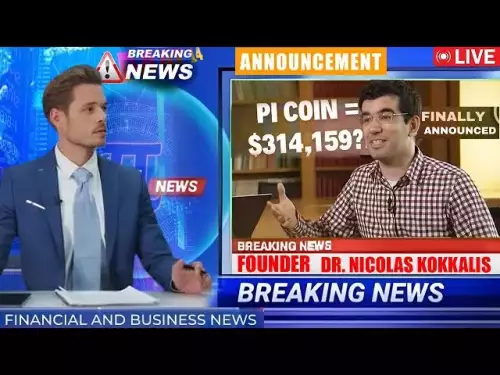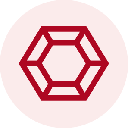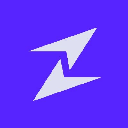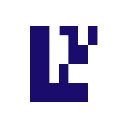-
 Bitcoin
Bitcoin $110800
-0.10% -
 Ethereum
Ethereum $4303
-0.60% -
 Tether USDt
Tether USDt $1.000
0.00% -
 XRP
XRP $2.818
0.28% -
 BNB
BNB $850.6
0.30% -
 Solana
Solana $203.2
-0.15% -
 USDC
USDC $1.000
0.00% -
 Dogecoin
Dogecoin $0.2175
2.01% -
 TRON
TRON $0.3309
-1.40% -
 Cardano
Cardano $0.8313
2.18% -
 Hyperliquid
Hyperliquid $47.11
3.83% -
 Chainlink
Chainlink $22.25
-1.16% -
 Ethena USDe
Ethena USDe $1.001
0.00% -
 Bitcoin Cash
Bitcoin Cash $609.3
3.12% -
 Sui
Sui $3.375
2.41% -
 Stellar
Stellar $0.3591
1.46% -
 Avalanche
Avalanche $24.24
-1.08% -
 Hedera
Hedera $0.2189
2.53% -
 Cronos
Cronos $0.2669
0.19% -
 UNUS SED LEO
UNUS SED LEO $9.548
0.29% -
 Litecoin
Litecoin $112.0
0.58% -
 Toncoin
Toncoin $3.082
-0.87% -
 Shiba Inu
Shiba Inu $0.00001240
2.25% -
 Polkadot
Polkadot $3.813
0.74% -
 Uniswap
Uniswap $9.406
0.95% -
 Dai
Dai $0.9998
-0.02% -
 Monero
Monero $269.3
0.62% -
 Ethena
Ethena $0.7188
9.97% -
 Aave
Aave $302.6
-2.26% -
 World Liberty Financial
World Liberty Financial $0.1770
-4.37%
How to add a custom network to Coinbase Wallet?
Add a custom network to Coinbase Wallet by entering the correct RPC URL, chain ID, and symbol—always verify details from official sources to avoid errors or fund loss.
Sep 05, 2025 at 12:55 pm
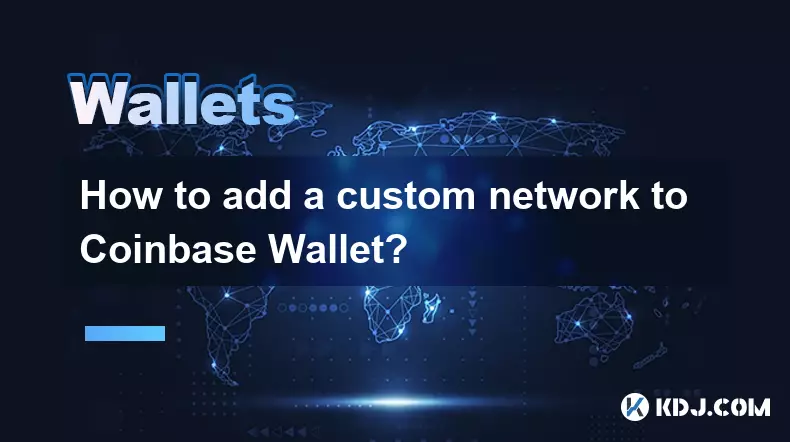
Adding a Custom Network to Coinbase Wallet: Step-by-Step Guide
Integrating a custom blockchain network into Coinbase Wallet allows users to interact with decentralized applications and tokens outside of the default supported chains. This process requires precise configuration to ensure compatibility and security.
Understanding Custom Networks
1. A custom network refers to a blockchain that is not automatically recognized by Coinbase Wallet, such as a private chain, testnet, or emerging Layer 1 protocol.
- Users must obtain specific network parameters including the RPC URL, chain ID, currency symbol, and block explorer URL.
- Incorrect entries can lead to transaction failures or loss of funds, so accuracy is critical.
- Most EVM-compatible networks like Binance Smart Chain, Polygon, or Arbitrum can be manually added using this method.
- Always verify network details from official project documentation or trusted sources before input.
Accessing Network Settings in Coinbase Wallet
1. Open the Coinbase Wallet app and navigate to the settings menu, typically located in the top-right corner under your profile icon.
- Select 'Networks' or 'Connected Networks' depending on the app version.
- Tap on 'Add Network' or the plus (+) icon to begin the setup process.
- Choose the option for 'Add a custom network' rather than selecting from preloaded options.
- The interface will prompt for essential configuration fields that must be filled accurately.
Entering Network Configuration Details
1. Input the network name as it will appear in your wallet interface, such as 'Fantom Opera' or 'Avalanche Mainnet'.
- Enter the RPC URL (Remote Procedure Call endpoint), which serves as the gateway for your wallet to communicate with the blockchain.
- Specify the chain ID, a unique identifier for the network—this must match exactly to prevent errors.
- Add the currency symbol used on the network, such as FTM for Fantom or AVAX for Avalanche.
- Optionally include the block explorer URL (e.g., https://snowtrace.io) to enable transaction tracking directly from the wallet.
Ensure all details are double-checked before saving. A mismatch in chain ID or RPC URL can result in irreversible transactions on the wrong network.
Testing the Connection and Finalizing Setup
1. After entering all required information, tap 'Save' or 'Connect' to register the network.
- Switch your wallet’s active network to the newly added one using the network selector in the app header.
- Attempt to view a known address or token contract to confirm connectivity.
- Send a small test transaction to verify that outbound operations function correctly.
- If balances fail to load or transactions stall, revisit the settings and confirm each field matches official specifications.
Never share your recovery phrase when adding a network. Legitimate configuration never requires sensitive account data.
Frequently Asked Questions
Can I remove a custom network from Coinbase Wallet?Yes. Go to Settings > Networks, find the custom network in your list, and select the delete or trash icon next to it. Confirm the action to remove it from your available networks.
Why isn’t my balance showing after adding the network?This may occur if the RPC endpoint is unresponsive or incorrect. Verify the URL with the blockchain’s official documentation. Also ensure you’re on the correct network tab and that the wallet address has existing activity on that chain.
Is it safe to add unofficial or community-shared networks?Only add networks from verified sources. Malicious RPC endpoints could potentially expose transaction data. Stick to networks published by official project teams or widely recognized platforms.
Do custom networks support token detection automatically?Token detection depends on the network’s integration with wallet standards. You may need to manually import tokens using their contract addresses even after successfully adding the network.
Disclaimer:info@kdj.com
The information provided is not trading advice. kdj.com does not assume any responsibility for any investments made based on the information provided in this article. Cryptocurrencies are highly volatile and it is highly recommended that you invest with caution after thorough research!
If you believe that the content used on this website infringes your copyright, please contact us immediately (info@kdj.com) and we will delete it promptly.
- Bitcoin Whale Awakens: $10 Billion Ethereum Shift?
- 2025-09-06 06:25:11
- Cardano, Pi Network, and Presale Altcoins: What's the Buzz?
- 2025-09-06 04:45:15
- Bitcoin Hashrate, Price, and ATH: Navigating the Crypto Landscape
- 2025-09-06 04:30:12
- Tokens to Watch: Market Cap Projections for 2026
- 2025-09-06 05:05:13
- XRP, Trading Volume, and PayFi Altcoins: What's the Haps?
- 2025-09-06 04:50:12
- Trump Media, Crypto.com, and the Treasury Deal: What's the Deal?
- 2025-09-06 05:05:13
Related knowledge

What is the difference between Exodus and Trust Wallet?
Sep 05,2025 at 05:36pm
Differences in Wallet Architecture and Design Philosophy1. Exodus operates as a multi-asset desktop and mobile wallet with an emphasis on user experie...

How to fix "insufficient funds for network fee" error in Exodus?
Sep 06,2025 at 01:18am
Understanding the 'Insufficient Funds for Network Fee' Error1. The 'insufficient funds for network fee' error in Exodus occurs when your wallet does n...

How to export my transaction history from Exodus?
Sep 06,2025 at 04:19am
Exporting Transaction History from Exodus WalletExodus is a popular cryptocurrency wallet known for its user-friendly interface and support for multip...
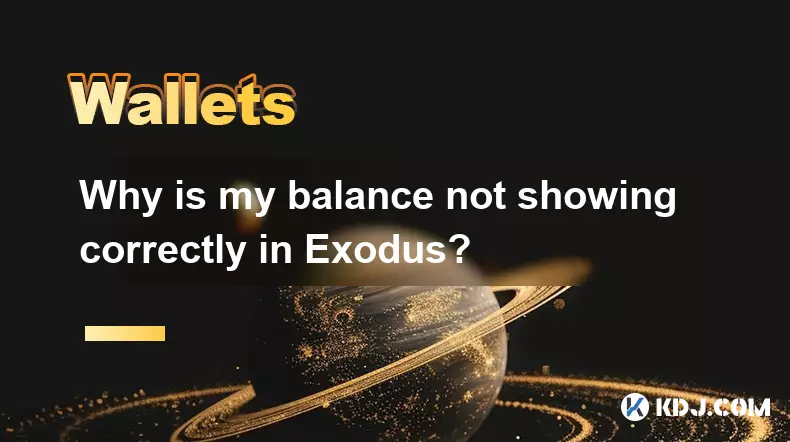
Why is my balance not showing correctly in Exodus?
Sep 05,2025 at 08:00am
Understanding Wallet Synchronization Issues in Exodus1. Wallet synchronization problems are among the most common reasons users see incorrect balances...
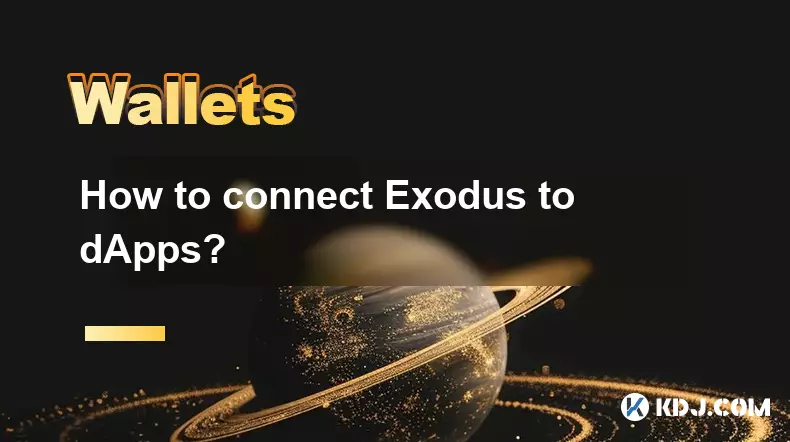
How to connect Exodus to dApps?
Sep 05,2025 at 11:00pm
Understanding Exodus Wallet Integration with dApps1. Exodus is a non-custodial cryptocurrency wallet that supports multiple blockchains including Ethe...

How to view NFTs in Exodus?
Sep 05,2025 at 02:00pm
Understanding NFTs in Exodus Wallet1. Exodus is a non-custodial digital wallet that supports a wide range of cryptocurrencies and NFTs. It provides us...

What is the difference between Exodus and Trust Wallet?
Sep 05,2025 at 05:36pm
Differences in Wallet Architecture and Design Philosophy1. Exodus operates as a multi-asset desktop and mobile wallet with an emphasis on user experie...

How to fix "insufficient funds for network fee" error in Exodus?
Sep 06,2025 at 01:18am
Understanding the 'Insufficient Funds for Network Fee' Error1. The 'insufficient funds for network fee' error in Exodus occurs when your wallet does n...

How to export my transaction history from Exodus?
Sep 06,2025 at 04:19am
Exporting Transaction History from Exodus WalletExodus is a popular cryptocurrency wallet known for its user-friendly interface and support for multip...
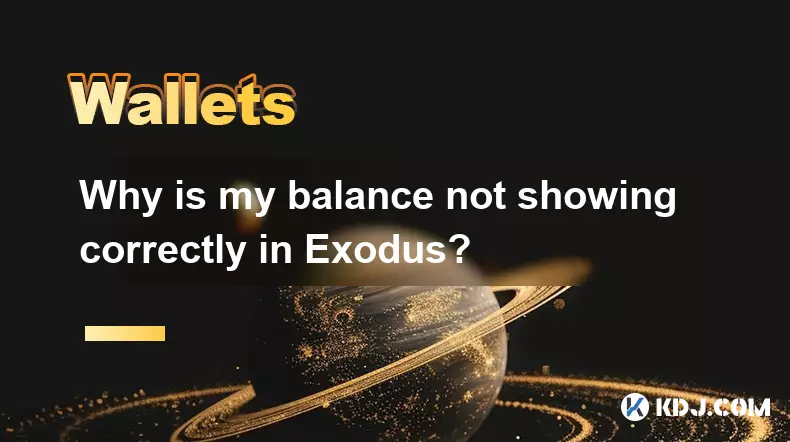
Why is my balance not showing correctly in Exodus?
Sep 05,2025 at 08:00am
Understanding Wallet Synchronization Issues in Exodus1. Wallet synchronization problems are among the most common reasons users see incorrect balances...
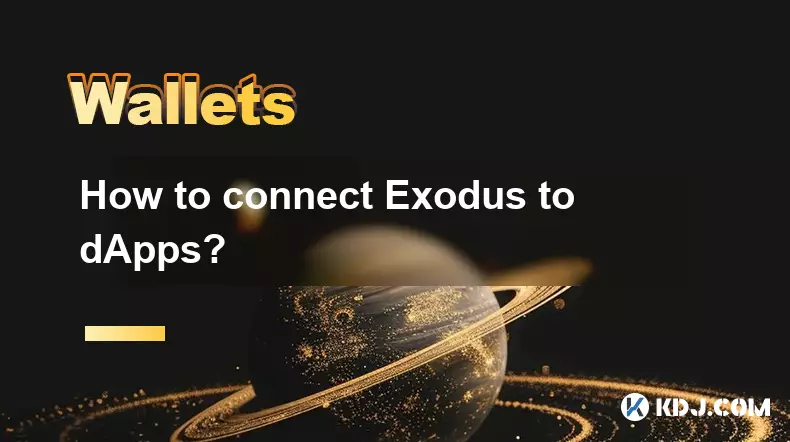
How to connect Exodus to dApps?
Sep 05,2025 at 11:00pm
Understanding Exodus Wallet Integration with dApps1. Exodus is a non-custodial cryptocurrency wallet that supports multiple blockchains including Ethe...

How to view NFTs in Exodus?
Sep 05,2025 at 02:00pm
Understanding NFTs in Exodus Wallet1. Exodus is a non-custodial digital wallet that supports a wide range of cryptocurrencies and NFTs. It provides us...
See all articles