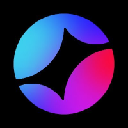-
 bitcoin
bitcoin $114320.977035 USD
-0.40% -
 ethereum
ethereum $4152.439985 USD
-1.75% -
 tether
tether $1.000111 USD
-0.04% -
 xrp
xrp $2.843037 USD
-1.63% -
 bnb
bnb $1013.349380 USD
-1.62% -
 solana
solana $208.362767 USD
-2.10% -
 usd-coin
usd-coin $0.999783 USD
0.00% -
 dogecoin
dogecoin $0.232559 USD
-1.00% -
 tron
tron $0.333491 USD
-1.09% -
 cardano
cardano $0.806310 USD
0.19% -
 hyperliquid
hyperliquid $45.023720 USD
-1.59% -
 ethena-usde
ethena-usde $1.000819 USD
-0.06% -
 chainlink
chainlink $21.241249 USD
-2.11% -
 avalanche
avalanche $30.035416 USD
-0.66% -
 stellar
stellar $0.364984 USD
-2.05%
How do I add a new cryptocurrency account in Trezor Suite?
Add new crypto accounts in Trezor Suite by selecting the blockchain, confirming on your device, and syncing—private keys stay secure on your hardware wallet.
Sep 27, 2025 at 04:00 pm
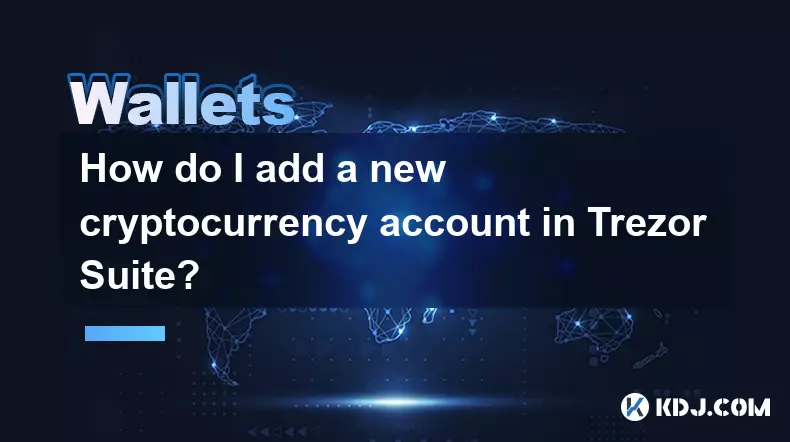
Setting Up a New Cryptocurrency Account in Trezor Suite
Trezor Suite provides users with a seamless interface to manage multiple cryptocurrencies securely. Adding a new cryptocurrency account is straightforward and allows access to various digital assets directly from the hardware wallet.
1. Open Trezor Suite and connect your device.
Launch the Trezor Suite application on your desktop or visit the official web version. Ensure your Trezor hardware wallet is connected via USB and unlocked using your PIN. The software will automatically detect your device once it’s powered on and ready.
2. Navigate to the Accounts section.
Once your device is recognized, go to the 'Accounts' tab located in the main navigation menu. This section displays all currently active accounts across different blockchains. If this is your first time adding an account, you may only see the default Bitcoin account.
3. Click on “Add Account” for the desired cryptocurrency.
Select the blockchain network you wish to add—such as Ethereum, Litecoin, Dogecoin, or others supported by Trezor. A list of compatible coins will appear. Choose the one you want to set up. Confirm your selection by clicking the corresponding button.
4. Approve the addition on your Trezor device.
Your Trezor device will prompt you to confirm the creation of a new account. Use the physical buttons to navigate through the confirmation screen and approve the action. This step ensures no unauthorized accounts are added even if someone gains access to your computer.
5. Wait for synchronization and begin using the account.
After approval, Trezor Suite will synchronize with the blockchain to load transaction history and balance data. Once complete, the new account appears under your portfolio with its receiving address visible. You can now send, receive, and monitor funds for that specific cryptocurrency.
Supported Cryptocurrencies and Network Compatibility
Trezor Suite supports over 1,000 cryptocurrencies across various networks, ensuring broad accessibility for users managing diverse portfolios.
- Bitcoin (BTC) and major forks like Bitcoin Cash (BCH) and Bitcoin Gold (BTG) are fully integrated.
- Ethereum (ETH) and all ERC-20 tokens are accessible through the same account structure.
- Altcoins such as Litecoin (LTC), Dash (DASH), Zcash (ZEC), and Monero (XMR) are also supported.
- Each network operates independently, requiring separate account creation even when derived from the same seed phrase.
- Users must ensure they select the correct network when sending funds to avoid irreversible losses.
Security Measures During Account Setup
Security remains central to Trezor’s design philosophy, especially during account configuration.
- All private keys remain stored exclusively within the Trezor device and never leave its secure environment.
- Every account addition requires manual confirmation directly on the device’s screen.
- Phishing protection prevents malicious websites from tricking users into authorizing unwanted transactions.
- Firmware updates regularly enhance compatibility and patch potential vulnerabilities related to account management.
- Two-factor authentication via passphrase adds another layer of control over account visibility.
Recovery and Backup Considerations
The initial recovery seed serves as the foundation for all accounts, including those added later.
- There is no need to generate a new backup when adding accounts; the original 12- or 24-word seed covers them all.
- If the device is lost or damaged, restoring the seed on any Trezor model reinstates every previously created account.
- Passphrase-protected wallets create entirely hidden account sets, invisible without the correct passphrase.
- Users should store their recovery seed offline in a secure location, away from digital exposure.
- Repeated verification of the seed during setup helps prevent transcription errors.
Frequently Asked Questions
Can I add unsupported cryptocurrencies manually?No. Trezor Suite only allows accounts for cryptocurrencies officially supported by the firmware. Attempting to interact with unsupported tokens may result in fund loss.
Will adding more accounts slow down my Trezor device?Performance remains stable regardless of account count. Transaction signing speed and interface responsiveness are unaffected by the number of active accounts.
Is there a limit to how many accounts I can create?There is no fixed limit. Users can create multiple accounts per cryptocurrency, though practical usability decreases with excessive fragmentation.
What happens if I lose my device after adding several accounts?As long as you have your recovery seed and any passphrases used, you can restore all accounts on a new Trezor device or compatible wallet software.
Disclaimer:info@kdj.com
The information provided is not trading advice. kdj.com does not assume any responsibility for any investments made based on the information provided in this article. Cryptocurrencies are highly volatile and it is highly recommended that you invest with caution after thorough research!
If you believe that the content used on this website infringes your copyright, please contact us immediately (info@kdj.com) and we will delete it promptly.
- BlockDAG, DOGE, HYPE Sponsorship: Crypto Trends Shaping 2025
- 2025-10-01 00:25:13
- Deutsche Börse and Circle: A StableCoin Adoption Powerhouse in Europe
- 2025-10-01 00:25:13
- BlockDAG's Presale Buzz: Is It the Crypto to Watch in October 2025?
- 2025-10-01 00:30:13
- Bitcoin, Crypto, and IQ: When Genius Meets Digital Gold?
- 2025-10-01 00:30:13
- Stablecoins, American Innovation, and Wallet Tokens: The Next Frontier
- 2025-10-01 00:35:12
- NBU, Coins, and Crypto in Ukraine: A New Yorker's Take
- 2025-10-01 00:45:14
Related knowledge

How to get the Trust Wallet browser extension?
Oct 01,2025 at 12:37am
How to Access the Trust Wallet Browser Extension1. Visit the official Trust Wallet website through a secure internet connection. Navigate to the downl...

Why is my staked balance not showing in Trust Wallet?
Oct 01,2025 at 12:54am
Understanding Decentralized Exchanges in the Crypto Ecosystem1. Decentralized exchanges (DEXs) operate without a central authority, allowing users to ...

How to revoke smart contract access in Trust Wallet?
Oct 01,2025 at 12:54pm
Understanding Smart Contract Access in Trust Wallet1. Smart contracts are self-executing agreements built on blockchain networks, commonly used in dec...

Why is the Trust Wallet DApp browser not working?
Oct 01,2025 at 05:36am
Common Causes of Trust Wallet DApp Browser Issues1. The DApp browser within Trust Wallet may fail to load due to connectivity problems. A weak or unst...

Why is my crypto not appearing in Trust Wallet after a transfer?
Oct 01,2025 at 04:36am
Common Reasons Your Crypto Doesn’t Appear in Trust Wallet1. The transaction is still pending on the blockchain. Blockchain confirmations can take time...

How to import a wallet into Trust Wallet using a private key?
Oct 01,2025 at 09:54am
Understanding Wallet Import via Private Key in Trust Wallet1. Trust Wallet allows users to import existing cryptocurrency wallets using a private key,...

How to get the Trust Wallet browser extension?
Oct 01,2025 at 12:37am
How to Access the Trust Wallet Browser Extension1. Visit the official Trust Wallet website through a secure internet connection. Navigate to the downl...

Why is my staked balance not showing in Trust Wallet?
Oct 01,2025 at 12:54am
Understanding Decentralized Exchanges in the Crypto Ecosystem1. Decentralized exchanges (DEXs) operate without a central authority, allowing users to ...

How to revoke smart contract access in Trust Wallet?
Oct 01,2025 at 12:54pm
Understanding Smart Contract Access in Trust Wallet1. Smart contracts are self-executing agreements built on blockchain networks, commonly used in dec...

Why is the Trust Wallet DApp browser not working?
Oct 01,2025 at 05:36am
Common Causes of Trust Wallet DApp Browser Issues1. The DApp browser within Trust Wallet may fail to load due to connectivity problems. A weak or unst...

Why is my crypto not appearing in Trust Wallet after a transfer?
Oct 01,2025 at 04:36am
Common Reasons Your Crypto Doesn’t Appear in Trust Wallet1. The transaction is still pending on the blockchain. Blockchain confirmations can take time...

How to import a wallet into Trust Wallet using a private key?
Oct 01,2025 at 09:54am
Understanding Wallet Import via Private Key in Trust Wallet1. Trust Wallet allows users to import existing cryptocurrency wallets using a private key,...
See all articles