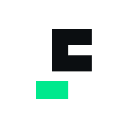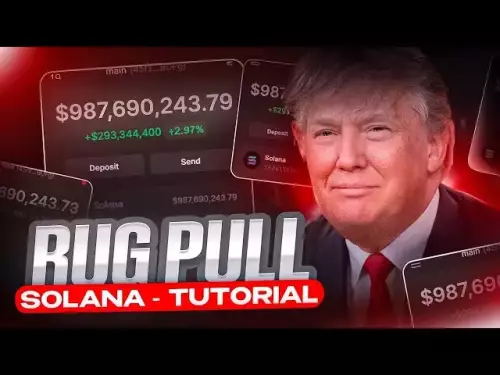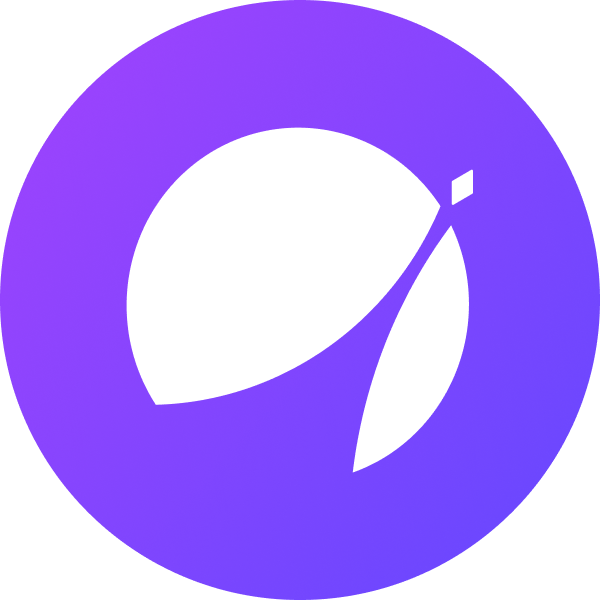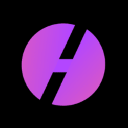-
 bitcoin
bitcoin $112587.146396 USD
-1.85% -
 ethereum
ethereum $4196.799053 USD
-3.32% -
 tether
tether $1.000757 USD
0.03% -
 xrp
xrp $2.848934 USD
-2.53% -
 bnb
bnb $991.371259 USD
-4.28% -
 solana
solana $219.129492 USD
-6.17% -
 usd-coin
usd-coin $0.999827 USD
0.01% -
 dogecoin
dogecoin $0.240658 USD
-3.82% -
 tron
tron $0.340257 USD
0.39% -
 cardano
cardano $0.822447 USD
-5.16% -
 hyperliquid
hyperliquid $46.316869 USD
-6.95% -
 chainlink
chainlink $21.624745 USD
-3.35% -
 ethena-usde
ethena-usde $1.001645 USD
0.13% -
 avalanche
avalanche $33.431900 USD
4.90% -
 sui
sui $3.367253 USD
-4.55%
How to add Cronos network in MetaMask?
To add Cronos to MetaMask, manually input the network's RPC URL, Chain ID, currency symbol (CRO), and block explorer URL; double-check accuracy to avoid transaction failures.
Mar 05, 2025 at 05:06 pm
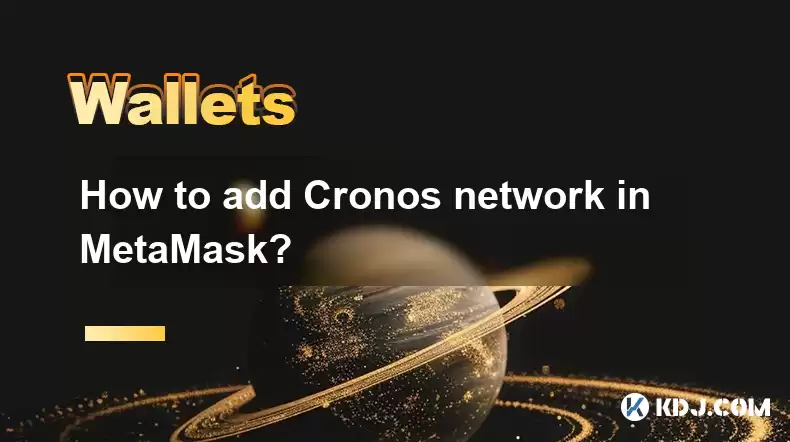
- Adding the Cronos network to MetaMask involves manually configuring the network parameters within the MetaMask wallet.
- Incorrect parameters will prevent transactions from being processed correctly. Double-check all information before saving.
- You'll need the Cronos network's RPC URL, Chain ID, Currency Symbol, Block Explorer URL, and possibly a custom icon.
MetaMask, a popular Ethereum-based wallet, doesn't inherently support all networks. To use Cronos, a fast and scalable blockchain, you need to manually add it. This process is straightforward but requires accurate information. Incorrect parameters will render your wallet unable to interact with the Cronos network.
First, ensure you have the latest version of the MetaMask browser extension installed. If not, download it from the official website. Only download from trusted sources to avoid malicious software. After installation, open your MetaMask wallet and locate the "Networks" section, typically accessible through a dropdown menu or similar interface.
Next, you'll need the specific Cronos network parameters. These are crucial for establishing a connection. These parameters can be found on the official Cronos documentation or reputable cryptocurrency information websites. Do not rely on untrusted sources, as incorrect data could compromise your security and funds.
To add the network, usually, you'll click an option such as "Add Network." MetaMask will then prompt you to fill in the necessary fields. These typically include:
- Network Name: Enter "Cronos" or a similar descriptive name.
- New RPC URL: This is the address of the Cronos network's remote procedure call server. This is a critical piece of information and must be accurate. You'll find this in the Cronos documentation.
- Chain ID: This unique identifier distinguishes the Cronos network from others. Again, refer to the official documentation for the correct Chain ID.
- Currency Symbol: This is usually CRO, the native token of the Cronos network.
- Block Explorer URL: This is a URL to a website that displays the blockchain's transactions and blocks. It's helpful for tracking your transactions.
- Optional: Custom Icon URL: You might be able to upload a custom icon to represent the Cronos network in your MetaMask wallet, making it easier to identify.
Once all fields are correctly filled, click "Save." MetaMask will now add the Cronos network to your available networks. You should now see Cronos listed alongside other networks like Ethereum or Binance Smart Chain. Select Cronos to interact with the network. Remember to always double-check the information provided, especially the RPC URL and Chain ID. Incorrect information will prevent MetaMask from connecting to the Cronos network.
Troubleshooting Common IssuesSometimes, even with correct parameters, you might encounter problems. Let's address some potential hurdles. Ensure you've followed the steps meticulously and checked the information's accuracy.
If MetaMask fails to add the network, double-check all the entered details. A single typo in the RPC URL or Chain ID will prevent connectivity. Verify the information against the official Cronos resources.
If you see an error message indicating a connection problem, ensure you have a stable internet connection. Network issues can interfere with the connection to the Cronos RPC server. Try restarting your browser or computer.
If you're still having trouble, try searching for solutions on reputable cryptocurrency forums or contacting MetaMask support. These resources may provide specific solutions to the error you're experiencing.
Frequently Asked Questions (FAQs)Q: Is it safe to add custom networks to MetaMask?A: Adding custom networks like Cronos is generally safe if you obtain the network parameters from official sources. However, always be cautious and avoid using parameters from untrusted websites or individuals.
Q: What happens if I enter incorrect parameters?A: Entering incorrect parameters will prevent your MetaMask wallet from connecting to the Cronos network. You won't be able to send or receive CRO or interact with Cronos-based dApps.
Q: Can I remove the Cronos network from MetaMask later?A: Yes, you can remove the Cronos network from MetaMask. The process is usually simple, often involving a "Remove Network" or similar option within the network settings.
Q: Do I need to pay any fees to add the Cronos network?A: No, adding a custom network to MetaMask is free. Fees only apply when you perform transactions on the Cronos network itself.
Q: What if my MetaMask version is outdated?A: An outdated MetaMask version might have compatibility issues. Update to the latest version to ensure optimal performance and security. Check the MetaMask website for the latest release.
Q: My transactions are failing. What should I do?A: Check your network connection and ensure sufficient CRO in your wallet to cover gas fees. Verify the recipient address and the amount. Review the Cronos network status for any potential outages.
Q: Are there any alternative wallets to MetaMask that support Cronos?A: Yes, several other wallets support Cronos. Research and choose a wallet that suits your needs and security preferences. Always prioritize wallets with a strong reputation and security features.
Disclaimer:info@kdj.com
The information provided is not trading advice. kdj.com does not assume any responsibility for any investments made based on the information provided in this article. Cryptocurrencies are highly volatile and it is highly recommended that you invest with caution after thorough research!
If you believe that the content used on this website infringes your copyright, please contact us immediately (info@kdj.com) and we will delete it promptly.
- Synthetix on Ethereum Mainnet: Perps DEX Revolution?
- 2025-09-23 12:25:14
- MoonBull Presale: Is It the Best Upcoming Crypto?
- 2025-09-23 12:25:14
- Gold Rarity Rocks Heritage Auctions: $2 Million Coins and a Bullish Market
- 2025-09-23 12:30:01
- Whales Dive into MAGAX Presale as Shiba Inu Faces Headwinds
- 2025-09-23 12:30:01
- AirPods and Your Laptop: Connecting Made Easy (Finally!)
- 2025-09-23 12:30:01
- Polkadot, DeFi, and Stablecoins: HOLLAR's Bold Move and the Future of Finance
- 2025-09-23 10:25:12
Related knowledge

How do I manage multiple assets in Coinbase Wallet?
Sep 23,2025 at 10:00am
Understanding Multi-Asset Support in Coinbase Wallet1. Coinbase Wallet allows users to store a wide variety of digital assets beyond just Bitcoin and ...
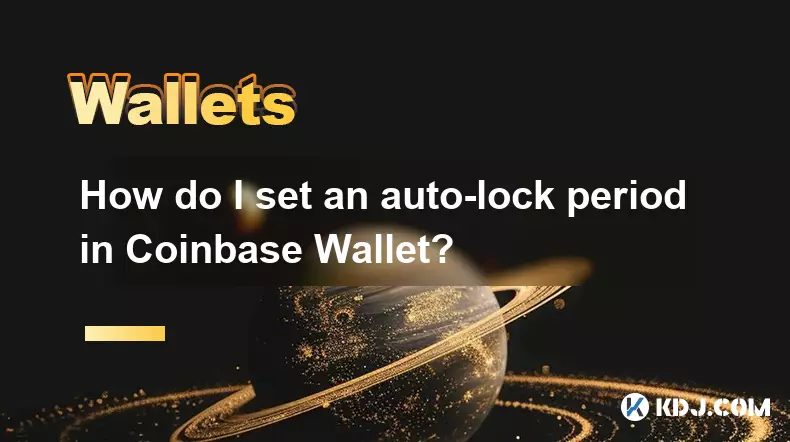
How do I set an auto-lock period in Coinbase Wallet?
Sep 23,2025 at 01:18pm
Understanding Auto-Lock Features in Coinbase Wallet1. The Coinbase Wallet does not offer a direct 'auto-lock period' setting like some traditional ban...

How do I manage my token list in my Coinbase Wallet?
Sep 23,2025 at 10:54am
Understanding Token Management in Coinbase Wallet1. Accessing your token list in Coinbase Wallet begins with opening the application on your mobile de...

How do I clear Phantom's cached data?
Sep 23,2025 at 11:00am
Understanding Phantom Wallet's Cached Data1. Phantom is a non-custodial cryptocurrency wallet primarily used for Solana and Ethereum blockchains. It s...
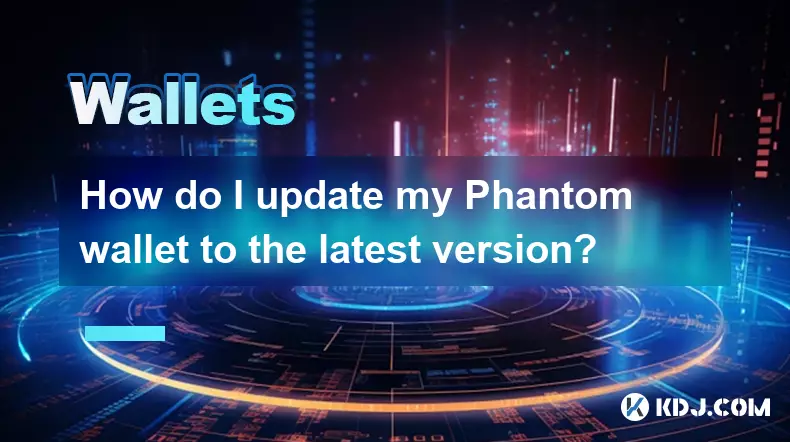
How do I update my Phantom wallet to the latest version?
Sep 23,2025 at 08:36am
Understanding Phantom Wallet UpdatesPhantom is one of the most widely used cryptocurrency wallets in the Solana ecosystem. As blockchain technology ev...

How do I export my Phantom account's private key?
Sep 23,2025 at 06:36am
Understanding Phantom Wallet and Key Management1. Phantom is a non-custodial cryptocurrency wallet primarily used for Solana-based tokens and NFTs. It...

How do I manage multiple assets in Coinbase Wallet?
Sep 23,2025 at 10:00am
Understanding Multi-Asset Support in Coinbase Wallet1. Coinbase Wallet allows users to store a wide variety of digital assets beyond just Bitcoin and ...
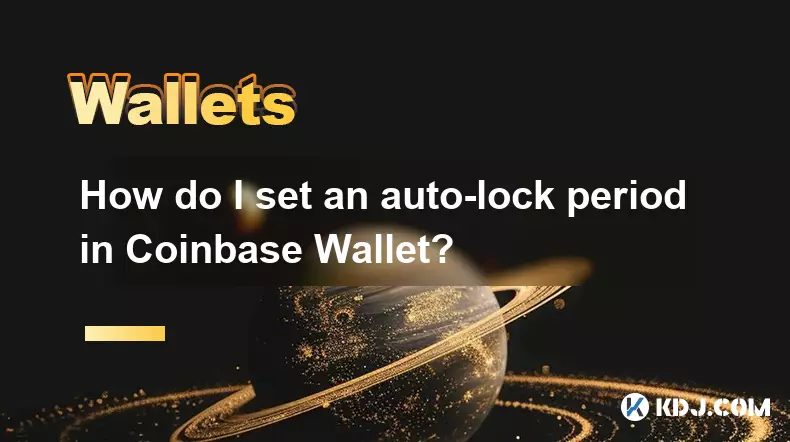
How do I set an auto-lock period in Coinbase Wallet?
Sep 23,2025 at 01:18pm
Understanding Auto-Lock Features in Coinbase Wallet1. The Coinbase Wallet does not offer a direct 'auto-lock period' setting like some traditional ban...

How do I manage my token list in my Coinbase Wallet?
Sep 23,2025 at 10:54am
Understanding Token Management in Coinbase Wallet1. Accessing your token list in Coinbase Wallet begins with opening the application on your mobile de...

How do I clear Phantom's cached data?
Sep 23,2025 at 11:00am
Understanding Phantom Wallet's Cached Data1. Phantom is a non-custodial cryptocurrency wallet primarily used for Solana and Ethereum blockchains. It s...
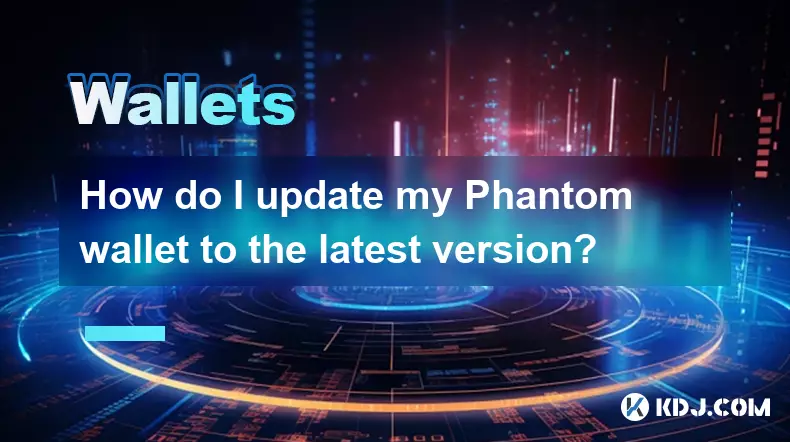
How do I update my Phantom wallet to the latest version?
Sep 23,2025 at 08:36am
Understanding Phantom Wallet UpdatesPhantom is one of the most widely used cryptocurrency wallets in the Solana ecosystem. As blockchain technology ev...

How do I export my Phantom account's private key?
Sep 23,2025 at 06:36am
Understanding Phantom Wallet and Key Management1. Phantom is a non-custodial cryptocurrency wallet primarily used for Solana-based tokens and NFTs. It...
See all articles