-
 Bitcoin
Bitcoin $119300
2.40% -
 Ethereum
Ethereum $4254
-0.20% -
 XRP
XRP $3.184
-1.38% -
 Tether USDt
Tether USDt $1.000
0.00% -
 BNB
BNB $803.9
0.58% -
 Solana
Solana $183.1
1.50% -
 USDC
USDC $0.0000
0.01% -
 Dogecoin
Dogecoin $0.2339
-2.87% -
 TRON
TRON $0.3384
0.88% -
 Cardano
Cardano $0.8018
-0.29% -
 Hyperliquid
Hyperliquid $45.13
3.14% -
 Chainlink
Chainlink $22.10
0.96% -
 Stellar
Stellar $0.4439
-0.94% -
 Sui
Sui $3.875
-0.73% -
 Bitcoin Cash
Bitcoin Cash $570.7
0.24% -
 Hedera
Hedera $0.2589
-2.90% -
 Ethena USDe
Ethena USDe $1.001
-0.01% -
 Avalanche
Avalanche $23.83
-1.73% -
 Litecoin
Litecoin $123.8
2.61% -
 Toncoin
Toncoin $3.351
-1.13% -
 UNUS SED LEO
UNUS SED LEO $9.103
1.13% -
 Shiba Inu
Shiba Inu $0.00001356
-1.40% -
 Uniswap
Uniswap $10.93
-0.19% -
 Polkadot
Polkadot $4.057
-1.97% -
 Dai
Dai $1.000
0.01% -
 Cronos
Cronos $0.1646
4.66% -
 Ethena
Ethena $0.7974
8.11% -
 Pepe
Pepe $0.00001208
-2.89% -
 Bitget Token
Bitget Token $4.445
-1.70% -
 Monero
Monero $268.8
-2.00%
How to add the Celo mainnet to MetaMask.
To add the Celo mainnet to MetaMask, enter these details: Network Name: Celo Mainnet, RPC URL: https://forno.celo.org, Chain ID: 42220, Currency Symbol: CELO, Block Explorer URL: https://explorer.celo.org/.
Nov 06, 2024 at 12:35 am
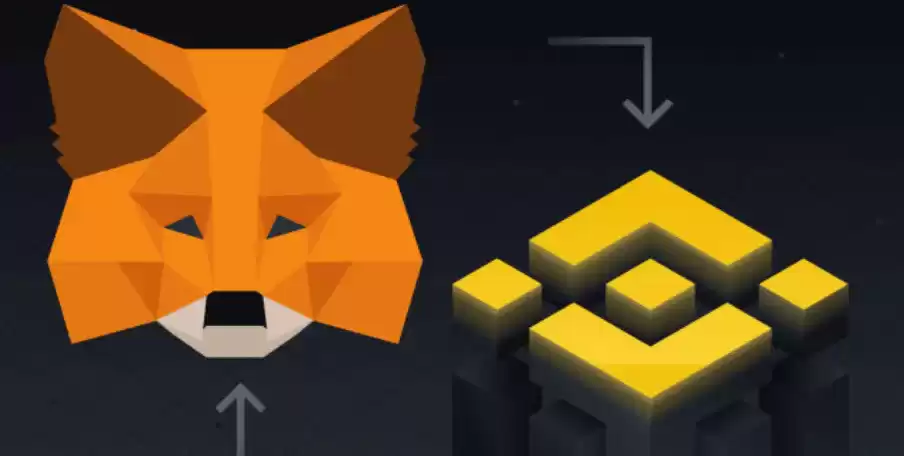
How to Add the Celo Mainnet to MetaMask
Step 1: Install MetaMask
To begin, you'll need to install the MetaMask browser extension or mobile app on your device. MetaMask is a popular cryptocurrency wallet that allows you to interact with decentralized applications (dApps) and manage your digital assets. Visit the MetaMask website to download and install the software.
Step 2: Create a MetaMask Wallet (Optional)
If you're a new MetaMask user, you'll need to create a wallet. Click on the "Create a Wallet" button and follow the on-screen instructions. MetaMask will generate a unique seed phrase for your wallet. Write down this phrase in a secure location and keep it safe.
Step 3: Access Network Settings
Once you have MetaMask installed and set up, click on the network dropdown menu in the top right corner of the interface. You'll see a list of available networks. To add the Celo mainnet, select "Custom RPC."
Step 4: Configure Celo Mainnet Details
In the Custom RPC settings, enter the following information:
- Network Name: Celo Mainnet
- RPC URL: https://forno.celo.org
- Chain ID: 42220
- Currency Symbol: CELO
- Block Explorer URL: https://explorer.celo.org/
Step 5: Verify Configuration
Once you've entered all the Celo mainnet details, click the "Save" button. MetaMask will verify the settings and add the Celo network to your wallet. You should now see "Celo Mainnet" listed in the network dropdown menu.
Step 6: Activate Celo Mainnet
To activate the Celo network, click on its name in the network dropdown menu. MetaMask will automatically connect to the Celo blockchain and display your Celo balance if you have any.
Step 7: Switch to Celo Network
To switch to the Celo network, simply click on its name in the network dropdown menu. All interactions within MetaMask will now take place on the Celo mainnet. You can send and receive CELO tokens, connect to Celo dApps, and participate in Celo network activities.
Disclaimer:info@kdj.com
The information provided is not trading advice. kdj.com does not assume any responsibility for any investments made based on the information provided in this article. Cryptocurrencies are highly volatile and it is highly recommended that you invest with caution after thorough research!
If you believe that the content used on this website infringes your copyright, please contact us immediately (info@kdj.com) and we will delete it promptly.
- Shiba Inu's Comeback Trail and the Meme Coin Mania: Can $SHIB Deliver a 12,000x Return?
- 2025-08-11 18:30:11
- Pudgy Penguins, Bitcoin Penguins, and the $22M Meme Coin Mania: A New York Perspective
- 2025-08-11 17:10:11
- Bitcoin L2 Heats Up: SatLayer (SLAY) Lists on KuCoin Amidst Layer-2 Boom
- 2025-08-11 16:50:12
- Ethereum, Coin Market Cap, and Solfart Token: A Wild Ride in the Crypto Universe
- 2025-08-11 17:50:12
- Riding the ETH Wave: GoldenMining's ETH Contracts and the Price Surge
- 2025-08-11 17:55:12
- DOGE, SHIB, and the Crypto Landscape: What's Hot and What's Not
- 2025-08-11 18:01:04
Related knowledge

How to manage your portfolio in Exodus wallet
Aug 08,2025 at 10:07pm
Understanding the Exodus Wallet InterfaceThe Exodus wallet is a non-custodial cryptocurrency wallet that supports a wide range of digital assets. When...

How to reset your MetaMask password
Aug 08,2025 at 01:28pm
Understanding the MetaMask Password Reset ProcessMany users confuse the MetaMask password with the seed phrase or private key, but they serve differen...

How to buy Dogecoin on MetaMask
Aug 08,2025 at 03:42am
Understanding Dogecoin and MetaMask CompatibilityDogecoin (DOGE) is a popular meme-based cryptocurrency that operates on its own blockchain, originall...

How to switch between networks in Trust Wallet
Aug 09,2025 at 11:07am
Understanding Network Switching in Trust WalletSwitching between networks in Trust Wallet allows users to manage assets across different blockchains, ...

How to set up Face ID for MetaMask
Aug 11,2025 at 09:28am
Understanding Face ID and Its Role in MetaMask SecurityFace ID is a biometric authentication system developed by Apple that uses facial recognition to...

How to receive HBAR in your Exodus wallet
Aug 08,2025 at 11:28pm
Understanding HBAR and the Hedera NetworkThe HBAR cryptocurrency is the native token of the Hedera Hashgraph network, a distributed ledger technology ...

How to manage your portfolio in Exodus wallet
Aug 08,2025 at 10:07pm
Understanding the Exodus Wallet InterfaceThe Exodus wallet is a non-custodial cryptocurrency wallet that supports a wide range of digital assets. When...

How to reset your MetaMask password
Aug 08,2025 at 01:28pm
Understanding the MetaMask Password Reset ProcessMany users confuse the MetaMask password with the seed phrase or private key, but they serve differen...

How to buy Dogecoin on MetaMask
Aug 08,2025 at 03:42am
Understanding Dogecoin and MetaMask CompatibilityDogecoin (DOGE) is a popular meme-based cryptocurrency that operates on its own blockchain, originall...

How to switch between networks in Trust Wallet
Aug 09,2025 at 11:07am
Understanding Network Switching in Trust WalletSwitching between networks in Trust Wallet allows users to manage assets across different blockchains, ...

How to set up Face ID for MetaMask
Aug 11,2025 at 09:28am
Understanding Face ID and Its Role in MetaMask SecurityFace ID is a biometric authentication system developed by Apple that uses facial recognition to...

How to receive HBAR in your Exodus wallet
Aug 08,2025 at 11:28pm
Understanding HBAR and the Hedera NetworkThe HBAR cryptocurrency is the native token of the Hedera Hashgraph network, a distributed ledger technology ...
See all articles

























































































