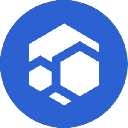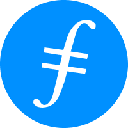-
 bitcoin
bitcoin $102877.190955 USD
1.88% -
 ethereum
ethereum $3430.435064 USD
4.52% -
 tether
tether $0.999264 USD
-0.05% -
 xrp
xrp $2.307310 USD
4.49% -
 bnb
bnb $987.740692 USD
3.82% -
 solana
solana $161.947760 USD
3.97% -
 usd-coin
usd-coin $0.999712 USD
-0.05% -
 tron
tron $0.292810 USD
2.93% -
 dogecoin
dogecoin $0.179738 USD
10.70% -
 cardano
cardano $0.580716 USD
8.75% -
 hyperliquid
hyperliquid $42.463448 USD
8.40% -
 chainlink
chainlink $15.763437 USD
7.05% -
 zcash
zcash $649.595636 USD
17.21% -
 bitcoin-cash
bitcoin-cash $511.610261 USD
7.19% -
 stellar
stellar $0.292537 USD
7.91%
How to add the Avalanche network to Coinbase Wallet?
Adding Avalanche to Coinbase Wallet lets you manage AVAX and use dApps like Trader Joe by manually configuring the C-Chain network with correct RPC and Chain ID.
Oct 24, 2025 at 06:54 am

Adding the Avalanche network to Coinbase Wallet allows users to manage AVAX tokens and interact with decentralized applications on the Avalanche blockchain. This process requires manual configuration within the wallet app, as Avalanche may not be enabled by default.
Steps to Add Avalanche Network in Coinbase Wallet
1. Open the Coinbase Wallet application on your mobile device and ensure you are logged into your account.
- Tap on the 'Settings' icon, usually located in the bottom right or top left corner of the screen.
- Navigate to the 'Networks' or 'Connected Networks' section where custom networks can be added.
- Select 'Add Network' and choose 'Avalanche C-Chain' from the list or enter the details manually if it’s not listed.
- Confirm the addition by reviewing the network parameters and saving the configuration.
Manual Configuration Details for Avalanche
1. Network Name: Avalanche Mainnet C-Chain
- RPC URL: https://api.avax.network/ext/bc/C/rpc
- Chain ID: 43114
- Currency Symbol: AVAX
- Block Explorer URL: https://snowtrace.io
Entering these values accurately is crucial to ensure proper connectivity with the Avalanche network. Any mistake in the Chain ID or RPC URL may result in failed transactions or inability to view token balances.
Verifying the Connection
1. After adding the network, return to the wallet dashboard to check if the AVAX balance is visible.
- Tap on the network indicator at the top of the screen to confirm that 'Avalanche' is currently selected.
- Attempt to view a known AVAX-based token, such as JOE or PNG, by adding its contract address manually.
- Initiate a small test transaction to verify that sending and receiving functions operate correctly.
- Check the transaction status using Snowtrace to ensure it was processed on-chain.
Interacting with dApps on Avalanche
1. Open a decentralized exchange like Trader Joe or Pangolin directly through the browser in Coinbase Wallet.
- When prompted, connect your wallet and select the Avalanche network from the available options.
- Approve token usage if swapping ERC-20 style tokens issued on Avalanche.
- Confirm transaction details in the wallet interface before signing.
- Monitor the transaction hash within the app or via Snowtrace for completion.
Frequently Asked Questions
Can I use the same seed phrase for multiple networks in Coinbase Wallet?Yes, Coinbase Wallet uses a single recovery phrase for all supported blockchains, including Avalanche. The same private keys derive addresses across different networks, ensuring unified access.
What should I do if my AVAX balance does not appear after adding the network?Ensure the correct network (C-Chain) is selected and that the address holding AVAX matches the one shown in your wallet. You may need to manually add the AVAX token if it doesn’t display automatically.
Is it safe to input custom RPC URLs in my wallet?Only use official RPC endpoints published by the Avalanche team or trusted providers. Entering malicious URLs could expose transaction data or lead to fund loss.
Why can’t I find Avalanche in the default network list?Coinbase Wallet occasionally limits visibility of certain networks based on region or user settings. Manual addition ensures full access, especially for less commonly used chains.
Disclaimer:info@kdj.com
The information provided is not trading advice. kdj.com does not assume any responsibility for any investments made based on the information provided in this article. Cryptocurrencies are highly volatile and it is highly recommended that you invest with caution after thorough research!
If you believe that the content used on this website infringes your copyright, please contact us immediately (info@kdj.com) and we will delete it promptly.
- Ripple (XRP) in 2026: Hold or Fold? A Look at XRP's Future and Emerging DeFi Alternatives
- 2025-11-08 18:35:01
- Zcash ZEC Coin Price Explosion: From Privacy Niche to Center Stage
- 2025-11-08 18:55:01
- Berachain Price Prediction: Navigating the Honeycomb Hype in Crypto
- 2025-11-08 18:55:01
- Arthur Hayes, Gold, and Bitcoin: A Modern Monetary Trinity?
- 2025-11-08 19:15:01
- Shiba Inu's Next Move: Navigating a Shifting Market
- 2025-11-08 19:20:01
- Pakistan's Crypto Crossroads: Balancing Opportunity with Asset-Backed Realities
- 2025-11-08 19:20:01
Related knowledge

How to use MetaMask Portfolio to track assets?
Nov 08,2025 at 05:40am
Getting Started with MetaMask Portfolio1. Download and install the MetaMask mobile app from the App Store or Google Play. Open the app and select 'Imp...

How to check your NFT collection in MetaMask?
Nov 06,2025 at 08:20pm
Accessing Your NFTs in MetaMask Wallet1. Open the MetaMask browser extension or mobile app and ensure you are logged into your wallet account. Once in...

Why is the MetaMask swap feature failing?
Nov 06,2025 at 09:20pm
Understanding MetaMask Swap FailuresMetaMask, one of the most widely used cryptocurrency wallets, enables users to swap tokens directly within the int...

How to update the MetaMask extension in Chrome?
Nov 08,2025 at 07:39am
Updating the MetaMask extension in Chrome is a simple process that ensures you have access to the latest security features, performance improvements, ...

How to import an account into MetaMask using a private key?
Nov 07,2025 at 07:40am
Importing an Account into MetaMask with a Private KeyMetaMask is one of the most widely used cryptocurrency wallets, particularly within decentralized...

What to do if my MetaMask wallet was compromised?
Nov 06,2025 at 04:59pm
Immediate Steps to Take After a Compromised MetaMask Wallet1. Disconnect your device from any phishing websites immediately. If you clicked on a suspi...

How to use MetaMask Portfolio to track assets?
Nov 08,2025 at 05:40am
Getting Started with MetaMask Portfolio1. Download and install the MetaMask mobile app from the App Store or Google Play. Open the app and select 'Imp...

How to check your NFT collection in MetaMask?
Nov 06,2025 at 08:20pm
Accessing Your NFTs in MetaMask Wallet1. Open the MetaMask browser extension or mobile app and ensure you are logged into your wallet account. Once in...

Why is the MetaMask swap feature failing?
Nov 06,2025 at 09:20pm
Understanding MetaMask Swap FailuresMetaMask, one of the most widely used cryptocurrency wallets, enables users to swap tokens directly within the int...

How to update the MetaMask extension in Chrome?
Nov 08,2025 at 07:39am
Updating the MetaMask extension in Chrome is a simple process that ensures you have access to the latest security features, performance improvements, ...

How to import an account into MetaMask using a private key?
Nov 07,2025 at 07:40am
Importing an Account into MetaMask with a Private KeyMetaMask is one of the most widely used cryptocurrency wallets, particularly within decentralized...

What to do if my MetaMask wallet was compromised?
Nov 06,2025 at 04:59pm
Immediate Steps to Take After a Compromised MetaMask Wallet1. Disconnect your device from any phishing websites immediately. If you clicked on a suspi...
See all articles

















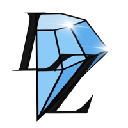



![The Graph Price Prediction [GRT Crypto Price News Today] The Graph Price Prediction [GRT Crypto Price News Today]](/uploads/2025/11/07/cryptocurrencies-news/videos/690d4df44fe69_image_500_375.webp)