-
 bitcoin
bitcoin $110918.433029 USD
-1.69% -
 ethereum
ethereum $3996.872473 USD
-2.43% -
 tether
tether $1.000594 USD
0.00% -
 bnb
bnb $1178.871834 USD
-2.38% -
 xrp
xrp $2.413973 USD
-3.47% -
 solana
solana $194.341461 USD
-4.24% -
 usd-coin
usd-coin $0.999963 USD
-0.03% -
 tron
tron $0.320092 USD
0.92% -
 dogecoin
dogecoin $0.196919 USD
-3.42% -
 cardano
cardano $0.669585 USD
-3.63% -
 hyperliquid
hyperliquid $37.485952 USD
-3.58% -
 ethena-usde
ethena-usde $1.000026 USD
-0.02% -
 chainlink
chainlink $18.018220 USD
-5.13% -
 bitcoin-cash
bitcoin-cash $523.879267 USD
-2.41% -
 stellar
stellar $0.324655 USD
-3.67%
How to set transaction reminders in TradingView?
By writing a custom TradingView script, you can create a transaction reminder that alerts you at a specified time, providing a convenient way to monitor potential trading opportunities or manage ongoing positions.
Feb 25, 2025 at 05:00 am
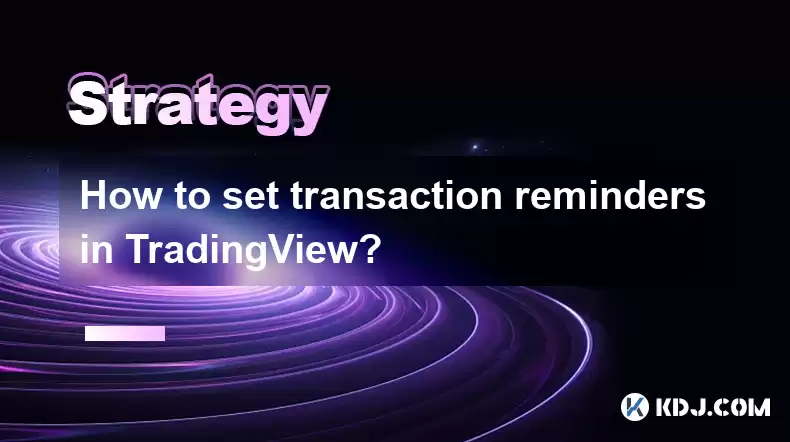
- Create a trading script within TradingView.
- Write the code for setting a transaction reminder.
- Customize the transaction reminder alert settings.
- Go to TradingView's Pine Script Editor.
- Click "New Script" and give it a name.
- Copy and paste the following code into the script editor:
// Set up the alert parameters
transactionReminder = input(true, title="Enable Transaction Reminder")
if transactionReminder
// Get the current time
currentTime = time_close[0]
// Set the reminder time based on the input value
reminderTime = input(24, minval=1, title="Reminder Time (Minutes)")
longTime = seconds_since_time(tickerid, "09:30", "", 0, 1)
closeTime = seconds_since_time(tickerid, "16:00", "", 0, 1)
if (tradingDay == true) and (time >= longTime) and (time <= closeTime) and (weekday() >= 1) and (weekday() <= 5)
// Calculate the time to the reminder
timeToReminder = seconds_since_time(tickerid, currentTime, "", 0, 1) + reminderTime * 60
else
// Do not show reminders on weekends or outside trading hours
timeToReminder = false
- Click the "Alerts and Notifications" tab in the script editor.
- Select "Custom Alert."
- Set the "Condition" to "Pine Script Condition."
- In the "Value" field, enter the following code:
timeToReminder == true- Click "OK" to save the reminder.
A: You can set the alert to vibrate, play a sound, or send an email or push notification.
Q: How do I modify the reminder time or enable/disable the reminder?A: Adjust the input values for "Reminder Time" and "Enable Transaction Reminder" in the script editor.
Q: Can I set multiple transaction reminders within one script?A: Yes, create multiple conditions with different "Reminder Time" values in the "Value" field.
Q: Will the transaction reminder activate even if TradingView is closed?A: No, the reminder will only work if the script is actively running in TradingView.
Q: What is the purpose of the "Trading Day" and "Week Day" checks in the code?A: These checks ensure the reminder is only active during trading hours on weekdays, avoiding unnecessary notifications.
Disclaimer:info@kdj.com
The information provided is not trading advice. kdj.com does not assume any responsibility for any investments made based on the information provided in this article. Cryptocurrencies are highly volatile and it is highly recommended that you invest with caution after thorough research!
If you believe that the content used on this website infringes your copyright, please contact us immediately (info@kdj.com) and we will delete it promptly.
- Navigating the Crypto Storm: Recession-Proof Altcoins to Watch in '25
- 2025-10-17 00:45:16
- Binance, Bitcoin, and Ethereum: Navigating Crypto's Choppy Waters
- 2025-10-17 00:25:12
- Eric Trump, Real Estate Token, and Ownership: A New Era of Investment?
- 2025-10-17 01:05:12
- Gold vs. Bitcoin: Market Cap Showdown and What It Means for You
- 2025-10-17 00:25:12
- ZEN Token's LCX Exchange Listing: What You Need to Know
- 2025-10-17 00:30:01
- Trump Family's Crypto Dynasty: Making America (and Their Wallets) Great Again?
- 2025-10-17 01:05:12
Related knowledge
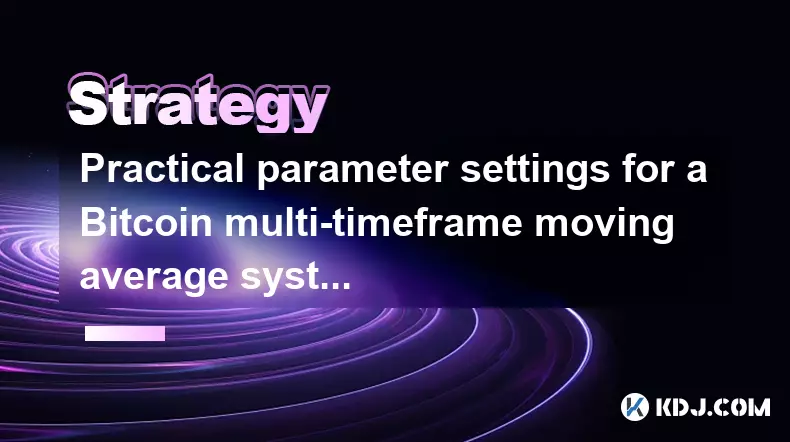
Practical parameter settings for a Bitcoin multi-timeframe moving average system
Sep 18,2025 at 10:54pm
Optimizing Timeframe Combinations for Bitcoin Trading1. Selecting appropriate timeframes is crucial when building a multi-timeframe moving average sys...
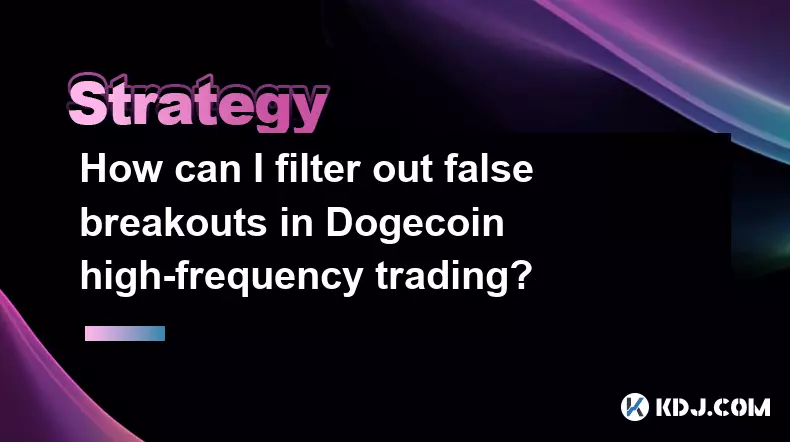
How can I filter out false breakouts in Dogecoin high-frequency trading?
Sep 22,2025 at 01:00am
Understanding False Breakouts in Dogecoin Trading1. A false breakout occurs when Dogecoin's price appears to move beyond a defined support or resistan...

Techniques for identifying tops and bottoms in the Bitcoin on-chain NVT model
Sep 20,2025 at 07:54pm
Understanding the NVT Model in Bitcoin Analysis1. The Network Value to Transactions (NVT) ratio is often described as the 'P/E ratio' of the cryptocur...

What does the surge in open interest in Bitcoincoin futures mean?
Sep 20,2025 at 11:18pm
Understanding the Surge in Dogecoin Futures Open Interest1. A surge in open interest within Dogecoin futures indicates a growing number of active cont...

How can I use the Ethereum USDT premium to gauge market sentiment?
Sep 18,2025 at 11:55pm
Understanding the Ethereum USDT Premium1. The Ethereum USDT premium refers to the price difference between USDT (Tether) traded on Ethereum-based plat...

What should I do if Ethereum staking yields decline?
Sep 20,2025 at 06:18am
Understanding the Causes Behind Declining Ethereum Staking Yields1. The Ethereum network transitioned to a proof-of-stake consensus mechanism with the...
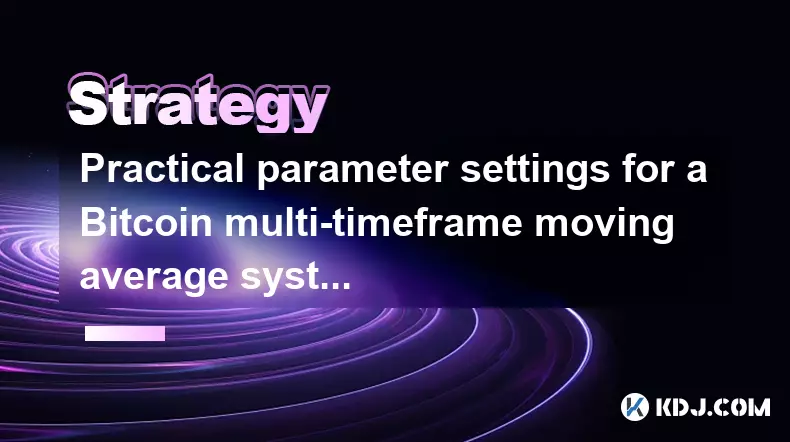
Practical parameter settings for a Bitcoin multi-timeframe moving average system
Sep 18,2025 at 10:54pm
Optimizing Timeframe Combinations for Bitcoin Trading1. Selecting appropriate timeframes is crucial when building a multi-timeframe moving average sys...
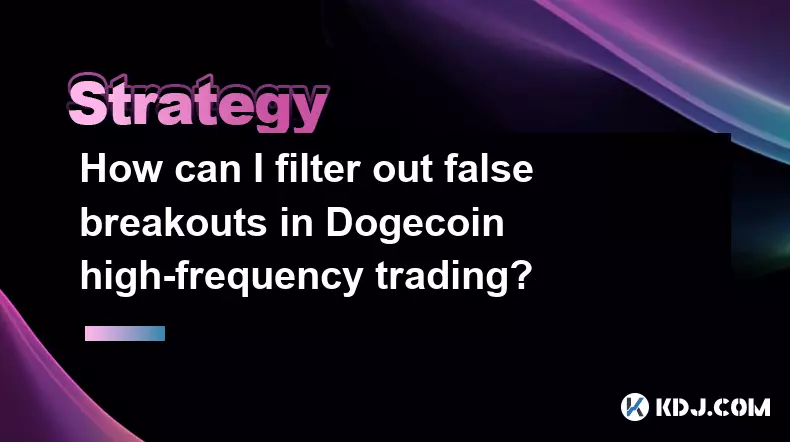
How can I filter out false breakouts in Dogecoin high-frequency trading?
Sep 22,2025 at 01:00am
Understanding False Breakouts in Dogecoin Trading1. A false breakout occurs when Dogecoin's price appears to move beyond a defined support or resistan...

Techniques for identifying tops and bottoms in the Bitcoin on-chain NVT model
Sep 20,2025 at 07:54pm
Understanding the NVT Model in Bitcoin Analysis1. The Network Value to Transactions (NVT) ratio is often described as the 'P/E ratio' of the cryptocur...

What does the surge in open interest in Bitcoincoin futures mean?
Sep 20,2025 at 11:18pm
Understanding the Surge in Dogecoin Futures Open Interest1. A surge in open interest within Dogecoin futures indicates a growing number of active cont...

How can I use the Ethereum USDT premium to gauge market sentiment?
Sep 18,2025 at 11:55pm
Understanding the Ethereum USDT Premium1. The Ethereum USDT premium refers to the price difference between USDT (Tether) traded on Ethereum-based plat...

What should I do if Ethereum staking yields decline?
Sep 20,2025 at 06:18am
Understanding the Causes Behind Declining Ethereum Staking Yields1. The Ethereum network transitioned to a proof-of-stake consensus mechanism with the...
See all articles










































































