-
 Bitcoin
Bitcoin $117500
2.15% -
 Ethereum
Ethereum $3911
6.19% -
 XRP
XRP $3.316
10.79% -
 Tether USDt
Tether USDt $1.000
0.01% -
 BNB
BNB $787.2
2.24% -
 Solana
Solana $175.2
4.15% -
 USDC
USDC $0.9999
0.00% -
 Dogecoin
Dogecoin $0.2225
8.40% -
 TRON
TRON $0.3383
0.28% -
 Cardano
Cardano $0.7868
6.02% -
 Stellar
Stellar $0.4382
9.34% -
 Hyperliquid
Hyperliquid $40.92
7.56% -
 Sui
Sui $3.764
7.63% -
 Chainlink
Chainlink $18.48
10.66% -
 Bitcoin Cash
Bitcoin Cash $582.1
1.88% -
 Hedera
Hedera $0.2601
6.30% -
 Avalanche
Avalanche $23.33
4.94% -
 Ethena USDe
Ethena USDe $1.001
0.02% -
 Litecoin
Litecoin $122.3
2.04% -
 UNUS SED LEO
UNUS SED LEO $8.969
-0.27% -
 Toncoin
Toncoin $3.339
0.86% -
 Shiba Inu
Shiba Inu $0.00001287
4.30% -
 Uniswap
Uniswap $10.43
7.38% -
 Polkadot
Polkadot $3.861
5.08% -
 Dai
Dai $1.000
0.02% -
 Bitget Token
Bitget Token $4.513
3.41% -
 Monero
Monero $267.7
-6.18% -
 Cronos
Cronos $0.1499
4.14% -
 Pepe
Pepe $0.00001110
5.15% -
 Aave
Aave $284.9
8.28%
How to manually add margin in leveraged trading on OKX?
Manually adding margin on OKX helps manage leveraged trades; log in, open a position, and adjust margin to avoid liquidation and optimize trading.
Apr 04, 2025 at 05:21 pm
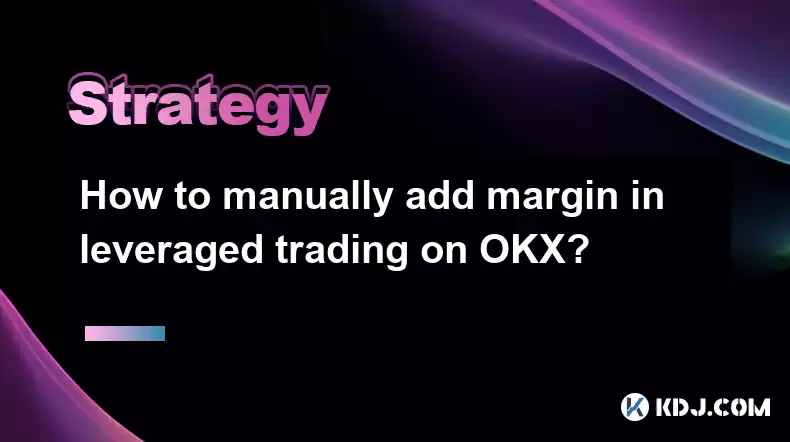
Introduction to Margin in Leveraged Trading on OKX
Leveraged trading on OKX allows traders to amplify their trading positions by borrowing funds from the platform. Margin is the amount of funds required to open and maintain these leveraged positions. Understanding how to manually add margin is crucial for managing your trades effectively and avoiding liquidation. This article will guide you through the process of manually adding margin in leveraged trading on OKX, ensuring you can adjust your positions as needed.
Understanding Margin and Leverage
Before diving into the steps of adding margin, it's important to understand the concepts of margin and leverage. Margin is the collateral you provide to open a leveraged position. Leverage is the ratio of the trader's funds to the borrowed funds. For example, with 10x leverage, you can control a position worth 10 times your initial margin. If your position moves against you, you may need to add more margin to maintain it.
Accessing the OKX Trading Platform
To manually add margin, you first need to access the OKX trading platform. Here's how you can do it:
- Log in to your OKX account using your credentials.
- Navigate to the trading section by clicking on the "Trade" tab at the top of the page.
- Select the market you want to trade in, such as BTC/USDT or ETH/USDT.
Opening a Leveraged Position
Before you can add margin, you need to have an open leveraged position. Here's how to open one:
- Choose the trading pair you want to trade.
- Select the leverage you want to use from the dropdown menu.
- Enter the amount you want to trade and click "Buy" or "Sell" to open the position.
Manually Adding Margin to an Open Position
Once you have an open leveraged position, you can manually add margin to it. Follow these steps:
- Go to the "Open Orders" or "Positions" tab to view your current positions.
- Find the position you want to add margin to and click on it to open the details.
- Look for the "Add Margin" button and click on it.
- Enter the amount of margin you want to add and confirm the action.
Monitoring and Adjusting Margin
After adding margin, it's important to monitor your position and adjust the margin as needed. Here's how you can do it:
- Regularly check your position's margin level to ensure it remains above the maintenance margin level.
- If the margin level drops, consider adding more margin to avoid liquidation.
- You can also reduce your position size if you want to lower the required margin.
Withdrawing Excess Margin
If your position is performing well and you have excess margin, you might want to withdraw it. Here's how:
- Go to the "Positions" tab and find the position with excess margin.
- Click on the position to open the details.
- Look for the "Withdraw Margin" button and click on it.
- Enter the amount of margin you want to withdraw and confirm the action.
Understanding Margin Calls and Liquidation
It's crucial to understand how margin calls and liquidation work to manage your positions effectively. A margin call occurs when your position's margin level falls below the maintenance margin level. If you don't add more margin, your position may be liquidated. Liquidation is the process where OKX closes your position to cover the borrowed funds.
FAQs
Q: Can I add margin to a position that is already in profit?
A: Yes, you can add margin to a position that is in profit. Adding margin can help you maintain the position if the market moves against you.
Q: What happens if I don't add margin during a margin call?
A: If you don't add margin during a margin call, your position may be liquidated. OKX will close your position to cover the borrowed funds, and you may incur losses.
Q: Is there a limit to how much margin I can add to a position?
A: Yes, there is a limit to how much margin you can add, which depends on the leverage and the position size. OKX will display the maximum amount of margin you can add when you attempt to do so.
Q: Can I add margin to multiple positions at the same time?
A: No, you need to add margin to each position individually. You can't add margin to multiple positions simultaneously on OKX.
Disclaimer:info@kdj.com
The information provided is not trading advice. kdj.com does not assume any responsibility for any investments made based on the information provided in this article. Cryptocurrencies are highly volatile and it is highly recommended that you invest with caution after thorough research!
If you believe that the content used on this website infringes your copyright, please contact us immediately (info@kdj.com) and we will delete it promptly.
- Tron's Sell-Off Spurs Altcoin Shift: What's Next for TRX?
- 2025-08-08 08:30:12
- RUVI Presale: Is the Growth Potential Real?
- 2025-08-08 09:10:12
- Sleep Token's US Takeover: Thornhill Rides the 'Even In Arcadia' Wave
- 2025-08-08 08:30:12
- FTT Token's Wild Ride: Creditor Repayments vs. Market Drop - A New Yorker's Take
- 2025-08-08 07:10:12
- Floki Crypto Price Prediction: Riding the Robinhood Rocket or Just a Meme?
- 2025-08-08 07:15:12
- EigenLayer, Restaking, and Ethereum: Navigating the Hype and the Hazards
- 2025-08-08 06:30:12
Related knowledge

How to read cryptocurrency charts and use technical analysis?
Aug 08,2025 at 11:08am
Understanding the Basics of Cryptocurrency ChartsCryptocurrency charts are graphical representations of price movements over time. These charts are es...

How to avoid common crypto investment mistakes?
Jul 13,2025 at 01:35am
Understanding the Risks of Crypto InvestmentInvesting in cryptocurrency can be highly rewarding, but it also comes with significant risks. One of the ...

What is a long-short crypto strategy?
Jul 15,2025 at 10:56am
Understanding the Basics of a Long-Short Crypto StrategyA long-short crypto strategy is an investment approach where traders simultaneously take long ...

What is a long-short crypto strategy?
Jul 11,2025 at 01:28pm
Understanding the Basics of Long-Short Crypto StrategyA long-short crypto strategy is an investment approach where traders take both long and short po...
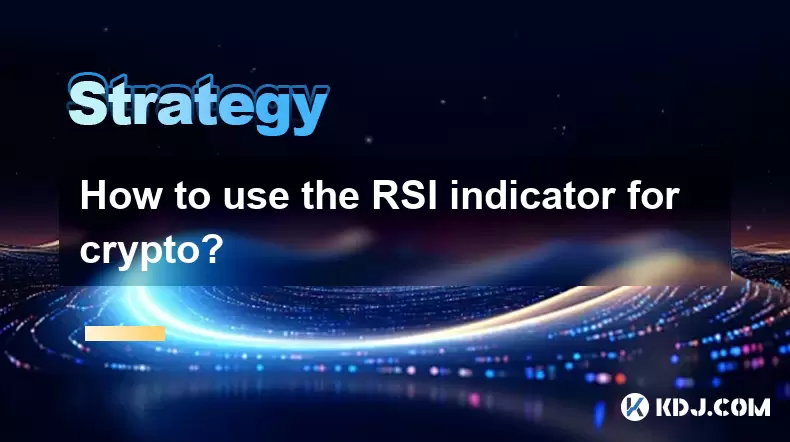
How to use the RSI indicator for crypto?
Jul 12,2025 at 03:56pm
Understanding the RSI Indicator in Cryptocurrency TradingThe Relative Strength Index (RSI) is a momentum oscillator used to measure the speed and chan...

Is copy trading a good strategy for crypto beginners?
Jul 12,2025 at 08:28am
Understanding Copy Trading in the Cryptocurrency MarketCopy trading is a strategy where novice traders replicate the trades of experienced investors a...

How to read cryptocurrency charts and use technical analysis?
Aug 08,2025 at 11:08am
Understanding the Basics of Cryptocurrency ChartsCryptocurrency charts are graphical representations of price movements over time. These charts are es...

How to avoid common crypto investment mistakes?
Jul 13,2025 at 01:35am
Understanding the Risks of Crypto InvestmentInvesting in cryptocurrency can be highly rewarding, but it also comes with significant risks. One of the ...

What is a long-short crypto strategy?
Jul 15,2025 at 10:56am
Understanding the Basics of a Long-Short Crypto StrategyA long-short crypto strategy is an investment approach where traders simultaneously take long ...

What is a long-short crypto strategy?
Jul 11,2025 at 01:28pm
Understanding the Basics of Long-Short Crypto StrategyA long-short crypto strategy is an investment approach where traders take both long and short po...
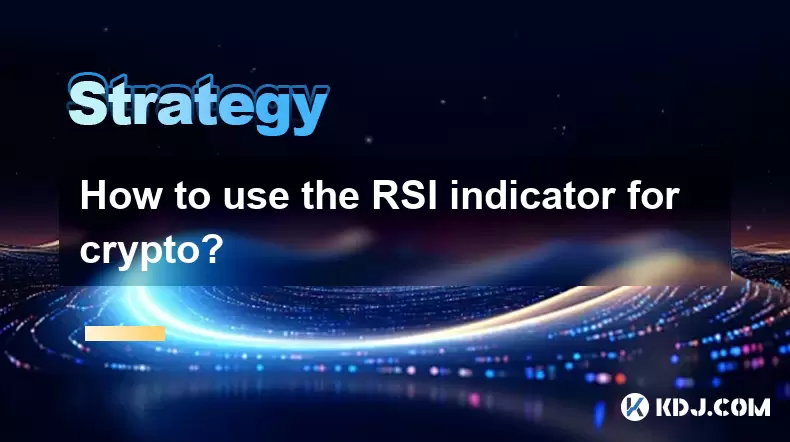
How to use the RSI indicator for crypto?
Jul 12,2025 at 03:56pm
Understanding the RSI Indicator in Cryptocurrency TradingThe Relative Strength Index (RSI) is a momentum oscillator used to measure the speed and chan...

Is copy trading a good strategy for crypto beginners?
Jul 12,2025 at 08:28am
Understanding Copy Trading in the Cryptocurrency MarketCopy trading is a strategy where novice traders replicate the trades of experienced investors a...
See all articles

























































































