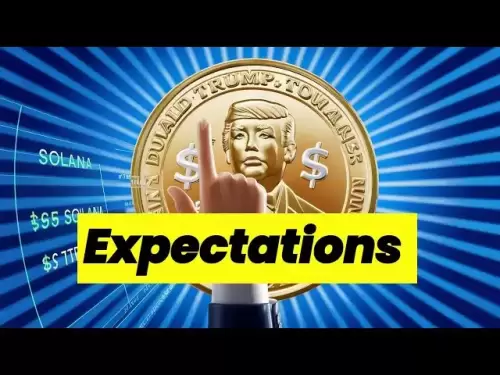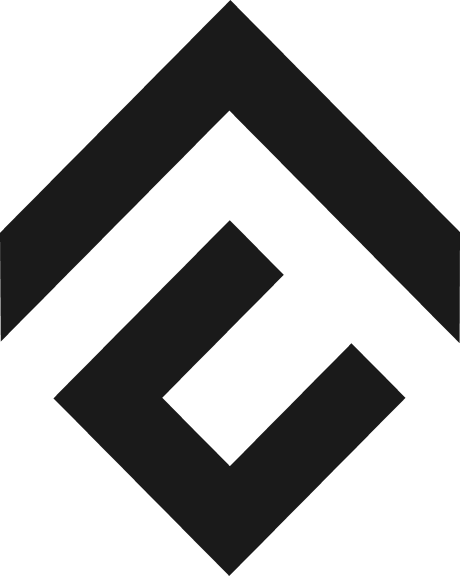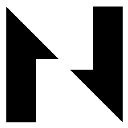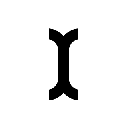-
 Bitcoin
Bitcoin $118100
0.44% -
 Ethereum
Ethereum $3765
5.84% -
 XRP
XRP $3.498
3.12% -
 Tether USDt
Tether USDt $1.000
0.00% -
 BNB
BNB $753.2
3.41% -
 Solana
Solana $181.7
3.58% -
 USDC
USDC $0.9999
0.01% -
 Dogecoin
Dogecoin $0.2704
12.75% -
 Cardano
Cardano $0.8684
5.85% -
 TRON
TRON $0.3151
-0.86% -
 Hyperliquid
Hyperliquid $46.06
4.51% -
 Stellar
Stellar $0.4695
2.48% -
 Sui
Sui $3.910
3.18% -
 Chainlink
Chainlink $19.36
6.65% -
 Hedera
Hedera $0.2750
3.99% -
 Bitcoin Cash
Bitcoin Cash $544.6
6.31% -
 Avalanche
Avalanche $25.12
3.69% -
 Shiba Inu
Shiba Inu $0.00001559
5.40% -
 Litecoin
Litecoin $116.8
5.10% -
 UNUS SED LEO
UNUS SED LEO $8.991
0.05% -
 Toncoin
Toncoin $3.283
2.79% -
 Polkadot
Polkadot $4.509
3.97% -
 Uniswap
Uniswap $10.67
6.58% -
 Ethena USDe
Ethena USDe $1.001
-0.01% -
 Monero
Monero $323.2
0.48% -
 Pepe
Pepe $0.00001410
6.37% -
 Bitget Token
Bitget Token $4.964
1.93% -
 Dai
Dai $0.9998
-0.01% -
 Aave
Aave $326.2
3.85% -
 Bittensor
Bittensor $421.8
2.46%
How to verify my Trezor is genuine
A genuine Trezor device, made by SatoshiLabs, securely stores cryptocurrency offline and must be verified via official tools to avoid counterfeit risks.
Jul 14, 2025 at 09:42 am
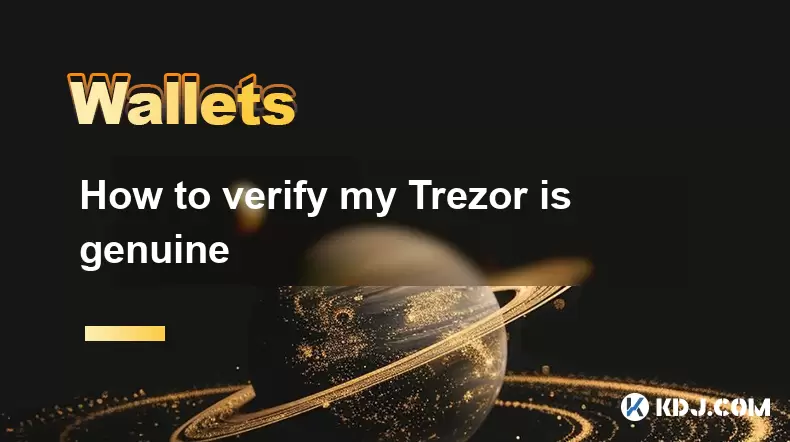
What is a Genuine Trezor Device?
A genuine Trezor device refers to a hardware wallet manufactured and distributed by SatoshiLabs, the company behind the Trezor brand. These devices are designed to securely store cryptocurrency private keys offline, offering users protection against online threats such as hacking or phishing attacks. It is crucial to ensure that your Trezor is not counterfeit because fake versions may lack security features or contain malicious firmware that could compromise your funds.
To verify authenticity, you must rely on official verification methods provided by SatoshiLabs. Each genuine Trezor comes with a unique packaging seal, a tamper-evident sticker, and an individualized recovery seed card. Additionally, the physical build quality, screen resolution, and overall design consistency should align with known authentic models like the Trezor One or Trezor Model T.
Checking the Packaging and Physical Features
Before connecting your Trezor to any device, inspect its packaging and physical attributes carefully. The box should have a holographic Trezor logo, which changes color when tilted. The barcode label on the back of the box includes a serial number that matches the one printed on the device itself.
The device should feel solid and well-assembled, without loose parts or misaligned components. On the back of a genuine Trezor, you will find a tamper-evident sticker. If this sticker appears broken or removed, it could indicate that the device has been tampered with before reaching you.
Each Trezor also comes with a recovery seed card made from high-quality material, featuring a unique pattern and font style consistent with official products. Avoid using devices that include poorly printed or generic-looking cards.
Using the Official Trezor Verification Tool
SatoshiLabs provides a device verification tool on their website to help users confirm the authenticity of their Trezor. To use this feature:
- Navigate to the Trezor Verify Page
- Locate the QR code inside the package or printed on the back of the device
- Use your phone camera or a QR scanner to read the code
- The website will display whether the device is verified and registered under SatoshiLabs' database
This step ensures that the device has not been previously registered or used by someone else. A genuine Trezor should appear as "unregistered" unless purchased second-hand from a verified user.
Connecting Your Trezor and Initializing It
Once physical and packaging checks are complete, connect your Trezor to your computer via the included USB cable. Open the Trezor Suite software at suite.trezor.io. As the device initializes, it will display a randomly generated word for verification purposes. Compare this word with the one shown in the software interface.
If both match, click “Continue” to proceed. This step confirms that the device is communicating correctly with the official software and hasn’t been compromised by malicious firmware.
During setup, the Trezor will generate a 24-word recovery phrase. Write this down carefully on the provided seed card and store it securely. Never share or digitize this phrase, as doing so can expose your funds to theft.
Firmware Verification and Digital Signature Checks
After initializing your Trezor, it’s essential to verify the firmware version and check digital signatures to ensure no unauthorized modifications have occurred.
In the Trezor Suite application:
- Go to the Settings menu
- Select Device
- Choose Firmware Check
The system will compare the installed firmware against the latest version signed by SatoshiLabs. If discrepancies arise, you will be prompted to update or re-install the firmware through the official process.
Additionally, advanced users can perform GPG signature checks on firmware files downloaded directly from the Trezor GitHub repository. This involves importing SatoshiLabs’ public key and verifying each file’s cryptographic signature manually.
These steps add an extra layer of assurance that your Trezor operates on trusted, unaltered software.
Frequently Asked Questions
Q: Can I verify my Trezor using third-party tools?
While some open-source tools allow firmware analysis, only the official Trezor verification tools guarantee accurate results. Third-party services may not support the latest models or firmware versions and could introduce unnecessary risks.
Q: Is the recovery seed card unique to each Trezor device?
Yes, every genuine Trezor includes a uniquely printed recovery seed card with specific fonts, colors, and patterns that distinguish them from counterfeit versions. The card should also match the design standards set by SatoshiLabs.
Q: What if the holographic logo on the box looks dull or faded?
A dull or low-quality holographic logo is a red flag. Authentic packaging features a vibrant, multi-colored logo that shifts appearance when tilted. If yours does not, contact Trezor support immediately.
Q: How do I know if my Trezor has been previously registered?
Using the official Trezor Verify tool, you can check registration status. If the device shows as already registered, reach out to the seller or SatoshiLabs for further assistance.
Disclaimer:info@kdj.com
The information provided is not trading advice. kdj.com does not assume any responsibility for any investments made based on the information provided in this article. Cryptocurrencies are highly volatile and it is highly recommended that you invest with caution after thorough research!
If you believe that the content used on this website infringes your copyright, please contact us immediately (info@kdj.com) and we will delete it promptly.
- WLFI Token Trading: Community Approval and What It Means for You
- 2025-07-21 06:30:13
- Arctic Pablo: The Meme Coin Investment Opportunity Chasing Snow and ROI
- 2025-07-21 06:30:13
- Crypto & Institutions in July 2025: What's the Hype?
- 2025-07-21 04:30:12
- Pepeto, DOGE, SHIB Prices: What's Hot and What's Not in the Meme Coin Mania
- 2025-07-21 04:30:12
- Bitcoin Bulls Eye $125K Breakout: Is the Digital Gold Rush Back On?
- 2025-07-21 05:10:12
- Decrypting Crypto: Bitcoin's Real-World Utility and the Future of Finance
- 2025-07-21 05:15:12
Related knowledge

Can I use Coinbase Wallet without a Coinbase account?
Jul 18,2025 at 04:35am
What is Coinbase Wallet?Coinbase Wallet is a self-custodial wallet that allows users to store, send, and receive various cryptocurrencies directly on ...

Coinbase Wallet "uh oh something went wrong"
Jul 20,2025 at 10:00am
Understanding the Coinbase Wallet Error: 'Uh Oh, Something Went Wrong'If you're a Coinbase Wallet user, encountering the error message 'Uh Oh, Somethi...

How to add Optimism network to Coinbase Wallet
Jul 20,2025 at 05:21am
What is the Optimism Network?The Optimism network is a Layer 2 scaling solution built on top of the Ethereum blockchain. It aims to enhance transactio...

How to add Arbitrum to Coinbase Wallet
Jul 18,2025 at 03:00pm
Understanding Arbitrum and Its Integration with Coinbase WalletArbitrum is a layer-2 scaling solution developed by Offchain Labs to enhance the speed ...

Coinbase Wallet not showing my tokens
Jul 18,2025 at 09:49am
Understanding Coinbase Wallet Token Display IssuesIf you're experiencing issues where Coinbase Wallet not showing my tokens, it can be frustrating, es...

How to clear cache in Coinbase Wallet
Jul 21,2025 at 12:00am
Understanding Cache in Coinbase WalletThe cache in Coinbase Wallet refers to temporary data stored by the application to enhance performance and user ...

Can I use Coinbase Wallet without a Coinbase account?
Jul 18,2025 at 04:35am
What is Coinbase Wallet?Coinbase Wallet is a self-custodial wallet that allows users to store, send, and receive various cryptocurrencies directly on ...

Coinbase Wallet "uh oh something went wrong"
Jul 20,2025 at 10:00am
Understanding the Coinbase Wallet Error: 'Uh Oh, Something Went Wrong'If you're a Coinbase Wallet user, encountering the error message 'Uh Oh, Somethi...

How to add Optimism network to Coinbase Wallet
Jul 20,2025 at 05:21am
What is the Optimism Network?The Optimism network is a Layer 2 scaling solution built on top of the Ethereum blockchain. It aims to enhance transactio...

How to add Arbitrum to Coinbase Wallet
Jul 18,2025 at 03:00pm
Understanding Arbitrum and Its Integration with Coinbase WalletArbitrum is a layer-2 scaling solution developed by Offchain Labs to enhance the speed ...

Coinbase Wallet not showing my tokens
Jul 18,2025 at 09:49am
Understanding Coinbase Wallet Token Display IssuesIf you're experiencing issues where Coinbase Wallet not showing my tokens, it can be frustrating, es...

How to clear cache in Coinbase Wallet
Jul 21,2025 at 12:00am
Understanding Cache in Coinbase WalletThe cache in Coinbase Wallet refers to temporary data stored by the application to enhance performance and user ...
See all articles