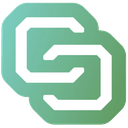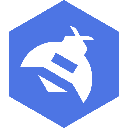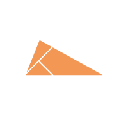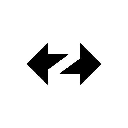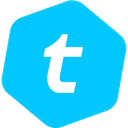-
 bitcoin
bitcoin $99177.955738 USD
-7.32% -
 ethereum
ethereum $3187.183061 USD
-12.38% -
 tether
tether $0.999809 USD
0.00% -
 xrp
xrp $2.117933 USD
-9.42% -
 bnb
bnb $906.710033 USD
-9.17% -
 solana
solana $149.367737 USD
-10.74% -
 usd-coin
usd-coin $0.999816 USD
0.01% -
 tron
tron $0.281498 USD
-0.38% -
 dogecoin
dogecoin $0.156292 USD
-8.00% -
 cardano
cardano $0.500744 USD
-10.19% -
 hyperliquid
hyperliquid $38.087358 USD
-4.58% -
 chainlink
chainlink $14.097831 USD
-8.54% -
 bitcoin-cash
bitcoin-cash $463.329916 USD
-9.22% -
 ethena-usde
ethena-usde $0.999078 USD
-0.01% -
 unus-sed-leo
unus-sed-leo $9.475862 USD
-0.79%
How to troubleshoot a mining rig that isn't working?
Check power connections, test PSU voltage, reseat GPUs, verify BIOS settings, and inspect for physical damage to troubleshoot mining rig failures effectively.
Nov 05, 2025 at 09:15 pm
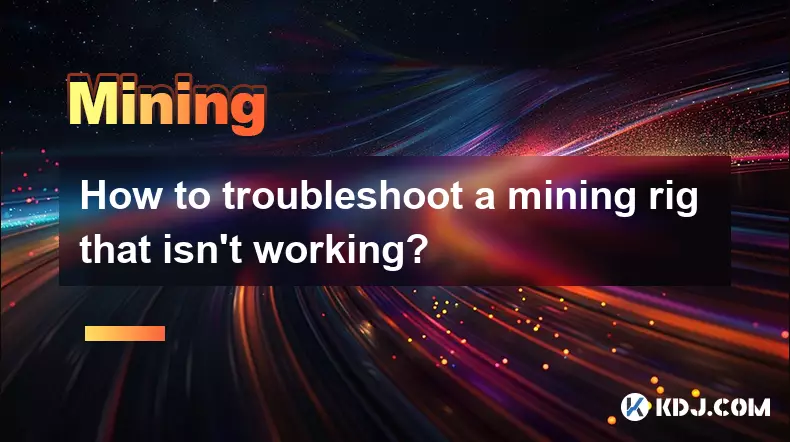
Troubleshooting Power Supply Issues
1. Check that all power cables are securely connected to both the PSU and the mining components. Loose connections can prevent the rig from booting or cause instability during operation.
2. Verify that the power supply unit (PSU) is rated for the total wattage required by your GPUs, motherboard, and other components. An underpowered PSU may fail to deliver consistent energy, leading to shutdowns.
3. Test the PSU with a multimeter or a dedicated PSU tester to confirm it's delivering the correct voltage on each rail. Inconsistent or incorrect output indicates a failing unit.
4. Swap in a known working PSU to rule out power delivery as the root cause. This is one of the fastest ways to isolate whether the issue lies within the power source.
5. Inspect for signs of physical damage such as burnt smells, bulging capacitors, or scorch marks. These are clear indicators of a dead or dying PSU that needs replacement.
Diagnosing GPU and PCIe Connection Problems
1. Remove each GPU and reseat it firmly into its PCIe slot. Poor seating is a common reason for detection failures or intermittent performance drops.
2. Try booting the rig with only one GPU installed, testing each card individually. This helps identify if a specific GPU is faulty or causing system-wide issues.
Use different PCIe riser cables when testing individual GPUs to eliminate cable defects as a variable.3. Examine the BIOS settings to ensure PCIe slots are enabled and configured correctly. Some motherboards default to non-mining configurations that disable certain slots.
4. Update or flash GPU firmware if available. Outdated VBIOS versions may not be compatible with current mining software or could cause initialization errors.
5. Look for physical damage on GPU connectors or burn marks near power inputs. Damaged hardware will not function regardless of configuration.
Software and Configuration Failures
1. Confirm that the mining OS—such as HiveOS, SimpleMining, or EthOS—is properly flashed onto the USB drive and boots without errors. Corrupted installations often mimic hardware failure symptoms.
2. Access the console or dashboard interface to check if GPUs are being detected. If not listed, the issue likely involves drivers, BIOS settings, or hardware compatibility.
3. Review the config.txt or autostart.sh file for syntax errors or incorrect pool settings. A single typo in wallet address or server URL can prevent connection to the mining pool.
Ensure the miner binary matches the architecture of the operating system (e.g., 64-bit Claymore on 64-bit OS).4. Reinstall or update GPU drivers tailored for mining stability. Generic display drivers may lack optimizations needed for continuous hashing operations.
5. Monitor temperature and fan profiles through the OS dashboard. Overheating due to misconfigured fans can trigger automatic shutdowns that appear as operational failure.
Motherboard and Controller Failures
1. Reset CMOS by removing the battery or using the jumper pins. Incorrect BIOS settings after an update or power surge can disable critical components like PCIe slots.
2. Disconnect all non-essential peripherals including extra storage, USB hubs, or Wi-Fi dongles. These can interfere with boot sequences or draw excessive power.
3. Check if the motherboard’s debug LEDs indicate issues with CPU, RAM, VGA, or BOOT. These lights provide immediate clues about where the failure occurs.
4. Test with minimal setup: single stick of RAM, onboard video (if applicable), and one GPU. Gradually reintroduce components to pinpoint the problematic piece.
5. Ensure the BIOS version supports the number of GPUs and PCIe lane distribution required for mining rigs. Older versions may not handle multi-GPU loads effectively.
Frequently Asked Questions
What should I do if my mining rig powers on but no GPUs are detected?Start by verifying riser cable functionality and reseating each GPU. Then check the mining OS logs to see if the PCIe devices are enumerated. If not, test with one GPU directly connected to the motherboard without a riser.
Can a faulty USB drive cause a mining rig to stop working?Yes. The USB drive contains the operating system and configuration files. A corrupted or failing drive can prevent boot-up or cause erratic behavior. Replace the drive and reflash the OS to eliminate this possibility.
Why does my rig shut down after running for a few minutes?This is typically due to overheating or power instability. Check airflow, clean dust from heatsinks, verify fan curves, and ensure the PSU isn’t overloaded. Use monitoring tools to observe temperatures and power draw in real time.
How can I tell if a PCIe riser is defective?Swap suspected risers with known good ones. A defective riser may show no link light, cause system freezes, or prevent GPU detection. Some also emit a burning smell or exhibit visible solder damage.
Disclaimer:info@kdj.com
The information provided is not trading advice. kdj.com does not assume any responsibility for any investments made based on the information provided in this article. Cryptocurrencies are highly volatile and it is highly recommended that you invest with caution after thorough research!
If you believe that the content used on this website infringes your copyright, please contact us immediately (info@kdj.com) and we will delete it promptly.
- Altcoins, Revenue, and Market Drops: Navigating the Crypto Seas
- 2025-11-06 05:15:01
- Crypto Presales: Navigating Market Bleeding and Finding the Best Investments
- 2025-11-06 04:35:01
- Metaplanet's Bold Bitcoin Bet: Corporate Credit and the Future of Treasury Strategies
- 2025-11-06 04:50:02
- Litecoin, Price Predictions, and the Bitcoin Peak: What's a New Yorker to Do?
- 2025-11-06 05:40:01
- From Coin Flips to Customer Interactions: The Unpredictable World of Games and Retail
- 2025-11-06 04:55:01
- Coins, Crypto Presales, and a Buzzing Mosquito: What's Hot in 2025
- 2025-11-06 05:10:01
Related knowledge
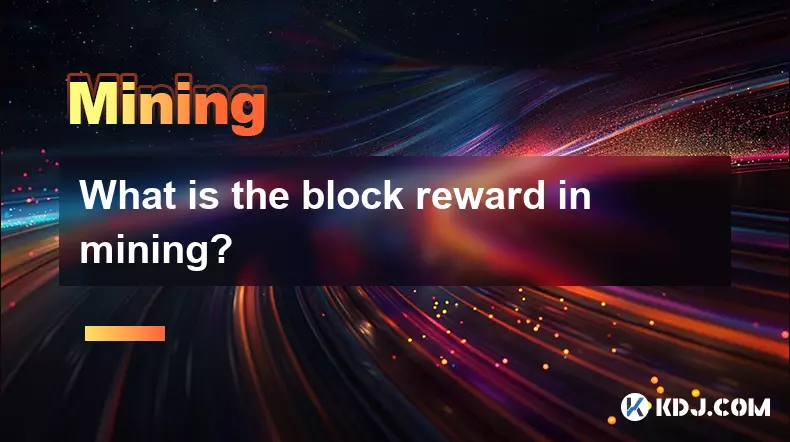
What is the block reward in mining?
Nov 06,2025 at 12:35am
Understanding Block Rewards in Cryptocurrency Mining1. The block reward is the incentive miners receive for successfully validating and adding a new b...
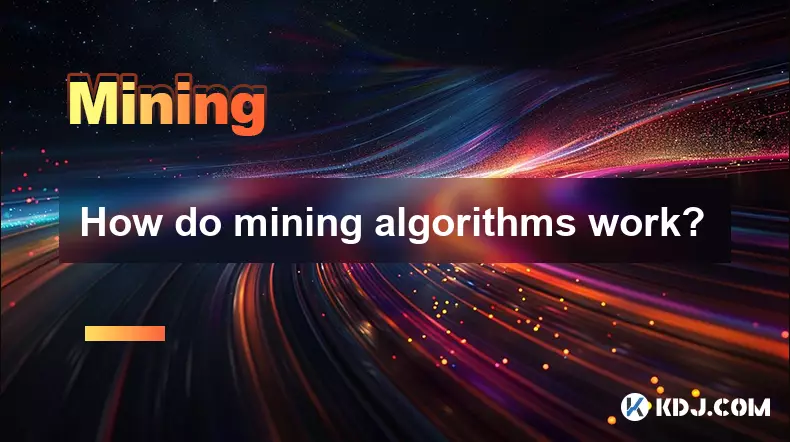
How do mining algorithms work?
Nov 06,2025 at 04:59am
Mining Algorithms and Their Role in Blockchain Networks1. Mining algorithms serve as the backbone of blockchain consensus mechanisms, ensuring that tr...

Does an antivirus program affect mining?
Nov 05,2025 at 09:29pm
Understanding Decentralized Exchanges in the Crypto Ecosystem1. Decentralized exchanges (DEXs) operate without a central authority, allowing users to ...
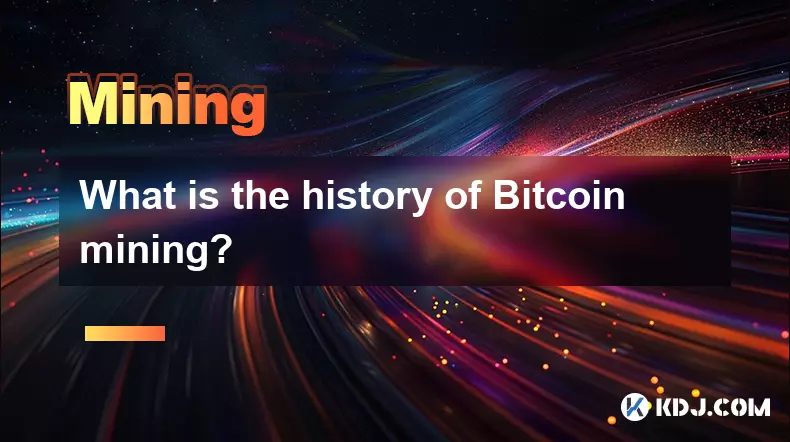
What is the history of Bitcoin mining?
Nov 05,2025 at 08:15pm
Within the fast-moving world of cryptocurrency, new developments emerge daily, reshaping how investors, developers, and institutions interact with dig...

How is the energy consumption of mining justified?
Nov 05,2025 at 10:20pm
Energy Consumption in Cryptocurrency Mining1. The energy consumption associated with cryptocurrency mining has drawn significant attention from enviro...
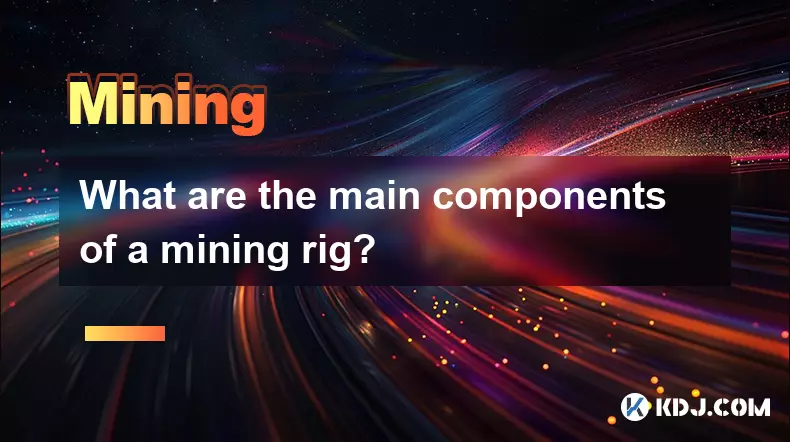
What are the main components of a mining rig?
Nov 05,2025 at 08:09pm
Main Components of a Mining Rig1. A mining rig consists of several essential hardware components designed to solve complex cryptographic equations req...
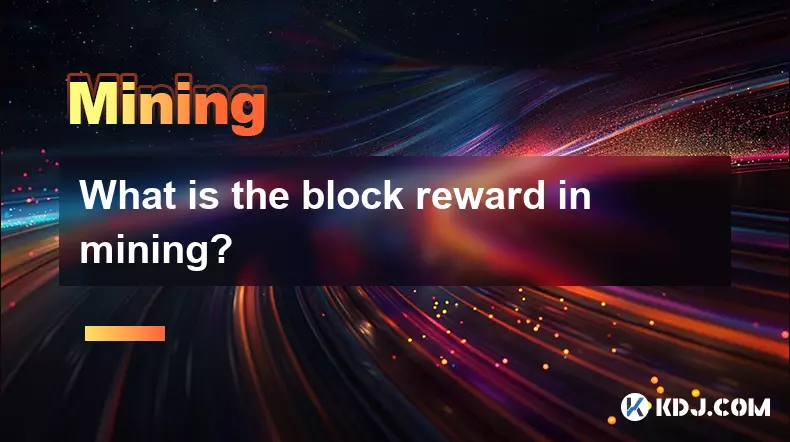
What is the block reward in mining?
Nov 06,2025 at 12:35am
Understanding Block Rewards in Cryptocurrency Mining1. The block reward is the incentive miners receive for successfully validating and adding a new b...
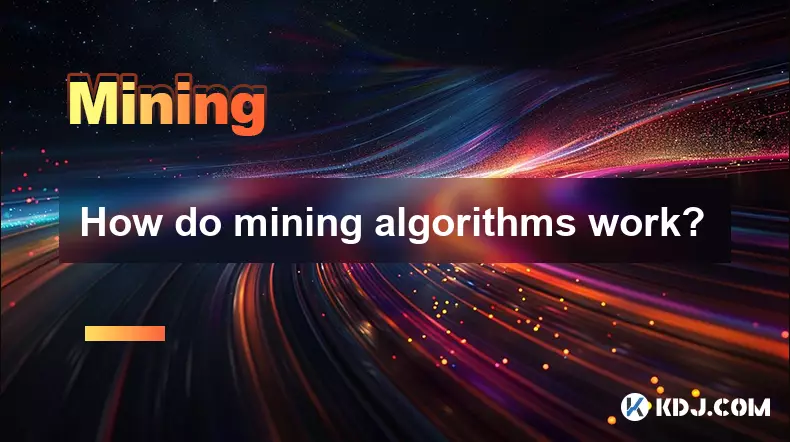
How do mining algorithms work?
Nov 06,2025 at 04:59am
Mining Algorithms and Their Role in Blockchain Networks1. Mining algorithms serve as the backbone of blockchain consensus mechanisms, ensuring that tr...

Does an antivirus program affect mining?
Nov 05,2025 at 09:29pm
Understanding Decentralized Exchanges in the Crypto Ecosystem1. Decentralized exchanges (DEXs) operate without a central authority, allowing users to ...
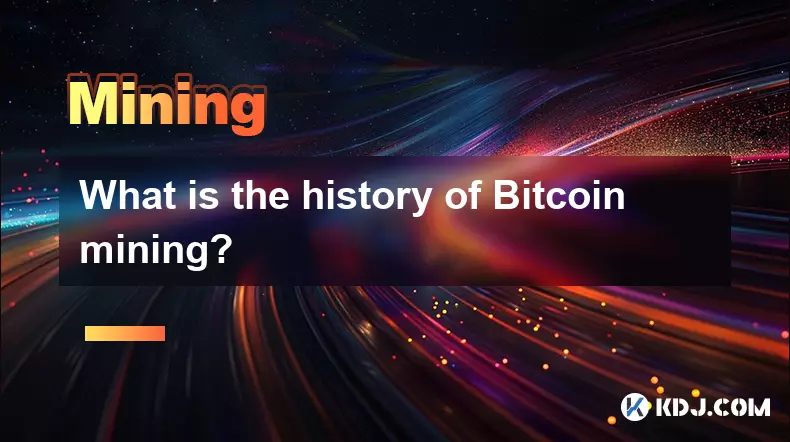
What is the history of Bitcoin mining?
Nov 05,2025 at 08:15pm
Within the fast-moving world of cryptocurrency, new developments emerge daily, reshaping how investors, developers, and institutions interact with dig...

How is the energy consumption of mining justified?
Nov 05,2025 at 10:20pm
Energy Consumption in Cryptocurrency Mining1. The energy consumption associated with cryptocurrency mining has drawn significant attention from enviro...
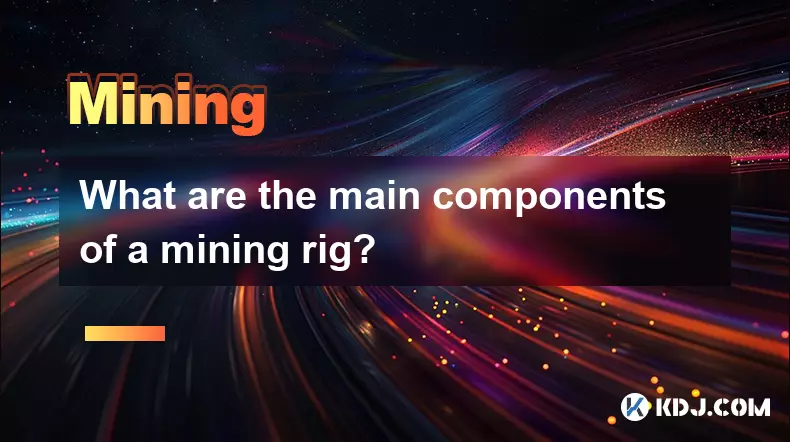
What are the main components of a mining rig?
Nov 05,2025 at 08:09pm
Main Components of a Mining Rig1. A mining rig consists of several essential hardware components designed to solve complex cryptographic equations req...
See all articles