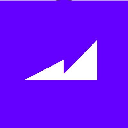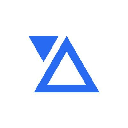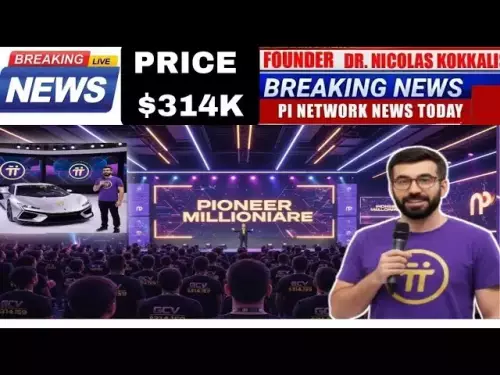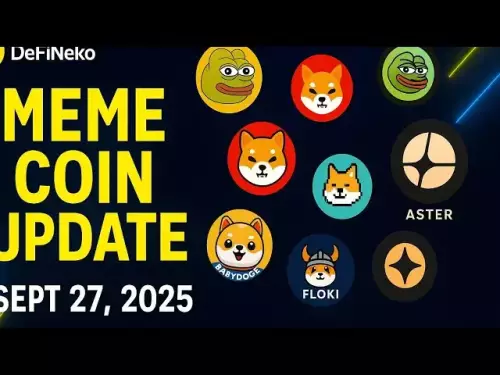-
 bitcoin
bitcoin $109523.663807 USD
-0.13% -
 ethereum
ethereum $4019.526508 USD
2.06% -
 tether
tether $1.000482 USD
0.00% -
 xrp
xrp $2.776815 USD
0.18% -
 bnb
bnb $958.942396 USD
0.12% -
 solana
solana $204.294698 USD
3.84% -
 usd-coin
usd-coin $0.999693 USD
0.00% -
 dogecoin
dogecoin $0.232115 USD
2.09% -
 tron
tron $0.338028 USD
0.84% -
 cardano
cardano $0.790920 USD
1.50% -
 hyperliquid
hyperliquid $44.871443 USD
5.60% -
 ethena-usde
ethena-usde $1.000322 USD
0.04% -
 chainlink
chainlink $21.034165 USD
2.60% -
 avalanche
avalanche $28.794831 USD
-0.54% -
 stellar
stellar $0.360466 USD
1.24%
How to use NiceHash to start mining easily?
NiceHash lets users earn Bitcoin by selling their computer's mining power, automatically optimizing profits with a user-friendly platform for CPU and GPU miners.
Aug 11, 2025 at 04:01 am
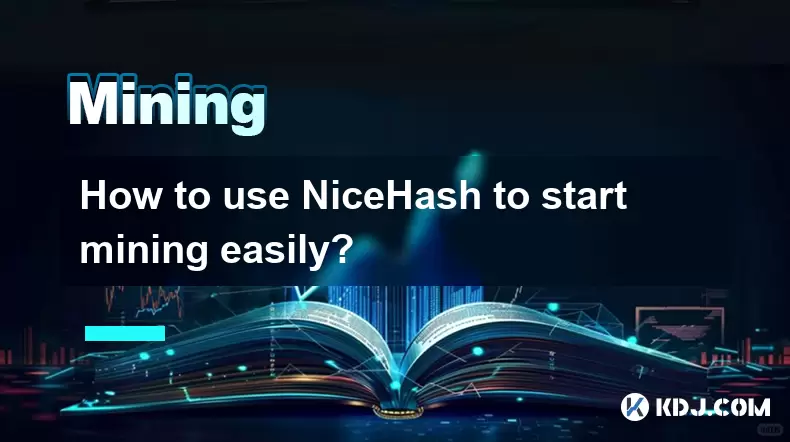
Understanding NiceHash and Its Role in Cryptocurrency Mining
NiceHash is a peer-to-peer marketplace that connects individuals who have computing power with those who need it for cryptocurrency mining. Instead of directly mining a specific coin, users mine Bitcoin (BTC) by selling their hash power to buyers on the platform. This simplifies the process for beginners who may not understand the technicalities of setting up mining pools or selecting algorithms. The platform automatically switches to the most profitable mining algorithm based on current market conditions, ensuring optimal earnings.
One of the key advantages of NiceHash is its user-friendly interface and support for both CPU and GPU mining. Whether you're using a high-end graphics card or a standard desktop computer, NiceHash can utilize your hardware. The system handles algorithm selection, payouts, and wallet integration, reducing the complexity typically associated with mining operations. All mined Bitcoin is stored in a built-in wallet, which users can withdraw to external wallets at any time.
Setting Up a NiceHash Account
To begin using NiceHash, visit the official website and click on the 'Sign Up' button. You must provide a valid email address and create a secure password. After registration, verify your email by clicking the link sent to your inbox. Once logged in, navigate to the 'Security' section to enable two-factor authentication (2FA) using an authenticator app like Google Authenticator. This step is crucial to protect your account from unauthorized access.
Next, go to the 'Profile' settings and set up your payout address. Enter the Bitcoin wallet address where you want your earnings sent. This can be a wallet from exchanges like Binance or a personal wallet such as Electrum or Ledger. Ensure the address is correct, as transactions on the blockchain are irreversible. You can also configure automatic payouts based on a minimum threshold, such as 0.0001 BTC.
Downloading and Installing the NiceHash Miner Software
The next step is to download the NiceHash Miner (NHM) application from the official website. Choose the correct version for your operating system—Windows is the most commonly supported. After downloading, run the installer and follow the setup wizard. The software does not require deep technical knowledge, but it's essential to allow it through your firewall and antivirus to prevent interference.
Upon launching NiceHash Miner, you’ll be prompted to log in with your NiceHash account credentials. The software will automatically detect your CPU and GPU hardware. It runs a benchmark to determine the optimal settings for each device. During this process, your system may slow down temporarily as it tests different mining algorithms. The results are saved, and the miner will use these configurations for future sessions.
Configuring Mining Settings and Starting the Process
After the benchmark completes, you can review the performance of each device in the 'Devices' tab. Each hardware component will display its hash rate (MH/s or KH/s) and estimated earnings in BTC per day. You have the option to enable or disable specific devices. For example, if you don’t want to mine using your CPU, simply toggle it off.
In the 'Settings' menu, you can adjust advanced options such as power limit, fan speed, and temperature limits for GPUs. These settings help balance performance and hardware longevity. For instance, setting a maximum temperature of 75°C prevents overheating. You can also define idle mining behavior, allowing the miner to pause when you’re using your computer for other tasks.
Once configured, click the 'Start' button to begin mining. The software connects to the NiceHash marketplace and starts selling your hash power. The dashboard updates in real time, showing current hash rate, algorithm in use, and accumulated balance. Earnings are calculated based on the current market price of hash power and your hardware’s performance.
Monitoring Earnings and Managing Withdrawals
NiceHash provides a comprehensive dashboard where you can monitor your mining activity. The 'Stats' page displays daily, weekly, and monthly earnings in BTC. You can also view historical data, including uptime and algorithm distribution. This transparency helps users understand how market fluctuations affect profitability.
When your balance reaches the minimum payout threshold, you can initiate a withdrawal. Go to the 'Wallet' section and click 'Withdraw'. Enter the amount and confirm using your 2FA code. Withdrawals typically take 1 to 3 hours to process, depending on network congestion. NiceHash charges a small transaction fee (around 1%) to cover blockchain costs, which is deducted automatically.
You can also track rig status remotely using the NiceHash web interface. If your computer shuts down unexpectedly, the miner will resume automatically upon restart, provided it’s set to run at startup. This ensures continuous mining and maximizes earnings over time.
Troubleshooting Common Issues
Some users may encounter connection errors when starting the miner. Ensure your firewall is not blocking NiceHash and that you have a stable internet connection. If the software fails to detect your GPU, update your graphics drivers to the latest version. NVIDIA and AMD both provide official driver download pages.
Another common issue is low hash rates after benchmarking. This can result from outdated drivers, background applications consuming resources, or incorrect power settings. Close unnecessary programs and set your power plan to 'High Performance' in Windows. For laptops, mining is generally less effective due to thermal throttling and limited hardware capabilities.
If the miner crashes or freezes, check the logs in the NHM directory for error messages. Common causes include overheating, insufficient power supply, or incompatible hardware. Adjusting intensity settings or limiting power usage can resolve stability issues.
Frequently Asked Questions
Can I use NiceHash on a laptop?Yes, you can use NiceHash on a laptop, but GPU mining may cause overheating due to limited cooling. It’s recommended to monitor temperatures closely and use lower intensity settings. Prolonged mining can reduce the lifespan of laptop components.
Is NiceHash safe from malware?NiceHash Miner is officially distributed software and is not malware. However, always download it from the official website (nicehash.com) to avoid fake versions that may contain viruses. Enable real-time protection in your antivirus software as a precaution.
Why is my hash rate lower than expected?Lower hash rates can stem from outdated drivers, background processes, or thermal throttling. Update your GPU drivers, close unnecessary applications, and ensure proper ventilation. Adjusting intensity settings in the miner may also improve stability and performance.
Does NiceHash support ASIC miners?No, NiceHash Miner is designed for CPU and GPU mining only. ASIC devices are not compatible with the software. However, some third-party tools allow ASIC integration, but they are not officially supported and may violate terms of service.
Disclaimer:info@kdj.com
The information provided is not trading advice. kdj.com does not assume any responsibility for any investments made based on the information provided in this article. Cryptocurrencies are highly volatile and it is highly recommended that you invest with caution after thorough research!
If you believe that the content used on this website infringes your copyright, please contact us immediately (info@kdj.com) and we will delete it promptly.
- Bitwise, Solana, and the ETF Filing Frenzy: What's the Deal?
- 2025-09-28 06:25:16
- Ruvi AI: Surpassing Tron's Demand, the Next 100x Token?
- 2025-09-28 06:25:16
- BSE, IPOs, and Crypto Funds: A New York Minute on India's Regulatory Tightrope
- 2025-09-28 06:30:01
- Ruvi AI: The Avalanche Ecosystem's Next Big Thing, Blazing Through Phase 3
- 2025-09-28 06:30:01
- Tron, Ruvi AI, and Institutional Backing: What's the Buzz?
- 2025-09-28 06:30:01
- Q-UP: Is Coin Flipping the Next eSports Sensation? A Look at Fairness in Gaming
- 2025-09-28 06:30:15
Related knowledge

The difference between staking and mining
Sep 24,2025 at 05:18am
Understanding Staking in the Cryptocurrency Ecosystem1. Staking involves holding funds in a cryptocurrency wallet to support the operations of a block...

How to participate in testnet mining?
Sep 22,2025 at 09:18am
Understanding Testnet Mining in the Crypto Ecosystem1. Testnet mining is a method used by blockchain developers to simulate real-world conditions on a...

How to dispose of abandoned mining machines?
Sep 19,2025 at 08:19pm
Assessing the Condition of Abandoned Mining Rigs1. Begin by inspecting each mining machine for visible damage, corrosion, or missing components. Machi...

How to identify high-quality mining pools?
Sep 21,2025 at 03:19pm
Reputation and Track Record1. A mining pool’s reputation is built over time through consistent performance and transparency. Pools that have operated ...

Advantages of decentralized mining pools
Sep 20,2025 at 04:36pm
Enhanced Security and Resistance to Censorship1. Decentralized mining pools operate on blockchain-based smart contracts, eliminating the need for a ce...

What is mining machine overclocking?
Sep 21,2025 at 07:19pm
Understanding Mining Machine Overclocking1. Mining machine overclocking refers to the process of increasing the operating frequency of a cryptocurrenc...

The difference between staking and mining
Sep 24,2025 at 05:18am
Understanding Staking in the Cryptocurrency Ecosystem1. Staking involves holding funds in a cryptocurrency wallet to support the operations of a block...

How to participate in testnet mining?
Sep 22,2025 at 09:18am
Understanding Testnet Mining in the Crypto Ecosystem1. Testnet mining is a method used by blockchain developers to simulate real-world conditions on a...

How to dispose of abandoned mining machines?
Sep 19,2025 at 08:19pm
Assessing the Condition of Abandoned Mining Rigs1. Begin by inspecting each mining machine for visible damage, corrosion, or missing components. Machi...

How to identify high-quality mining pools?
Sep 21,2025 at 03:19pm
Reputation and Track Record1. A mining pool’s reputation is built over time through consistent performance and transparency. Pools that have operated ...

Advantages of decentralized mining pools
Sep 20,2025 at 04:36pm
Enhanced Security and Resistance to Censorship1. Decentralized mining pools operate on blockchain-based smart contracts, eliminating the need for a ce...

What is mining machine overclocking?
Sep 21,2025 at 07:19pm
Understanding Mining Machine Overclocking1. Mining machine overclocking refers to the process of increasing the operating frequency of a cryptocurrenc...
See all articles