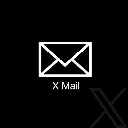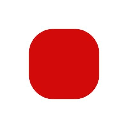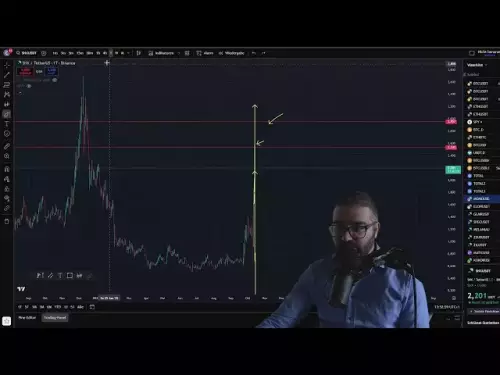-
 bitcoin
bitcoin $115692.075601 USD
5.13% -
 ethereum
ethereum $4162.931611 USD
11.68% -
 bnb
bnb $1310.063287 USD
17.56% -
 tether
tether $1.000983 USD
0.00% -
 xrp
xrp $2.534505 USD
8.16% -
 solana
solana $198.235737 USD
13.49% -
 usd-coin
usd-coin $1.000236 USD
0.02% -
 dogecoin
dogecoin $0.207352 USD
12.89% -
 tron
tron $0.323043 USD
3.62% -
 cardano
cardano $0.701559 USD
11.88% -
 hyperliquid
hyperliquid $39.924597 USD
8.30% -
 chainlink
chainlink $18.934457 USD
11.56% -
 ethena-usde
ethena-usde $1.000552 USD
0.02% -
 stellar
stellar $0.340575 USD
7.05% -
 bitcoin-cash
bitcoin-cash $545.011757 USD
8.86%
How to find the IP address of an Antminer S19?
To find your Antminer S19's IP address, check your router's DHCP client list for a device labeled "Bitmain" or "Antminer."
Jul 19, 2025 at 05:08 pm
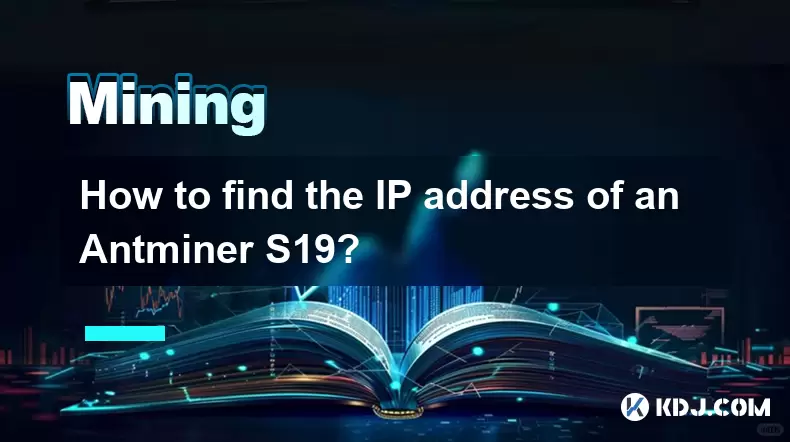
Understanding the Antminer S19 and Its Network Configuration
The Antminer S19 is a high-performance Bitcoin mining hardware developed by Bitmain. To manage or monitor its performance, users often need to access its web interface, which requires knowing the IP address assigned to the device on the local network. Unlike consumer electronics that display IP addresses directly on their screens, the Antminer S19 lacks a built-in display, making the process slightly more technical.
Before diving into the steps, it's important to understand that the Antminer connects to your network via an Ethernet cable and typically receives its IP address through DHCP (Dynamic Host Configuration Protocol) from your router. If you're having trouble locating the IP address, this guide will walk you through multiple methods to identify it successfully.
Method 1: Using the Router’s DHCP Client List
One of the most straightforward ways to find the IP address of your Antminer S19 is by checking the DHCP client list on your router. This list shows all devices currently connected to your network along with their assigned IP addresses and MAC addresses.
- Log in to your router’s admin panel using a web browser.
- Navigate to the DHCP settings or Connected Devices section.
- Look for a device with a manufacturer name like Bitmain or Antminer.
- Note down the assigned IP address associated with that MAC address.
If your router does not show manufacturer names, you may need to cross-reference the MAC address found on the Antminer’s label with the entries in the DHCP client list.
Method 2: Using ARP Command on Windows or macOS
Another effective way to locate the Antminer S19’s IP address is by using the ARP (Address Resolution Protocol) command in the terminal or command prompt. This method works if the Antminer has already communicated with your computer over the network.
- Open Command Prompt (Windows) or Terminal (macOS).
- Type
arp -aand press Enter. - Review the output for any entries related to the Antminer’s MAC address.
- The corresponding IP address listed next to it is likely the one used by your miner.
This approach assumes that the miner has been active recently and has sent out network packets that were captured by your machine.
Method 3: Using Antminer’s LCD Display (if available)
Some versions of the Antminer S19 come with an optional LCD screen module. If your unit includes this feature, you can navigate through the menu options to view the current network configuration, including the IP address, subnet mask, and gateway.
- Power on the miner and wait for the LCD to load.
- Use the buttons to enter the Network Settings menu.
- Scroll to the IP Address field and record the value displayed.
If your model does not include an LCD screen, this method won’t apply, and you’ll need to rely on other techniques outlined here.
Method 4: Using Third-party Network Scanning Tools
For users who prefer a more visual or comprehensive approach, network scanning tools such as Advanced IP Scanner (Windows), Angry IP Scanner, or nmap can help identify the Antminer’s IP address.
- Download and install a network scanning tool of your choice.
- Run the application and initiate a scan of your local network.
- Look for entries labeled with Bitmain Technologies or Antminer.
- Click on the relevant entry to view detailed information, including the IP address.
These tools are especially useful when managing multiple miners or troubleshooting connectivity issues.
Troubleshooting Common Issues When Finding the IP Address
Sometimes, despite following the correct procedures, users may still struggle to locate the Antminer S19’s IP address. Here are some common issues and how to resolve them:
- Miner Not Connected to Network: Ensure the Ethernet cable is securely plugged into both the miner and the router or switch.
- Incorrect Subnet: Verify that the miner is on the same subnet as your computer or router.
- Firewall or Security Software Blocking Communication: Temporarily disable any firewall or antivirus software that might interfere with network scans.
- Static IP Misconfiguration: If the miner is set to use a static IP, ensure the settings match your network configuration.
- Router Limitations: Some routers do not display detailed device information. Consider using a different router or firmware if this becomes a recurring issue.
Frequently Asked Questions (FAQs)
Q: Can I assign a static IP address to my Antminer S19?Yes, once you have accessed the Antminer’s web interface, you can manually configure it to use a static IP address instead of relying on DHCP. This is helpful for ensuring consistent network access.
Q: Why doesn't my Antminer appear in the DHCP client list?This could be due to a variety of reasons, including network misconfiguration, incorrect cabling, or the miner failing to boot properly. Double-check physical connections and try restarting both the miner and the router.
Q: Is it possible to find the Antminer S19’s IP address remotely?Finding the IP remotely is challenging unless you’ve previously configured remote management tools or port forwarding rules on your router. In most cases, the miner must be on the same local network as the device used for discovery.
Q: What should I do if I change networks and lose access to the Antminer S19?You may need to reset the miner to factory settings using the reset button located on the control board. Once reset, the miner will request a new IP address from the new network’s DHCP server.
Disclaimer:info@kdj.com
The information provided is not trading advice. kdj.com does not assume any responsibility for any investments made based on the information provided in this article. Cryptocurrencies are highly volatile and it is highly recommended that you invest with caution after thorough research!
If you believe that the content used on this website infringes your copyright, please contact us immediately (info@kdj.com) and we will delete it promptly.
- XRP Price Prediction: Weekend Rollercoaster or Rally?
- 2025-10-12 08:45:16
- Bittensor (TAO): Super Bullish Signals Point to Potential 2x Rally
- 2025-10-11 10:25:12
- Silver Price Correction: Navigating the Dip & Identifying Key SEO Keywords
- 2025-10-11 10:25:12
- Decoding Crypto Trends: Bittensor's Bull Run, Cardano's Dip, and LivLive's Presale Buzz in 'Uptober 2025'
- 2025-10-12 08:45:16
- MoonBull: The Crypto Meme Coin Promising 1000x Gains?
- 2025-10-11 10:30:01
- Crypto Payroll Revolution: Stablecoins, Altcoins, and the Future of Salary Payments
- 2025-10-11 10:30:01
Related knowledge

The difference between staking and mining
Sep 24,2025 at 05:18am
Understanding Staking in the Cryptocurrency Ecosystem1. Staking involves holding funds in a cryptocurrency wallet to support the operations of a block...

How to participate in testnet mining?
Sep 22,2025 at 09:18am
Understanding Testnet Mining in the Crypto Ecosystem1. Testnet mining is a method used by blockchain developers to simulate real-world conditions on a...

How to dispose of abandoned mining machines?
Sep 19,2025 at 08:19pm
Assessing the Condition of Abandoned Mining Rigs1. Begin by inspecting each mining machine for visible damage, corrosion, or missing components. Machi...

How to identify high-quality mining pools?
Sep 21,2025 at 03:19pm
Reputation and Track Record1. A mining pool’s reputation is built over time through consistent performance and transparency. Pools that have operated ...

Advantages of decentralized mining pools
Sep 20,2025 at 04:36pm
Enhanced Security and Resistance to Censorship1. Decentralized mining pools operate on blockchain-based smart contracts, eliminating the need for a ce...

What is mining machine overclocking?
Sep 21,2025 at 07:19pm
Understanding Mining Machine Overclocking1. Mining machine overclocking refers to the process of increasing the operating frequency of a cryptocurrenc...

The difference between staking and mining
Sep 24,2025 at 05:18am
Understanding Staking in the Cryptocurrency Ecosystem1. Staking involves holding funds in a cryptocurrency wallet to support the operations of a block...

How to participate in testnet mining?
Sep 22,2025 at 09:18am
Understanding Testnet Mining in the Crypto Ecosystem1. Testnet mining is a method used by blockchain developers to simulate real-world conditions on a...

How to dispose of abandoned mining machines?
Sep 19,2025 at 08:19pm
Assessing the Condition of Abandoned Mining Rigs1. Begin by inspecting each mining machine for visible damage, corrosion, or missing components. Machi...

How to identify high-quality mining pools?
Sep 21,2025 at 03:19pm
Reputation and Track Record1. A mining pool’s reputation is built over time through consistent performance and transparency. Pools that have operated ...

Advantages of decentralized mining pools
Sep 20,2025 at 04:36pm
Enhanced Security and Resistance to Censorship1. Decentralized mining pools operate on blockchain-based smart contracts, eliminating the need for a ce...

What is mining machine overclocking?
Sep 21,2025 at 07:19pm
Understanding Mining Machine Overclocking1. Mining machine overclocking refers to the process of increasing the operating frequency of a cryptocurrenc...
See all articles