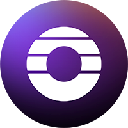-
 bitcoin
bitcoin $112195.049338 USD
2.42% -
 ethereum
ethereum $4124.915858 USD
2.81% -
 tether
tether $1.000570 USD
0.02% -
 xrp
xrp $2.861568 USD
2.25% -
 bnb
bnb $1000.346670 USD
3.04% -
 solana
solana $209.070819 USD
3.38% -
 usd-coin
usd-coin $0.999870 USD
0.02% -
 dogecoin
dogecoin $0.235379 USD
2.65% -
 tron
tron $0.335681 USD
-0.20% -
 cardano
cardano $0.803501 USD
3.38% -
 hyperliquid
hyperliquid $47.120881 USD
3.56% -
 chainlink
chainlink $21.501300 USD
3.44% -
 ethena-usde
ethena-usde $1.000571 USD
0.02% -
 avalanche
avalanche $29.793378 USD
3.62% -
 stellar
stellar $0.366964 USD
2.42%
How to configure Phoenix Miner for AMD GPUs?
Phoenix Miner supports AMD GPUs like Polaris, Vega, and RDNA; optimize performance with proper overclocking and updated Adrenalin drivers.
Aug 11, 2025 at 03:21 am
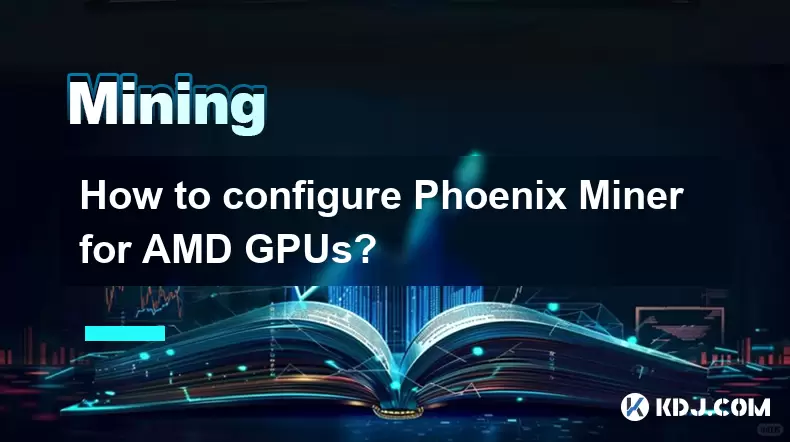
Understanding Phoenix Miner and Its Compatibility with AMD GPUs
Phoenix Miner is a lightweight, high-performance Ethereum mining software designed for both AMD and NVIDIA GPUs. While it supports a wide range of hardware, configuring it properly for AMD GPUs requires specific settings to maximize hashrate and stability. Unlike some other miners, Phoenix Miner does not require OpenCL installation separately, as it leverages the standard AMD drivers. However, it is crucial to ensure your AMD GPU drivers are up to date and optimized for mining. Outdated or bloated drivers can lead to crashes or low performance. The latest Adrenalin Edition drivers from AMD are recommended, but avoid using the full suite—opt for the minimal installation to reduce background processes.
Before launching Phoenix Miner, verify that your AMD GPU is supported. Most Polaris (RX 400/500 series), Vega, and RDNA (RX 5000/6000 series) GPUs are compatible. Older or unsupported architectures may fail to initialize or show significantly reduced performance. Ensure your system meets the minimum requirements: at least 4GB of RAM, a 64-bit operating system (Windows 10 or Linux), and a stable internet connection.
Downloading and Installing Phoenix Miner
To begin, download the latest version of Phoenix Miner from the official GitHub repository or the developer’s website. Avoid third-party sources to prevent malware-infected builds. The download is typically a compressed ZIP file. Extract the contents to a dedicated folder on your drive, such as C:\PhoenixMiner.
Inside the extracted folder, you will find several key files:
PhoenixMiner.exe– the main executablestart.bat– a sample batch file to launch the minerconfig.txt– optional configuration file for advanced settings
For AMD GPUs, no additional installation is needed beyond the GPU drivers. However, ensure Windows Defender or other antivirus software does not flag Phoenix Miner as a threat. Add the folder to your antivirus exclusion list if necessary, as mining software is often falsely detected as malicious.
Configuring the Start Script for AMD GPUs
The primary method to configure Phoenix Miner is through a batch file (.bat). Open start.bat in a text editor like Notepad and modify the parameters to suit your setup. Below is a sample configuration tailored for AMD GPUs:
PhoenixMiner.exe -pool stratum+tcp://eth-us-east.flexpool.io:5555 -wal YOUR_WALLET_ADDRESS -pass x -proto 4 -dualmode TONDUAL -dualpool stratum+tcp://ton.us.flexpool.io:8040 -dualwal YOUR_TON_WALLET -gpus 0,1,2Key parameters explained:
-pool– Specifies the Ethereum mining pool URL and port-wal– Your Ethereum wallet address-pass– Authentication password (usuallyxfor most pools)-proto 4– Uses the latest Stratum protocol version for better efficiency-dualmode TONDUAL– Enables dual mining with TON (optional)-dualpooland-dualwal– TON-specific pool and wallet (if dual mining)-gpus 0,1,2– Explicitly selects AMD GPUs by index (use-list_devicesto check)
To find your GPU indices, run PhoenixMiner.exe -list_devices. This command displays all detected GPUs with their corresponding numbers. Use this list to adjust the -gpus parameter accordingly.
Optimizing AMD GPU Settings for Maximum Performance
Achieving optimal performance with AMD GPUs in Phoenix Miner involves fine-tuning core clock, memory clock, and voltage settings via AMD Software: Adrenalin Edition. Launch the AMD Radeon Software and navigate to the Performance > Tuning tab.
Enable Manual Tuning and adjust the following:
- Core Clock: Lower the core clock by 50–100 MHz to reduce power consumption
- Memory Clock: Increase memory clock by 800–1200 MHz (for GDDR5) or 500–800 MHz (for GDDR6)
- Voltage: Slightly increase voltage if stability is an issue, but avoid exceeding safe limits
For Polaris cards, a common stable configuration is:
- Core: -50 MHz
- Memory: +950 MHz
- Voltage: 950 mV
After applying these settings, restart the system and launch Phoenix Miner. Monitor the output window for hashrate and errors. If the miner crashes or shows 'GPU timeout,' reduce memory overclock or increase power limit.
Additionally, disable Windows fullscreen optimizations for PhoenixMiner.exe and set the power plan to High Performance to prevent clock throttling.
Monitoring and Troubleshooting Common Issues
Once running, Phoenix Miner displays real-time statistics including hashrate, accepted shares, and GPU temperatures. A healthy Polaris GPU should achieve 28–32 MH/s per card, while RX 6700 XT can reach 55–60 MH/s.
Common issues and solutions:
- 'No devices found': Reinstall AMD drivers using DDU in safe mode, then reinstall minimal drivers
- Low hashrate: Check for driver conflicts, disable integrated graphics, or reset GPU clocks
- Crashing during startup: Disable antivirus, run as administrator, or reduce overclock
- Shares rejected: Ensure pool address and wallet are correct; test with a different pool
Use the -log 1 parameter to generate a log file for deeper analysis. This creates a log.txt file with detailed runtime information.
Running Phoenix Miner Automatically at Startup
To automate mining, create a Windows Task Scheduler task that runs the start.bat file at login. Open Task Scheduler and:
- Click Create Task
- Under General, name it 'Phoenix Miner'
- Go to Triggers > New > Begin task: 'At log on'
- In Actions, set Start a program to the full path of
start.bat - Check Run with highest privileges
- Under Conditions, uncheck 'Start the task only if on AC power' if mining on battery
Alternatively, place a shortcut to start.bat in the Startup folder (shell:startup). This ensures the miner launches every time the user logs in.
Frequently Asked Questions
Can Phoenix Miner work with AMD integrated graphics?No, Phoenix Miner does not support AMD integrated GPUs for Ethereum mining. It requires dedicated AMD Radeon GPUs with at least 4GB VRAM. Integrated graphics lack the necessary compute power and memory bandwidth.
Why is my RX 580 showing only 18 MH/s?This usually indicates a memory bottleneck. Ensure your memory clock is overclocked properly. Also, verify that the power limit is set to 100% or higher in AMD Software. BIOS modifications (vbios flashing) may be required for some OEM cards to unlock full potential.
How do I switch from dual mining to solo Ethereum mining?Remove the -dualmode, -dualpool, and -dualwal parameters from your batch file. Use only the Ethereum pool and wallet settings. Example:PhoenixMiner.exe -pool stratum+tcp://eth-us.flexpool.io:5555 -wal YOUR_WALLET -pass x
Is it safe to run Phoenix Miner on a laptop with an AMD GPU?It is technically possible, but not recommended. Laptops have limited cooling and power delivery, which can lead to thermal throttling or hardware damage during prolonged mining sessions. Desktop GPUs are better suited for continuous mining operations.
Disclaimer:info@kdj.com
The information provided is not trading advice. kdj.com does not assume any responsibility for any investments made based on the information provided in this article. Cryptocurrencies are highly volatile and it is highly recommended that you invest with caution after thorough research!
If you believe that the content used on this website infringes your copyright, please contact us immediately (info@kdj.com) and we will delete it promptly.
- Solana at $197: Hunting for High-ROI Tokens in the Crypto Jungle
- 2025-09-30 03:05:17
- Mike Novogratz's XRP U-Turn: From Underestimated to Undeniable
- 2025-09-30 03:05:17
- SANDchain, Token Launchpads, and the Sandbox: Riding the Web3 Wave
- 2025-09-30 03:18:35
- Axl Rose's Graphic Novel: Can He Save Humanity From Paradise City?
- 2025-09-30 02:45:11
- Predictive Oncology's Bold Leap: AI, Digital Assets, and a Treasury Strategy Revolution
- 2025-09-30 03:18:35
- Axl Rose's 'Appetite for Destruction' Gets a Graphic Novel Makeover!
- 2025-09-30 02:45:11
Related knowledge

The difference between staking and mining
Sep 24,2025 at 05:18am
Understanding Staking in the Cryptocurrency Ecosystem1. Staking involves holding funds in a cryptocurrency wallet to support the operations of a block...

How to participate in testnet mining?
Sep 22,2025 at 09:18am
Understanding Testnet Mining in the Crypto Ecosystem1. Testnet mining is a method used by blockchain developers to simulate real-world conditions on a...

How to dispose of abandoned mining machines?
Sep 19,2025 at 08:19pm
Assessing the Condition of Abandoned Mining Rigs1. Begin by inspecting each mining machine for visible damage, corrosion, or missing components. Machi...

How to identify high-quality mining pools?
Sep 21,2025 at 03:19pm
Reputation and Track Record1. A mining pool’s reputation is built over time through consistent performance and transparency. Pools that have operated ...

Advantages of decentralized mining pools
Sep 20,2025 at 04:36pm
Enhanced Security and Resistance to Censorship1. Decentralized mining pools operate on blockchain-based smart contracts, eliminating the need for a ce...

What is mining machine overclocking?
Sep 21,2025 at 07:19pm
Understanding Mining Machine Overclocking1. Mining machine overclocking refers to the process of increasing the operating frequency of a cryptocurrenc...

The difference between staking and mining
Sep 24,2025 at 05:18am
Understanding Staking in the Cryptocurrency Ecosystem1. Staking involves holding funds in a cryptocurrency wallet to support the operations of a block...

How to participate in testnet mining?
Sep 22,2025 at 09:18am
Understanding Testnet Mining in the Crypto Ecosystem1. Testnet mining is a method used by blockchain developers to simulate real-world conditions on a...

How to dispose of abandoned mining machines?
Sep 19,2025 at 08:19pm
Assessing the Condition of Abandoned Mining Rigs1. Begin by inspecting each mining machine for visible damage, corrosion, or missing components. Machi...

How to identify high-quality mining pools?
Sep 21,2025 at 03:19pm
Reputation and Track Record1. A mining pool’s reputation is built over time through consistent performance and transparency. Pools that have operated ...

Advantages of decentralized mining pools
Sep 20,2025 at 04:36pm
Enhanced Security and Resistance to Censorship1. Decentralized mining pools operate on blockchain-based smart contracts, eliminating the need for a ce...

What is mining machine overclocking?
Sep 21,2025 at 07:19pm
Understanding Mining Machine Overclocking1. Mining machine overclocking refers to the process of increasing the operating frequency of a cryptocurrenc...
See all articles
















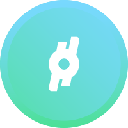
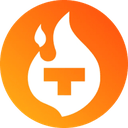


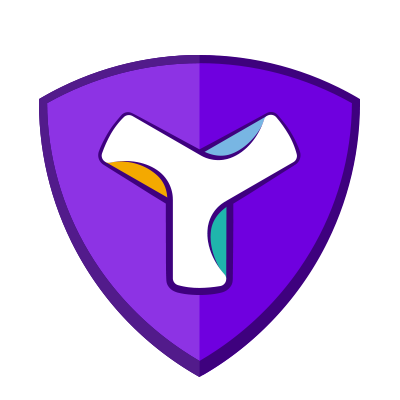





![[Pycoin] PI Coin -Shocking Listance of Pycoin?! 'Rebellion' This time ... Pay attention to #paikoin [Pycoin] PI Coin -Shocking Listance of Pycoin?! 'Rebellion' This time ... Pay attention to #paikoin](/uploads/2025/09/29/cryptocurrencies-news/videos/pycoin-pi-coin-shocking-listance-pycoin-rebellion-time-pay-attention-paikoin/68da82f23cec1_image_500_375.webp)