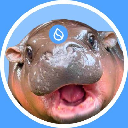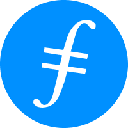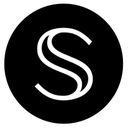-
 bitcoin
bitcoin $100977.009184 USD
-2.05% -
 ethereum
ethereum $3282.009150 USD
-3.23% -
 tether
tether $0.999813 USD
-0.02% -
 xrp
xrp $2.208254 USD
-4.89% -
 bnb
bnb $951.411089 USD
0.55% -
 solana
solana $155.761205 USD
-2.84% -
 usd-coin
usd-coin $1.000217 USD
0.02% -
 tron
tron $0.284475 USD
-1.28% -
 dogecoin
dogecoin $0.162363 USD
-1.53% -
 cardano
cardano $0.533988 USD
-0.47% -
 hyperliquid
hyperliquid $39.174339 USD
-3.22% -
 chainlink
chainlink $14.724828 USD
-1.16% -
 bitcoin-cash
bitcoin-cash $477.297986 USD
-1.28% -
 zcash
zcash $554.227426 USD
17.30% -
 ethena-usde
ethena-usde $0.998995 USD
-0.03%
How do I set up my new Trezor Model T for the first time?
Unbox your Trezor Model T, verify the seal, connect to your computer, install Trezor Suite, and follow the prompts to set up your wallet securely.
Oct 23, 2025 at 09:28 pm

Unboxing and Initial Setup
1. Upon receiving your Trezor Model T, carefully open the package and confirm all items are present: the device itself, a USB-C cable, a recovery seed card, and user documentation. Ensure the seal on the box is intact to rule out tampering.
2. Connect the Trezor Model T to your computer using the provided USB-C cable. The device will power on automatically, displaying the startup screen.
3. Navigate to the official Trezor website and download the Trezor Suite application. This software is essential for managing your wallet and interacting with cryptocurrencies.
4. Install Trezor Suite and launch the application. Follow the prompts to begin setting up your device. The app will detect your Trezor once connected properly.
Device Initialization and Security
1. Choose 'Create a new wallet' during the setup process in Trezor Suite. The application will guide you through initializing your device.
2. Set a strong PIN code using the on-screen keypad displayed on the Trezor Model T. The PIN is entered directly on the device to prevent keyloggers from capturing it. Avoid simple combinations like 1234 or repeated digits.
3. Confirm the backup of your recovery seed. The Trezor will display a 12- or 24-word mnemonic phrase one word at a time. Write each word down in order on the recovery card provided.
4. Verify the written seed by selecting words from a shuffled list on the device screen. This ensures the accuracy of your backup.
5. Enable passphrase protection if desired. A passphrase acts as a 25th word, adding an extra layer of security. It allows for hidden wallets and plausible deniability.
Connecting and Using Your Wallet
1. Once initialization is complete, your Trezor Model T will be linked to Trezor Suite. You can now view your wallet dashboard and see supported cryptocurrencies.
2. Send a small test transaction to verify functionality. Use the 'Receive' button in Trezor Suite to generate a wallet address. Share this address securely with the sender.
3. To send funds, click 'Send,' enter the recipient’s address, amount, and network fee. Confirm the transaction details on your Trezor screen before approving with a button press.
4. Regularly update your Trezor firmware through Trezor Suite. Firmware updates include security patches and support for new features or coins.
5. Never share your recovery seed or PIN with anyone. Store the seed offline in a secure location such as a fireproof safe or safety deposit box.
Frequently Asked Questions
Can I use my Trezor Model T with third-party wallets?Trezor Model T is compatible with several third-party applications including Electrum, MetaMask (via WalletConnect), and MyEtherWallet. Ensure connections are made only through verified platforms to avoid phishing risks.
What should I do if I forget my PIN?After multiple incorrect attempts, the device will enforce increasing delays before allowing another try. If you forget your PIN, you must reset the device using your recovery seed and set it up again as a new device.
Is it safe to buy a used Trezor Model T?Purchasing a used hardware wallet is highly discouraged. A previous owner could have tampered with the device or installed malicious firmware. Always buy from authorized retailers to ensure authenticity.
How do I recover my wallet on another device?If your Trezor Model T is lost or damaged, you can restore access to your funds on any Trezor device by selecting 'Recover wallet' during setup and entering your recovery seed in the correct order.
Disclaimer:info@kdj.com
The information provided is not trading advice. kdj.com does not assume any responsibility for any investments made based on the information provided in this article. Cryptocurrencies are highly volatile and it is highly recommended that you invest with caution after thorough research!
If you believe that the content used on this website infringes your copyright, please contact us immediately (info@kdj.com) and we will delete it promptly.
- BlockDAG, Avalanche, Dogecoin: Crypto's Leading Trio in 2025
- 2025-11-07 22:05:01
- Layer 2 Coins: Will There Be a Potential Explosion by 2026?
- 2025-11-07 16:50:02
- Filecoin, ICP, and the AI Infrastructure Renaissance: Is History Repeating?
- 2025-11-07 16:50:02
- Bitcoin's Wild Ride: Surges, Zeros, and the Search for Stability
- 2025-11-07 17:05:01
- XRP, Bitcoin, and the Rally: What's the Deal, New York?
- 2025-11-07 17:25:01
- Filecoin, DePIN, and a Technical Breakout: What's the Buzz?
- 2025-11-07 17:05:01
Related knowledge

How to check your NFT collection in MetaMask?
Nov 06,2025 at 08:20pm
Accessing Your NFTs in MetaMask Wallet1. Open the MetaMask browser extension or mobile app and ensure you are logged into your wallet account. Once in...

Why is the MetaMask swap feature failing?
Nov 06,2025 at 09:20pm
Understanding MetaMask Swap FailuresMetaMask, one of the most widely used cryptocurrency wallets, enables users to swap tokens directly within the int...

How to import an account into MetaMask using a private key?
Nov 07,2025 at 07:40am
Importing an Account into MetaMask with a Private KeyMetaMask is one of the most widely used cryptocurrency wallets, particularly within decentralized...

What to do if my MetaMask wallet was compromised?
Nov 06,2025 at 04:59pm
Immediate Steps to Take After a Compromised MetaMask Wallet1. Disconnect your device from any phishing websites immediately. If you clicked on a suspi...
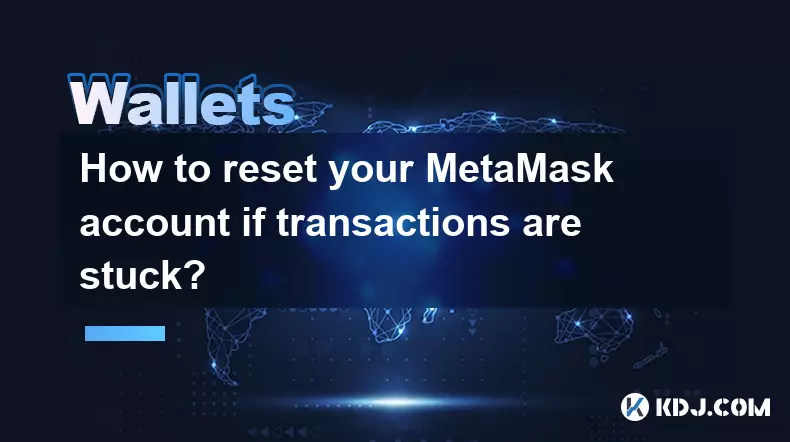
How to reset your MetaMask account if transactions are stuck?
Nov 06,2025 at 05:39pm
Understanding the MetaMask Account Reset Process1. When transactions appear stuck in MetaMask, users often consider resetting their account to resolve...

Why won't MetaMask connect to a website?
Nov 07,2025 at 06:40am
Common Reasons MetaMask Fails to Connect to Websites1. The browser extension is not properly installed or activated. Users may think MetaMask is ready...

How to check your NFT collection in MetaMask?
Nov 06,2025 at 08:20pm
Accessing Your NFTs in MetaMask Wallet1. Open the MetaMask browser extension or mobile app and ensure you are logged into your wallet account. Once in...

Why is the MetaMask swap feature failing?
Nov 06,2025 at 09:20pm
Understanding MetaMask Swap FailuresMetaMask, one of the most widely used cryptocurrency wallets, enables users to swap tokens directly within the int...

How to import an account into MetaMask using a private key?
Nov 07,2025 at 07:40am
Importing an Account into MetaMask with a Private KeyMetaMask is one of the most widely used cryptocurrency wallets, particularly within decentralized...

What to do if my MetaMask wallet was compromised?
Nov 06,2025 at 04:59pm
Immediate Steps to Take After a Compromised MetaMask Wallet1. Disconnect your device from any phishing websites immediately. If you clicked on a suspi...
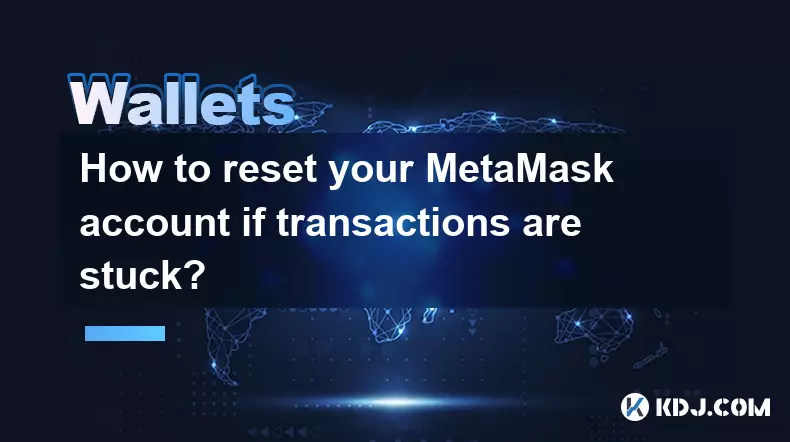
How to reset your MetaMask account if transactions are stuck?
Nov 06,2025 at 05:39pm
Understanding the MetaMask Account Reset Process1. When transactions appear stuck in MetaMask, users often consider resetting their account to resolve...

Why won't MetaMask connect to a website?
Nov 07,2025 at 06:40am
Common Reasons MetaMask Fails to Connect to Websites1. The browser extension is not properly installed or activated. Users may think MetaMask is ready...
See all articles





















![The Graph Price Prediction [GRT Crypto Price News Today] The Graph Price Prediction [GRT Crypto Price News Today]](/uploads/2025/11/07/cryptocurrencies-news/videos/690d4df44fe69_image_500_375.webp)