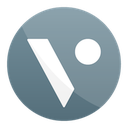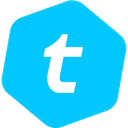-
 bitcoin
bitcoin $103128.103252 USD
-3.33% -
 ethereum
ethereum $3437.127692 USD
-4.86% -
 tether
tether $0.999700 USD
-0.02% -
 xrp
xrp $2.403993 USD
-5.73% -
 bnb
bnb $961.374676 USD
-4.11% -
 solana
solana $154.938665 USD
-8.18% -
 usd-coin
usd-coin $1.000113 USD
0.03% -
 tron
tron $0.298122 USD
0.30% -
 dogecoin
dogecoin $0.172428 USD
-5.76% -
 cardano
cardano $0.557625 USD
-7.13% -
 hyperliquid
hyperliquid $38.740701 USD
-6.51% -
 chainlink
chainlink $15.306051 USD
-7.51% -
 bitcoin-cash
bitcoin-cash $507.558648 USD
-3.26% -
 stellar
stellar $0.281899 USD
-6.74% -
 unus-sed-leo
unus-sed-leo $9.241811 USD
0.57%
How to use the Trezor Model T as a U2F security key?
The Trezor Model T can serve as a U2F security key, adding strong, phishing-resistant two-factor authentication to accounts on Google, GitHub, and more.
Oct 22, 2025 at 09:02 am

Using the Trezor Model T as a U2F Security Key
The Trezor Model T is widely recognized for its robust cryptocurrency wallet capabilities, but it also supports Universal 2nd Factor (U2F) authentication. This functionality allows users to leverage their device as a hardware security key for securing online accounts beyond just crypto platforms. By enabling U2F, the Trezor Model T provides an extra layer of protection against phishing and unauthorized access.
Setting Up U2F on the Trezor Model T
1. Ensure your Trezor firmware is up to date.Trezor regularly releases firmware updates that improve security and add new features. Using outdated firmware may prevent U2F from functioning correctly. Connect your Trezor Model T to your computer via USB and open the Trezor Suite application. The interface will prompt you if an update is available. Follow the on-screen instructions to install the latest version.
2. Enable passphrase protection in settings.
While not mandatory for U2F, enabling a passphrase adds another level of defense. In the Trezor Suite, navigate to the device settings and activate the passphrase option. This ensures that even if someone gains physical access to your device, they cannot authenticate without knowing the passphrase.
3. Confirm U2F support in browser settings.
Most modern browsers such as Chrome, Brave, and Edge support U2F natively. Firefox requires you to enable U2F manually by navigating to about:config and setting security.webauth.u2f to true. Make sure JavaScript is enabled, as U2F relies on it for communication between the website and the hardware key.
4. Register the Trezor with supported services.
Navigate to the security settings of websites that support U2F, such as Google, GitHub, or Dropbox. Select the option to add a security key and follow the prompts. When instructed, press the button on your Trezor screen to confirm registration. The device will generate a unique cryptographic signature tied to that specific site.
5. Test the authentication process.
After registration, log out and attempt to log back in using the same service. When prompted, insert your Trezor Model T and approve the login request on the device’s touchscreen. A successful login confirms that U2F is properly configured.
Supported Platforms and Compatibility
1. Google accounts allow the use of Trezor Model T as a second factor. During sign-in, after entering your password, you’ll be asked to insert your device and confirm the action on its screen.
- GitHub supports U2F for two-factor authentication. Adding your Trezor enhances account security, especially for developers managing sensitive repositories.
- GitLab, FastMail, and Bitwarden also accept U2F keys. The integration process follows a similar pattern across these platforms—insert the key when prompted and verify through the Trezor interface.
- Some password managers like 1Password offer WebAuthn support, which works seamlessly with the Trezor Model T, allowing secure access without relying on traditional 2FA apps.
- Cryptocurrency exchanges such as Kraken and Binance permit U2F enrollment. Using your Trezor instead of SMS or authenticator apps significantly reduces the risk of account takeovers.
Security Advantages of U2F with Trezor
1. Each website receives a unique public-private key pair. Unlike TOTP codes, which can be intercepted, U2F signatures are cryptographically bound to the domain, making them immune to phishing attacks.
- No personal data is shared during authentication. The Trezor Model T does not transmit any identifiable information; it only verifies ownership of the private key associated with the site.
- Physical presence is required for every login. Even if an attacker obtains your credentials, they cannot bypass the second factor without possessing the actual device.
- Protection against man-in-the-middle attacks. The protocol ensures that the challenge-response mechanism occurs directly between the browser and the hardware token, preventing interception.
- Resistance to replay attacks. Every authentication request includes a unique counter and timestamp, rendering previously captured responses useless.
Frequently Asked Questions
Can I use the Trezor Model T as a U2F key on multiple devices?Yes, the Trezor Model T can be used across different computers and browsers as long as USB connectivity is supported and the website accepts U2F. The private keys remain securely stored on the device itself.
What happens if I lose my Trezor Model T?If you have set up recovery options such as backup codes or alternate 2FA methods, you can disable the lost device through the respective service's security settings. Without recovery access, regaining entry may not be possible, so maintaining backups is crucial.
Does using U2F drain the battery of the Trezor Model T?The Trezor Model T does not have a battery. It draws power from the connected USB port, so usage duration does not affect longevity. Extended sessions pose no risk to the device’s performance.
Is there a difference between U2F and FIDO2/WebAuthn?U2F is a subset of the broader FIDO2 standard. While U2F focuses on second-factor authentication, FIDO2 enables passwordless login through WebAuthn. The Trezor Model T supports both, offering flexibility depending on the platform's implementation.
Disclaimer:info@kdj.com
The information provided is not trading advice. kdj.com does not assume any responsibility for any investments made based on the information provided in this article. Cryptocurrencies are highly volatile and it is highly recommended that you invest with caution after thorough research!
If you believe that the content used on this website infringes your copyright, please contact us immediately (info@kdj.com) and we will delete it promptly.
- Ripple, XRP, Warning: Navigating the Deepfake Crypto Scam Landscape
- 2025-11-13 08:50:01
- The US Mint, Pennies, and Circulation: End of an Era?
- 2025-11-13 08:45:01
- US Mint Penny Retirement: A New Era for American Coinage
- 2025-11-13 08:50:01
- Crypto Coins 2025: BlockDAG Leads the Charge with Scarcity and Speed
- 2025-11-13 07:25:01
- BlockDAG, Ethena, and Crypto Coins: Navigating the 2025 Landscape
- 2025-11-13 07:25:01
- Uniswap's UNI: Price Predictions, Recovery Hopes, and the $10 Target
- 2025-11-13 06:50:01
Related knowledge

Why is MetaMask asking for a signature?
Nov 10,2025 at 06:19pm
Understanding Signature Requests in MetaMaskMetaMask frequently prompts users to sign messages or transactions as part of its standard operation. Thes...

How to use MetaMask Portfolio to track assets?
Nov 08,2025 at 05:40am
Getting Started with MetaMask Portfolio1. Download and install the MetaMask mobile app from the App Store or Google Play. Open the app and select 'Imp...

MetaMask not popping up: how to fix this issue?
Nov 10,2025 at 05:59am
Understanding the MetaMask Pop-Up Issue1. MetaMask is one of the most widely used cryptocurrency wallets, especially for interacting with decentralize...

How to send ETH from Binance to MetaMask?
Nov 10,2025 at 04:40am
Sending ETH from Binance to MetaMask: A Step-by-Step GuideTransferring Ethereum (ETH) from your Binance account to your MetaMask wallet is a common op...

How to check your NFT collection in MetaMask?
Nov 06,2025 at 08:20pm
Accessing Your NFTs in MetaMask Wallet1. Open the MetaMask browser extension or mobile app and ensure you are logged into your wallet account. Once in...

Why is the MetaMask swap feature failing?
Nov 06,2025 at 09:20pm
Understanding MetaMask Swap FailuresMetaMask, one of the most widely used cryptocurrency wallets, enables users to swap tokens directly within the int...

Why is MetaMask asking for a signature?
Nov 10,2025 at 06:19pm
Understanding Signature Requests in MetaMaskMetaMask frequently prompts users to sign messages or transactions as part of its standard operation. Thes...

How to use MetaMask Portfolio to track assets?
Nov 08,2025 at 05:40am
Getting Started with MetaMask Portfolio1. Download and install the MetaMask mobile app from the App Store or Google Play. Open the app and select 'Imp...

MetaMask not popping up: how to fix this issue?
Nov 10,2025 at 05:59am
Understanding the MetaMask Pop-Up Issue1. MetaMask is one of the most widely used cryptocurrency wallets, especially for interacting with decentralize...

How to send ETH from Binance to MetaMask?
Nov 10,2025 at 04:40am
Sending ETH from Binance to MetaMask: A Step-by-Step GuideTransferring Ethereum (ETH) from your Binance account to your MetaMask wallet is a common op...

How to check your NFT collection in MetaMask?
Nov 06,2025 at 08:20pm
Accessing Your NFTs in MetaMask Wallet1. Open the MetaMask browser extension or mobile app and ensure you are logged into your wallet account. Once in...

Why is the MetaMask swap feature failing?
Nov 06,2025 at 09:20pm
Understanding MetaMask Swap FailuresMetaMask, one of the most widely used cryptocurrency wallets, enables users to swap tokens directly within the int...
See all articles