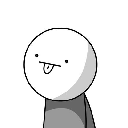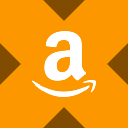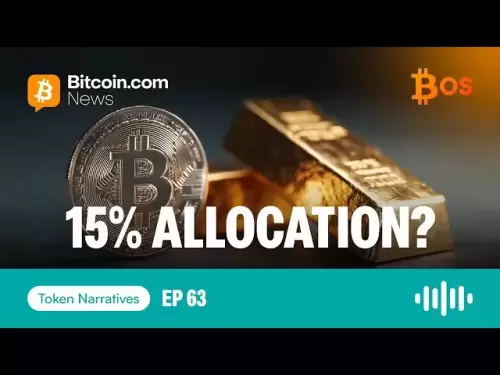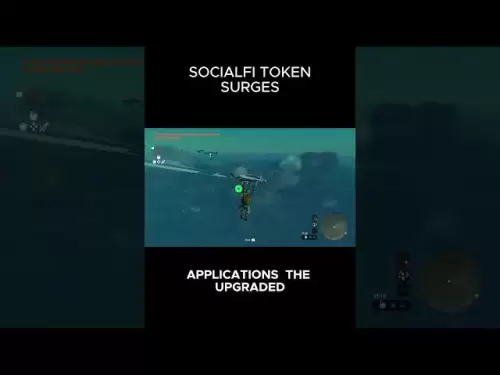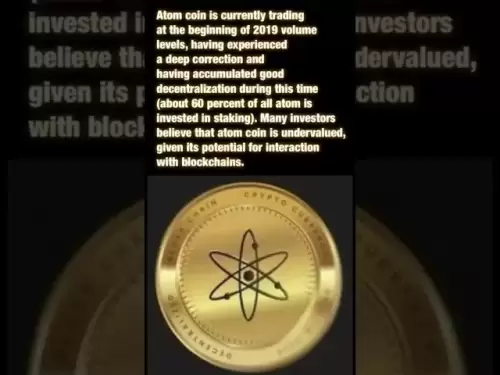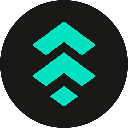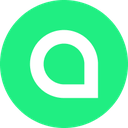-
 Bitcoin
Bitcoin $115200
-2.68% -
 Ethereum
Ethereum $3601
-5.16% -
 XRP
XRP $3.035
-2.96% -
 Tether USDt
Tether USDt $0.9997
-0.04% -
 BNB
BNB $764.5
-5.43% -
 Solana
Solana $168.1
-5.92% -
 USDC
USDC $0.9998
-0.02% -
 Dogecoin
Dogecoin $0.2090
-4.80% -
 TRON
TRON $0.3272
-0.49% -
 Cardano
Cardano $0.7306
-5.00% -
 Hyperliquid
Hyperliquid $39.16
-12.22% -
 Stellar
Stellar $0.3967
-4.96% -
 Sui
Sui $3.566
-5.95% -
 Chainlink
Chainlink $16.55
-6.57% -
 Bitcoin Cash
Bitcoin Cash $552.3
-3.90% -
 Hedera
Hedera $0.2516
-4.69% -
 Avalanche
Avalanche $21.99
-5.75% -
 Toncoin
Toncoin $3.621
-0.28% -
 Ethena USDe
Ethena USDe $1.000
-0.03% -
 UNUS SED LEO
UNUS SED LEO $8.951
0.02% -
 Litecoin
Litecoin $105.9
-3.59% -
 Shiba Inu
Shiba Inu $0.00001232
-5.00% -
 Polkadot
Polkadot $3.640
-5.55% -
 Uniswap
Uniswap $9.048
-7.03% -
 Monero
Monero $301.8
-1.51% -
 Dai
Dai $0.9999
-0.01% -
 Bitget Token
Bitget Token $4.334
-3.66% -
 Pepe
Pepe $0.00001064
-6.17% -
 Cronos
Cronos $0.1367
-5.78% -
 Aave
Aave $259.2
-4.59%
How to view the position status on BitFlyer?
To check your position status on BitFlyer, log in, navigate to the "Trade" tab, and click on "Positions" to see detailed info on your open trades and real-time updates.
Apr 20, 2025 at 02:01 am
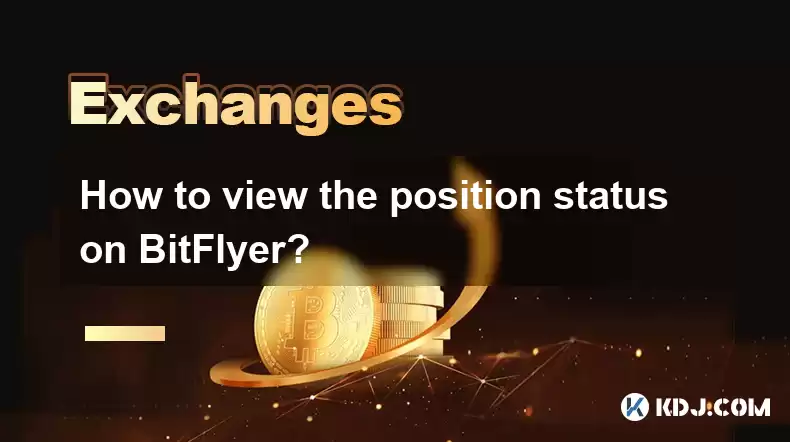
Viewing your position status on BitFlyer is an essential skill for any trader using this platform. Whether you are managing long or short positions, keeping a close eye on your investments is crucial for making informed decisions. In this article, we will walk you through the detailed steps to check your position status on BitFlyer, ensuring you can monitor your trades effectively.
Accessing Your BitFlyer Account
To begin, you must first log into your BitFlyer account. If you haven't already, navigate to the BitFlyer website and enter your username and password in the designated fields. Once logged in, you will be directed to the main dashboard, which provides an overview of your account activities.
- Log into your BitFlyer account by entering your username and password.
- Navigate to the main dashboard where you can see an overview of your account activities.
Navigating to the Trading Section
From the main dashboard, you need to access the trading section where you can view your open positions. Look for the "Trade" tab located at the top of the page and click on it. This will take you to the trading interface, where you can manage your trades.
- Click on the "Trade" tab at the top of the page.
- Access the trading interface where you can manage your trades.
Viewing Your Open Positions
Once you are in the trading section, you will see various options and tools designed to help you manage your trades. To view your open positions, locate the "Positions" or "Open Orders" tab, which is usually found on the right side of the trading interface. Click on this tab to see a detailed list of your current positions.
- Locate the "Positions" or "Open Orders" tab on the right side of the trading interface.
- Click on the tab to see a detailed list of your current positions.
Understanding Your Position Details
Upon clicking the "Positions" tab, you will be presented with a table that lists all your open positions. Each row in the table represents a single position and includes several important pieces of information. Here's what you should look for:
- Position Type: This indicates whether your position is long or short.
- Entry Price: The price at which you opened the position.
- Current Price: The current market price of the asset.
- Profit/Loss: The unrealized profit or loss on your position.
- Volume: The amount of the asset you are holding in the position.
By examining these details, you can get a comprehensive view of your position's status and performance.
Monitoring Your Positions in Real-Time
BitFlyer offers real-time updates on your positions, allowing you to stay informed about market changes. You can monitor these updates directly from the "Positions" tab. The platform will automatically refresh to show the latest market prices and your position's profit or loss.
- Monitor real-time updates from the "Positions" tab.
- Observe the automatic refresh to stay updated on market prices and your position's performance.
Closing or Modifying Your Positions
If you decide to close or modify your positions, you can do so directly from the "Positions" tab. To close a position, click on the "Close" button next to the position you wish to close. If you want to modify your position, such as adjusting the stop-loss or take-profit levels, look for the "Modify" option next to the position.
- Click on the "Close" button to close a position.
- Look for the "Modify" option to adjust stop-loss or take-profit levels.
Using Additional Tools for Position Management
BitFlyer provides additional tools to help you manage your positions more effectively. One such tool is the "Chart" feature, which allows you to view historical price data and technical indicators. To access the chart, click on the "Chart" tab within the trading interface. You can use this tool to analyze market trends and make informed decisions about your positions.
- Click on the "Chart" tab within the trading interface.
- Use the chart to analyze market trends and make informed decisions about your positions.
Frequently Asked Questions
Q: Can I view my position status on the BitFlyer mobile app?
A: Yes, you can view your position status on the BitFlyer mobile app. The steps are similar to those on the website. Log into the app, navigate to the trading section, and click on the "Positions" tab to see your open positions.
Q: How often does BitFlyer update the position status?
A: BitFlyer updates the position status in real-time, meaning the data refreshes automatically as market prices change. This ensures you have the most current information available.
Q: Can I set alerts for my positions on BitFlyer?
A: Yes, BitFlyer allows you to set alerts for your positions. You can set price alerts, which will notify you when the market price reaches a certain level, helping you manage your positions more effectively.
Q: What should I do if I encounter issues viewing my position status?
A: If you encounter issues viewing your position status, first ensure you have a stable internet connection. If the problem persists, try logging out and logging back into your account. If the issue still remains, contact BitFlyer's customer support for assistance.
Disclaimer:info@kdj.com
The information provided is not trading advice. kdj.com does not assume any responsibility for any investments made based on the information provided in this article. Cryptocurrencies are highly volatile and it is highly recommended that you invest with caution after thorough research!
If you believe that the content used on this website infringes your copyright, please contact us immediately (info@kdj.com) and we will delete it promptly.
- Navigating the Crypto Market: Bitcoin, Trader Experience, and Avoiding the Noise
- 2025-08-02 00:50:12
- Deep Agents, AI Task Management, and Evolution AI: A New Era?
- 2025-08-02 00:50:12
- SPX6900, BlockDAG, and Miner Sales: A New York Minute on Crypto Trends
- 2025-08-01 23:30:15
- BlackRock, XRP ETF, and Ripple: Is the Perfect Storm Brewing?
- 2025-08-01 22:50:11
- Solana ETF Momentum Builds: Will SOL Join the Institutional Party?
- 2025-08-02 00:10:15
- Cardano (ADA) Breakout Watch: Is the Sleeper About to Wake Up?
- 2025-08-02 00:10:16
Related knowledge

KuCoin mobile app vs desktop
Jul 19,2025 at 08:35am
Overview of KuCoin Mobile App and Desktop PlatformThe KuCoin ecosystem offers both a mobile app and a desktop platform, each designed to cater to diff...

Is KuCoin a decentralized exchange?
Jul 18,2025 at 03:15pm
Understanding Decentralized Exchanges (DEXs)To determine whether KuCoin is a decentralized exchange, it's essential to first understand what defines a...

How to trade options on KuCoin?
Jul 19,2025 at 03:42am
Understanding Options Trading on KuCoinOptions trading on KuCoin allows users to speculate on the future price movements of cryptocurrencies without o...

What are KuCoin trading password rules?
Jul 20,2025 at 07:56am
Understanding the Purpose of a Trading Password on KuCoinOn KuCoin, a trading password serves as an additional layer of security beyond the standard l...

Does KuCoin report to the IRS?
Jul 27,2025 at 05:01am
Understanding the Reporting Obligations of KuCoinCryptocurrency exchanges are increasingly under scrutiny from global tax authorities, and KuCoin is n...

Who is the CEO of KuCoin?
Jul 20,2025 at 09:35am
Background of KuCoinKuCoin is one of the largest cryptocurrency exchanges globally, known for its diverse range of trading pairs and user-friendly int...

KuCoin mobile app vs desktop
Jul 19,2025 at 08:35am
Overview of KuCoin Mobile App and Desktop PlatformThe KuCoin ecosystem offers both a mobile app and a desktop platform, each designed to cater to diff...

Is KuCoin a decentralized exchange?
Jul 18,2025 at 03:15pm
Understanding Decentralized Exchanges (DEXs)To determine whether KuCoin is a decentralized exchange, it's essential to first understand what defines a...

How to trade options on KuCoin?
Jul 19,2025 at 03:42am
Understanding Options Trading on KuCoinOptions trading on KuCoin allows users to speculate on the future price movements of cryptocurrencies without o...

What are KuCoin trading password rules?
Jul 20,2025 at 07:56am
Understanding the Purpose of a Trading Password on KuCoinOn KuCoin, a trading password serves as an additional layer of security beyond the standard l...

Does KuCoin report to the IRS?
Jul 27,2025 at 05:01am
Understanding the Reporting Obligations of KuCoinCryptocurrency exchanges are increasingly under scrutiny from global tax authorities, and KuCoin is n...

Who is the CEO of KuCoin?
Jul 20,2025 at 09:35am
Background of KuCoinKuCoin is one of the largest cryptocurrency exchanges globally, known for its diverse range of trading pairs and user-friendly int...
See all articles