-
 Bitcoin
Bitcoin $112400
-1.07% -
 Ethereum
Ethereum $3409
-3.27% -
 XRP
XRP $2.784
-6.60% -
 Tether USDt
Tether USDt $0.9997
-0.03% -
 BNB
BNB $739.3
-2.09% -
 Solana
Solana $158.0
-2.90% -
 USDC
USDC $0.9998
-0.02% -
 TRON
TRON $0.3213
-0.94% -
 Dogecoin
Dogecoin $0.1929
-5.01% -
 Cardano
Cardano $0.6974
-2.82% -
 Hyperliquid
Hyperliquid $36.69
-2.31% -
 Sui
Sui $3.327
-4.80% -
 Stellar
Stellar $0.3672
-5.18% -
 Chainlink
Chainlink $15.65
-3.07% -
 Bitcoin Cash
Bitcoin Cash $525.0
-1.68% -
 Hedera
Hedera $0.2291
-6.00% -
 Avalanche
Avalanche $20.91
-2.96% -
 Ethena USDe
Ethena USDe $1.000
0.00% -
 Toncoin
Toncoin $3.520
-1.12% -
 UNUS SED LEO
UNUS SED LEO $8.968
0.14% -
 Litecoin
Litecoin $105.7
0.26% -
 Shiba Inu
Shiba Inu $0.00001181
-1.79% -
 Polkadot
Polkadot $3.492
-2.08% -
 Uniswap
Uniswap $8.800
-3.10% -
 Dai
Dai $0.9999
-0.01% -
 Monero
Monero $289.9
-3.17% -
 Bitget Token
Bitget Token $4.243
-1.27% -
 Pepe
Pepe $0.00001006
-3.67% -
 Cronos
Cronos $0.1248
-5.68% -
 Aave
Aave $249.7
-2.50%
How to view K-line at Gate.io? Gate.io chart analysis tool usage guide
Gate.io's K-line charts help traders analyze market trends and make informed decisions; customize them with various tools and indicators for optimal trading.
May 28, 2025 at 04:36 am
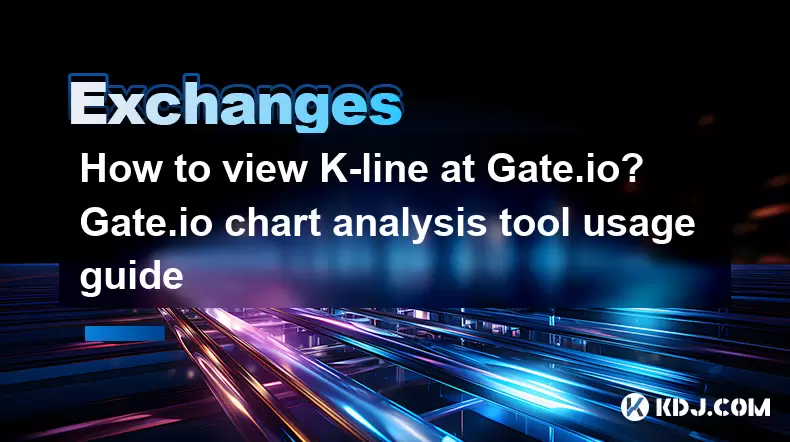
Introduction to Gate.io and K-line Charts
Gate.io is a well-established cryptocurrency exchange platform that offers a variety of trading tools to its users. One of the most essential tools for any trader is the K-line chart, also known as a candlestick chart. These charts are crucial for analyzing market trends and making informed trading decisions. In this guide, we will walk you through how to view and utilize K-line charts on Gate.io, along with other chart analysis tools available on the platform.
Accessing the K-line Chart on Gate.io
To begin using the K-line chart on Gate.io, follow these steps:
- Log into your Gate.io account: Ensure you are logged into your account to access the trading platform.
- Navigate to the trading page: Once logged in, go to the trading section by clicking on the "Spot Trading" or "Futures Trading" tab, depending on your trading preference.
- Select the trading pair: Choose the cryptocurrency pair you wish to trade, such as BTC/USDT.
- Locate the chart: The K-line chart is prominently displayed on the trading page, usually at the top or center of the screen.
Understanding the K-line Chart Components
A K-line chart is composed of several key elements that help traders understand market movements:
- Candlesticks: Each candlestick represents a specific time period (e.g., 1 minute, 1 hour, 1 day). The body of the candlestick shows the opening and closing prices, while the wicks or shadows indicate the highest and lowest prices during that period.
- Color coding: Typically, green candlesticks indicate that the closing price was higher than the opening price (bullish), and red candlesticks indicate that the closing price was lower than the opening price (bearish).
- Time frame: You can adjust the time frame of the chart to suit your trading strategy, ranging from 1 minute to 1 month.
Customizing the K-line Chart
Gate.io offers various customization options to tailor the K-line chart to your trading needs:
- Time frame adjustment: Click on the time frame selector at the top of the chart to change the time period displayed. Options include 1m, 5m, 15m, 30m, 1h, 4h, 1d, 1w, and 1M.
- Adding indicators: To add technical indicators, click on the "Indicators" button usually located at the top or bottom of the chart. Select from a list of popular indicators like Moving Averages, RSI, MACD, and Bollinger Bands.
- Drawing tools: Use drawing tools to mark support and resistance levels, trend lines, and other patterns. These tools are often found on the left side of the chart.
- Chart type: Switch between different chart types like candlestick, line, and bar charts by selecting the appropriate option from the chart settings menu.
Using Chart Analysis Tools on Gate.io
Gate.io provides several chart analysis tools to enhance your trading experience:
Technical Indicators: These are mathematical calculations based on the price and volume of a security. They help traders identify potential trends and market conditions. To add an indicator:
- Click on the "Indicators" button.
- Choose the desired indicator from the list.
- Adjust the settings as needed, such as the period for a Moving Average.
- Click "Apply" to add the indicator to your chart.
Drawing Tools: Use these tools to draw lines and shapes on the chart to highlight patterns and trends:
- Click on the drawing tool icon (usually a pencil or similar symbol).
- Select the tool you want to use, such as a trend line or Fibonacci retracement.
- Click and drag on the chart to draw the desired shape or line.
Depth Chart: This tool shows the cumulative buy and sell orders at different price levels, helping you understand market liquidity:
- Click on the "Depth" tab next to the K-line chart.
- The depth chart will display, showing the order book data in a visual format.
Interpreting K-line Charts for Trading Decisions
Understanding how to interpret K-line charts is crucial for making informed trading decisions:
- Trend Identification: Look for patterns in the candlesticks to identify bullish or bearish trends. A series of green candlesticks may indicate an uptrend, while a series of red candlesticks may indicate a downtrend.
- Support and Resistance Levels: Use drawing tools to mark potential support and resistance levels. These are price levels where the market has historically shown a tendency to reverse or stall.
- Breakouts and Reversals: Pay attention to candlestick patterns that signal potential breakouts or reversals, such as doji, hammer, and engulfing patterns.
- Volume Analysis: Combine volume data with price movements to confirm trends. High volume during a price increase can confirm a bullish trend, while high volume during a price decrease can confirm a bearish trend.
Frequently Asked Questions
Q1: Can I save my customized chart settings on Gate.io?
A1: Yes, Gate.io allows you to save your customized chart settings. After making your adjustments, look for a "Save" or "Save Layout" option, usually found in the chart settings menu. This will allow you to quickly load your preferred settings for future trading sessions.
Q2: How can I switch between different cryptocurrencies on the K-line chart?
A2: To switch between different cryptocurrencies, navigate to the trading pair selector, typically located at the top of the trading page. Click on the current pair, and a dropdown menu will appear, allowing you to select a different pair. The K-line chart will automatically update to reflect the new pair.
Q3: Are there any mobile apps available for Gate.io that support K-line charts?
A3: Yes, Gate.io offers mobile apps for both iOS and Android devices. These apps include full access to the trading platform, including K-line charts and all the customization and analysis tools available on the desktop version.
Q4: Can I export data from the K-line chart on Gate.io for further analysis?
A4: Gate.io does not currently offer a direct feature to export data from the K-line chart. However, you can manually record the data displayed on the chart or use third-party tools that might allow you to capture and analyze the data from the chart.
Disclaimer:info@kdj.com
The information provided is not trading advice. kdj.com does not assume any responsibility for any investments made based on the information provided in this article. Cryptocurrencies are highly volatile and it is highly recommended that you invest with caution after thorough research!
If you believe that the content used on this website infringes your copyright, please contact us immediately (info@kdj.com) and we will delete it promptly.
- BlockDAG, SEI, Ethena: Top Crypto Performers Under the Microscope
- 2025-08-03 10:50:16
- Bitcoin Blasts Past $119K: How Institutional Adoption and Macro Shifts Fuel the Fire
- 2025-08-03 10:55:16
- Crypto, Grok, and August: Decoding the Latest Trends and Insights
- 2025-08-03 11:10:16
- Crypto, Phishing, and Your Wallet: A New Yorker's Guide to Staying Safe
- 2025-08-03 10:30:16
- Troller Cat Meme Coin Presale Soars: A New King in the Crypto Jungle?
- 2025-08-03 10:30:16
- Grayscale, Altcoin Trust, and Mid-Cap Mania: What's the Deal?
- 2025-08-03 08:50:16
Related knowledge

How to set and manage alerts on the Gemini app?
Aug 03,2025 at 11:00am
Understanding the Gemini App Alert SystemThe Gemini app offers users a powerful way to stay informed about their cryptocurrency holdings, price moveme...

How to manage your portfolio on Gemini?
Aug 03,2025 at 10:36am
Accessing Your Gemini Portfolio DashboardTo begin managing your portfolio on Gemini, you must first log in to your account through the official websit...

How to understand the Gemini order book?
Aug 02,2025 at 03:35pm
What Is the Gemini Order Book?The Gemini order book is a real-time ledger that displays all open buy and sell orders for a specific cryptocurrency tra...

Is Gemini a safe and secure cryptocurrency exchange?
Aug 02,2025 at 10:42pm
Understanding Gemini’s Regulatory ComplianceGemini is a New York State-chartered trust company, which places it under the supervision of the New York ...

How to download your Gemini transaction history for taxes?
Aug 03,2025 at 09:15am
Understanding Gemini Transaction History for Tax PurposesWhen preparing your cryptocurrency tax filings, having a complete and accurate record of all ...

How to transfer crypto from another exchange to Gemini?
Aug 02,2025 at 07:28pm
Understanding the Basics of Crypto Transfers to GeminiTransferring cryptocurrency from another exchange to Gemini involves moving digital assets from ...

How to set and manage alerts on the Gemini app?
Aug 03,2025 at 11:00am
Understanding the Gemini App Alert SystemThe Gemini app offers users a powerful way to stay informed about their cryptocurrency holdings, price moveme...

How to manage your portfolio on Gemini?
Aug 03,2025 at 10:36am
Accessing Your Gemini Portfolio DashboardTo begin managing your portfolio on Gemini, you must first log in to your account through the official websit...

How to understand the Gemini order book?
Aug 02,2025 at 03:35pm
What Is the Gemini Order Book?The Gemini order book is a real-time ledger that displays all open buy and sell orders for a specific cryptocurrency tra...

Is Gemini a safe and secure cryptocurrency exchange?
Aug 02,2025 at 10:42pm
Understanding Gemini’s Regulatory ComplianceGemini is a New York State-chartered trust company, which places it under the supervision of the New York ...

How to download your Gemini transaction history for taxes?
Aug 03,2025 at 09:15am
Understanding Gemini Transaction History for Tax PurposesWhen preparing your cryptocurrency tax filings, having a complete and accurate record of all ...

How to transfer crypto from another exchange to Gemini?
Aug 02,2025 at 07:28pm
Understanding the Basics of Crypto Transfers to GeminiTransferring cryptocurrency from another exchange to Gemini involves moving digital assets from ...
See all articles

























































































