-
 Bitcoin
Bitcoin $114400
0.68% -
 Ethereum
Ethereum $3550
2.48% -
 XRP
XRP $3.001
4.99% -
 Tether USDt
Tether USDt $0.9999
0.01% -
 BNB
BNB $757.6
1.46% -
 Solana
Solana $162.9
1.07% -
 USDC
USDC $0.9998
0.00% -
 TRON
TRON $0.3294
0.91% -
 Dogecoin
Dogecoin $0.2015
2.46% -
 Cardano
Cardano $0.7379
2.01% -
 Stellar
Stellar $0.4141
8.83% -
 Hyperliquid
Hyperliquid $37.83
-1.91% -
 Sui
Sui $3.454
0.76% -
 Chainlink
Chainlink $16.62
3.53% -
 Bitcoin Cash
Bitcoin Cash $554.6
2.84% -
 Hedera
Hedera $0.2486
3.91% -
 Ethena USDe
Ethena USDe $1.001
0.00% -
 Avalanche
Avalanche $21.95
3.34% -
 Toncoin
Toncoin $3.563
-2.85% -
 Litecoin
Litecoin $112.7
2.65% -
 UNUS SED LEO
UNUS SED LEO $8.977
0.13% -
 Shiba Inu
Shiba Inu $0.00001232
1.85% -
 Uniswap
Uniswap $9.319
2.93% -
 Polkadot
Polkadot $3.632
1.38% -
 Monero
Monero $307.2
2.36% -
 Dai
Dai $0.9997
-0.03% -
 Bitget Token
Bitget Token $4.340
0.91% -
 Pepe
Pepe $0.00001048
1.07% -
 Cronos
Cronos $0.1348
3.26% -
 Aave
Aave $261.5
1.93%
How to update the Binance app?
Updating the Binance app ensures access to new features, security patches, and bug fixes, protecting your account and enhancing trading performance.
Jul 05, 2025 at 07:15 pm
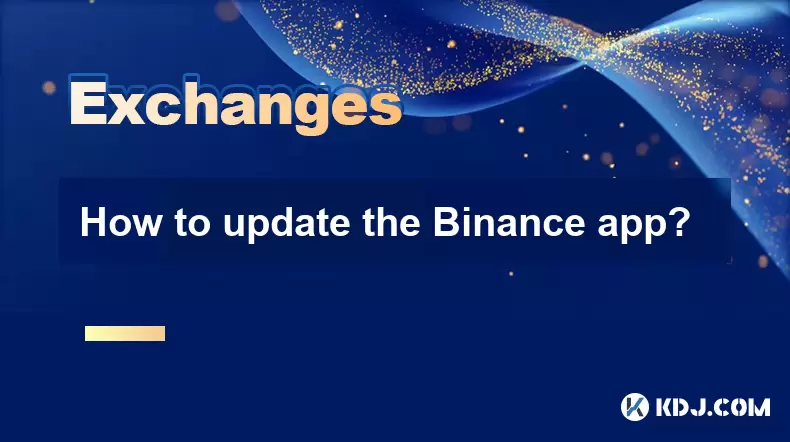
Why Should You Update the Binance App Regularly?
Updating the Binance app ensures that you have access to the latest features, improved security protocols, and bug fixes. Cryptocurrency platforms like Binance frequently release updates to enhance user experience and maintain compliance with evolving regulations. If you're using an outdated version of the app, you may miss out on critical functionalities or expose your account to potential vulnerabilities.
One major reason for updating is to stay aligned with new trading tools and interface enhancements introduced by the Binance team. Additionally, security patches are often included in these updates, protecting your funds and personal information from emerging threats. For users who engage in advanced trading, such as futures or staking, staying up-to-date ensures compatibility with these services.
How to Check for Updates on Android Devices
To check whether a new update is available for your Binance app on an Android device, follow these steps:
- Open the Google Play Store app.
- Tap your profile icon located at the top-right corner.
- Select "Manage apps & device."
- Look for "Binance" in the list of installed apps.
- If an "Update" button appears next to the app, then a newer version is available.
If no update option appears, your app is already running the latest version. Alternatively, you can search for "Binance" directly in the Play Store's search bar and verify if an "Update" or "Open" label appears beneath the app title.
How to Check for Updates on iOS Devices
For iOS users, checking for updates to the Binance app is similarly straightforward:
- Launch the App Store app.
- Tap your profile icon at the top-right corner.
- Scroll down to the "Available Updates" section.
- Locate the Binance app in this list.
- If an "Update" button is visible, it means a new version is ready to be installed.
In case you don't see Binance listed here, your app is already updated to the latest version. Searching for "Binance" in the App Store will also reveal whether an update is pending, indicated by an "Update" button instead of a cloud download symbol or an "Open" label.
Enabling Automatic Updates for the Binance App
Manually checking for updates every time can be tedious. To ensure you always have the most recent version of the Binance app, consider enabling automatic updates on your device:
On Android:
- Open the Google Play Store.
- Tap your profile icon > Settings > Network preferences.
- Under Auto-update apps, select either:
- Auto-update apps over Wi-Fi only
- Auto-update apps using any network
Once enabled, the Play Store will automatically install updates for all eligible apps, including the Binance app, whenever they become available.
On iOS:
- Go to Settings > App Store.
- Toggle on "Automatic Downloads" under the Updates section.
This setting ensures that the Binance app and other installed apps receive updates without requiring manual intervention.
What to Do If the Binance App Won’t Update
Sometimes, users encounter issues where the Binance app fails to update despite following the correct procedures. Here are some troubleshooting steps you can try:
- Ensure a stable internet connection: A weak or unstable connection can interrupt the update process. Switch to a reliable Wi-Fi or mobile data source.
- Clear cache (Android only): Navigate to Settings > Apps > Binance > Storage > Clear Cache. This step can resolve conflicts preventing the update from installing.
- Check storage space: Make sure your device has enough free storage to accommodate the new version of the Binance app. Delete unnecessary files or apps if needed.
- Reinstall the app: If the update still won’t install, uninstall the current version and re-download it from the official store. Your account data remains safe as long as you have your login credentials or recovery phrase secured.
If none of these solutions work, contact Binance customer support for further assistance or check their official announcements for known service disruptions.
Frequently Asked Questions (FAQs)
Q1: Will updating the Binance app delete my account information?
No, updating the Binance app does not affect your account data. All your information, including transaction history and wallet balances, remains intact after an update.
Q2: Can I use an older version of the Binance app after an update is released?
While technically possible, it’s not recommended. Older versions of the Binance app may lack important security patches or compatibility features required for certain functions.
Q3: Are there differences between the Binance app on Google Play Store and third-party app stores?
Yes, the Binance app downloaded from unofficial sources may not be verified or secure. Always download the app from the official Google Play Store or Apple App Store to avoid risks.
Q4: How often does Binance release app updates?
The frequency of updates varies depending on feature rollouts, bug fixes, or security needs. However, major updates typically occur every few weeks or months, accompanied by official announcements from Binance.
Disclaimer:info@kdj.com
The information provided is not trading advice. kdj.com does not assume any responsibility for any investments made based on the information provided in this article. Cryptocurrencies are highly volatile and it is highly recommended that you invest with caution after thorough research!
If you believe that the content used on this website infringes your copyright, please contact us immediately (info@kdj.com) and we will delete it promptly.
- Cryptocurrency, Altcoins, and Profit Potential: Navigating the Wild West
- 2025-08-04 14:50:11
- Blue Gold & Crypto: Investing Disruption in Precious Metals
- 2025-08-04 14:30:11
- Japan, Metaplanet, and Bitcoin Acquisition: A New Era of Corporate Treasury?
- 2025-08-04 14:30:11
- Coinbase's Buy Rating & Bitcoin's Bold Future: A Canaccord Genuity Perspective
- 2025-08-04 14:50:11
- Coinbase's Buy Rating Maintained by Rosenblatt Securities: A Deep Dive
- 2025-08-04 14:55:11
- Cryptos, Strategic Choices, High Returns: Navigating the Meme Coin Mania
- 2025-08-04 14:55:11
Related knowledge

How to set and manage alerts on the Gemini app?
Aug 03,2025 at 11:00am
Understanding the Gemini App Alert SystemThe Gemini app offers users a powerful way to stay informed about their cryptocurrency holdings, price moveme...

How to use the Gemini mobile app to trade on the go?
Aug 04,2025 at 09:14am
Setting Up the Gemini Mobile AppTo begin trading on the go using the Gemini mobile app, the first step is installing the application on your smartphon...

What to do if you forgot your Gemini password?
Aug 04,2025 at 03:42am
Understanding the Role of Passwords in Gemini AccountsWhen using Gemini, a regulated cryptocurrency exchange platform, your password serves as one of ...

What are the websocket feeds available from the Gemini API?
Aug 03,2025 at 07:43pm
Overview of Gemini WebSocket FeedsThe Gemini API provides real-time market data through its WebSocket feeds, enabling developers and traders to receiv...

How to withdraw USD from Gemini to your bank account?
Aug 04,2025 at 11:01am
Understanding Gemini and USD WithdrawalsGemini is a regulated cryptocurrency exchange platform that allows users to buy, sell, trade, and store digita...

How to manage your portfolio on Gemini?
Aug 03,2025 at 10:36am
Accessing Your Gemini Portfolio DashboardTo begin managing your portfolio on Gemini, you must first log in to your account through the official websit...

How to set and manage alerts on the Gemini app?
Aug 03,2025 at 11:00am
Understanding the Gemini App Alert SystemThe Gemini app offers users a powerful way to stay informed about their cryptocurrency holdings, price moveme...

How to use the Gemini mobile app to trade on the go?
Aug 04,2025 at 09:14am
Setting Up the Gemini Mobile AppTo begin trading on the go using the Gemini mobile app, the first step is installing the application on your smartphon...

What to do if you forgot your Gemini password?
Aug 04,2025 at 03:42am
Understanding the Role of Passwords in Gemini AccountsWhen using Gemini, a regulated cryptocurrency exchange platform, your password serves as one of ...

What are the websocket feeds available from the Gemini API?
Aug 03,2025 at 07:43pm
Overview of Gemini WebSocket FeedsThe Gemini API provides real-time market data through its WebSocket feeds, enabling developers and traders to receiv...

How to withdraw USD from Gemini to your bank account?
Aug 04,2025 at 11:01am
Understanding Gemini and USD WithdrawalsGemini is a regulated cryptocurrency exchange platform that allows users to buy, sell, trade, and store digita...

How to manage your portfolio on Gemini?
Aug 03,2025 at 10:36am
Accessing Your Gemini Portfolio DashboardTo begin managing your portfolio on Gemini, you must first log in to your account through the official websit...
See all articles

























































































