-
 Bitcoin
Bitcoin $116700
0.24% -
 Ethereum
Ethereum $3973
4.34% -
 XRP
XRP $3.283
7.68% -
 Tether USDt
Tether USDt $1.000
0.01% -
 BNB
BNB $789.8
2.27% -
 Solana
Solana $176.2
3.31% -
 USDC
USDC $0.9999
0.00% -
 Dogecoin
Dogecoin $0.2238
5.14% -
 TRON
TRON $0.3389
-0.51% -
 Cardano
Cardano $0.7907
4.03% -
 Stellar
Stellar $0.4527
10.02% -
 Hyperliquid
Hyperliquid $41.07
4.27% -
 Sui
Sui $3.794
1.77% -
 Chainlink
Chainlink $19.49
10.40% -
 Bitcoin Cash
Bitcoin Cash $580.9
0.74% -
 Hedera
Hedera $0.2617
4.32% -
 Avalanche
Avalanche $23.41
3.67% -
 Ethena USDe
Ethena USDe $1.001
-0.03% -
 Litecoin
Litecoin $122.4
1.38% -
 Toncoin
Toncoin $3.364
1.49% -
 UNUS SED LEO
UNUS SED LEO $8.988
0.37% -
 Shiba Inu
Shiba Inu $0.00001295
2.82% -
 Uniswap
Uniswap $10.62
5.75% -
 Polkadot
Polkadot $3.922
4.46% -
 Dai
Dai $1.000
0.01% -
 Bitget Token
Bitget Token $4.494
2.15% -
 Monero
Monero $268.0
-1.30% -
 Cronos
Cronos $0.1523
3.68% -
 Pepe
Pepe $0.00001127
4.43% -
 Aave
Aave $285.4
4.85%
How to switch languages on Gate.io? Gate.io Multi-language Interface Setting Tutorial
Gate.io allows users to switch languages easily: log in, click your profile icon, select 'Language,' choose your preferred option, and the interface will automatically change.
May 28, 2025 at 01:50 am

Gate.io is a well-established cryptocurrency exchange that caters to users worldwide. One of the key features that enhance user experience on the platform is the ability to switch languages. This tutorial will guide you through the process of changing the language settings on Gate.io, ensuring that you can navigate the platform in your preferred language effortlessly.
Accessing the Language Settings on Gate.io
To begin the process of changing the language on Gate.io, you first need to access the language settings. This can be done easily from the main interface of the website. Here's how you can do it:
- Log in to your Gate.io account.
- On the top right corner of the homepage, you will see your profile icon. Click on it to open a dropdown menu.
- In the dropdown menu, look for the language option. It is usually represented by a globe icon or the word "Language."
- Click on the language option to open the language selection menu.
Selecting Your Preferred Language
Once you have accessed the language settings, you can choose from a variety of languages supported by Gate.io. Here is how you can select your preferred language:
- In the language selection menu, you will see a list of available languages. These may include English, Chinese, Japanese, Korean, Spanish, and many others.
- Scroll through the list and click on the language you wish to use.
- After selecting your preferred language, the interface will automatically switch to the new language.
Verifying the Language Change
After you have changed the language, it's a good idea to verify that the change has taken effect. Here's how you can do that:
- Look around the homepage and check if the text on the website is now displayed in your selected language.
- Navigate to different sections of the website, such as the trading page, the wallet section, and the support center, to ensure that all parts of the interface have been translated correctly.
Troubleshooting Common Issues
Sometimes, users may encounter issues when trying to change the language on Gate.io. Here are some common problems and their solutions:
- Language not changing: If the language does not change after you select a new one, try refreshing the page. This should apply the new language settings.
- Language not available: If you cannot find your preferred language in the list, it may not be supported by Gate.io. In this case, you can contact customer support for further assistance or consider using a language that you are comfortable with from the available options.
- Interface partially translated: If some parts of the interface are not translated into your selected language, it might be due to an ongoing update. You can report this issue to Gate.io's support team for resolution.
Customizing Your Experience with Language Settings
Gate.io's multi-language support is designed to make the platform more accessible to users from different regions. By customizing your language settings, you can enhance your trading experience and feel more comfortable navigating the platform. Here are some additional tips for making the most out of the language settings:
- Regularly check for new languages: Gate.io may add new languages to its platform over time. You can periodically check the language settings to see if any new options have been added.
- Use the language that suits your trading needs: If you are trading with users from a specific region, you might find it helpful to switch to the language commonly used in that region to better communicate and understand market trends.
Frequently Asked Questions
Q: Can I switch languages on the Gate.io mobile app?
A: Yes, you can switch languages on the Gate.io mobile app. The process is similar to the web version. Simply go to the settings menu, find the language option, and select your preferred language.
Q: Will changing the language affect my account settings or trading history?
A: No, changing the language will not affect your account settings or trading history. It only changes the display language of the interface.
Q: How many languages does Gate.io support?
A: Gate.io supports a wide range of languages, including but not limited to English, Chinese, Japanese, Korean, Spanish, and Russian. The exact number of supported languages may vary as the platform updates its offerings.
Q: Can I suggest a new language for Gate.io to add?
A: Yes, you can suggest a new language by contacting Gate.io's customer support. While there is no guarantee that the language will be added, your suggestion can help the platform better serve its users.
Disclaimer:info@kdj.com
The information provided is not trading advice. kdj.com does not assume any responsibility for any investments made based on the information provided in this article. Cryptocurrencies are highly volatile and it is highly recommended that you invest with caution after thorough research!
If you believe that the content used on this website infringes your copyright, please contact us immediately (info@kdj.com) and we will delete it promptly.
- Mutuum Finance, Bitcoin Whales, and Binance: Decoding the Crypto Currents
- 2025-08-08 22:30:11
- Bitcoin, Great Depression, and Financial Crisis: Are We on the Brink?
- 2025-08-08 22:30:11
- PENDLE Price Pumping: Is This Cryptocurrency's Momentum Sustainable?
- 2025-08-08 20:50:11
- BlockchainFX (BFX): The Crypto Presale Shaking Up the Scene in 2025
- 2025-08-08 21:10:15
- GMO Miner, Bitcoin, and XRP Mining: A New Era of Passive Income?
- 2025-08-08 21:10:15
- Web3 Antivirus, Token Validation, Wallets & Exchanges: Staying Safe in DeFi
- 2025-08-08 21:16:08
Related knowledge

How to use margin trading on Poloniex
Aug 08,2025 at 09:50am
Understanding Margin Trading on Poloniex

How to use advanced trading on Gemini
Aug 08,2025 at 04:07am
Understanding Advanced Trading on GeminiAdvanced trading on Gemini refers to a suite of tools and order types designed for experienced traders who wan...

How to get my API keys from KuCoin
Aug 08,2025 at 06:50pm
Understanding API Keys on KuCoinAPI keys are essential tools for users who want to interact with KuCoin's trading platform programmatically. These key...

How to deposit USD on Bitstamp
Aug 07,2025 at 05:18pm
Understanding Bitstamp and USD DepositsBitstamp is one of the longest-standing cryptocurrency exchanges in the industry, offering users the ability to...

How to use the Kraken Pro interface
Aug 08,2025 at 09:57am
Understanding the Kraken Pro Interface LayoutThe Kraken Pro interface is designed for both novice and experienced traders seeking a streamlined experi...
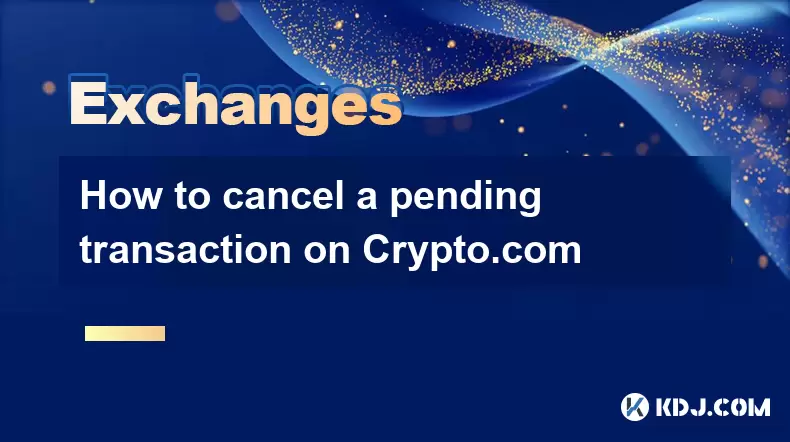
How to cancel a pending transaction on Crypto.com
Aug 08,2025 at 08:42pm
Understanding Pending Transactions on Crypto.comWhen using Crypto.com, a pending transaction refers to a transfer of cryptocurrency that has been init...

How to use margin trading on Poloniex
Aug 08,2025 at 09:50am
Understanding Margin Trading on Poloniex

How to use advanced trading on Gemini
Aug 08,2025 at 04:07am
Understanding Advanced Trading on GeminiAdvanced trading on Gemini refers to a suite of tools and order types designed for experienced traders who wan...

How to get my API keys from KuCoin
Aug 08,2025 at 06:50pm
Understanding API Keys on KuCoinAPI keys are essential tools for users who want to interact with KuCoin's trading platform programmatically. These key...

How to deposit USD on Bitstamp
Aug 07,2025 at 05:18pm
Understanding Bitstamp and USD DepositsBitstamp is one of the longest-standing cryptocurrency exchanges in the industry, offering users the ability to...

How to use the Kraken Pro interface
Aug 08,2025 at 09:57am
Understanding the Kraken Pro Interface LayoutThe Kraken Pro interface is designed for both novice and experienced traders seeking a streamlined experi...
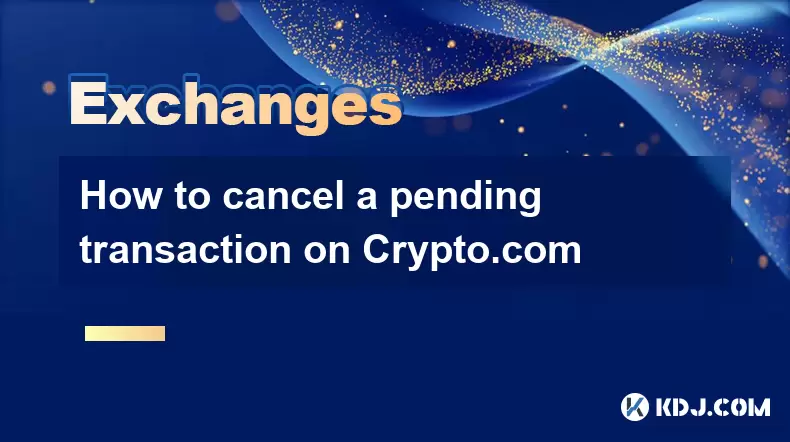
How to cancel a pending transaction on Crypto.com
Aug 08,2025 at 08:42pm
Understanding Pending Transactions on Crypto.comWhen using Crypto.com, a pending transaction refers to a transfer of cryptocurrency that has been init...
See all articles

























































































