-
 Bitcoin
Bitcoin $114400
0.68% -
 Ethereum
Ethereum $3550
2.48% -
 XRP
XRP $3.001
4.99% -
 Tether USDt
Tether USDt $0.9999
0.01% -
 BNB
BNB $757.6
1.46% -
 Solana
Solana $162.9
1.07% -
 USDC
USDC $0.9998
0.00% -
 TRON
TRON $0.3294
0.91% -
 Dogecoin
Dogecoin $0.2015
2.46% -
 Cardano
Cardano $0.7379
2.01% -
 Stellar
Stellar $0.4141
8.83% -
 Hyperliquid
Hyperliquid $37.83
-1.91% -
 Sui
Sui $3.454
0.76% -
 Chainlink
Chainlink $16.62
3.53% -
 Bitcoin Cash
Bitcoin Cash $554.6
2.84% -
 Hedera
Hedera $0.2486
3.91% -
 Ethena USDe
Ethena USDe $1.001
0.00% -
 Avalanche
Avalanche $21.95
3.34% -
 Toncoin
Toncoin $3.563
-2.85% -
 Litecoin
Litecoin $112.7
2.65% -
 UNUS SED LEO
UNUS SED LEO $8.977
0.13% -
 Shiba Inu
Shiba Inu $0.00001232
1.85% -
 Uniswap
Uniswap $9.319
2.93% -
 Polkadot
Polkadot $3.632
1.38% -
 Monero
Monero $307.2
2.36% -
 Dai
Dai $0.9997
-0.03% -
 Bitget Token
Bitget Token $4.340
0.91% -
 Pepe
Pepe $0.00001048
1.07% -
 Cronos
Cronos $0.1348
3.26% -
 Aave
Aave $261.5
1.93%
How to get a statement from Binance?
A Binance statement is a detailed record of transactions, including deposits, withdrawals, trades, and fees, which users can export manually or generate via the Tax Reports feature for accounting or tax purposes.
Jul 02, 2025 at 09:21 pm
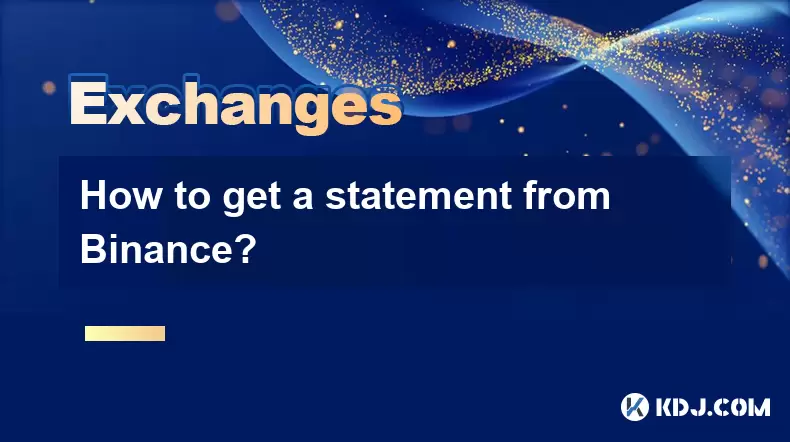
What Is a Statement on Binance?
A statement on Binance typically refers to a detailed record of all transactions associated with your account over a specific period. This includes deposits, withdrawals, trades, fees, and other activities that affect your wallet balance. Users often request statements for accounting purposes, tax reporting, or personal financial tracking.
The statement will generally include information such as:
- Transaction dates
- Amounts in and out
- Fees incurred
- Wallet addresses used
- Trade history
It's important to note that Binance does not issue traditional bank-style statements, but users can export their transaction history manually through the platform.
How to Access Your Transaction History on Binance
To generate a statement from Binance, you must first access your transaction history. Here’s how:
- Log in to your Binance account
- Navigate to the Wallet section
- Click on Transaction History
Here, you'll see a list of all your recent transactions, including deposits, withdrawals, internal transfers, and more. You can filter by date range, transaction type, and cryptocurrency.
If you're looking for trade history, go to the Orders tab and select Trade History. This will show all executed trades, including buy/sell orders, fees paid, and timestamps.
This data forms the basis of your custom-generated statement.
Exporting Your Binance Transaction History
Once you have filtered your transaction history to your desired time frame, you can export it into a downloadable format like CSV or Excel.
To do this:
- Go to the Wallet > Transaction History page
- Apply any filters (date range, coin, etc.)
- Click on the Export button
- Choose the file format (CSV is recommended for spreadsheets)
- Save the file to your device
Repeat this process for other sections such as Trade History, Deposit History, and Withdrawal History if you want a comprehensive view.
You can combine these files using spreadsheet software to create a full statement that reflects all activity across your account.
Generating a Tax Report Using Binance Tools
For users who need a tax-ready statement, Binance offers a built-in feature called Tax Reports under the Reports section.
Here’s how to use it:
- Go to the Reports tab in your Binance profile
- Select Tax Reports
- Choose the start and end dates for the report
- Click Generate Report
This tool compiles all relevant transaction data and organizes it according to tax reporting standards. The report includes capital gains/losses, trade summaries, income events (like staking or rewards), and more.
You can download the generated report as a CSV or PDF file, depending on your needs.
Note: This feature may not be available to all users and depends on your region and account verification level.
Using Third-party Tools for Enhanced Reporting
If Binance’s native tools don’t meet your reporting needs, several third-party platforms offer enhanced features for generating detailed crypto statements. These tools integrate directly with Binance via API keys and pull in real-time data for accurate financial reports.
Some popular options include:
- Koinly
- CoinTracking
- Crypto.com Tax
- TokenTax
To use them:
- Create an account on the chosen platform
- Connect your Binance API key
- Allow the tool to sync your transaction history
- Generate and download the report
These services often provide better categorization, tax calculations, and support for multiple exchanges, making them ideal for frequent traders or investors with large portfolios.
Always ensure that you enable read-only API access when connecting third-party tools to maintain security.
Frequently Asked Questions
Q: Can I get a PDF version of my Binance transaction history?
Yes, after exporting your transaction history as a CSV file, you can open it in spreadsheet software like Microsoft Excel or Google Sheets and then save or print it as a PDF.
Q: Does Binance provide official bank-style statements?
No, Binance does not provide traditional bank statements. However, you can manually compile your own using exported transaction data or use the Tax Reports feature for structured documentation.
Q: Why can’t I find the Tax Reports section on my Binance account?
The Tax Reports feature may not be available in certain regions due to regulatory restrictions. Additionally, your account must meet verification requirements before accessing advanced reporting tools.
Q: Are there risks in sharing my Binance API key with third-party apps?
There is always some risk involved in sharing API keys. To minimize exposure, only use reputable platforms and ensure that the API key has read-only permissions without trading or withdrawal capabilities.
Disclaimer:info@kdj.com
The information provided is not trading advice. kdj.com does not assume any responsibility for any investments made based on the information provided in this article. Cryptocurrencies are highly volatile and it is highly recommended that you invest with caution after thorough research!
If you believe that the content used on this website infringes your copyright, please contact us immediately (info@kdj.com) and we will delete it promptly.
- Cryptocurrency, Altcoins, and Profit Potential: Navigating the Wild West
- 2025-08-04 14:50:11
- Blue Gold & Crypto: Investing Disruption in Precious Metals
- 2025-08-04 14:30:11
- Japan, Metaplanet, and Bitcoin Acquisition: A New Era of Corporate Treasury?
- 2025-08-04 14:30:11
- Coinbase's Buy Rating & Bitcoin's Bold Future: A Canaccord Genuity Perspective
- 2025-08-04 14:50:11
- Coinbase's Buy Rating Maintained by Rosenblatt Securities: A Deep Dive
- 2025-08-04 14:55:11
- Cryptos, Strategic Choices, High Returns: Navigating the Meme Coin Mania
- 2025-08-04 14:55:11
Related knowledge

How to set and manage alerts on the Gemini app?
Aug 03,2025 at 11:00am
Understanding the Gemini App Alert SystemThe Gemini app offers users a powerful way to stay informed about their cryptocurrency holdings, price moveme...

How to use the Gemini mobile app to trade on the go?
Aug 04,2025 at 09:14am
Setting Up the Gemini Mobile AppTo begin trading on the go using the Gemini mobile app, the first step is installing the application on your smartphon...

What to do if you forgot your Gemini password?
Aug 04,2025 at 03:42am
Understanding the Role of Passwords in Gemini AccountsWhen using Gemini, a regulated cryptocurrency exchange platform, your password serves as one of ...

What are the websocket feeds available from the Gemini API?
Aug 03,2025 at 07:43pm
Overview of Gemini WebSocket FeedsThe Gemini API provides real-time market data through its WebSocket feeds, enabling developers and traders to receiv...

How to withdraw USD from Gemini to your bank account?
Aug 04,2025 at 11:01am
Understanding Gemini and USD WithdrawalsGemini is a regulated cryptocurrency exchange platform that allows users to buy, sell, trade, and store digita...

How to manage your portfolio on Gemini?
Aug 03,2025 at 10:36am
Accessing Your Gemini Portfolio DashboardTo begin managing your portfolio on Gemini, you must first log in to your account through the official websit...

How to set and manage alerts on the Gemini app?
Aug 03,2025 at 11:00am
Understanding the Gemini App Alert SystemThe Gemini app offers users a powerful way to stay informed about their cryptocurrency holdings, price moveme...

How to use the Gemini mobile app to trade on the go?
Aug 04,2025 at 09:14am
Setting Up the Gemini Mobile AppTo begin trading on the go using the Gemini mobile app, the first step is installing the application on your smartphon...

What to do if you forgot your Gemini password?
Aug 04,2025 at 03:42am
Understanding the Role of Passwords in Gemini AccountsWhen using Gemini, a regulated cryptocurrency exchange platform, your password serves as one of ...

What are the websocket feeds available from the Gemini API?
Aug 03,2025 at 07:43pm
Overview of Gemini WebSocket FeedsThe Gemini API provides real-time market data through its WebSocket feeds, enabling developers and traders to receiv...

How to withdraw USD from Gemini to your bank account?
Aug 04,2025 at 11:01am
Understanding Gemini and USD WithdrawalsGemini is a regulated cryptocurrency exchange platform that allows users to buy, sell, trade, and store digita...

How to manage your portfolio on Gemini?
Aug 03,2025 at 10:36am
Accessing Your Gemini Portfolio DashboardTo begin managing your portfolio on Gemini, you must first log in to your account through the official websit...
See all articles

























































































