-
 Bitcoin
Bitcoin $116900
0.35% -
 Ethereum
Ethereum $3989
3.42% -
 XRP
XRP $3.349
9.04% -
 Tether USDt
Tether USDt $1.000
0.00% -
 BNB
BNB $792.6
2.29% -
 Solana
Solana $177.6
3.36% -
 USDC
USDC $0.9998
0.00% -
 Dogecoin
Dogecoin $0.2256
5.26% -
 TRON
TRON $0.3389
0.04% -
 Cardano
Cardano $0.7954
3.59% -
 Stellar
Stellar $0.4609
10.90% -
 Hyperliquid
Hyperliquid $41.68
6.44% -
 Sui
Sui $3.827
2.12% -
 Chainlink
Chainlink $19.75
9.94% -
 Bitcoin Cash
Bitcoin Cash $581.3
0.54% -
 Hedera
Hedera $0.2636
4.16% -
 Avalanche
Avalanche $23.60
3.69% -
 Ethena USDe
Ethena USDe $1.001
-0.03% -
 Litecoin
Litecoin $122.9
2.37% -
 Toncoin
Toncoin $3.365
1.23% -
 UNUS SED LEO
UNUS SED LEO $8.981
0.31% -
 Shiba Inu
Shiba Inu $0.00001301
2.69% -
 Uniswap
Uniswap $10.68
5.35% -
 Polkadot
Polkadot $3.926
3.70% -
 Dai
Dai $1.000
0.00% -
 Bitget Token
Bitget Token $4.488
2.21% -
 Cronos
Cronos $0.1539
3.99% -
 Monero
Monero $269.7
-1.19% -
 Pepe
Pepe $0.00001124
3.04% -
 Aave
Aave $285.4
3.89%
how to set stop loss on gate.io
When setting a stop loss on Gate.io, ensure to place the limit price below the stop loss price for limit orders to guarantee prompt order execution.
Oct 29, 2024 at 02:32 pm
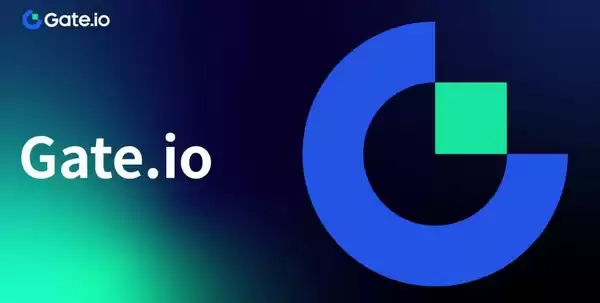
How to Set Stop Loss on Gate.io
Setting a stop loss on Gate.io is a crucial risk management technique that allows you to protect your profits and minimize potential losses. Here's a step-by-step guide on how to do it:
Step 1: Enable Margin Trading (Optional)
If you wish to set a stop loss for a perpetual contract, you need to enable margin trading first. Navigate to the "Margin Trading" tab on the Gate.io website, select the appropriate ticker, and click "Enable."
Step 2: Enter Trading
Go to the trading page for the asset you want to trade. Enter the desired order parameters, including the asset, trade direction, and order type (Spot or Margin for perpetual contracts).
Step 3: Set Stop Loss
Locate the "Stop Loss" field in the order form. Enter the trigger price at which you want the stop loss to be executed. This price corresponds to the trigger price at which your position will be closed.
Step 4: Set Limit Price (For Limit Orders Only)
For limit orders, you need to set the limit price as well. The limit price represents the maximum price at which you're willing to close your position when the stop loss is executed. Set this price slightly below the stop loss price to ensure the order is filled promptly.
Step 5: Confirm Order
Review your order details carefully, including the asset, trade direction, quantity, stop loss price, and limit price (if applicable). Once satisfied, click "Buy" or "Sell" to place the order.
Step 6: Monitor and Adjust
Once the order is executed, it will appear in the "Open Orders" tab. Monitor the price and make adjustments to the stop loss price as market conditions change.
Additional Tips:
- Consider setting multiple stop loss orders at different intervals to protect against significant fluctuations.
- Avoid placing stop loss orders too close to the current price, as market noise can trigger false executions.
- Regularly check your open orders to ensure the stop loss orders are still in place and functioning correctly.
Disclaimer:info@kdj.com
The information provided is not trading advice. kdj.com does not assume any responsibility for any investments made based on the information provided in this article. Cryptocurrencies are highly volatile and it is highly recommended that you invest with caution after thorough research!
If you believe that the content used on this website infringes your copyright, please contact us immediately (info@kdj.com) and we will delete it promptly.
- PENDLE Price Pumping: Is This Cryptocurrency's Momentum Sustainable?
- 2025-08-08 20:50:11
- BlockchainFX (BFX): The Crypto Presale Shaking Up the Scene in 2025
- 2025-08-08 21:10:15
- GMO Miner, Bitcoin, and XRP Mining: A New Era of Passive Income?
- 2025-08-08 21:10:15
- Web3 Antivirus, Token Validation, Wallets & Exchanges: Staying Safe in DeFi
- 2025-08-08 21:16:08
- BlockchainFX, TRON, Aave: Navigating the Crypto Landscape in 2025
- 2025-08-08 21:16:08
- World Liberty Financial's USD1 Loyalty Program & HTX: A New Era for Stablecoins?
- 2025-08-08 21:20:12
Related knowledge

How to use margin trading on Poloniex
Aug 08,2025 at 09:50am
Understanding Margin Trading on Poloniex

How to use advanced trading on Gemini
Aug 08,2025 at 04:07am
Understanding Advanced Trading on GeminiAdvanced trading on Gemini refers to a suite of tools and order types designed for experienced traders who wan...

How to get my API keys from KuCoin
Aug 08,2025 at 06:50pm
Understanding API Keys on KuCoinAPI keys are essential tools for users who want to interact with KuCoin's trading platform programmatically. These key...

How to deposit USD on Bitstamp
Aug 07,2025 at 05:18pm
Understanding Bitstamp and USD DepositsBitstamp is one of the longest-standing cryptocurrency exchanges in the industry, offering users the ability to...

How to use the Kraken Pro interface
Aug 08,2025 at 09:57am
Understanding the Kraken Pro Interface LayoutThe Kraken Pro interface is designed for both novice and experienced traders seeking a streamlined experi...
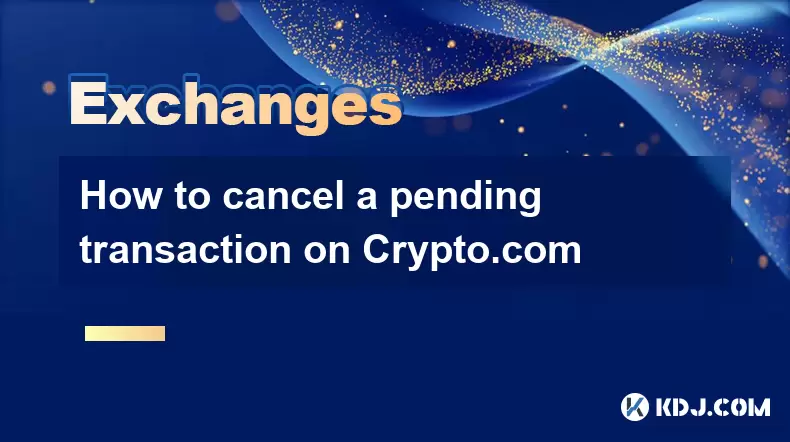
How to cancel a pending transaction on Crypto.com
Aug 08,2025 at 08:42pm
Understanding Pending Transactions on Crypto.comWhen using Crypto.com, a pending transaction refers to a transfer of cryptocurrency that has been init...

How to use margin trading on Poloniex
Aug 08,2025 at 09:50am
Understanding Margin Trading on Poloniex

How to use advanced trading on Gemini
Aug 08,2025 at 04:07am
Understanding Advanced Trading on GeminiAdvanced trading on Gemini refers to a suite of tools and order types designed for experienced traders who wan...

How to get my API keys from KuCoin
Aug 08,2025 at 06:50pm
Understanding API Keys on KuCoinAPI keys are essential tools for users who want to interact with KuCoin's trading platform programmatically. These key...

How to deposit USD on Bitstamp
Aug 07,2025 at 05:18pm
Understanding Bitstamp and USD DepositsBitstamp is one of the longest-standing cryptocurrency exchanges in the industry, offering users the ability to...

How to use the Kraken Pro interface
Aug 08,2025 at 09:57am
Understanding the Kraken Pro Interface LayoutThe Kraken Pro interface is designed for both novice and experienced traders seeking a streamlined experi...
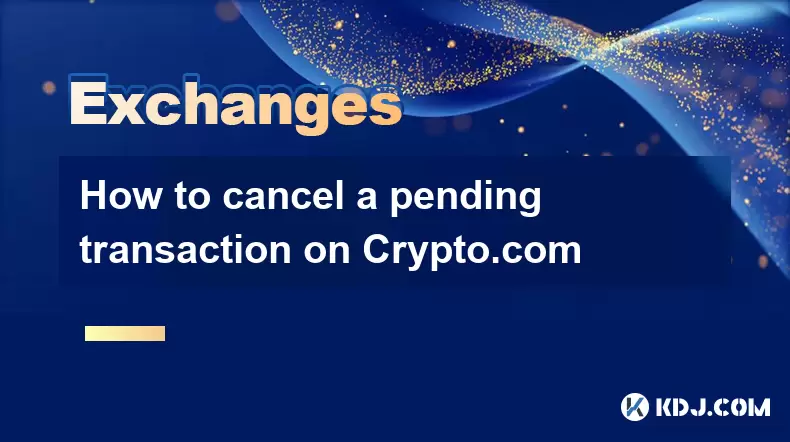
How to cancel a pending transaction on Crypto.com
Aug 08,2025 at 08:42pm
Understanding Pending Transactions on Crypto.comWhen using Crypto.com, a pending transaction refers to a transfer of cryptocurrency that has been init...
See all articles

























































































