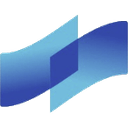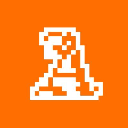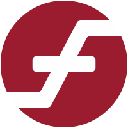-
 bitcoin
bitcoin $105968.894684 USD
4.17% -
 ethereum
ethereum $3639.320047 USD
7.62% -
 tether
tether $1.000339 USD
0.06% -
 xrp
xrp $2.407774 USD
5.96% -
 bnb
bnb $1011.704193 USD
2.28% -
 solana
solana $166.942754 USD
6.37% -
 usd-coin
usd-coin $1.000143 USD
0.03% -
 tron
tron $0.291515 USD
0.25% -
 dogecoin
dogecoin $0.181682 USD
4.06% -
 cardano
cardano $0.585450 USD
4.54% -
 hyperliquid
hyperliquid $42.099968 USD
5.20% -
 chainlink
chainlink $16.160745 USD
5.45% -
 zcash
zcash $645.269648 USD
12.96% -
 bitcoin-cash
bitcoin-cash $507.430338 USD
2.80% -
 stellar
stellar $0.290357 USD
3.69%
How to set a limit order on Kraken
On Kraken, limit orders let you buy or sell crypto at a specific price, giving you control over trade execution without constant market monitoring.
Aug 13, 2025 at 11:35 am
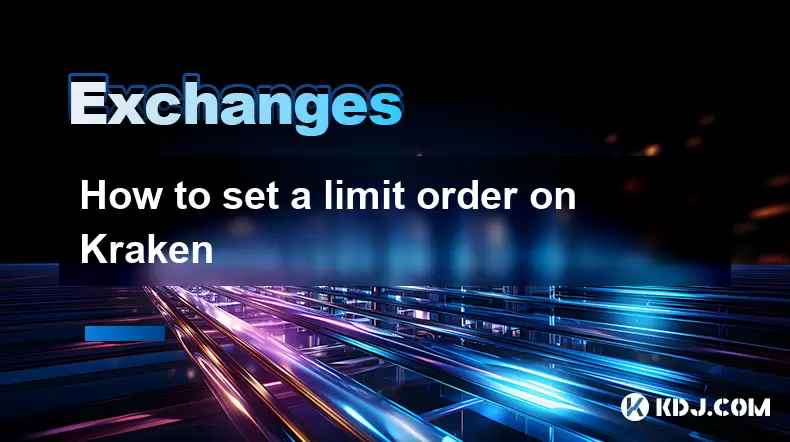
Understanding Limit Orders on Kraken
A limit order on Kraken allows traders to buy or sell a cryptocurrency at a specific price or better. Unlike market orders, which execute immediately at the current market price, limit orders give users full control over the price they are willing to pay or accept. This type of order is particularly useful for traders who want to enter or exit positions at predetermined levels without constantly monitoring the market. On Kraken, limit orders will only execute when the market reaches the price specified in the order. If the market never hits that price, the order remains open until canceled or expires.
Kraken supports limit orders across a wide range of trading pairs, including BTC/USD, ETH/EUR, and many altcoin-to-fiat or altcoin-to-crypto combinations. Before placing a limit order, ensure your account is verified and funded with the necessary currency. You can fund your account via bank transfer, wire, or depositing cryptocurrency directly into your wallet on Kraken.
Accessing the Kraken Trading Interface
To begin placing a limit order, log in to your Kraken account at [www.kraken.com](https://www.kraken.com). Once logged in, navigate to the 'Trade' tab located in the top menu. This will redirect you to the advanced trading interface. Select the trading pair you wish to trade—for example, BTC/USD—using the search bar or by browsing the available markets.
The trading interface consists of several key components: the price chart, order book, trade history, and the order entry panel. The order entry panel is where you will configure your limit order. Make sure you are in the correct tab—either 'Buy' or 'Sell'—depending on your trading intention. It is critical to double-check the trading pair and direction before proceeding.
Configuring a Buy Limit Order
To place a buy limit order, follow these steps in the order entry panel:
- Select the 'Buy' tab in the order entry section.
- Choose 'Limit' as the order type from the dropdown menu.
- Enter the price per unit at which you want to buy the cryptocurrency. For example, if BTC is trading at $40,000 but you want to buy at $39,000, input 39000 in the price field.
- Enter the amount of cryptocurrency you wish to purchase. You can type the quantity manually or use the percentage buttons (25%, 50%, 75%, 100%) to allocate a portion of your available funds.
- Review the total cost, which is calculated as price multiplied by amount. Ensure you have sufficient funds in your account to cover this total, including any applicable fees.
- Click the 'Buy [crypto]' button to submit your order.
Once submitted, your buy limit order will appear in the open orders section and will remain active until the market price drops to your specified level and there is sufficient sell-side liquidity to fill it.
Configuring a Sell Limit Order
To place a sell limit order, the process is similar but reversed:
- Switch to the 'Sell' tab in the order entry panel.
- Confirm that 'Limit' is selected as the order type.
- Input your desired sell price—for instance, if you own BTC and want to sell when it reaches $42,000, enter 42000.
- Enter the amount of cryptocurrency you wish to sell. You can sell a partial amount or your entire balance.
- Check the estimated fiat value of the sale to confirm it aligns with your expectations.
- Click the 'Sell [crypto]' button to place the order.
Your sell limit order will now be listed in the order book on the ask side. It will only execute when the market price rises to meet or exceed your specified price and there are matching buy orders.
Managing Open Limit Orders
After placing a limit order, you can monitor or modify it under the 'Open Orders' section, typically located beneath the order entry panel. Here, you can see all your active limit orders across different trading pairs. Each order displays the price, amount, total value, and time placed.
If you wish to cancel an order before it executes:
- Locate the order in the 'Open Orders' list.
- Click the 'Cancel' button next to the order.
- Confirm the cancellation when prompted.
You can also edit a limit order by canceling the original and placing a new one with adjusted price or amount. Kraken does not support direct modification of existing orders, so this two-step process is required. Be aware that canceling and re-entering may affect your position in the order queue, especially in fast-moving markets.
Understanding Fees and Order Matching
Kraken uses a taker-maker fee model. Since limit orders add liquidity to the market (they 'make' the market), they are classified as maker orders and typically incur lower fees. Fee rates depend on your 30-day trading volume and whether you are using a Kraken Pro or standard account.
For example, if your 30-day volume is under $50,000, your maker fee might be 0.16%, while higher volumes can reduce this to as low as 0.00%. These fees are automatically calculated and displayed before order confirmation. You can view your current fee tier under the 'Fees' section in your account settings.
Orders are matched based on price-time priority: the best-priced orders are filled first, and among orders at the same price, the earliest placed gets priority. Your limit order will only execute if there is a matching market order at your specified price or better.
Frequently Asked Questions
Can I set a time limit on my limit order on Kraken?Yes. During order placement, you can select an order duration. Options include 'Day' (good for the current trading session), 'GTC' (Good 'Til Canceled), or 'IOC' (Immediate or Cancel). GTC is the default for limit orders and keeps the order active until manually canceled or filled.
What happens if my limit order partially fills?If only part of your order can be matched, Kraken will execute the available portion and keep the remainder open as a new limit order at the same price. You can view the filled amount in the 'Closed Orders' tab and the remaining amount in 'Open Orders'.
Why didn’t my limit order execute even though the price reached my level?This can occur due to insufficient liquidity or price slippage in fast-moving markets. Even if the last traded price hits your level, there must be a matching order on the opposite side. Additionally, stop triggers or market gaps might skip over your price point.
Can I place a limit order using Kraken’s mobile app?Yes. Open the Kraken app, tap 'Trade', select your trading pair, choose 'Limit' order type, enter price and amount, then confirm. The process mirrors the desktop version, with full support for buy and sell limit orders.
Disclaimer:info@kdj.com
The information provided is not trading advice. kdj.com does not assume any responsibility for any investments made based on the information provided in this article. Cryptocurrencies are highly volatile and it is highly recommended that you invest with caution after thorough research!
If you believe that the content used on this website infringes your copyright, please contact us immediately (info@kdj.com) and we will delete it promptly.
- Lightning Network: Bitcoin Reality Check or Scaling Mirage?
- 2025-11-11 04:40:01
- XRP Analyst's Bold Stance: Why Holders Might Be Closer to a Rebound Than They Think
- 2025-11-11 02:50:02
- Monad, Token Sales, and Coinbase: A New Era for Crypto?
- 2025-11-11 03:35:01
- Milk Mocha's $HUGS: Presale Frenzy & NFT Rewards – A Crypto Love Story
- 2025-11-11 03:22:11
- Coinbase, Monad, and the Future of Token Sales: A New Era?
- 2025-11-11 03:00:01
- America, Changes, and the Penniless: Are Pennies Really Worth It?
- 2025-11-11 03:22:11
Related knowledge
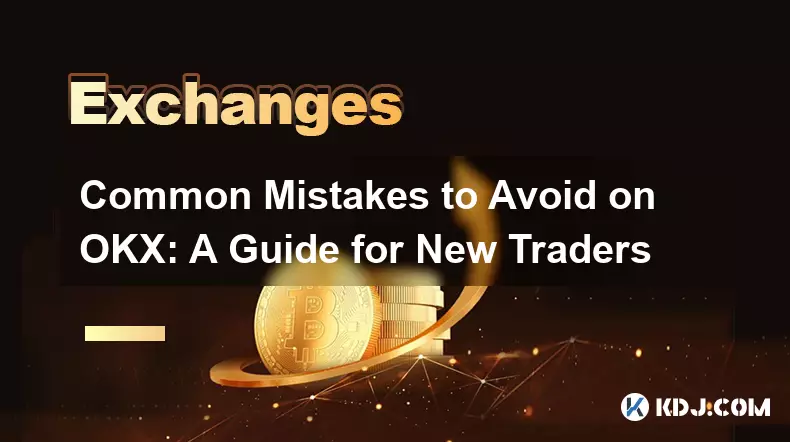
Common Mistakes to Avoid on OKX: A Guide for New Traders
Nov 04,2025 at 03:37pm
Understanding the Interface Before Trading1. New traders often jump into placing orders without fully exploring the OKX platform layout. Taking time t...

OKX TradingView Integration: A Guide to Advanced Chart Analysis
Nov 02,2025 at 03:37am
OKX and TradingView: Bridging the Gap for Professional Traders1. OKX, one of the leading cryptocurrency exchanges, has integrated with TradingView to ...

Finding Your OKX Deposit Address: A Quick and Safe Guide
Nov 05,2025 at 01:15pm
Finding Your OKX Deposit Address: A Step-by-Step Process1. Log into your OKX account using your registered credentials. Ensure you are accessing the o...
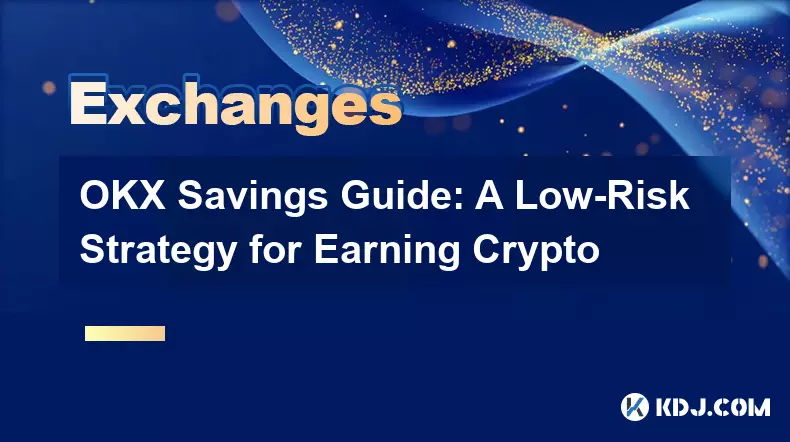
OKX Savings Guide: A Low-Risk Strategy for Earning Crypto
Nov 05,2025 at 06:55am
Understanding OKX Savings and Its Role in Crypto Earnings1. OKX Savings offers users a straightforward method to earn passive income by leveraging idl...
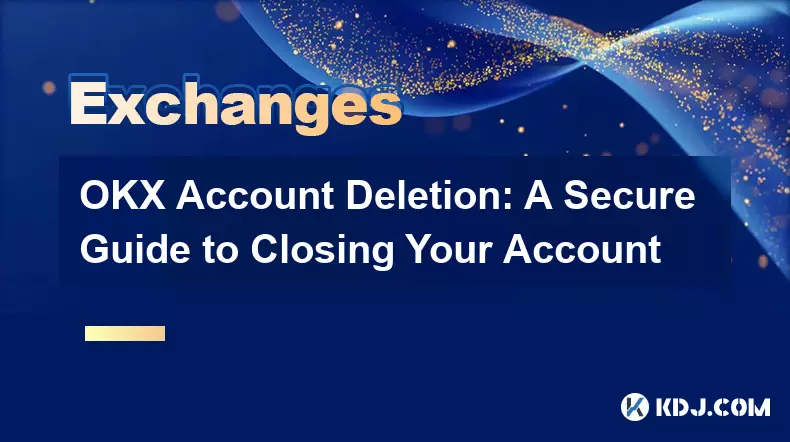
OKX Account Deletion: A Secure Guide to Closing Your Account
Nov 05,2025 at 08:44am
Understanding the Implications of Account Closure1. Closing your OKX account permanently removes access to all associated trading features, including ...
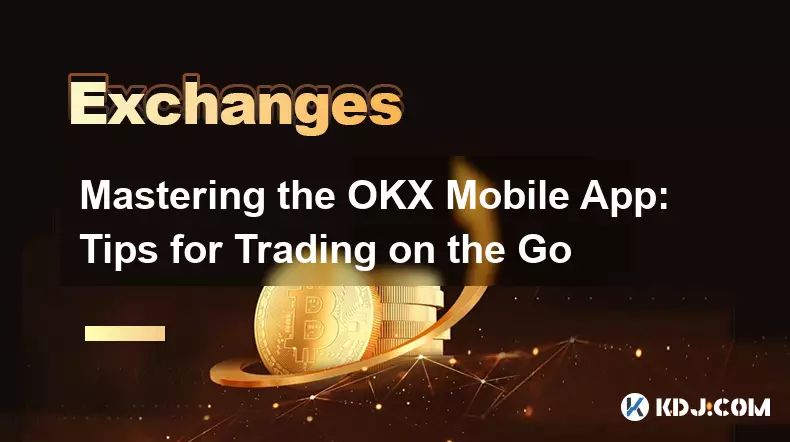
Mastering the OKX Mobile App: Tips for Trading on the Go
Nov 05,2025 at 01:19am
Streamlined Navigation for Efficient Trading1. The OKX mobile app features a clean and intuitive interface that allows traders to access key functions...
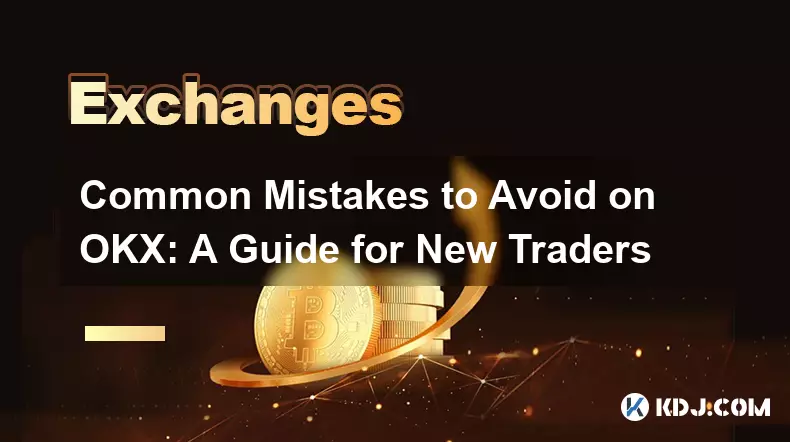
Common Mistakes to Avoid on OKX: A Guide for New Traders
Nov 04,2025 at 03:37pm
Understanding the Interface Before Trading1. New traders often jump into placing orders without fully exploring the OKX platform layout. Taking time t...

OKX TradingView Integration: A Guide to Advanced Chart Analysis
Nov 02,2025 at 03:37am
OKX and TradingView: Bridging the Gap for Professional Traders1. OKX, one of the leading cryptocurrency exchanges, has integrated with TradingView to ...

Finding Your OKX Deposit Address: A Quick and Safe Guide
Nov 05,2025 at 01:15pm
Finding Your OKX Deposit Address: A Step-by-Step Process1. Log into your OKX account using your registered credentials. Ensure you are accessing the o...
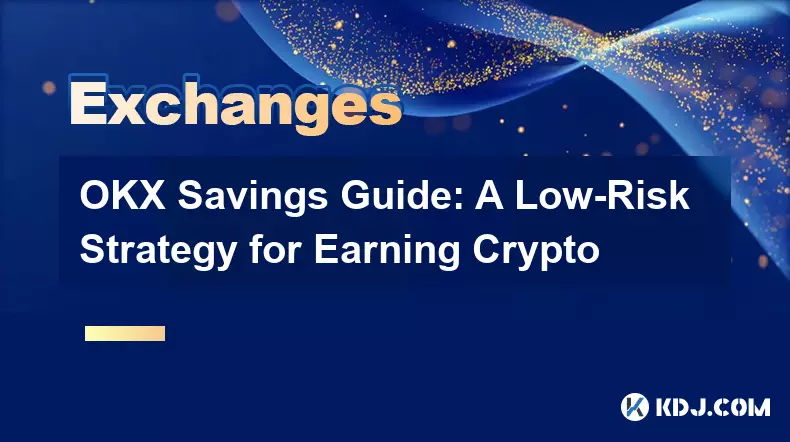
OKX Savings Guide: A Low-Risk Strategy for Earning Crypto
Nov 05,2025 at 06:55am
Understanding OKX Savings and Its Role in Crypto Earnings1. OKX Savings offers users a straightforward method to earn passive income by leveraging idl...
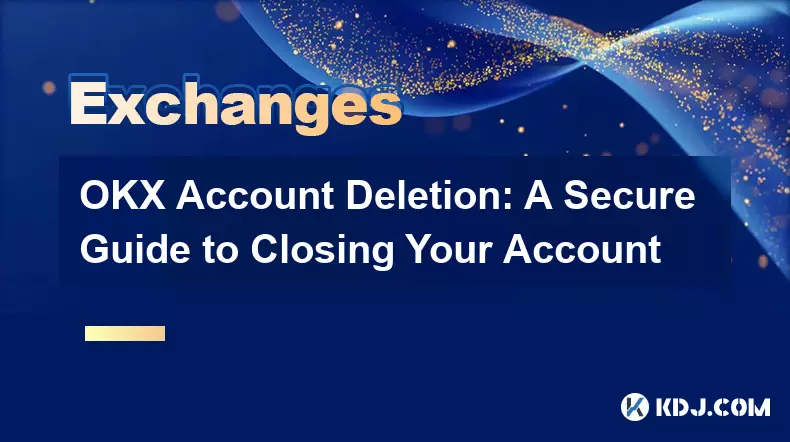
OKX Account Deletion: A Secure Guide to Closing Your Account
Nov 05,2025 at 08:44am
Understanding the Implications of Account Closure1. Closing your OKX account permanently removes access to all associated trading features, including ...
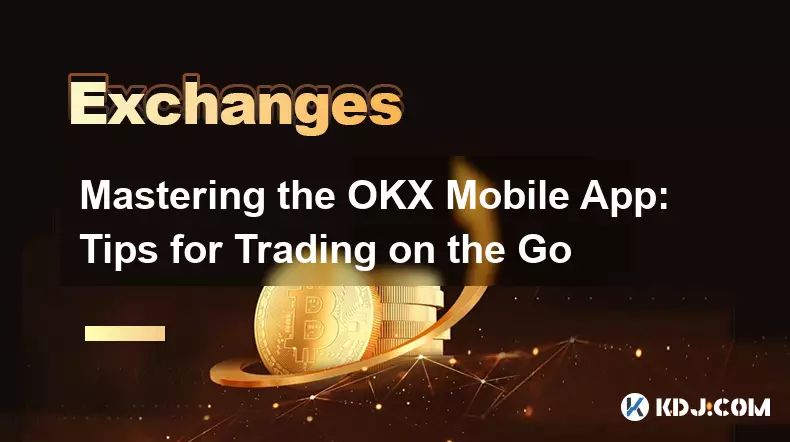
Mastering the OKX Mobile App: Tips for Trading on the Go
Nov 05,2025 at 01:19am
Streamlined Navigation for Efficient Trading1. The OKX mobile app features a clean and intuitive interface that allows traders to access key functions...
See all articles


















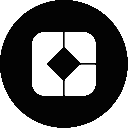




![🔥 Long awaited! The ancestor of Pi coin is about to take off? PI friends, come in and take a look! [Daily Coin Selection | Bitcoin Trend | Money Making Opportunities] 🔥 Long awaited! The ancestor of Pi coin is about to take off? PI friends, come in and take a look! [Daily Coin Selection | Bitcoin Trend | Money Making Opportunities]](/uploads/2025/11/10/cryptocurrencies-news/videos/6911e42f9bad7_image_500_375.webp)