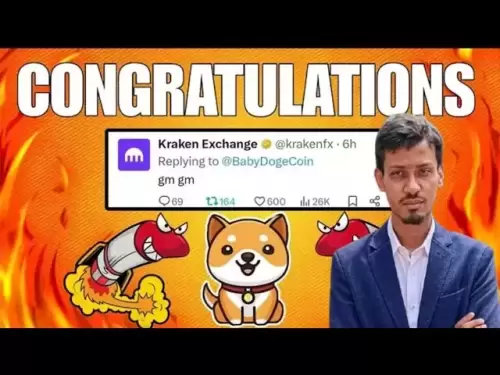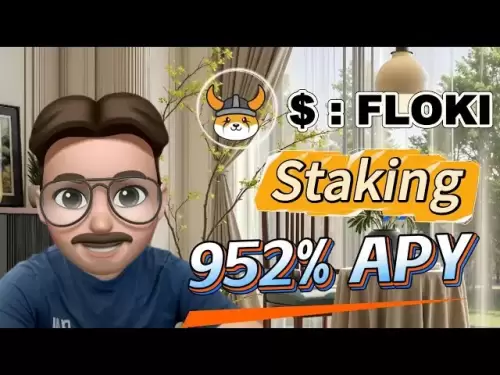-
 Bitcoin
Bitcoin $114500
-0.31% -
 Ethereum
Ethereum $3648
1.11% -
 XRP
XRP $3.033
-0.27% -
 Tether USDt
Tether USDt $0.9999
-0.01% -
 BNB
BNB $758.5
-0.32% -
 Solana
Solana $167.5
1.48% -
 USDC
USDC $0.9998
-0.02% -
 TRON
TRON $0.3331
0.74% -
 Dogecoin
Dogecoin $0.2039
0.25% -
 Cardano
Cardano $0.7419
-0.46% -
 Hyperliquid
Hyperliquid $39.21
2.66% -
 Stellar
Stellar $0.4049
-1.95% -
 Sui
Sui $3.483
-0.56% -
 Bitcoin Cash
Bitcoin Cash $570.8
2.89% -
 Chainlink
Chainlink $16.67
-0.57% -
 Hedera
Hedera $0.2470
-1.57% -
 Ethena USDe
Ethena USDe $1.001
0.00% -
 Avalanche
Avalanche $22.36
1.52% -
 Litecoin
Litecoin $123.4
4.35% -
 UNUS SED LEO
UNUS SED LEO $8.989
0.09% -
 Toncoin
Toncoin $3.324
-2.40% -
 Shiba Inu
Shiba Inu $0.00001219
-1.30% -
 Uniswap
Uniswap $9.811
2.54% -
 Polkadot
Polkadot $3.662
-0.07% -
 Monero
Monero $295.5
-3.85% -
 Dai
Dai $1.000
0.01% -
 Bitget Token
Bitget Token $4.345
0.24% -
 Cronos
Cronos $0.1380
0.95% -
 Pepe
Pepe $0.00001044
-1.14% -
 Ethena
Ethena $0.5981
-4.24%
how to set up google authenticator for gate.io
To safeguard your Gate.io account, you can activate Google Authenticator, requiring you to input a 6-digit verification code during logins and sensitive transactions for enhanced security.
Nov 04, 2024 at 01:18 am
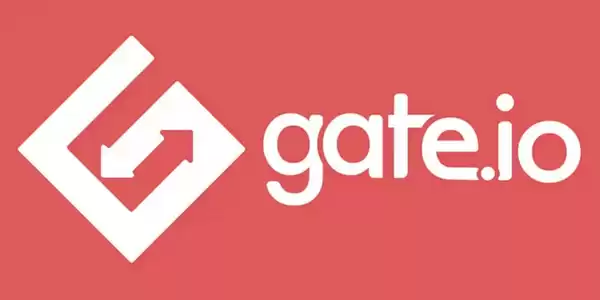
How to Set Up Google Authenticator for Gate.io
Setting up Google Authenticator for Gate.io adds an extra layer of security to your account, making it more challenging for unauthorized individuals to access your funds. Here's a comprehensive guide to set up Google Authenticator for Gate.io:
1. Download Google Authenticator:
- Download Google Authenticator from the App Store (iOS) or Google Play Store (Android).
2. Enable Google Authenticator in Gate.io:
- Log in to your Gate.io account.
- Click on "Account Management" in the top right corner.
- Select "Security Settings" from the left panel.
- Under "Verification Method," click on "Configure" for Google Authenticator.
3. Scan QR Code:
- Open the Google Authenticator app on your device.
- Tap on the "+" icon to add a new account.
- Scan the QR code displayed on the Gate.io website.
4. Enter Verification Code:
- Google Authenticator will generate a 6-digit verification code every 30 seconds.
- Enter the current verification code in the field provided on the Gate.io website.
5. Set Up Recovery Code:
- For added security, Gate.io will provide you with a recovery code.
- Copy and store the recovery code in a safe place, as it can be used to access your account if your device is lost or the Google Authenticator app is uninstalled.
6. Enable Google Authenticator:
- Click on "Enable" to complete the setup process.
7. Disable Google Authenticator:
- You can disable Google Authenticator from the same "Security Settings" page in Gate.io.
- Click on "Disable" under "Google Authenticator" and follow the on-screen instructions.
Note: Once Google Authenticator is enabled, you will be required to provide a 6-digit verification code every time you log in to your Gate.io account or perform certain actions, such as withdrawals.
Disclaimer:info@kdj.com
The information provided is not trading advice. kdj.com does not assume any responsibility for any investments made based on the information provided in this article. Cryptocurrencies are highly volatile and it is highly recommended that you invest with caution after thorough research!
If you believe that the content used on this website infringes your copyright, please contact us immediately (info@kdj.com) and we will delete it promptly.
- Solana Memecoin Mania: Trader Profit Secrets Revealed!
- 2025-08-05 20:30:13
- POL Price Rebound: Will Consolidation Lead to a Breakout?
- 2025-08-05 20:30:13
- PEPE Price Downtrend: Expert Warning Signals More Drops Ahead?
- 2025-08-05 21:10:12
- Ethereum, Bitcoin, and Fractals: Decoding the Crypto Tea Leaves
- 2025-08-05 21:30:12
- Coinbase's Next Play: Buybacks, Bitcoin, and Bold Acquisitions
- 2025-08-05 20:50:12
- Crypto in 2025: Can These Under-$1 Gems Deliver 2500x Gains?
- 2025-08-05 21:30:12
Related knowledge

How to set and manage alerts on the Gemini app?
Aug 03,2025 at 11:00am
Understanding the Gemini App Alert SystemThe Gemini app offers users a powerful way to stay informed about their cryptocurrency holdings, price moveme...

How to use the Gemini mobile app to trade on the go?
Aug 04,2025 at 09:14am
Setting Up the Gemini Mobile AppTo begin trading on the go using the Gemini mobile app, the first step is installing the application on your smartphon...

How to set up a corporate account on Gemini?
Aug 05,2025 at 03:29pm
Understanding Gemini Corporate AccountsGemini is a regulated cryptocurrency exchange platform that supports both individual and corporate account crea...

What to do if you forgot your Gemini password?
Aug 04,2025 at 03:42am
Understanding the Role of Passwords in Gemini AccountsWhen using Gemini, a regulated cryptocurrency exchange platform, your password serves as one of ...

What are the websocket feeds available from the Gemini API?
Aug 03,2025 at 07:43pm
Overview of Gemini WebSocket FeedsThe Gemini API provides real-time market data through its WebSocket feeds, enabling developers and traders to receiv...

How to get started with the Gemini API?
Aug 05,2025 at 12:35pm
Understanding the Gemini API and Its PurposeThe Gemini API is a powerful interface provided by the cryptocurrency exchange Gemini, enabling developers...

How to set and manage alerts on the Gemini app?
Aug 03,2025 at 11:00am
Understanding the Gemini App Alert SystemThe Gemini app offers users a powerful way to stay informed about their cryptocurrency holdings, price moveme...

How to use the Gemini mobile app to trade on the go?
Aug 04,2025 at 09:14am
Setting Up the Gemini Mobile AppTo begin trading on the go using the Gemini mobile app, the first step is installing the application on your smartphon...

How to set up a corporate account on Gemini?
Aug 05,2025 at 03:29pm
Understanding Gemini Corporate AccountsGemini is a regulated cryptocurrency exchange platform that supports both individual and corporate account crea...

What to do if you forgot your Gemini password?
Aug 04,2025 at 03:42am
Understanding the Role of Passwords in Gemini AccountsWhen using Gemini, a regulated cryptocurrency exchange platform, your password serves as one of ...

What are the websocket feeds available from the Gemini API?
Aug 03,2025 at 07:43pm
Overview of Gemini WebSocket FeedsThe Gemini API provides real-time market data through its WebSocket feeds, enabling developers and traders to receiv...

How to get started with the Gemini API?
Aug 05,2025 at 12:35pm
Understanding the Gemini API and Its PurposeThe Gemini API is a powerful interface provided by the cryptocurrency exchange Gemini, enabling developers...
See all articles