-
 bitcoin
bitcoin $110918.433029 USD
-1.69% -
 ethereum
ethereum $3996.872473 USD
-2.43% -
 tether
tether $1.000594 USD
0.00% -
 bnb
bnb $1178.871834 USD
-2.38% -
 xrp
xrp $2.413973 USD
-3.47% -
 solana
solana $194.341461 USD
-4.24% -
 usd-coin
usd-coin $0.999963 USD
-0.03% -
 tron
tron $0.320092 USD
0.92% -
 dogecoin
dogecoin $0.196919 USD
-3.42% -
 cardano
cardano $0.669585 USD
-3.63% -
 hyperliquid
hyperliquid $37.485952 USD
-3.58% -
 ethena-usde
ethena-usde $1.000026 USD
-0.02% -
 chainlink
chainlink $18.018220 USD
-5.13% -
 bitcoin-cash
bitcoin-cash $523.879267 USD
-2.41% -
 stellar
stellar $0.324655 USD
-3.67%
How to set up Google Authenticator (2FA) on my KuCoin account?
Enable 2FA on KuCoin using Google Authenticator for stronger security—scan the QR code, enter the generated code, and securely save your recovery codes.
Oct 11, 2025 at 02:01 am
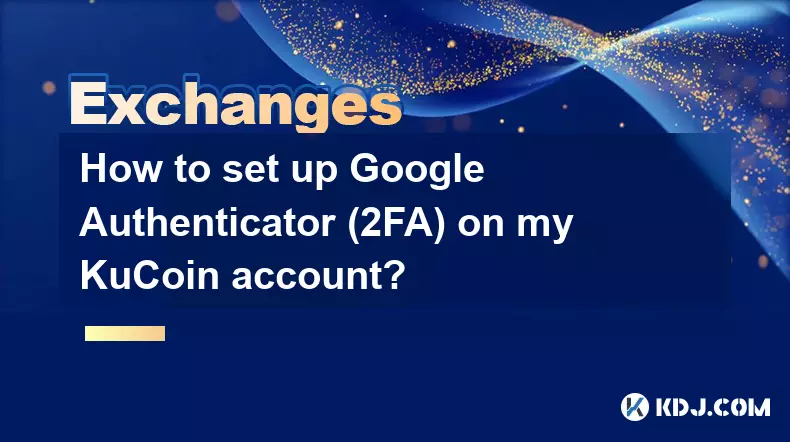
How to Set Up Google Authenticator on Your KuCoin Account
Securing your cryptocurrency exchange account is essential in protecting your digital assets. KuCoin, a popular crypto trading platform, offers two-factor authentication (2FA) using Google Authenticator for enhanced security. This guide walks you through the setup process step by step.
Step-by-Step Guide to Enable 2FA with Google Authenticator
- Log in to your KuCoin account via the official website or mobile app.
- Navigate to the top-right corner, click on your profile icon, and select “Security” from the dropdown menu.
- Under the “Account Security” section, locate “Google Authenticator” and click “Enable.”
- You will be prompted to verify your current login method—enter the code sent to your registered email or SMS.
- Open the Google Authenticator app on your smartphone. Tap the plus (+) icon and choose “Scan a QR code.”
- Use your phone’s camera to scan the QR code displayed on your KuCoin screen.
- Once scanned, Google Authenticator will generate a 6-digit time-based code.
- Enter the generated code into the field provided on KuCoin to confirm the link.
- After successful verification, KuCoin will display a set of backup recovery codes. Store these codes securely—they are critical if you lose access to your authenticator app.
- Confirm that 2FA is now active under your security settings.
Why Use Google Authenticator Instead of SMS?
- SMS-based 2FA is vulnerable to SIM-swapping attacks, where hackers take control of your phone number.
- Google Authenticator generates time-sensitive codes directly on your device, eliminating reliance on cellular networks.
- Even if your phone has no internet connection, the app continues to generate valid codes.
- Using an authenticator app significantly reduces the risk of unauthorized access compared to SMS.
- It provides a higher level of control and privacy over your account security.
Troubleshooting Common 2FA Setup Issues
- If the QR code fails to scan, manually enter the secret key shown below it into Google Authenticator using the “Enter a setup key” option.
- Ensure your phone's date and time settings are accurate; incorrect time can cause code mismatches.
- If you change phones or reinstall the app, you must re-scan the QR code unless you saved the secret key.
- Lost your recovery codes? Disable and re-enable 2FA only after verifying identity through KuCoin support.
- Never share your 2FA codes or recovery phrases with anyone, including support staff claiming to assist you.
Frequently Asked Questions
Can I use an alternative authenticator app besides Google Authenticator?Yes, KuCoin supports any TOTP-compliant authenticator app such as Authy, Microsoft Authenticator, or YubiKey. These function similarly by scanning the QR code and generating time-based codes.
What should I do if I lose my phone with Google Authenticator installed?Use your backup recovery codes to log in and disable 2FA. After logging in, go to Security settings and re-enable 2FA with a new device. Without recovery codes, contact KuCoin support with identity verification documents.
Is it safe to keep recovery codes in a digital note?Storing recovery codes in unencrypted digital formats like regular notes apps or emails is risky. It is safer to write them on paper and store them in a secure physical location or use a trusted password manager with encryption.
Does enabling 2FA slow down the login process?It adds one extra step—entering the 6-digit code from your authenticator—but this minor delay greatly enhances account protection. Many users find the added security well worth the brief additional effort.
Disclaimer:info@kdj.com
The information provided is not trading advice. kdj.com does not assume any responsibility for any investments made based on the information provided in this article. Cryptocurrencies are highly volatile and it is highly recommended that you invest with caution after thorough research!
If you believe that the content used on this website infringes your copyright, please contact us immediately (info@kdj.com) and we will delete it promptly.
- Hedera (HBAR) to $1: Can It Actually Happen?
- 2025-10-17 03:05:15
- Nevada Coin Mart: Where the Sparkle Meets Serious Coin Collecting
- 2025-10-17 02:45:17
- BNB Whales Eye $LIVE Presale: The Next Big Crypto Opportunity?
- 2025-10-17 03:30:16
- Solaxy, Super Pepe, and Presales: What's the Buzz?
- 2025-10-17 03:05:15
- $IPO Token Presale: Aiming for $100M AUM and Revolutionizing Early Investment
- 2025-10-17 02:45:17
- Decoding Crypto's Crossroads: Navigating Volatility with 'Digital Asset Treasuries' and Ethereum's Scaling Solutions
- 2025-10-17 03:30:16
Related knowledge
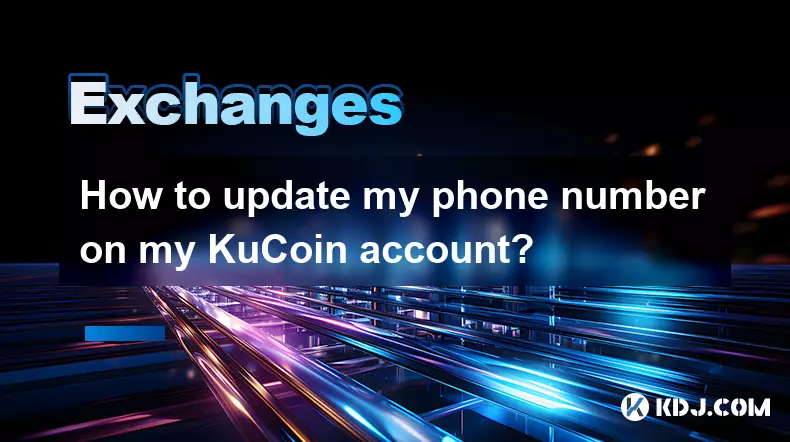
How to update my phone number on my KuCoin account?
Oct 16,2025 at 05:55pm
Updating Your Phone Number on KuCoinSecuring your cryptocurrency exchange account is a top priority, and keeping your contact information up to date p...

How to use the "fast buy" feature on KuCoin?
Oct 17,2025 at 03:00am
Understanding the Fast Buy Feature on KuCoinThe 'Fast Buy' feature on KuCoin is designed to streamline the purchasing process for users who want to ac...

What is the funding rate in KuCoin futures?
Oct 16,2025 at 06:55pm
Understanding Funding Rates in KuCoin Futures1. Funding rates are periodic payments exchanged between long and short positions in perpetual futures co...
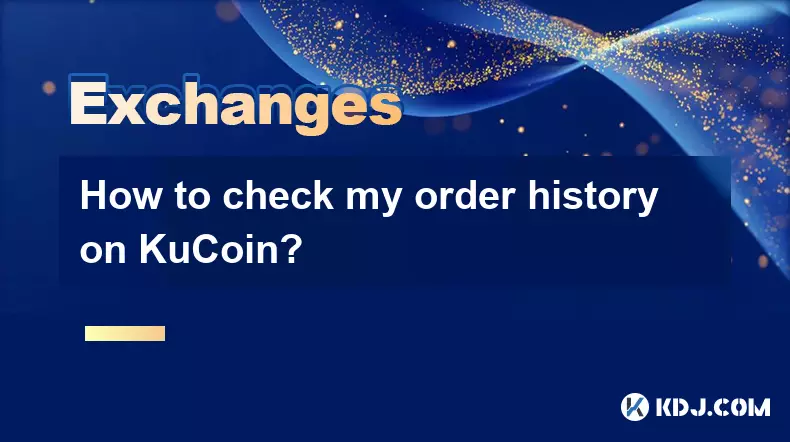
How to check my order history on KuCoin?
Oct 16,2025 at 07:19pm
Accessing Your KuCoin Account Dashboard1. Navigate to the official KuCoin website or open the mobile application. Enter your registered email address ...
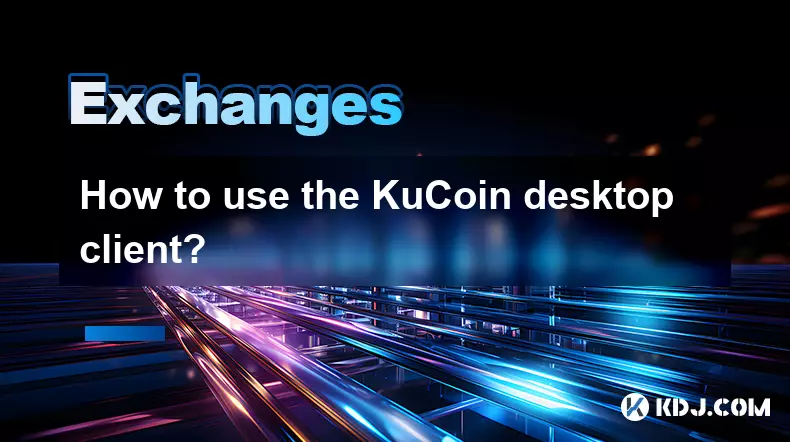
How to use the KuCoin desktop client?
Oct 17,2025 at 01:36am
Using the KuCoin desktop client offers a streamlined and secure way to manage your cryptocurrency assets directly from your computer. Designed with bo...
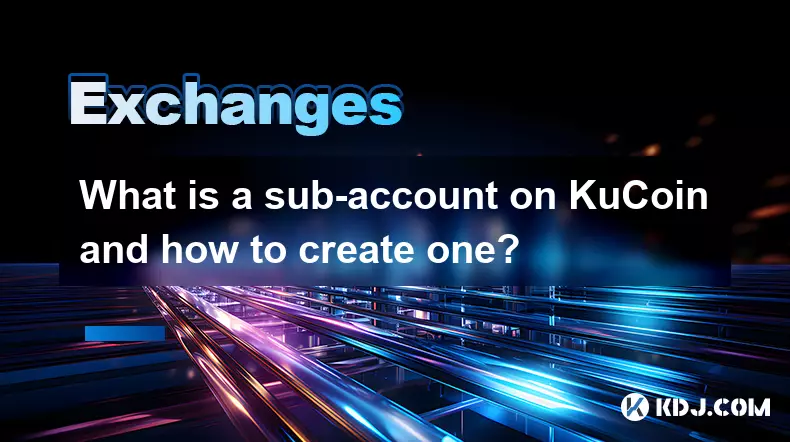
What is a sub-account on KuCoin and how to create one?
Oct 17,2025 at 12:00am
Understanding Sub-Accounts on KuCoinA sub-account on KuCoin is a secondary account linked to a primary or main account. It allows users to manage mult...
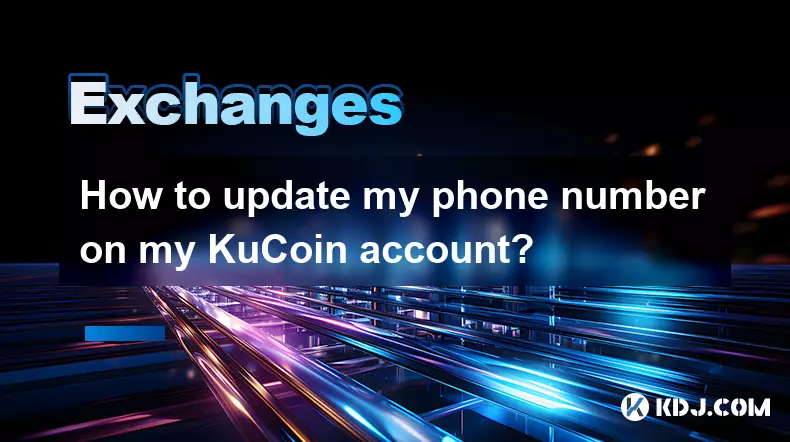
How to update my phone number on my KuCoin account?
Oct 16,2025 at 05:55pm
Updating Your Phone Number on KuCoinSecuring your cryptocurrency exchange account is a top priority, and keeping your contact information up to date p...

How to use the "fast buy" feature on KuCoin?
Oct 17,2025 at 03:00am
Understanding the Fast Buy Feature on KuCoinThe 'Fast Buy' feature on KuCoin is designed to streamline the purchasing process for users who want to ac...

What is the funding rate in KuCoin futures?
Oct 16,2025 at 06:55pm
Understanding Funding Rates in KuCoin Futures1. Funding rates are periodic payments exchanged between long and short positions in perpetual futures co...
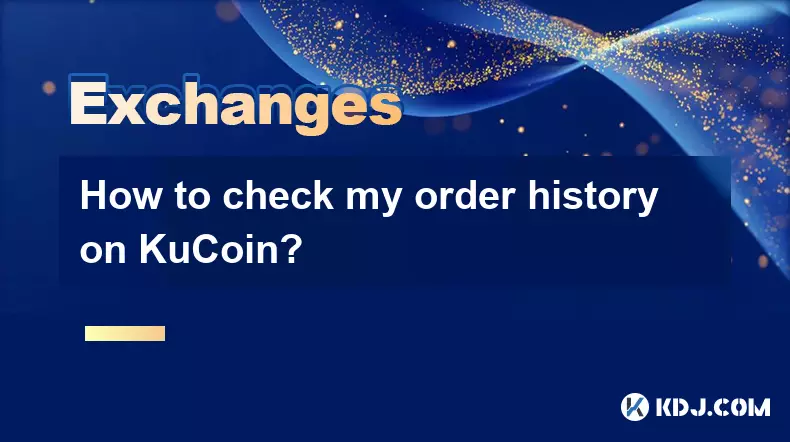
How to check my order history on KuCoin?
Oct 16,2025 at 07:19pm
Accessing Your KuCoin Account Dashboard1. Navigate to the official KuCoin website or open the mobile application. Enter your registered email address ...
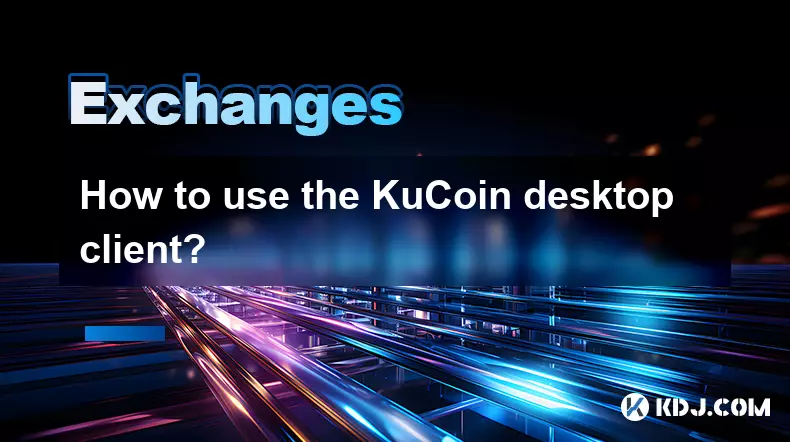
How to use the KuCoin desktop client?
Oct 17,2025 at 01:36am
Using the KuCoin desktop client offers a streamlined and secure way to manage your cryptocurrency assets directly from your computer. Designed with bo...
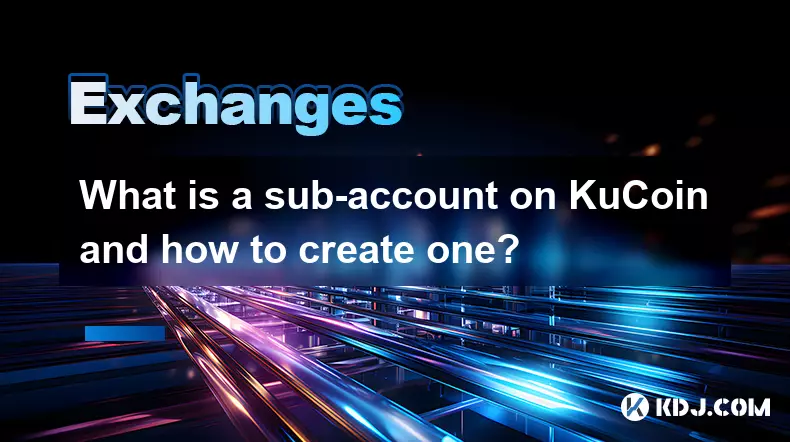
What is a sub-account on KuCoin and how to create one?
Oct 17,2025 at 12:00am
Understanding Sub-Accounts on KuCoinA sub-account on KuCoin is a secondary account linked to a primary or main account. It allows users to manage mult...
See all articles










































































