-
 Bitcoin
Bitcoin $117500
2.15% -
 Ethereum
Ethereum $3911
6.19% -
 XRP
XRP $3.316
10.79% -
 Tether USDt
Tether USDt $1.000
0.01% -
 BNB
BNB $787.2
2.24% -
 Solana
Solana $175.2
4.15% -
 USDC
USDC $0.9999
0.00% -
 Dogecoin
Dogecoin $0.2225
8.40% -
 TRON
TRON $0.3383
0.28% -
 Cardano
Cardano $0.7868
6.02% -
 Stellar
Stellar $0.4382
9.34% -
 Hyperliquid
Hyperliquid $40.92
7.56% -
 Sui
Sui $3.764
7.63% -
 Chainlink
Chainlink $18.48
10.66% -
 Bitcoin Cash
Bitcoin Cash $582.1
1.88% -
 Hedera
Hedera $0.2601
6.30% -
 Avalanche
Avalanche $23.33
4.94% -
 Ethena USDe
Ethena USDe $1.001
0.02% -
 Litecoin
Litecoin $122.3
2.04% -
 UNUS SED LEO
UNUS SED LEO $8.969
-0.27% -
 Toncoin
Toncoin $3.339
0.86% -
 Shiba Inu
Shiba Inu $0.00001287
4.30% -
 Uniswap
Uniswap $10.43
7.38% -
 Polkadot
Polkadot $3.861
5.08% -
 Dai
Dai $1.000
0.02% -
 Bitget Token
Bitget Token $4.513
3.41% -
 Monero
Monero $267.7
-6.18% -
 Cronos
Cronos $0.1499
4.14% -
 Pepe
Pepe $0.00001110
5.15% -
 Aave
Aave $284.9
8.28%
How to set up two-factor authentication on Kraken? Enhance account security protection
To enhance your Kraken account's security, set up two-factor authentication using an authenticator app or a hardware security key for added protection.
May 09, 2025 at 12:14 am
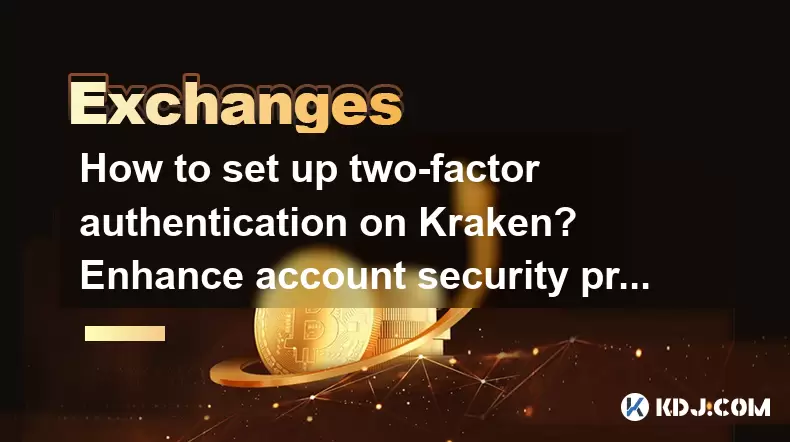
Setting up two-factor authentication (2FA) on Kraken is an essential step to enhance the security of your account. Two-factor authentication adds an additional layer of security by requiring a second form of verification beyond just your password. This makes it significantly harder for unauthorized users to access your account, even if they manage to obtain your login credentials. In this article, we will guide you through the process of setting up 2FA on Kraken using both an authenticator app and a hardware security key.
Understanding Two-Factor Authentication
Two-factor authentication (2FA) is a security process in which a user provides two different authentication factors to verify themselves. This method adds an extra layer of security to your Kraken account by requiring not only something you know (your password) but also something you have (a physical device or an authenticator app). By implementing 2FA, you can significantly reduce the risk of unauthorized access to your account.
Preparing for 2FA Setup on Kraken
Before you begin setting up 2FA on Kraken, you should ensure that you have the following:
- A smartphone with an authenticator app installed (such as Google Authenticator or Authy).
- A hardware security key (optional, but recommended for additional security).
- Your Kraken account login details ready.
Having these items ready will make the setup process smoother and more efficient.
Setting Up 2FA Using an Authenticator App
To set up 2FA on Kraken using an authenticator app, follow these steps:
- Log into your Kraken account. Navigate to the Security tab in the top menu.
- In the Two-Factor Authentication section, click on Enable 2FA.
- You will be presented with options for different types of 2FA. Select Authenticator App.
- Follow the on-screen instructions to scan the QR code using your authenticator app. This will generate a unique 6-digit code that changes every 30 seconds.
- Enter the 6-digit code from your authenticator app into the field on Kraken and click Confirm.
- If the code is correct, you will receive a confirmation that 2FA has been successfully enabled.
Setting Up 2FA Using a Hardware Security Key
For an even higher level of security, you can set up 2FA using a hardware security key. Here’s how to do it:
- Log into your Kraken account and navigate to the Security tab.
- In the Two-Factor Authentication section, click on Enable 2FA.
- Select Hardware Security Key as your 2FA method.
- Follow the on-screen instructions to connect your hardware security key to your computer.
- You will be prompted to enter a name for your security key. This is for your reference only, so you can choose any name that helps you identify the key.
- Click Add Security Key and follow the prompts to complete the setup process.
- Once the setup is complete, you will need to use your hardware security key to log into your Kraken account.
Verifying Your 2FA Setup
After setting up 2FA, it’s crucial to verify that it is working correctly. Here’s how to do it:
- Log out of your Kraken account.
- Attempt to log back in using your username and password.
- You should be prompted to enter the 6-digit code from your authenticator app or use your hardware security key.
- If you are successfully prompted for the second factor, your 2FA setup is working correctly.
Managing Your 2FA Settings
Once 2FA is set up, you can manage your settings to ensure they remain secure and up to date:
- Log into your Kraken account and go to the Security tab.
- In the Two-Factor Authentication section, you can view your current 2FA methods and make changes if needed.
- If you need to disable 2FA or add a new method, follow the on-screen instructions carefully.
Backup Codes and Recovery Options
It’s important to have backup codes and recovery options in case you lose access to your 2FA method:
- Generate backup codes by going to the Security tab and clicking on Backup Codes.
- Print or save these codes in a secure location. You can use them to log into your account if you lose access to your 2FA method.
- Consider setting up multiple 2FA methods (both an authenticator app and a hardware security key) for added redundancy.
Frequently Asked Questions
Q: Can I use multiple 2FA methods on Kraken?
Yes, Kraken allows you to set up multiple 2FA methods for added security. You can use both an authenticator app and a hardware security key.
Q: What should I do if I lose my 2FA device?
If you lose your 2FA device, you can use the backup codes you generated to log into your account. It’s crucial to keep these codes in a secure location.
Q: Is it possible to disable 2FA on Kraken?
Yes, you can disable 2FA by going to the Security tab and following the on-screen instructions. However, it’s recommended to keep 2FA enabled for enhanced security.
Q: How often should I update my 2FA settings?
It’s a good practice to review and update your 2FA settings periodically, especially if you change devices or if you suspect any security issues.
Disclaimer:info@kdj.com
The information provided is not trading advice. kdj.com does not assume any responsibility for any investments made based on the information provided in this article. Cryptocurrencies are highly volatile and it is highly recommended that you invest with caution after thorough research!
If you believe that the content used on this website infringes your copyright, please contact us immediately (info@kdj.com) and we will delete it promptly.
- Tron's Sell-Off Spurs Altcoin Shift: What's Next for TRX?
- 2025-08-08 08:30:12
- RUVI Presale: Is the Growth Potential Real?
- 2025-08-08 09:10:12
- Sleep Token's US Takeover: Thornhill Rides the 'Even In Arcadia' Wave
- 2025-08-08 08:30:12
- FTT Token's Wild Ride: Creditor Repayments vs. Market Drop - A New Yorker's Take
- 2025-08-08 07:10:12
- Floki Crypto Price Prediction: Riding the Robinhood Rocket or Just a Meme?
- 2025-08-08 07:15:12
- EigenLayer, Restaking, and Ethereum: Navigating the Hype and the Hazards
- 2025-08-08 06:30:12
Related knowledge

How to use margin trading on Poloniex
Aug 08,2025 at 09:50am
Understanding Margin Trading on Poloniex

How to use advanced trading on Gemini
Aug 08,2025 at 04:07am
Understanding Advanced Trading on GeminiAdvanced trading on Gemini refers to a suite of tools and order types designed for experienced traders who wan...

How to deposit USD on Bitstamp
Aug 07,2025 at 05:18pm
Understanding Bitstamp and USD DepositsBitstamp is one of the longest-standing cryptocurrency exchanges in the industry, offering users the ability to...

How to use the Kraken Pro interface
Aug 08,2025 at 09:57am
Understanding the Kraken Pro Interface LayoutThe Kraken Pro interface is designed for both novice and experienced traders seeking a streamlined experi...

How to find my transaction ID on Gemini
Aug 08,2025 at 12:50am
Understanding the Transaction ID in Cryptocurrency ExchangesA transaction ID (TXID) is a unique alphanumeric string that identifies a specific transfe...

How to calculate crypto taxes from Binance
Aug 08,2025 at 07:56am
Understanding Cryptocurrency Taxation on BinanceCalculating crypto taxes from Binance requires a clear understanding of how tax authorities classify d...

How to use margin trading on Poloniex
Aug 08,2025 at 09:50am
Understanding Margin Trading on Poloniex

How to use advanced trading on Gemini
Aug 08,2025 at 04:07am
Understanding Advanced Trading on GeminiAdvanced trading on Gemini refers to a suite of tools and order types designed for experienced traders who wan...

How to deposit USD on Bitstamp
Aug 07,2025 at 05:18pm
Understanding Bitstamp and USD DepositsBitstamp is one of the longest-standing cryptocurrency exchanges in the industry, offering users the ability to...

How to use the Kraken Pro interface
Aug 08,2025 at 09:57am
Understanding the Kraken Pro Interface LayoutThe Kraken Pro interface is designed for both novice and experienced traders seeking a streamlined experi...

How to find my transaction ID on Gemini
Aug 08,2025 at 12:50am
Understanding the Transaction ID in Cryptocurrency ExchangesA transaction ID (TXID) is a unique alphanumeric string that identifies a specific transfe...

How to calculate crypto taxes from Binance
Aug 08,2025 at 07:56am
Understanding Cryptocurrency Taxation on BinanceCalculating crypto taxes from Binance requires a clear understanding of how tax authorities classify d...
See all articles

























































































