-
 Bitcoin
Bitcoin $119300
2.40% -
 Ethereum
Ethereum $4254
-0.20% -
 XRP
XRP $3.184
-1.38% -
 Tether USDt
Tether USDt $1.000
0.00% -
 BNB
BNB $803.9
0.58% -
 Solana
Solana $183.1
1.50% -
 USDC
USDC $0.0000
0.01% -
 Dogecoin
Dogecoin $0.2339
-2.87% -
 TRON
TRON $0.3384
0.88% -
 Cardano
Cardano $0.8018
-0.29% -
 Hyperliquid
Hyperliquid $45.13
3.14% -
 Chainlink
Chainlink $22.10
0.96% -
 Stellar
Stellar $0.4439
-0.94% -
 Sui
Sui $3.875
-0.73% -
 Bitcoin Cash
Bitcoin Cash $570.7
0.24% -
 Hedera
Hedera $0.2589
-2.90% -
 Ethena USDe
Ethena USDe $1.001
-0.01% -
 Avalanche
Avalanche $23.83
-1.73% -
 Litecoin
Litecoin $123.8
2.61% -
 Toncoin
Toncoin $3.351
-1.13% -
 UNUS SED LEO
UNUS SED LEO $9.103
1.13% -
 Shiba Inu
Shiba Inu $0.00001356
-1.40% -
 Uniswap
Uniswap $10.93
-0.19% -
 Polkadot
Polkadot $4.057
-1.97% -
 Dai
Dai $1.000
0.01% -
 Cronos
Cronos $0.1646
4.66% -
 Ethena
Ethena $0.7974
8.11% -
 Pepe
Pepe $0.00001208
-2.89% -
 Bitget Token
Bitget Token $4.445
-1.70% -
 Monero
Monero $268.8
-2.00%
How do I set up two-factor authentication (2FA) on Crypto.com?
Enable 2FA on Crypto.com for added security: use Google Authenticator or Authy, scan QR code, enter the 6-digit code, and store recovery key safely.
Mar 29, 2025 at 01:08 pm
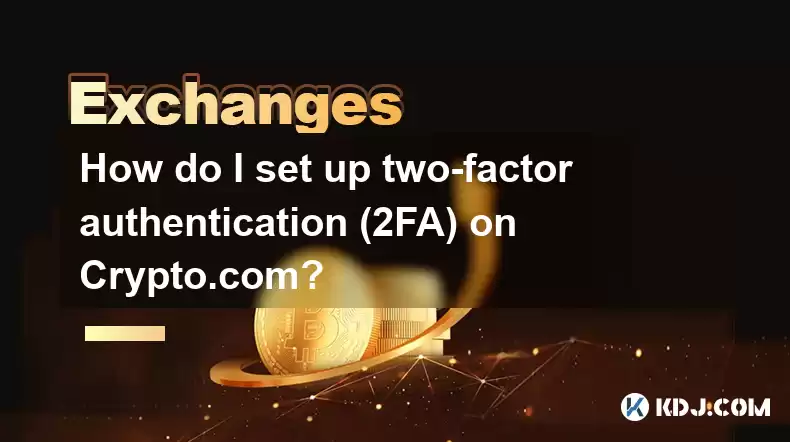
Enabling Two-Factor Authentication (2FA) for Enhanced Crypto.com Security
Two-Factor Authentication (2FA) adds an extra layer of security to your Crypto.com account, significantly reducing the risk of unauthorized access. It requires not only your password but also a second verification method, making it much harder for hackers to steal your funds. Setting it up is a straightforward process, but crucial for protecting your assets.
The first step is to ensure you have the Crypto.com app installed and your account is logged in. If you haven't already, download the app from your respective app store and create an account. Remember to use a strong, unique password that you don't use for other accounts. This is your first line of defense.
Next, navigate to your account settings. This is usually found in the app's main menu, often represented by an icon of a person or a gear. The exact location might vary slightly depending on your app version, so explore the menu options if you don't immediately see it. Once you're in the settings, look for the "Security" section.
Within the security settings, you should find an option related to two-factor authentication or 2FA. It may be labelled as such, or it might be described as "Google Authenticator," "Authenticator App," or something similar. Tap or click on this option to proceed.
Now, you'll be presented with instructions on how to set up 2FA using an authenticator app. Crypto.com recommends using Google Authenticator, Authy, or a similar reputable authenticator app. Download and install the chosen app on your smartphone if you haven't already.
- Open your chosen authenticator app.
- Select "Add Account" or a similar option.
- You'll then see an option to scan a QR code. Crypto.com will display a QR code within the app; scan this code using your authenticator app.
After scanning the QR code, your authenticator app should automatically add your Crypto.com account. You'll see a six-digit code constantly changing within the app. You will need to enter this six-digit code into the Crypto.com app to verify the setup. This confirms that your device and the authenticator app are linked correctly.
Once you've entered the code, your 2FA should be activated. Remember to write down or securely store the recovery key provided by the authenticator app. This key is essential for regaining access to your account if you lose your phone or encounter other issues. Without it, you may lose access to your Crypto.com account.
It is highly recommended to keep your authenticator app updated to the latest version to benefit from the latest security patches and features. Regular updates help ensure the integrity and security of your 2FA setup. Always be wary of any suspicious emails or messages claiming to be from Crypto.com asking for your 2FA codes or recovery key. Crypto.com will never request such information.
Always be vigilant about maintaining the security of your authenticator app. Ensure your phone is protected with a strong passcode or biometric authentication. This will prevent unauthorized access to your authenticator app and subsequently, your Crypto.com account.
If you ever change your phone or need to disable 2FA for any reason (ensure you have a valid reason before doing so!), follow the instructions within the Crypto.com app's security settings. The process might involve deactivating the current 2FA and then setting it up again on your new device.
Remember, enabling 2FA is a crucial step in securing your Crypto.com account. It’s a simple process that offers substantial protection against unauthorized access and potential loss of funds. Never underestimate the importance of robust security measures when dealing with your cryptocurrency holdings.
Frequently Asked Questions
Q: What happens if I lose my phone with the authenticator app?
A: If you lose your phone, you'll need the recovery key you saved earlier. Use this key to restore your 2FA on a new device. Without the recovery key, you might need to contact Crypto.com support for assistance, which may take time.
Q: Can I use 2FA with multiple devices?
A: Yes, you can typically add your Crypto.com account to multiple authenticator apps on different devices. However, ensure you only use reputable authenticator apps from trusted sources.
Q: Is 2FA mandatory on Crypto.com?
A: While not always mandatory, enabling 2FA is strongly recommended for enhanced security and protection of your cryptocurrency holdings. It is a vital step in protecting your assets.
Q: What if I forget my recovery key?
A: Unfortunately, recovering your account without the recovery key can be difficult and may require extensive verification with Crypto.com's support team. This process can be time-consuming. It emphasizes the importance of safely storing your recovery key.
Q: Are there any other security measures I should take besides 2FA?
A: Yes, using a strong, unique password, regularly updating your app, and being cautious of phishing attempts are all crucial aspects of maintaining the security of your Crypto.com account. Always be vigilant.
Q: What types of authenticator apps are compatible with Crypto.com?
A: Crypto.com generally supports popular authenticator apps such as Google Authenticator, Authy, and others that use the standard TOTP (Time-based One-Time Password) algorithm. Check the Crypto.com app for the most up-to-date list of compatible apps.
Disclaimer:info@kdj.com
The information provided is not trading advice. kdj.com does not assume any responsibility for any investments made based on the information provided in this article. Cryptocurrencies are highly volatile and it is highly recommended that you invest with caution after thorough research!
If you believe that the content used on this website infringes your copyright, please contact us immediately (info@kdj.com) and we will delete it promptly.
- Pudgy Penguins, Bitcoin Penguins, and the $22M Meme Coin Mania: A New York Perspective
- 2025-08-11 17:10:11
- Bitcoin L2 Heats Up: SatLayer (SLAY) Lists on KuCoin Amidst Layer-2 Boom
- 2025-08-11 16:50:12
- Bitcoin Price Eyes New All-Time High: Can It Break the $122K Resistance?
- 2025-08-11 16:30:12
- Bitcoin: From Speculative Asset to Reserve Currency in a Decentralized World?
- 2025-08-11 16:30:12
- MultiBank Group, Record Results, and the $MBG Token: A New Era?
- 2025-08-11 14:50:12
- Bitcoin FilmFest 2026: Warsaw's Unexpected Crypto-Cinema Blockbuster
- 2025-08-11 14:30:12
Related knowledge

How to use margin trading on Poloniex
Aug 08,2025 at 09:50am
Understanding Margin Trading on Poloniex

How to read the order book on KuCoin
Aug 10,2025 at 03:21pm
Understanding the Order Book Interface on KuCoinWhen accessing the order book on KuCoin, users are presented with a real-time display of buy and sell ...

How to use advanced trading on Gemini
Aug 08,2025 at 04:07am
Understanding Advanced Trading on GeminiAdvanced trading on Gemini refers to a suite of tools and order types designed for experienced traders who wan...

How to use advanced trading on Gemini
Aug 08,2025 at 10:56pm
Understanding Advanced Trading on GeminiAdvanced trading on Gemini refers to the suite of tools and order types available on the Gemini ActiveTrader p...

How to get my API keys from KuCoin
Aug 08,2025 at 06:50pm
Understanding API Keys on KuCoinAPI keys are essential tools for users who want to interact with KuCoin's trading platform programmatically. These key...

How to trade options on Deribit
Aug 09,2025 at 01:42am
Understanding Deribit and Its Options MarketDeribit is a leading cryptocurrency derivatives exchange that specializes in Bitcoin (BTC) and Ethereum (E...

How to use margin trading on Poloniex
Aug 08,2025 at 09:50am
Understanding Margin Trading on Poloniex

How to read the order book on KuCoin
Aug 10,2025 at 03:21pm
Understanding the Order Book Interface on KuCoinWhen accessing the order book on KuCoin, users are presented with a real-time display of buy and sell ...

How to use advanced trading on Gemini
Aug 08,2025 at 04:07am
Understanding Advanced Trading on GeminiAdvanced trading on Gemini refers to a suite of tools and order types designed for experienced traders who wan...

How to use advanced trading on Gemini
Aug 08,2025 at 10:56pm
Understanding Advanced Trading on GeminiAdvanced trading on Gemini refers to the suite of tools and order types available on the Gemini ActiveTrader p...

How to get my API keys from KuCoin
Aug 08,2025 at 06:50pm
Understanding API Keys on KuCoinAPI keys are essential tools for users who want to interact with KuCoin's trading platform programmatically. These key...

How to trade options on Deribit
Aug 09,2025 at 01:42am
Understanding Deribit and Its Options MarketDeribit is a leading cryptocurrency derivatives exchange that specializes in Bitcoin (BTC) and Ethereum (E...
See all articles

























































































