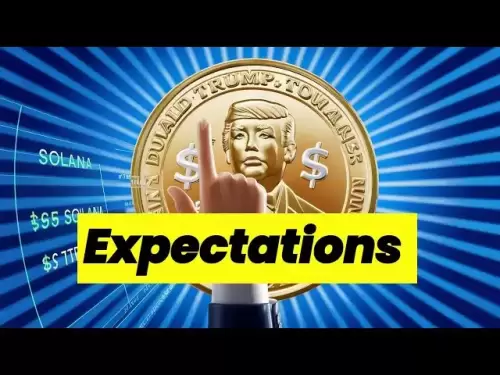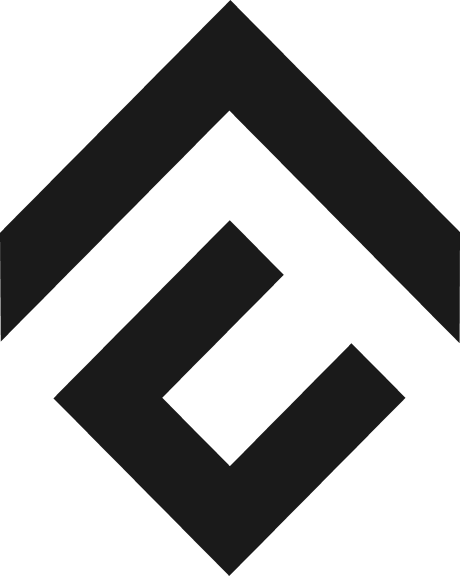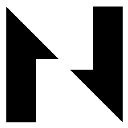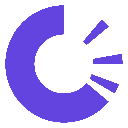-
 Bitcoin
Bitcoin $118300
0.35% -
 Ethereum
Ethereum $3758
6.10% -
 XRP
XRP $3.508
2.11% -
 Tether USDt
Tether USDt $1.000
-0.02% -
 BNB
BNB $751.6
3.09% -
 Solana
Solana $180.8
2.32% -
 USDC
USDC $0.9999
0.01% -
 Dogecoin
Dogecoin $0.2642
9.89% -
 Cardano
Cardano $0.8651
5.36% -
 TRON
TRON $0.3181
-0.30% -
 Hyperliquid
Hyperliquid $46.81
4.94% -
 Stellar
Stellar $0.4700
0.96% -
 Sui
Sui $3.938
4.38% -
 Chainlink
Chainlink $19.44
7.87% -
 Hedera
Hedera $0.2781
3.87% -
 Bitcoin Cash
Bitcoin Cash $548.9
8.91% -
 Avalanche
Avalanche $25.20
6.19% -
 Shiba Inu
Shiba Inu $0.00001540
5.34% -
 Litecoin
Litecoin $118.3
16.74% -
 UNUS SED LEO
UNUS SED LEO $8.978
-0.15% -
 Toncoin
Toncoin $3.295
4.26% -
 Polkadot
Polkadot $4.516
6.76% -
 Uniswap
Uniswap $10.66
6.62% -
 Ethena USDe
Ethena USDe $1.001
0.00% -
 Monero
Monero $327.2
0.14% -
 Pepe
Pepe $0.00001410
8.54% -
 Bitget Token
Bitget Token $4.955
1.73% -
 Dai
Dai $0.9998
-0.01% -
 Aave
Aave $328.8
4.63% -
 Bittensor
Bittensor $430.8
5.40%
How to set up 2FA on Coinbase?
Enable 2FA on Coinbase using an authenticator app or SMS for enhanced security; always save recovery codes and consider using multiple 2FA methods for added protection.
Jul 20, 2025 at 10:07 am
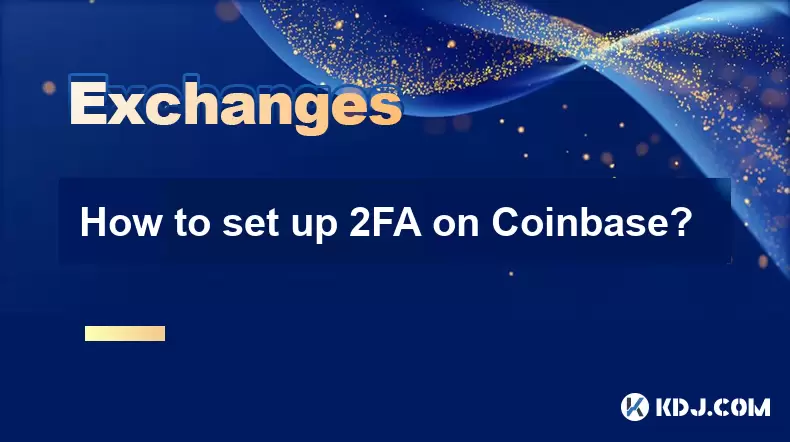
Understanding 2FA on Coinbase
Two-Factor Authentication (2FA) is a critical security feature designed to protect your Coinbase account from unauthorized access. By enabling 2FA, you add an additional layer of verification beyond your password. This typically involves using a mobile authentication app or receiving SMS codes. Coinbase supports multiple 2FA methods, including Google Authenticator, Authy, and SMS-based authentication.
Before proceeding with the setup, it’s essential to understand that 2FA is mandatory for securing cryptocurrency accounts due to the irreversible nature of blockchain transactions. If someone gains access to your Coinbase account, they can transfer funds instantly without any possibility of recovery.
Prerequisites for Enabling 2FA
Before setting up 2FA, ensure that you have the following:
- A verified Coinbase account with email confirmation completed.
- Access to a mobile device where you can install a 2FA authentication app.
- A stable internet connection to avoid interruptions during setup.
- A backup method such as recovery codes or a secondary email.
It’s highly recommended to save your recovery codes in a secure location, as they act as a backup if you lose access to your primary 2FA method. Coinbase will prompt you to download or print these codes during the setup process.
Step-by-Step Guide to Setting Up 2FA via Authentication App
Setting up 2FA using an authentication app like Google Authenticator or Authy is the most secure option. Follow these steps:
- Log in to your Coinbase account.
- Click on your profile icon in the top-right corner and select Settings.
- Navigate to the Security tab.
- Locate the Two-Factor Authentication (2FA) section.
- Click on the Set Up option next to Authenticator App.
- Use your authentication app to scan the QR code displayed on the screen.
- Enter the 6-digit code generated by the app into the Coinbase interface.
- Save the recovery codes provided by Coinbase in a secure location.
Ensure that the app time is synchronized correctly, as a mismatched time will result in invalid codes. If you encounter issues, try re-scanning the QR code or manually entering the secret key.
Setting Up 2FA via SMS
If you prefer using SMS-based 2FA, follow these steps:
- Log in to your Coinbase account.
- Click on your profile icon and go to Settings.
- Select the Security tab.
- In the Two-Factor Authentication section, click Set Up next to SMS.
- Enter your phone number and click Send Code.
- Receive the 6-digit code via text message and enter it into the Coinbase interface.
- Confirm your selection and save the recovery codes provided.
Note that SMS-based 2FA is less secure than app-based authentication, as SIM cards can be hijacked. However, it is still significantly safer than not having 2FA enabled at all.
Managing and Updating 2FA Settings
Once 2FA is enabled, you may need to update or change your settings over time. This could be due to switching phones, losing access to your authentication app, or changing your phone number.
To manage your 2FA settings:
- Log in to your Coinbase account.
- Go to Settings and navigate to the Security tab.
- Under the Two-Factor Authentication section, you can disable or change your current method.
- If you’re changing your method, follow the setup steps for the new 2FA option.
- Always ensure that you have backup recovery codes or a secondary 2FA method enabled before disabling the current one.
If you lose access to your 2FA method, Coinbase may require identity verification to re-enable access. This process can take several days, so it’s crucial to maintain your recovery options.
Frequently Asked Questions
Q: Can I use multiple 2FA methods on Coinbase?
A: Coinbase allows you to enable both an authenticator app and SMS-based 2FA simultaneously for added security. However, during login, you’ll be prompted for only one method unless you have multiple-step verification enabled.
Q: What happens if I lose my 2FA device or phone?
A: If you lose your device, you can use your saved recovery codes to regain access. If you don’t have them, you must go through account verification, which may include submitting identification documents.
Q: Is 2FA required on Coinbase?
A: While Coinbase strongly recommends enabling 2FA, it’s not mandatory for basic account access. However, most advanced features, such as withdrawals, will require 2FA to be enabled.
Q: Can I switch from SMS to an authenticator app after setting up 2FA?
A: Yes, you can change your 2FA method at any time. Navigate to your Security settings, disable the current method, and set up the new one. Ensure you have a backup method active before disabling the current one.
Disclaimer:info@kdj.com
The information provided is not trading advice. kdj.com does not assume any responsibility for any investments made based on the information provided in this article. Cryptocurrencies are highly volatile and it is highly recommended that you invest with caution after thorough research!
If you believe that the content used on this website infringes your copyright, please contact us immediately (info@kdj.com) and we will delete it promptly.
- Iron Maiden: Music Legends Celebrate 50 Years with Royal Mint Coin
- 2025-07-21 00:30:13
- BlockDAG, TIA, LTC: Unveiling the Latest Crypto Buzz
- 2025-07-21 00:50:12
- Ethereum Layer-2 Meme Coins: Little Pepe's Big Leap?
- 2025-07-21 00:30:13
- MoonBull, Crypto, and BOME Gains: Riding the Meme Coin Wave to 100x?
- 2025-07-21 00:50:12
- Bitcoin, ETH, and the Trader Target: Decoding the Crypto Landscape
- 2025-07-21 01:10:14
- Solana's TVL Growth: Riding the Cryptocurrency Wave
- 2025-07-21 01:10:14
Related knowledge

KuCoin mobile app vs desktop
Jul 19,2025 at 08:35am
Overview of KuCoin Mobile App and Desktop PlatformThe KuCoin ecosystem offers both a mobile app and a desktop platform, each designed to cater to diff...

Is KuCoin a decentralized exchange?
Jul 18,2025 at 03:15pm
Understanding Decentralized Exchanges (DEXs)To determine whether KuCoin is a decentralized exchange, it's essential to first understand what defines a...

How to trade options on KuCoin?
Jul 19,2025 at 03:42am
Understanding Options Trading on KuCoinOptions trading on KuCoin allows users to speculate on the future price movements of cryptocurrencies without o...

What are KuCoin trading password rules?
Jul 20,2025 at 07:56am
Understanding the Purpose of a Trading Password on KuCoinOn KuCoin, a trading password serves as an additional layer of security beyond the standard l...

Who is the CEO of KuCoin?
Jul 20,2025 at 09:35am
Background of KuCoinKuCoin is one of the largest cryptocurrency exchanges globally, known for its diverse range of trading pairs and user-friendly int...
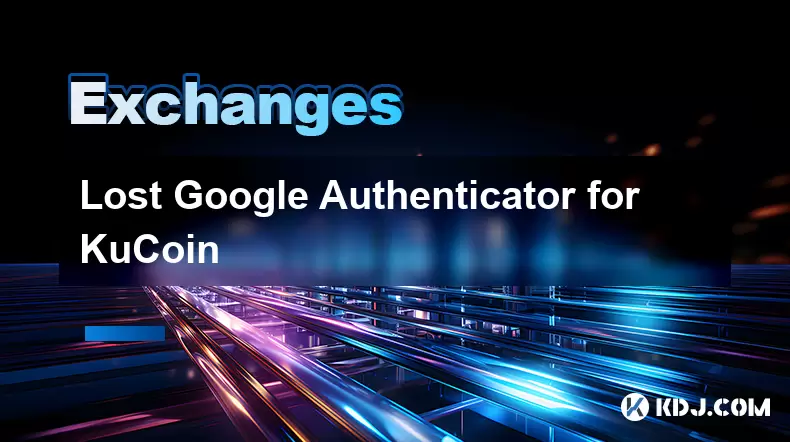
Lost Google Authenticator for KuCoin
Jul 19,2025 at 02:35am
Understanding the Importance of Google Authenticator in KuCoin SecurityGoogle Authenticator is a critical tool used by KuCoin users to enable two-fact...

KuCoin mobile app vs desktop
Jul 19,2025 at 08:35am
Overview of KuCoin Mobile App and Desktop PlatformThe KuCoin ecosystem offers both a mobile app and a desktop platform, each designed to cater to diff...

Is KuCoin a decentralized exchange?
Jul 18,2025 at 03:15pm
Understanding Decentralized Exchanges (DEXs)To determine whether KuCoin is a decentralized exchange, it's essential to first understand what defines a...

How to trade options on KuCoin?
Jul 19,2025 at 03:42am
Understanding Options Trading on KuCoinOptions trading on KuCoin allows users to speculate on the future price movements of cryptocurrencies without o...

What are KuCoin trading password rules?
Jul 20,2025 at 07:56am
Understanding the Purpose of a Trading Password on KuCoinOn KuCoin, a trading password serves as an additional layer of security beyond the standard l...

Who is the CEO of KuCoin?
Jul 20,2025 at 09:35am
Background of KuCoinKuCoin is one of the largest cryptocurrency exchanges globally, known for its diverse range of trading pairs and user-friendly int...
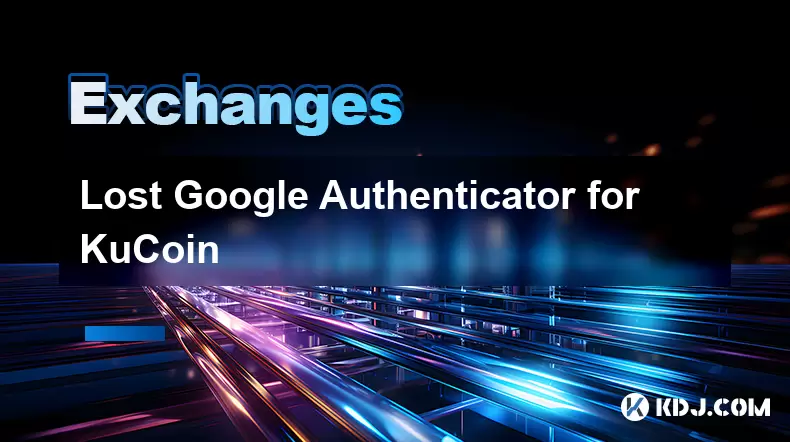
Lost Google Authenticator for KuCoin
Jul 19,2025 at 02:35am
Understanding the Importance of Google Authenticator in KuCoin SecurityGoogle Authenticator is a critical tool used by KuCoin users to enable two-fact...
See all articles