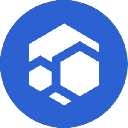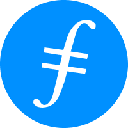-
 bitcoin
bitcoin $102877.190955 USD
1.88% -
 ethereum
ethereum $3430.435064 USD
4.52% -
 tether
tether $0.999264 USD
-0.05% -
 xrp
xrp $2.307310 USD
4.49% -
 bnb
bnb $987.740692 USD
3.82% -
 solana
solana $161.947760 USD
3.97% -
 usd-coin
usd-coin $0.999712 USD
-0.05% -
 tron
tron $0.292810 USD
2.93% -
 dogecoin
dogecoin $0.179738 USD
10.70% -
 cardano
cardano $0.580716 USD
8.75% -
 hyperliquid
hyperliquid $42.463448 USD
8.40% -
 chainlink
chainlink $15.763437 USD
7.05% -
 zcash
zcash $649.595636 USD
17.21% -
 bitcoin-cash
bitcoin-cash $511.610261 USD
7.19% -
 stellar
stellar $0.292537 USD
7.91%
How do I set up 2FA on my Bitstamp account?
Enable 2FA on Bitstamp using an authenticator app like Google Authenticator or Authy for stronger account security and protection against unauthorized access.
Oct 11, 2025 at 06:36 pm

Setting Up Two-Factor Authentication on Bitstamp
Securing your cryptocurrency exchange account is a critical step in protecting your digital assets. Bitstamp, as one of the established exchanges in the industry, offers two-factor authentication (2FA) to enhance account security. Enabling 2FA ensures that even if someone gains access to your password, they cannot log in without the second verification layer.
Step-by-Step Guide to Enable 2FA
- Log in to your Bitstamp account using your registered email and password.
- Navigate to the 'Security' section located under your account settings menu.
- Locate the option labeled 'Two-Factor Authentication (2FA)' and click on 'Enable.'
- You will be prompted to download an authenticator app such as Google Authenticator, Authy, or Microsoft Authenticator if you haven't already.
- Use the authenticator app to scan the QR code displayed on your Bitstamp screen.
- After scanning, the app will generate a time-based six-digit code.
- Enter the generated code into the field provided on Bitstamp’s setup page.
- Confirm the activation by clicking 'Verify' or 'Enable 2FA.'
- Store your recovery codes in a secure offline location. These are essential if you lose access to your authenticator device.
- Once confirmed, 2FA will be active, requiring a code from your app every time you log in.
Recommended Authenticator Apps
- Google Authenticator – A widely used app available for both Android and iOS with simple integration.
- Authy – Offers cloud backup for 2FA tokens, allowing easier recovery across devices.
- Microsoft Authenticator – Provides strong encryption and works seamlessly with multiple accounts.
- Duo Mobile – Known for enterprise-level security features while remaining user-friendly.
- Aegis Authenticator – An open-source option popular among privacy-focused users on Android.
Tips for Maintaining 2FA Security
- Never share your 2FA codes or recovery keys with anyone, including support staff.
- Avoid taking screenshots of your QR code or recovery phrases.
- Use a dedicated device for your authenticator app instead of installing it on a primary phone used for browsing.
- Regularly back up your recovery codes in multiple secure locations, such as encrypted USB drives or hardware wallets.
- If you change phones or uninstall the authenticator app, disable 2FA first through Bitstamp’s recovery process to avoid being locked out.
Frequently Asked Questions
What should I do if I lose my 2FA device?If you lose access to your authenticator app, use your saved recovery codes to log in and disable 2FA. After logging in, re-enable 2FA with a new device. Without recovery codes, contact Bitstamp support with proof of identity to regain access.
Can I use SMS instead of an authenticator app for 2FA?Bitstamp allows SMS-based 2FA during initial setup, but it is strongly discouraged due to vulnerabilities like SIM swapping. The platform recommends using authenticator apps for stronger protection.
Why isn’t my 2FA code working on Bitstamp?Ensure the time on your device is synchronized, as 2FA codes rely on accurate timestamps. If the issue persists, check whether the correct account was added in the app or try re-scanning the QR code after restarting the authenticator application.
Is it safe to enable 2FA on a shared device?No. Running an authenticator app on a shared or compromised device increases the risk of unauthorized access. Always use a private, secured smartphone or hardware token specifically for managing 2FA credentials.
Disclaimer:info@kdj.com
The information provided is not trading advice. kdj.com does not assume any responsibility for any investments made based on the information provided in this article. Cryptocurrencies are highly volatile and it is highly recommended that you invest with caution after thorough research!
If you believe that the content used on this website infringes your copyright, please contact us immediately (info@kdj.com) and we will delete it promptly.
- Ripple (XRP) in 2026: Hold or Fold? A Look at XRP's Future and Emerging DeFi Alternatives
- 2025-11-08 18:35:01
- Zcash ZEC Coin Price Explosion: From Privacy Niche to Center Stage
- 2025-11-08 18:55:01
- Berachain Price Prediction: Navigating the Honeycomb Hype in Crypto
- 2025-11-08 18:55:01
- Arthur Hayes, Gold, and Bitcoin: A Modern Monetary Trinity?
- 2025-11-08 19:15:01
- Shiba Inu's Next Move: Navigating a Shifting Market
- 2025-11-08 19:20:01
- Pakistan's Crypto Crossroads: Balancing Opportunity with Asset-Backed Realities
- 2025-11-08 19:20:01
Related knowledge
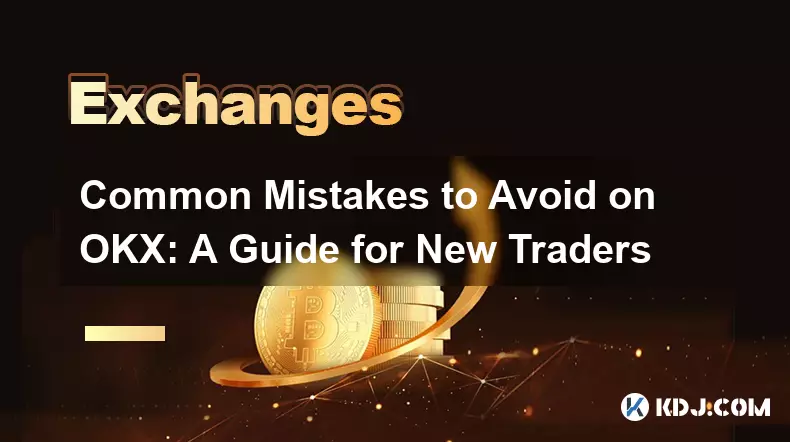
Common Mistakes to Avoid on OKX: A Guide for New Traders
Nov 04,2025 at 03:37pm
Understanding the Interface Before Trading1. New traders often jump into placing orders without fully exploring the OKX platform layout. Taking time t...

OKX TradingView Integration: A Guide to Advanced Chart Analysis
Nov 02,2025 at 03:37am
OKX and TradingView: Bridging the Gap for Professional Traders1. OKX, one of the leading cryptocurrency exchanges, has integrated with TradingView to ...

Finding Your OKX Deposit Address: A Quick and Safe Guide
Nov 05,2025 at 01:15pm
Finding Your OKX Deposit Address: A Step-by-Step Process1. Log into your OKX account using your registered credentials. Ensure you are accessing the o...
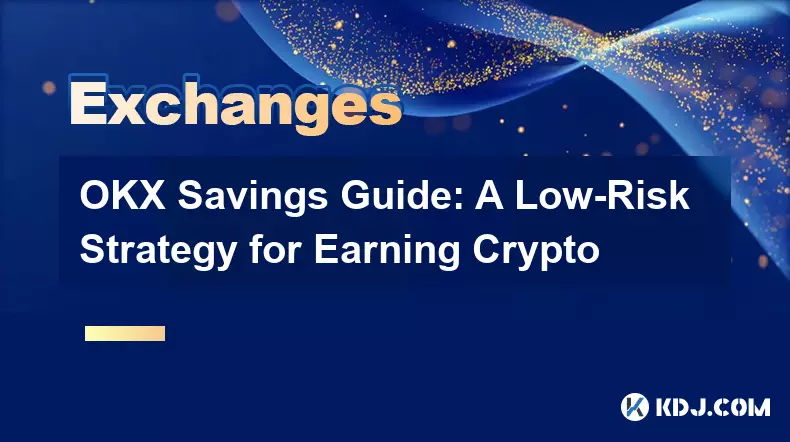
OKX Savings Guide: A Low-Risk Strategy for Earning Crypto
Nov 05,2025 at 06:55am
Understanding OKX Savings and Its Role in Crypto Earnings1. OKX Savings offers users a straightforward method to earn passive income by leveraging idl...
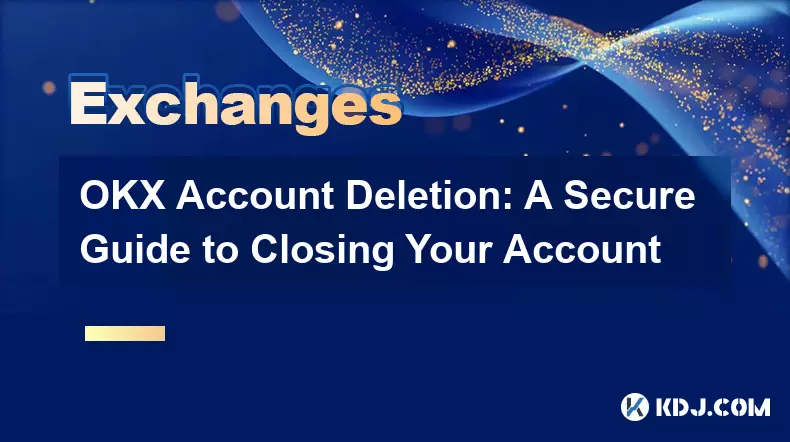
OKX Account Deletion: A Secure Guide to Closing Your Account
Nov 05,2025 at 08:44am
Understanding the Implications of Account Closure1. Closing your OKX account permanently removes access to all associated trading features, including ...
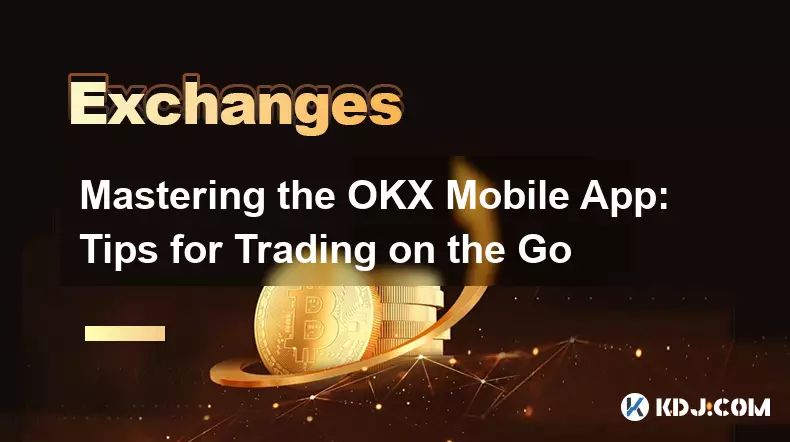
Mastering the OKX Mobile App: Tips for Trading on the Go
Nov 05,2025 at 01:19am
Streamlined Navigation for Efficient Trading1. The OKX mobile app features a clean and intuitive interface that allows traders to access key functions...
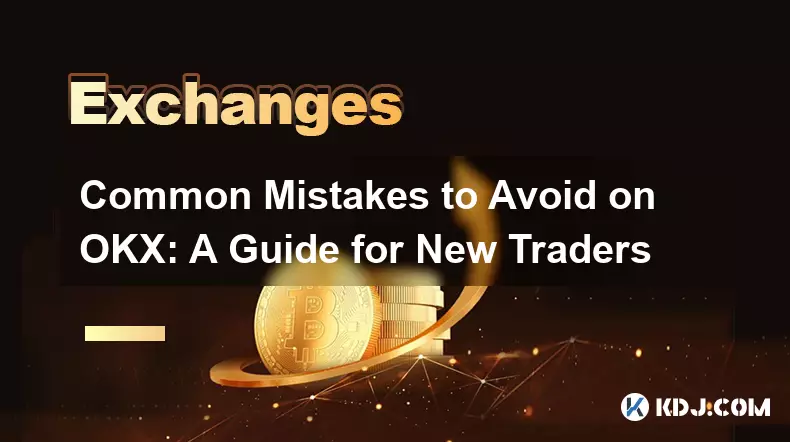
Common Mistakes to Avoid on OKX: A Guide for New Traders
Nov 04,2025 at 03:37pm
Understanding the Interface Before Trading1. New traders often jump into placing orders without fully exploring the OKX platform layout. Taking time t...

OKX TradingView Integration: A Guide to Advanced Chart Analysis
Nov 02,2025 at 03:37am
OKX and TradingView: Bridging the Gap for Professional Traders1. OKX, one of the leading cryptocurrency exchanges, has integrated with TradingView to ...

Finding Your OKX Deposit Address: A Quick and Safe Guide
Nov 05,2025 at 01:15pm
Finding Your OKX Deposit Address: A Step-by-Step Process1. Log into your OKX account using your registered credentials. Ensure you are accessing the o...
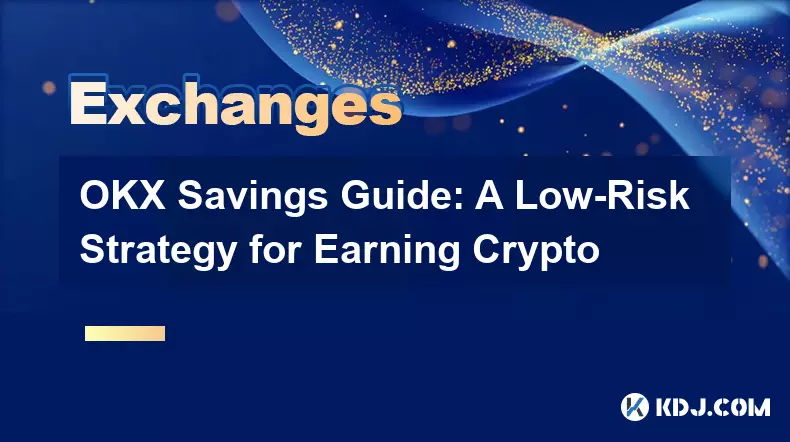
OKX Savings Guide: A Low-Risk Strategy for Earning Crypto
Nov 05,2025 at 06:55am
Understanding OKX Savings and Its Role in Crypto Earnings1. OKX Savings offers users a straightforward method to earn passive income by leveraging idl...
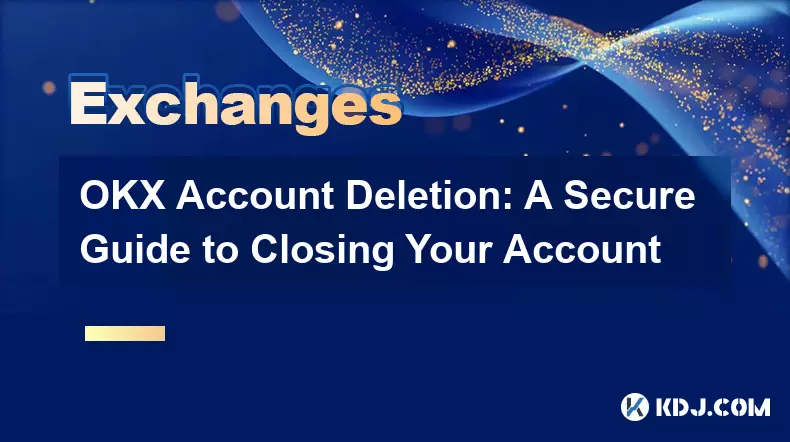
OKX Account Deletion: A Secure Guide to Closing Your Account
Nov 05,2025 at 08:44am
Understanding the Implications of Account Closure1. Closing your OKX account permanently removes access to all associated trading features, including ...
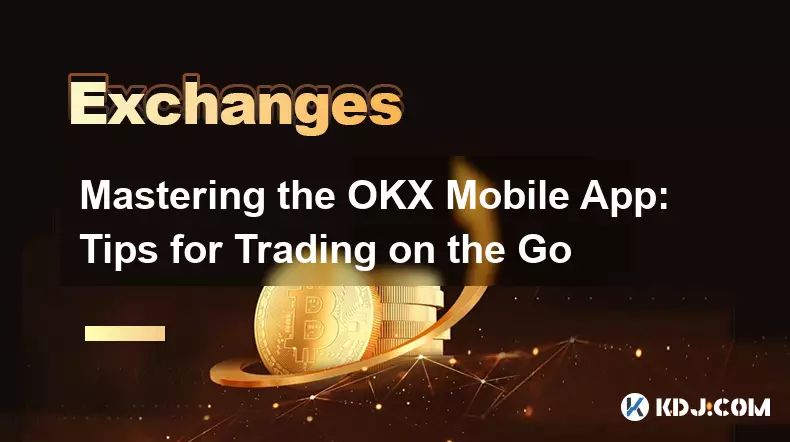
Mastering the OKX Mobile App: Tips for Trading on the Go
Nov 05,2025 at 01:19am
Streamlined Navigation for Efficient Trading1. The OKX mobile app features a clean and intuitive interface that allows traders to access key functions...
See all articles

















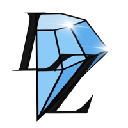



![The Graph Price Prediction [GRT Crypto Price News Today] The Graph Price Prediction [GRT Crypto Price News Today]](/uploads/2025/11/07/cryptocurrencies-news/videos/690d4df44fe69_image_500_375.webp)