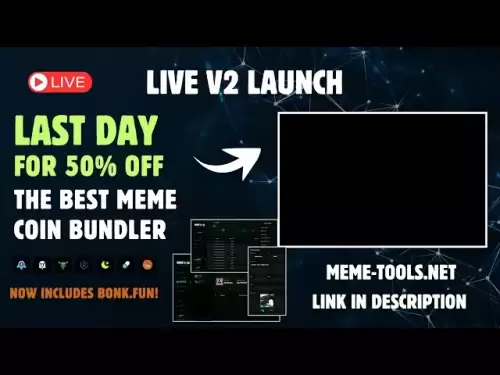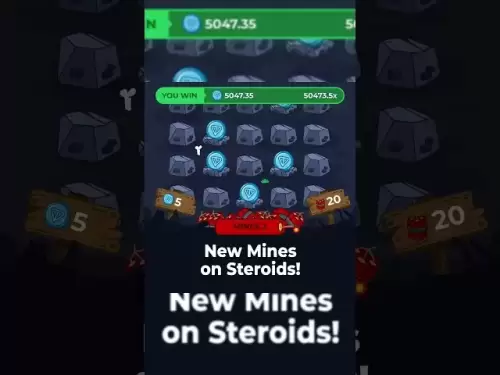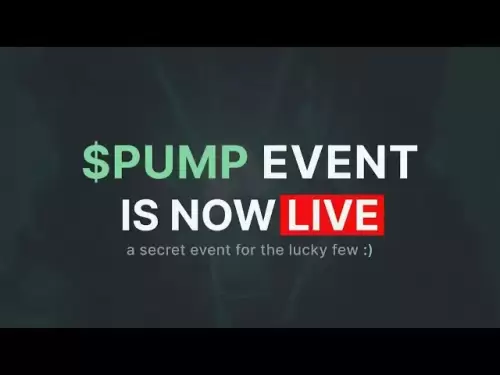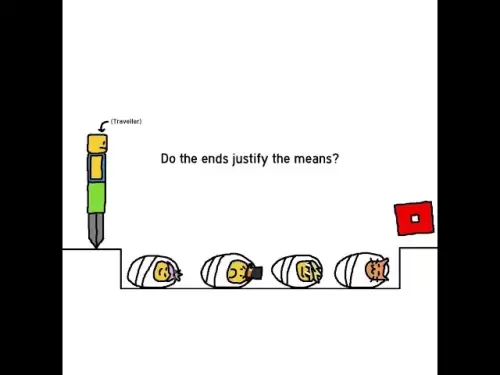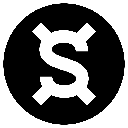-
 Bitcoin
Bitcoin $118,698.3676
0.16% -
 Ethereum
Ethereum $3,428.4877
5.97% -
 XRP
XRP $3.2496
9.52% -
 Tether USDt
Tether USDt $1.0002
0.00% -
 BNB
BNB $725.6930
4.36% -
 Solana
Solana $174.8923
4.52% -
 USDC
USDC $0.9997
-0.02% -
 Dogecoin
Dogecoin $0.2139
6.02% -
 TRON
TRON $0.3155
4.62% -
 Cardano
Cardano $0.8045
7.12% -
 Hyperliquid
Hyperliquid $46.6582
-1.72% -
 Stellar
Stellar $0.4676
0.80% -
 Sui
Sui $4.0143
0.38% -
 Chainlink
Chainlink $17.1546
2.97% -
 Hedera
Hedera $0.2458
3.27% -
 Bitcoin Cash
Bitcoin Cash $496.5967
-0.06% -
 Avalanche
Avalanche $22.8813
3.13% -
 Shiba Inu
Shiba Inu $0.0...01439
3.42% -
 UNUS SED LEO
UNUS SED LEO $8.8389
0.42% -
 Toncoin
Toncoin $3.2113
2.82% -
 Litecoin
Litecoin $101.2646
4.24% -
 Polkadot
Polkadot $4.2262
2.32% -
 Monero
Monero $340.4295
2.92% -
 Pepe
Pepe $0.0...01365
2.92% -
 Uniswap
Uniswap $8.9702
-2.78% -
 Bitget Token
Bitget Token $4.7675
2.00% -
 Dai
Dai $0.9998
-0.02% -
 Ethena USDe
Ethena USDe $1.0003
-0.04% -
 Aave
Aave $324.6394
-2.11% -
 Bittensor
Bittensor $433.6051
-0.88%
How to set up 2FA on Binance?
Enabling 2FA on Binance adds crucial security, protecting your account even if your password is compromised.
Jul 18, 2025 at 06:35 am

What is 2FA and Why Is It Important for Binance Users?
Two-Factor Authentication (2FA) is a security mechanism that adds an extra layer of protection to your online accounts. For Binance users, enabling 2FA is crucial because it prevents unauthorized access even if your password is compromised. Binance supports multiple 2FA methods, including Google Authenticator, Authy, and SMS-based 2FA. Each method has its pros and cons, but app-based 2FA is highly recommended due to its superior security compared to SMS-based methods.
Step-by-Step Guide to Enable Google Authenticator on Binance
To use Google Authenticator, you must first download the app on your mobile device. Once installed, follow these steps:
- Log in to your Binance account.
- Navigate to the Security Settings section.
- Click on the Enable button next to Google Authenticator.
- Use the Google Authenticator app to scan the QR code displayed on the screen.
- Enter the 6-digit code generated by the app into the Binance interface.
- Confirm the activation by entering your password and email verification code.
After completing these steps, Google Authenticator will be linked to your account, and you’ll need to enter the time-based code every time you log in.
How to Set Up Authy for Binance 2FA?
Authy is another popular app that supports 2FA and offers additional features like encrypted cloud backups. To configure Authy with Binance, follow these instructions:
- Install the Authy app from your device’s app store.
- Open the app and create an Authy account if you don’t already have one.
- Go to the Security Settings on your Binance account.
- Select Google Authenticator and click Enable.
- Choose the option to enter the secret key manually instead of scanning the QR code.
- Copy the secret key provided by Binance and paste it into the Authy app.
- Input the 6-digit code generated by Authy into the Binance interface.
- Complete the process by confirming with your password and email verification code.
This method ensures that Authy is properly synced with your Binance account, and you can access your 2FA codes from multiple devices if needed.
Setting Up SMS-Based 2FA on Binance
While SMS-based 2FA is less secure than app-based methods, it can still provide a basic level of protection. Here’s how to enable it:
- Log in to your Binance account.
- Go to the Security Settings section.
- Find the SMS 2FA option and click Enable.
- Enter your mobile phone number, including the country code.
- Confirm your number by receiving a verification code via text message.
- Enter the code into the Binance interface.
- Confirm the activation using your account password.
Once enabled, Binance will send you a code via SMS each time you log in or perform sensitive actions like withdrawing funds.
Best Practices for Managing 2FA on Binance
To ensure maximum security, users should follow these best practices:
- Store backup codes securely – Binance provides backup codes when setting up 2FA. Save them in a safe place or password manager.
- Avoid sharing 2FA details – Never disclose your 2FA codes or secret keys to anyone.
- Use a hardware wallet for added security – If you hold large amounts of cryptocurrency, consider using a hardware wallet in combination with 2FA.
- Regularly review account activity – Monitor your login history and transaction records for any suspicious behavior.
- Do not reuse passwords – Always use unique and strong passwords for your Binance account and 2FA apps.
By adhering to these security recommendations, you significantly reduce the risk of account compromise.
Frequently Asked Questions
Q: Can I change my 2FA method after setting it up on Binance?
Yes, you can change your 2FA method by disabling the current one and enabling a new one. However, you must have access to your existing 2FA method to make this change.
Q: What should I do if I lose access to my 2FA device?
If you lose your 2FA device, use your backup codes to regain access. If you don’t have backup codes, contact Binance support and follow their account recovery process.
Q: Is it possible to use multiple 2FA methods simultaneously on Binance?
Binance allows only one 2FA method at a time. You can switch between methods, but you cannot have more than one active simultaneously.
Q: Can I disable 2FA after enabling it on Binance?
Yes, you can disable 2FA from your Security Settings. However, it is strongly advised against doing so, as it reduces your account’s security level.
Disclaimer:info@kdj.com
The information provided is not trading advice. kdj.com does not assume any responsibility for any investments made based on the information provided in this article. Cryptocurrencies are highly volatile and it is highly recommended that you invest with caution after thorough research!
If you believe that the content used on this website infringes your copyright, please contact us immediately (info@kdj.com) and we will delete it promptly.
- Bitcoin, MSTR & Saylor's Strategy: A Winning Trifecta?
- 2025-07-18 08:30:13
- Bitcoin Mortgages Down Under: A New Wave in Australian Homeownership?
- 2025-07-18 08:50:12
- Cryptocurrencies, Bitcoin, and the Next Wave: What's Coming?
- 2025-07-18 08:50:12
- Maharashtra Government Nurses Launch Indefinite Strike: A Healthcare Crisis?
- 2025-07-18 04:30:13
- Hilbert Group, Syntetika, and Tokenization: Bridging DeFi and Institutional Finance
- 2025-07-18 05:30:12
- Crypto Regulation in the US House: Decoding the CLARITY Act and What It Means for You
- 2025-07-18 04:30:13
Related knowledge
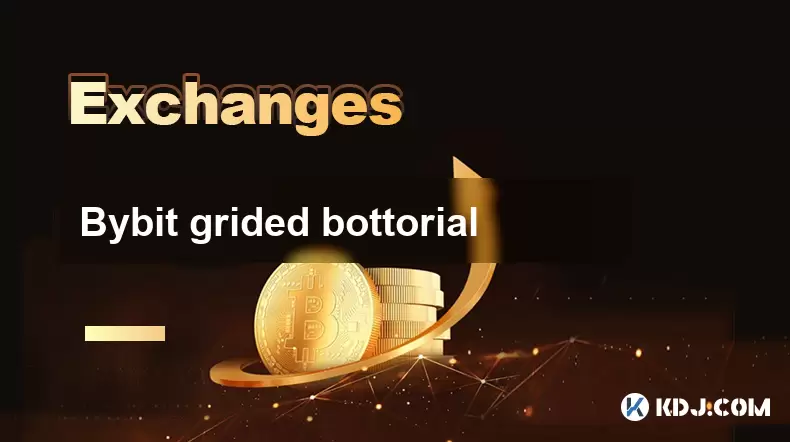
Bybit grided bottorial
Jul 18,2025 at 07:08am
Understanding the Grid Bot on BybitA grid bot is a type of automated trading tool that allows users to execute trades based on a predefined price grid...
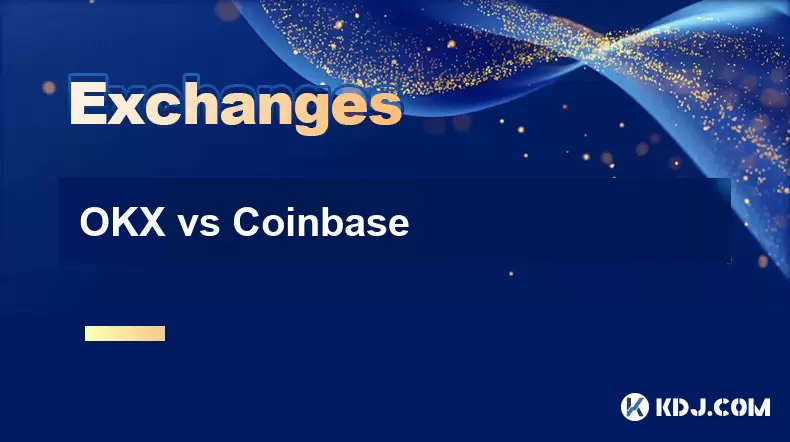
OKX vs Coinbase
Jul 18,2025 at 09:21am
Introduction to OKX and CoinbaseOKX and Coinbase are two of the most prominent cryptocurrency exchanges in the global market. While both platforms off...

OKX trading fees explained
Jul 18,2025 at 05:42am
What Are Trading Fees on OKX?OKX trading fees refer to the charges applied to users when they perform trades on the platform. These fees vary dependin...

How to set up OKX trading bot?
Jul 18,2025 at 09:22am
Understanding the Basics of OKX Trading BotSetting up a trading bot on OKX begins with understanding what a trading bot is and how it operates within ...
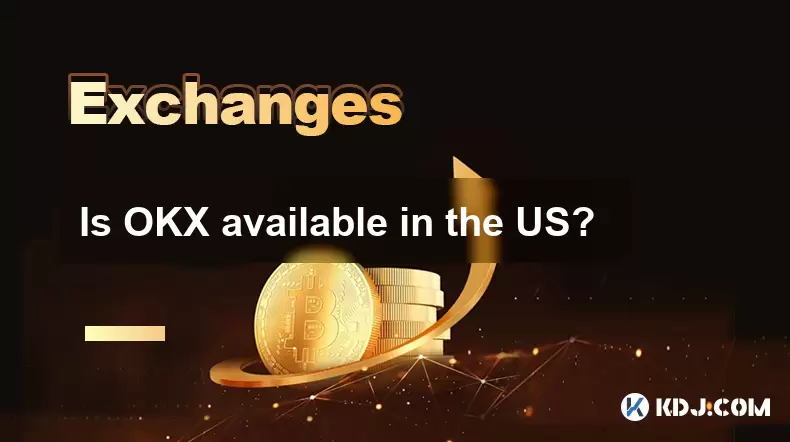
Is OKX available in the US?
Jul 18,2025 at 06:00am
Overview of OKX and Its Global AvailabilityOKX is one of the world’s leading cryptocurrency exchanges, offering a wide range of services including spo...

Why is my bank transfer to Coinbase failing?
Jul 18,2025 at 09:21am
Verifying Your Bank Account DetailsWhen attempting to transfer funds from your bank to Coinbase, the first potential issue lies in the accuracy of the...
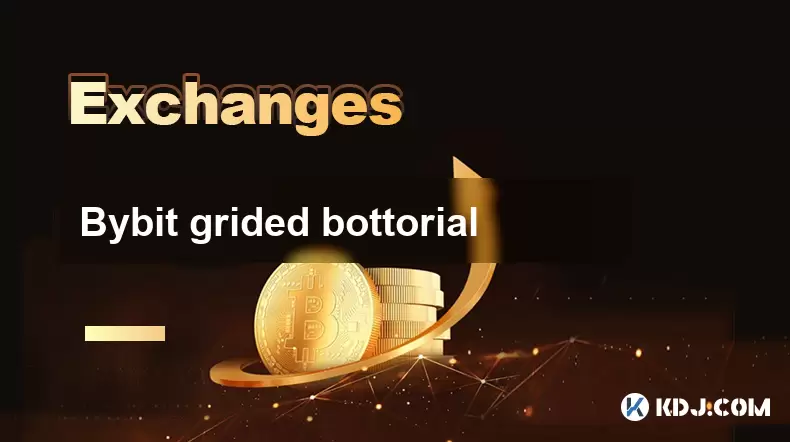
Bybit grided bottorial
Jul 18,2025 at 07:08am
Understanding the Grid Bot on BybitA grid bot is a type of automated trading tool that allows users to execute trades based on a predefined price grid...
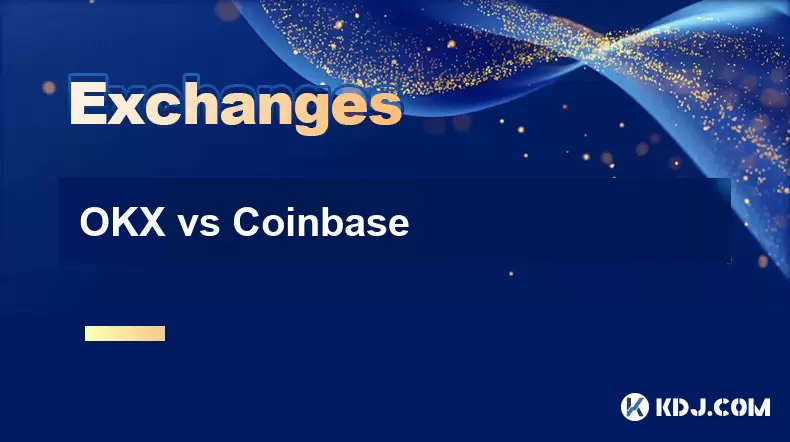
OKX vs Coinbase
Jul 18,2025 at 09:21am
Introduction to OKX and CoinbaseOKX and Coinbase are two of the most prominent cryptocurrency exchanges in the global market. While both platforms off...

OKX trading fees explained
Jul 18,2025 at 05:42am
What Are Trading Fees on OKX?OKX trading fees refer to the charges applied to users when they perform trades on the platform. These fees vary dependin...

How to set up OKX trading bot?
Jul 18,2025 at 09:22am
Understanding the Basics of OKX Trading BotSetting up a trading bot on OKX begins with understanding what a trading bot is and how it operates within ...
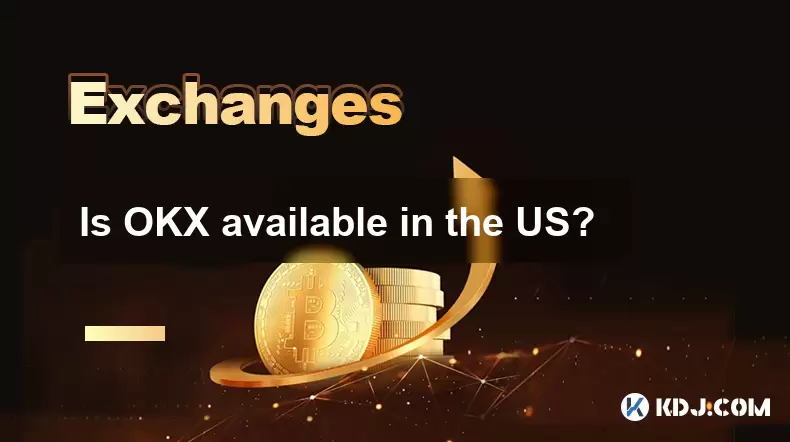
Is OKX available in the US?
Jul 18,2025 at 06:00am
Overview of OKX and Its Global AvailabilityOKX is one of the world’s leading cryptocurrency exchanges, offering a wide range of services including spo...

Why is my bank transfer to Coinbase failing?
Jul 18,2025 at 09:21am
Verifying Your Bank Account DetailsWhen attempting to transfer funds from your bank to Coinbase, the first potential issue lies in the accuracy of the...
See all articles