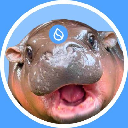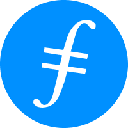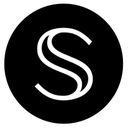-
 bitcoin
bitcoin $100977.009184 USD
-2.05% -
 ethereum
ethereum $3282.009150 USD
-3.23% -
 tether
tether $0.999813 USD
-0.02% -
 xrp
xrp $2.208254 USD
-4.89% -
 bnb
bnb $951.411089 USD
0.55% -
 solana
solana $155.761205 USD
-2.84% -
 usd-coin
usd-coin $1.000217 USD
0.02% -
 tron
tron $0.284475 USD
-1.28% -
 dogecoin
dogecoin $0.162363 USD
-1.53% -
 cardano
cardano $0.533988 USD
-0.47% -
 hyperliquid
hyperliquid $39.174339 USD
-3.22% -
 chainlink
chainlink $14.724828 USD
-1.16% -
 bitcoin-cash
bitcoin-cash $477.297986 USD
-1.28% -
 zcash
zcash $554.227426 USD
17.30% -
 ethena-usde
ethena-usde $0.998995 USD
-0.03%
How to Set Up 2FA on Binance: A Complete Step-by-Step Guide
Enable 2FA on Binance using Google Authenticator for stronger security—scan the QR code, enter the generated code, and save backup recovery codes securely offline.
Nov 04, 2025 at 07:50 pm

How to Enable Two-Factor Authentication on Binance
Securing your cryptocurrency assets begins with strengthening your account’s defenses. Binance, one of the largest digital asset exchanges, offers Two-Factor Authentication (2FA) as a critical layer of protection. Enabling 2FA ensures that even if someone gains access to your password, they cannot log in without the second verification step.
- Log into your Binance account using your registered email and password.
- Navigate to the top-right corner, click on your profile icon, and select “Security” from the dropdown menu.
- Under the “Authentication” section, locate “Two-Factor Authentication (2FA)” and click on “Enable.”
- Choose your preferred 2FA method—either SMS or Authenticator App.
- Follow the on-screen prompts to verify your identity via email or phone confirmation.
Using Google Authenticator for Binance 2FA
The authenticator app method is considered more secure than SMS due to the risk of SIM swapping attacks. Google Authenticator generates time-based codes locally on your device, reducing exposure to interception.
- Download and install Google Authenticator from your device’s app store.
- Return to the Binance 2FA setup page and select “Authenticator App” as your method.
- Scan the QR code displayed on your screen using the Google Authenticator app.
- Enter the 6-digit code generated by the app into the field provided on Binance.
- Confirm the setup with your email and any additional verification steps.
Setting Up SMS-Based 2FA
SMS 2FA delivers login codes directly to your mobile number. While convenient, this method is vulnerable to mobile carrier-related fraud such as port-out scams.
- In the Binance Security settings, choose “SMS Authentication” under 2FA options.
- Enter your mobile number and ensure it is correctly verified through your country’s format.
- Request an SMS verification code and input the received code into the designated field.
- Complete the activation process by confirming via email.
- Test the feature by logging out and attempting to log back in using your password and the SMS code.
Recovering Access to Your 2FA-Protected Account
Losing access to your 2FA method can lock you out of your Binance account. Preparation is key to avoiding irreversible loss of funds.
- If you’ve lost your authenticator device, use the backup recovery codes saved during setup.
- Visit Binance’s account recovery page and follow the identity verification process.
- Submit valid identification documents and proof of ownership if required.
- Wait for support response; resolution times may vary based on case complexity.
- Once access is restored, immediately re-enable 2FA with a new device or number.
Frequently Asked Questions
Can I use multiple 2FA methods simultaneously on Binance?Yes, Binance allows users to enable both SMS and authenticator app 2FA at the same time. This provides flexibility but does not increase security beyond what the weakest method offers. It is recommended to rely primarily on the authenticator app and disable SMS if possible.
What should I do if I no longer have access to my 2FA device?If you cannot access your authenticator app or phone number, use your backup recovery codes to regain entry. Without them, you must contact Binance support and undergo a manual verification process, which may require submitting government-issued ID and other proof of ownership.
Is it safe to enable 2FA on a shared or work device?No. Using a shared device increases the risk of unauthorized access to your authentication codes. Always set up 2FA on a personal smartphone or hardware token that only you control. Logging into authenticator apps on public or borrowed devices can compromise your entire account.
Why did Binance stop supporting certain third-party authenticator apps?Binance periodically updates its security protocols to align with industry standards. Some older or less secure apps may not meet current encryption or synchronization requirements. Stick to trusted applications like Google Authenticator, Authy, or Microsoft Authenticator for compatibility and reliability.
Disclaimer:info@kdj.com
The information provided is not trading advice. kdj.com does not assume any responsibility for any investments made based on the information provided in this article. Cryptocurrencies are highly volatile and it is highly recommended that you invest with caution after thorough research!
If you believe that the content used on this website infringes your copyright, please contact us immediately (info@kdj.com) and we will delete it promptly.
- BlockDAG, Avalanche, Dogecoin: Crypto's Leading Trio in 2025
- 2025-11-07 22:05:01
- Layer 2 Coins: Will There Be a Potential Explosion by 2026?
- 2025-11-07 16:50:02
- Filecoin, ICP, and the AI Infrastructure Renaissance: Is History Repeating?
- 2025-11-07 16:50:02
- Bitcoin's Wild Ride: Surges, Zeros, and the Search for Stability
- 2025-11-07 17:05:01
- XRP, Bitcoin, and the Rally: What's the Deal, New York?
- 2025-11-07 17:25:01
- Filecoin, DePIN, and a Technical Breakout: What's the Buzz?
- 2025-11-07 17:05:01
Related knowledge
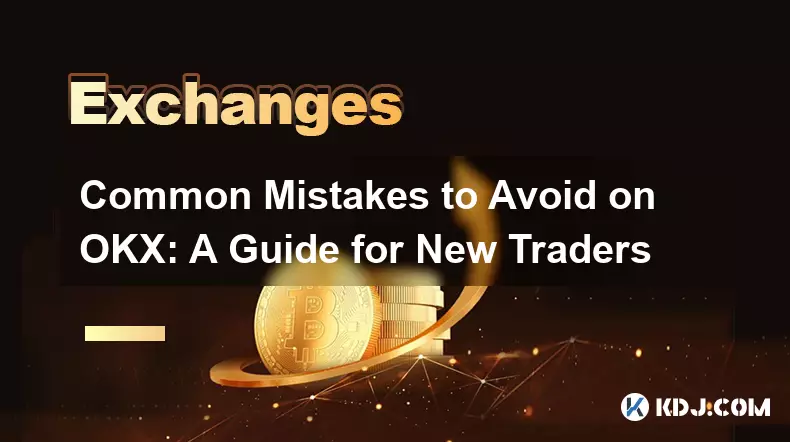
Common Mistakes to Avoid on OKX: A Guide for New Traders
Nov 04,2025 at 03:37pm
Understanding the Interface Before Trading1. New traders often jump into placing orders without fully exploring the OKX platform layout. Taking time t...

OKX TradingView Integration: A Guide to Advanced Chart Analysis
Nov 02,2025 at 03:37am
OKX and TradingView: Bridging the Gap for Professional Traders1. OKX, one of the leading cryptocurrency exchanges, has integrated with TradingView to ...

Finding Your OKX Deposit Address: A Quick and Safe Guide
Nov 05,2025 at 01:15pm
Finding Your OKX Deposit Address: A Step-by-Step Process1. Log into your OKX account using your registered credentials. Ensure you are accessing the o...
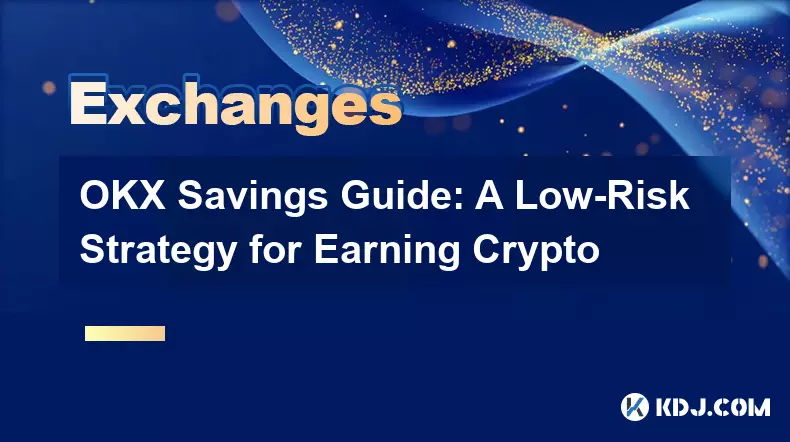
OKX Savings Guide: A Low-Risk Strategy for Earning Crypto
Nov 05,2025 at 06:55am
Understanding OKX Savings and Its Role in Crypto Earnings1. OKX Savings offers users a straightforward method to earn passive income by leveraging idl...
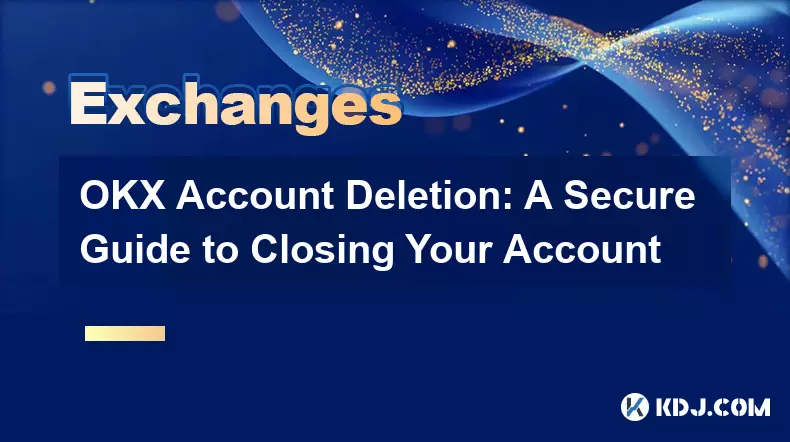
OKX Account Deletion: A Secure Guide to Closing Your Account
Nov 05,2025 at 08:44am
Understanding the Implications of Account Closure1. Closing your OKX account permanently removes access to all associated trading features, including ...
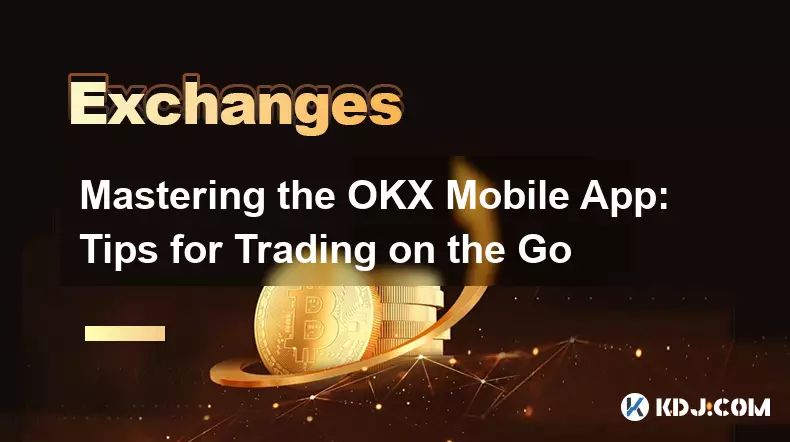
Mastering the OKX Mobile App: Tips for Trading on the Go
Nov 05,2025 at 01:19am
Streamlined Navigation for Efficient Trading1. The OKX mobile app features a clean and intuitive interface that allows traders to access key functions...
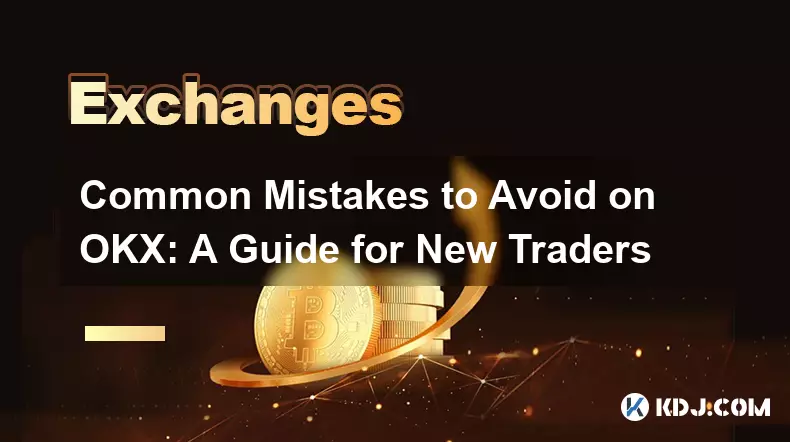
Common Mistakes to Avoid on OKX: A Guide for New Traders
Nov 04,2025 at 03:37pm
Understanding the Interface Before Trading1. New traders often jump into placing orders without fully exploring the OKX platform layout. Taking time t...

OKX TradingView Integration: A Guide to Advanced Chart Analysis
Nov 02,2025 at 03:37am
OKX and TradingView: Bridging the Gap for Professional Traders1. OKX, one of the leading cryptocurrency exchanges, has integrated with TradingView to ...

Finding Your OKX Deposit Address: A Quick and Safe Guide
Nov 05,2025 at 01:15pm
Finding Your OKX Deposit Address: A Step-by-Step Process1. Log into your OKX account using your registered credentials. Ensure you are accessing the o...
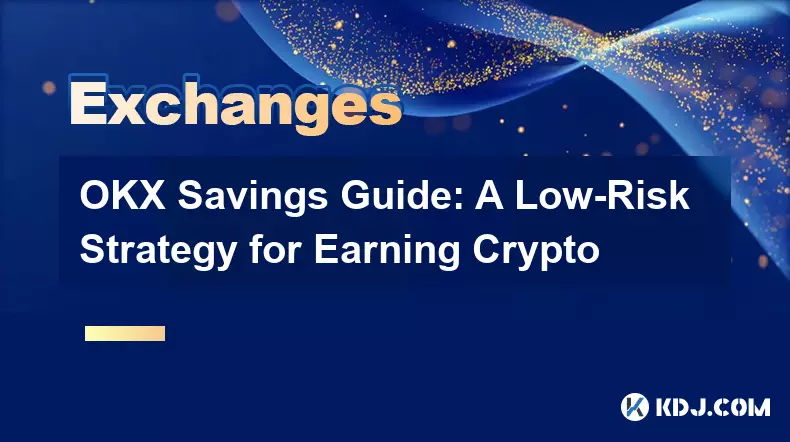
OKX Savings Guide: A Low-Risk Strategy for Earning Crypto
Nov 05,2025 at 06:55am
Understanding OKX Savings and Its Role in Crypto Earnings1. OKX Savings offers users a straightforward method to earn passive income by leveraging idl...
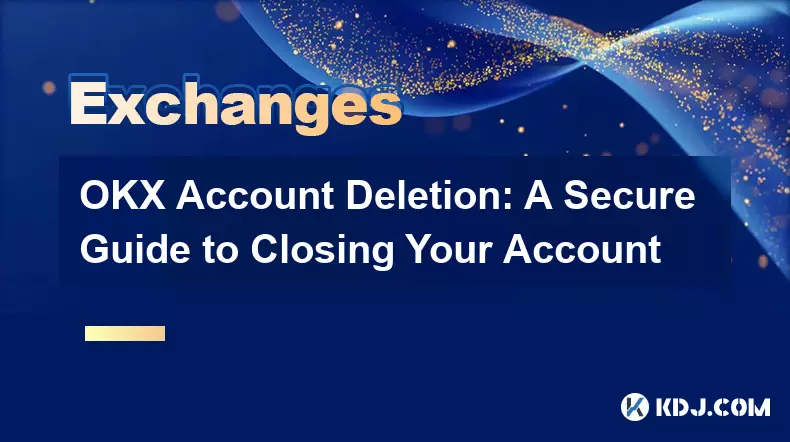
OKX Account Deletion: A Secure Guide to Closing Your Account
Nov 05,2025 at 08:44am
Understanding the Implications of Account Closure1. Closing your OKX account permanently removes access to all associated trading features, including ...
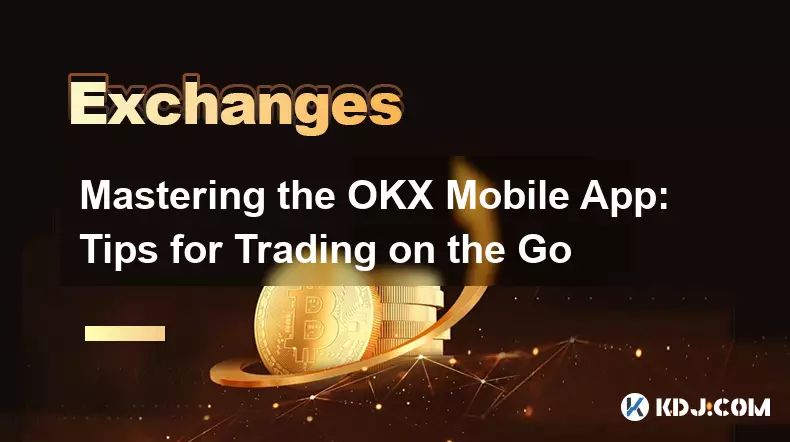
Mastering the OKX Mobile App: Tips for Trading on the Go
Nov 05,2025 at 01:19am
Streamlined Navigation for Efficient Trading1. The OKX mobile app features a clean and intuitive interface that allows traders to access key functions...
See all articles





















![The Graph Price Prediction [GRT Crypto Price News Today] The Graph Price Prediction [GRT Crypto Price News Today]](/uploads/2025/11/07/cryptocurrencies-news/videos/690d4df44fe69_image_500_375.webp)