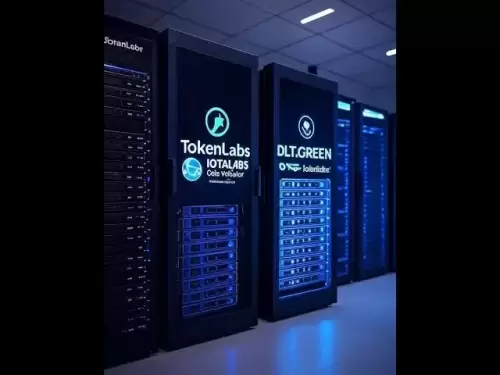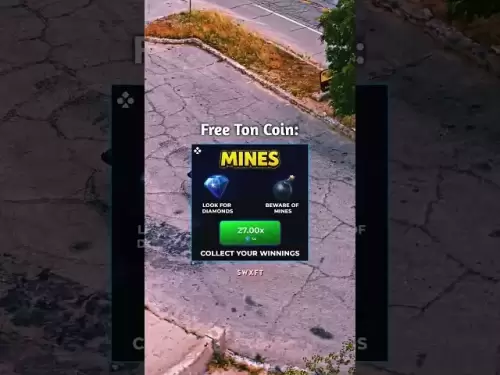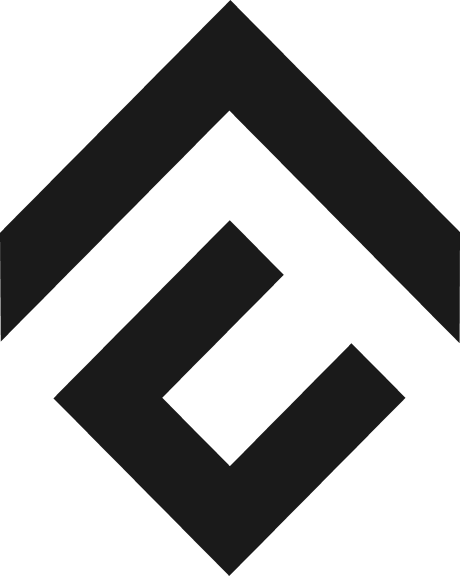-
 Bitcoin
Bitcoin $118000
-1.29% -
 Ethereum
Ethereum $3758
-3.52% -
 XRP
XRP $3.113
-5.04% -
 Tether USDt
Tether USDt $0.9998
-0.05% -
 BNB
BNB $818.5
-3.23% -
 Solana
Solana $181.9
-5.10% -
 USDC
USDC $0.9997
-0.04% -
 Dogecoin
Dogecoin $0.2239
-8.33% -
 TRON
TRON $0.3233
0.95% -
 Cardano
Cardano $0.7842
-6.81% -
 Hyperliquid
Hyperliquid $43.35
-2.12% -
 Sui
Sui $3.894
-9.97% -
 Stellar
Stellar $0.4176
-6.99% -
 Chainlink
Chainlink $17.97
-6.68% -
 Bitcoin Cash
Bitcoin Cash $576.7
-2.30% -
 Hedera
Hedera $0.2671
-7.23% -
 Avalanche
Avalanche $24.64
-6.12% -
 UNUS SED LEO
UNUS SED LEO $8.972
0.08% -
 Litecoin
Litecoin $108.1
-6.55% -
 Toncoin
Toncoin $3.198
-5.94% -
 Shiba Inu
Shiba Inu $0.00001325
-6.80% -
 Ethena USDe
Ethena USDe $1.001
-0.04% -
 Uniswap
Uniswap $10.27
-7.02% -
 Polkadot
Polkadot $3.935
-7.49% -
 Monero
Monero $317.7
-2.24% -
 Dai
Dai $0.9999
0.00% -
 Bitget Token
Bitget Token $4.550
-3.85% -
 Pepe
Pepe $0.00001179
-8.68% -
 Cronos
Cronos $0.1418
-2.34% -
 Aave
Aave $286.2
-6.49%
KuCoin 2FA setup guide
KuCoin recommends enabling 2FA—like Google Authenticator, SMS, or email verification—to add a critical security layer and protect your account from unauthorized access.
Jul 29, 2025 at 02:56 am
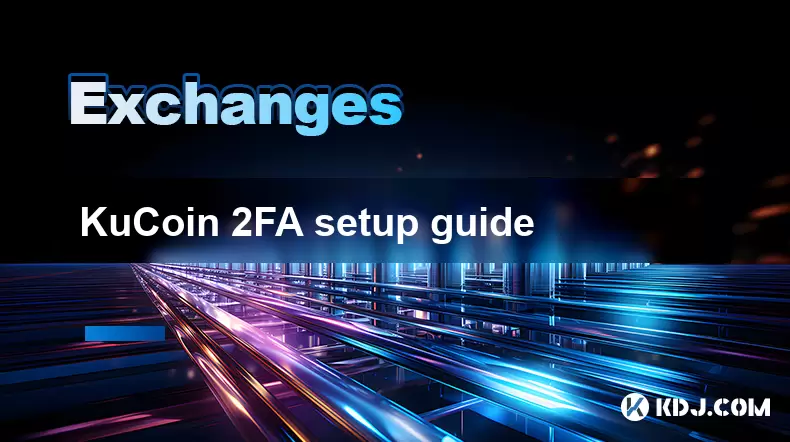
What is 2FA and Why is it Important on KuCoin?
Two-Factor Authentication (2FA) is a security mechanism that adds an extra layer of protection to your KuCoin account beyond just a password. It requires users to provide two different authentication factors before gaining access. Typically, this includes something you know (your password) and something you have (a unique code generated by an authentication app or sent via SMS). KuCoin strongly recommends enabling 2FA to prevent unauthorized access and protect your digital assets.
Without 2FA, your account is more vulnerable to hacking attempts, especially if your password is compromised. Cybercriminals often use phishing, brute force attacks, or credential stuffing to gain access to accounts. Enabling 2FA significantly reduces the risk of unauthorized logins, even if someone manages to obtain your password.
How to Set Up Google Authenticator for KuCoin 2FA
KuCoin supports several 2FA methods, but the most secure and widely used is Google Authenticator, a time-based one-time password (TOTP) app. Here’s how to configure it:
- Open the Google Authenticator app on your smartphone.
- Tap the "+" icon to add a new account.
- Select "Scan a QR code" and use your phone’s camera to scan the QR code displayed on the KuCoin website during the 2FA setup.
- Once scanned, the app will generate a 6-digit verification code that changes every 30 seconds.
- Enter the code into the KuCoin setup page and click "Enable" to complete the process.
Make sure to save the backup codes in a secure location, as they serve as a recovery method if you lose access to your authenticator app.
Enabling SMS-Based 2FA on KuCoin
For users who prefer not to use an authenticator app, KuCoin also offers SMS-based 2FA. This method sends a unique verification code to your registered mobile number during login. Here’s how to activate it:
- Log in to your KuCoin account.
- Navigate to the "Security" section in your account settings.
- Locate the "Mobile Verification" or "SMS Authentication" option.
- Click "Enable" and enter your phone number.
- You will receive a one-time code via SMS to confirm your number.
- Enter the code and finalize the setup.
Keep in mind that SMS-based 2FA is less secure than app-based methods, as SIM cards can be hijacked or cloned. However, it still provides a meaningful barrier against casual attackers.
Configuring Email 2FA for Additional Security
In addition to SMS and authenticator apps, KuCoin allows users to enable email-based 2FA. This method sends a verification link or code to your registered email address whenever a login attempt occurs. Here’s how to activate it:
- Go to your KuCoin account settings.
- Click on the "Security" tab.
- Look for the "Email Verification" section.
- Enable the feature and check your inbox for a confirmation email.
- Click the link or enter the code provided in the email to complete the setup.
Email 2FA can be useful as a secondary layer of security, especially if you frequently access your account from different devices or locations. However, it should not be used as the sole form of 2FA due to potential email account vulnerabilities.
Best Practices for Managing 2FA on KuCoin
Once you’ve set up 2FA, it’s important to follow best practices to maintain the security of your KuCoin account:
- Store backup codes securely, preferably in a password manager or offline storage.
- Avoid sharing your 2FA codes or QR key with anyone.
- Regularly review your login history in the KuCoin security settings to detect any suspicious activity.
- If you lose your phone or change devices, make sure to update your 2FA settings accordingly.
- Never disable 2FA unless absolutely necessary, and always re-enable it as soon as possible.
Using multiple 2FA methods can enhance your account’s security, but KuCoin allows only one primary method at a time. Choose the method that best suits your usage habits and security needs.
Frequently Asked Questions
Q: Can I use multiple 2FA methods simultaneously on KuCoin?
A: No, KuCoin allows only one 2FA method to be active at a time. You can switch between methods, but you cannot enable both Google Authenticator and SMS verification together.
Q: What should I do if I lose access to my 2FA device?
A: If you lose access to your 2FA app or phone number, you can use your backup recovery codes to regain access. If you don’t have backup codes, you’ll need to contact KuCoin support for further assistance.
Q: Is 2FA mandatory on KuCoin?
A: While 2FA is not strictly mandatory, it is highly recommended by KuCoin to secure your account against unauthorized access. Some advanced account features may require 2FA to be enabled.
Q: Can I disable 2FA once it’s enabled?
A: Yes, you can disable 2FA from your KuCoin account settings under the "Security" section. However, doing so reduces your account’s security, and you’ll be prompted to confirm your decision before disabling it.
Disclaimer:info@kdj.com
The information provided is not trading advice. kdj.com does not assume any responsibility for any investments made based on the information provided in this article. Cryptocurrencies are highly volatile and it is highly recommended that you invest with caution after thorough research!
If you believe that the content used on this website infringes your copyright, please contact us immediately (info@kdj.com) and we will delete it promptly.
- XRP & Shiba Inu: The Race for Faster Growth – Which Will Win?
- 2025-07-29 16:30:12
- Bitcoin Swift (BTC3): AI-Powered Blockchain Presale Heats Up!
- 2025-07-29 17:10:12
- EDU Token, Binance, and Liquidity Concerns: What's the Deal?
- 2025-07-29 16:50:12
- Bitcoin Price Bulls Eye $120K: Will the Rally Continue?
- 2025-07-29 17:10:12
- Upbit, INJ, and the Injective Upgrade: What's the Hype?
- 2025-07-29 16:50:12
- ARK Invest, BitMine, and Coinbase: A Wild Ride in the Crypto World
- 2025-07-29 16:30:12
Related knowledge

KuCoin mobile app vs desktop
Jul 19,2025 at 08:35am
Overview of KuCoin Mobile App and Desktop PlatformThe KuCoin ecosystem offers both a mobile app and a desktop platform, each designed to cater to diff...

Is KuCoin a decentralized exchange?
Jul 18,2025 at 03:15pm
Understanding Decentralized Exchanges (DEXs)To determine whether KuCoin is a decentralized exchange, it's essential to first understand what defines a...

How to trade options on KuCoin?
Jul 19,2025 at 03:42am
Understanding Options Trading on KuCoinOptions trading on KuCoin allows users to speculate on the future price movements of cryptocurrencies without o...

What are KuCoin trading password rules?
Jul 20,2025 at 07:56am
Understanding the Purpose of a Trading Password on KuCoinOn KuCoin, a trading password serves as an additional layer of security beyond the standard l...

Does KuCoin report to the IRS?
Jul 27,2025 at 05:01am
Understanding the Reporting Obligations of KuCoinCryptocurrency exchanges are increasingly under scrutiny from global tax authorities, and KuCoin is n...

Who is the CEO of KuCoin?
Jul 20,2025 at 09:35am
Background of KuCoinKuCoin is one of the largest cryptocurrency exchanges globally, known for its diverse range of trading pairs and user-friendly int...

KuCoin mobile app vs desktop
Jul 19,2025 at 08:35am
Overview of KuCoin Mobile App and Desktop PlatformThe KuCoin ecosystem offers both a mobile app and a desktop platform, each designed to cater to diff...

Is KuCoin a decentralized exchange?
Jul 18,2025 at 03:15pm
Understanding Decentralized Exchanges (DEXs)To determine whether KuCoin is a decentralized exchange, it's essential to first understand what defines a...

How to trade options on KuCoin?
Jul 19,2025 at 03:42am
Understanding Options Trading on KuCoinOptions trading on KuCoin allows users to speculate on the future price movements of cryptocurrencies without o...

What are KuCoin trading password rules?
Jul 20,2025 at 07:56am
Understanding the Purpose of a Trading Password on KuCoinOn KuCoin, a trading password serves as an additional layer of security beyond the standard l...

Does KuCoin report to the IRS?
Jul 27,2025 at 05:01am
Understanding the Reporting Obligations of KuCoinCryptocurrency exchanges are increasingly under scrutiny from global tax authorities, and KuCoin is n...

Who is the CEO of KuCoin?
Jul 20,2025 at 09:35am
Background of KuCoinKuCoin is one of the largest cryptocurrency exchanges globally, known for its diverse range of trading pairs and user-friendly int...
See all articles