-
 Bitcoin
Bitcoin $117400
1.88% -
 Ethereum
Ethereum $3867
5.29% -
 XRP
XRP $3.081
2.58% -
 Tether USDt
Tether USDt $1.000
0.03% -
 BNB
BNB $779.7
0.92% -
 Solana
Solana $171.8
2.11% -
 USDC
USDC $0.9999
0.01% -
 Dogecoin
Dogecoin $0.2172
5.80% -
 TRON
TRON $0.3413
1.41% -
 Cardano
Cardano $0.7641
3.06% -
 Hyperliquid
Hyperliquid $39.69
3.62% -
 Sui
Sui $3.731
6.73% -
 Stellar
Stellar $0.4125
3.55% -
 Chainlink
Chainlink $18.23
8.86% -
 Bitcoin Cash
Bitcoin Cash $579.5
1.41% -
 Hedera
Hedera $0.2538
4.02% -
 Ethena USDe
Ethena USDe $1.001
0.00% -
 Avalanche
Avalanche $22.81
2.82% -
 Litecoin
Litecoin $121.7
1.10% -
 UNUS SED LEO
UNUS SED LEO $8.962
-0.33% -
 Toncoin
Toncoin $3.324
2.94% -
 Shiba Inu
Shiba Inu $0.00001263
2.30% -
 Uniswap
Uniswap $10.24
4.95% -
 Polkadot
Polkadot $3.780
3.09% -
 Dai
Dai $1.000
0.03% -
 Bitget Token
Bitget Token $4.432
1.64% -
 Cronos
Cronos $0.1493
3.87% -
 Monero
Monero $256.7
-9.05% -
 Pepe
Pepe $0.00001092
3.99% -
 Aave
Aave $279.0
6.11%
How to use the Gemini app on iOS and Android?
Download the official Gemini app from the App Store or Google Play, verify your identity, and secure your account with 2FA to start buying and earning crypto.
Aug 07, 2025 at 09:42 pm
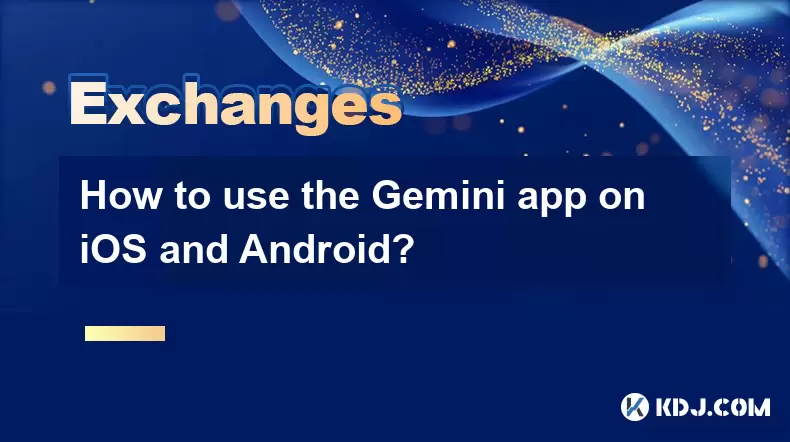
Downloading and Installing the Gemini App
To begin using the Gemini app on iOS and Android, users must first download the official application from their respective app stores. For iOS users, open the App Store, search for “Gemini: Bitcoin & Ethereum App,” and ensure the developer listed is Gemini Trust Company, LLC. Tap the "Get" button to install the app on your iPhone or iPad. Android users should open the Google Play Store, search for the same app name, verify the developer, and tap "Install". It is crucial to only download the app from these verified sources to avoid counterfeit or malicious versions. Once installation completes, tap the app icon to launch it for the first time. The app will prompt you to either create a new account or log in if you already have one.
Creating a Gemini Account
If you are a new user, you will need to sign up for a Gemini account directly through the app. Tap the "Sign Up" option and provide your full legal name, email address, and a strong password. After submitting this information, you will receive a verification email from Gemini. Open the email and click the verification link to confirm your identity. The app will then prompt you to enter your phone number for two-factor authentication (2FA). You will receive a one-time code via SMS that must be entered into the app. Completing this step enhances the security of your account and is required before you can proceed with trading or deposits.
Completing Identity Verification (KYC)
Before you can buy, sell, or withdraw cryptocurrency, you must complete identity verification, also known as Know Your Customer (KYC). Within the app, navigate to the "Verify Identity" section. You will be asked to select your country of residence and the type of identification you will use—such as a government-issued passport, driver’s license, or national ID card. Use your device’s camera to take clear photos of both the front and back of your ID. The app will guide you through capturing a live selfie to confirm biometric match. This process may take a few minutes to several hours, depending on verification volume. Approval is necessary to unlock full trading capabilities, including USD deposits and cryptocurrency withdrawals.
Navigating the Gemini App Interface
Once your account is verified, you will be taken to the main dashboard. The interface is designed to be intuitive and user-friendly. The bottom navigation bar includes key sections: Home, Trade, Earn, Card, and Account. The Home tab displays your current portfolio balance, recent transactions, and market trends. The Trade section allows you to buy, sell, or exchange cryptocurrencies such as Bitcoin (BTC), Ethereum (ETH), and Gemini Dollar (GUSD). Tapping "Buy" lets you choose a payment method—bank transfer, debit card, or ACH—and specify the amount of crypto you wish to purchase. Real-time pricing is displayed, and you can review fees before confirming. The Earn tab shows available interest-bearing accounts where you can deposit crypto to earn yield. The Card section manages the Gemini Credit Card, if applicable, and the Account tab provides access to settings, security options, and transaction history.
Depositing Funds and Buying Cryptocurrency
To start trading, you must first deposit funds into your Gemini account. Go to the "Deposit" option under the Trade tab. Select "USD" as the currency and choose your preferred method. For bank transfers, link your bank account using Plaid or manually enter routing and account numbers. ACH deposits typically take 1–3 business days to clear. For immediate access, use a debit card, which incurs a small fee but processes instantly. Once funds are available, return to the Trade section. Tap "Buy", select the cryptocurrency you want, enter the amount in USD or crypto units, and confirm the transaction. The app will display the exchange rate, fees, and total cost. Tap "Buy Now" to execute the trade. Your purchased crypto will appear in your asset balance within seconds.
Withdrawing Funds and Managing Security
Withdrawing funds requires verification of your withdrawal method. To withdraw USD, go to the Withdraw section, select "USD", and choose your linked bank account. Enter the amount and confirm the transaction. ACH withdrawals usually take 1–3 business days. For crypto withdrawals, select the cryptocurrency, enter the external wallet address, and specify the amount. Always double-check the wallet address and network (e.g., Ethereum network for ERC-20 tokens) to prevent irreversible loss. Enable two-factor authentication (2FA) via the Account > Security settings. Use an authenticator app like Google Authenticator or Authy instead of SMS for stronger protection. You can also set up login alerts, device management, and trusted IPs to further secure your account.
Frequently Asked Questions
Can I use the Gemini app without completing identity verification?
No, you cannot trade or withdraw funds without completing the KYC process. You can create an account and explore the app, but full functionality requires identity verification.
What should I do if I forget my Gemini app password?
Tap "Forgot Password" on the login screen. Enter your registered email address. Gemini will send a password reset link. Follow the instructions to create a new password. If you have 2FA enabled, you will need access to your authenticator app or backup codes.
Is there a fee for buying cryptocurrency on the Gemini app?
Yes, Gemini charges fees based on your payment method and transaction size. Debit card purchases have higher fees (around 3.49%), while bank transfers (ACH) are typically cheaper or free. Fees are displayed before you confirm any trade.
How do I update the Gemini app on my device?
On iOS, open the App Store, tap your profile icon, scroll to find "Gemini," and tap "Update" if available. On Android, open the Google Play Store, tap the menu, go to "My apps & games," locate Gemini, and tap "Update." Keeping the app updated ensures access to the latest security patches and features.
Disclaimer:info@kdj.com
The information provided is not trading advice. kdj.com does not assume any responsibility for any investments made based on the information provided in this article. Cryptocurrencies are highly volatile and it is highly recommended that you invest with caution after thorough research!
If you believe that the content used on this website infringes your copyright, please contact us immediately (info@kdj.com) and we will delete it promptly.
- Pi Coin's dApp and AI Potential: Building a Decentralized Future
- 2025-08-08 02:30:12
- Ruvi AI Takes the Lead: Outshining Dogecoin on CoinMarketCap
- 2025-08-08 02:50:12
- Memecoins, Low-Cap Gems, and the Hunt for 10,000x Gains: What's Next?
- 2025-08-08 02:50:12
- Bitcoin, Greenidge, and Liquidity: Navigating the Crypto Currents in NYC
- 2025-08-08 02:30:12
- Crypto Phishing Alert: $3 Million USDT Loss Highlights DeFi Risks
- 2025-08-08 01:10:12
- Crypto Presale Mania: Is Punisher Coin the High ROI King?
- 2025-08-08 01:10:12
Related knowledge

How to deposit USD on Bitstamp
Aug 07,2025 at 05:18pm
Understanding Bitstamp and USD DepositsBitstamp is one of the longest-standing cryptocurrency exchanges in the industry, offering users the ability to...

How to find my transaction ID on Gemini
Aug 08,2025 at 12:50am
Understanding the Transaction ID in Cryptocurrency ExchangesA transaction ID (TXID) is a unique alphanumeric string that identifies a specific transfe...
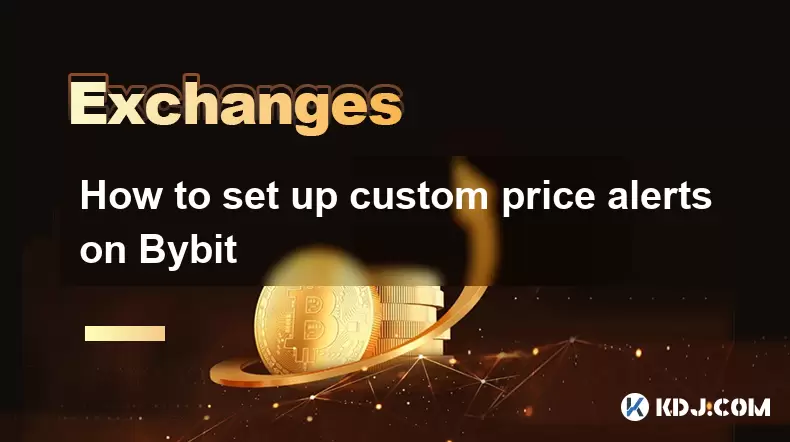
How to set up custom price alerts on Bybit
Aug 07,2025 at 04:31pm
Understanding Price Alerts on BybitPrice alerts on Bybit are essential tools for traders who want to stay informed about significant price movements i...
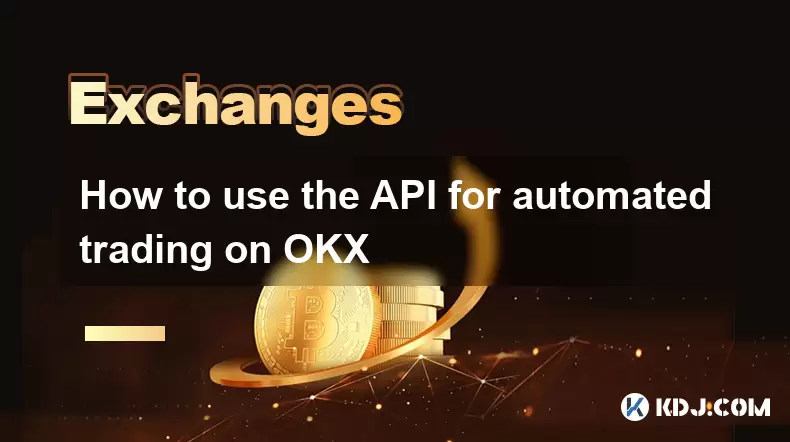
How to use the API for automated trading on OKX
Aug 07,2025 at 05:21pm
Understanding the OKX API for Automated TradingThe OKX API provides a powerful interface for users to automate their trading strategies, access real-t...

How to trade forex pairs on Kraken
Aug 07,2025 at 11:49pm
Understanding Forex Pairs on KrakenKraken is primarily known as a cryptocurrency exchange, but it also supports select forex pairs through its Kraken ...
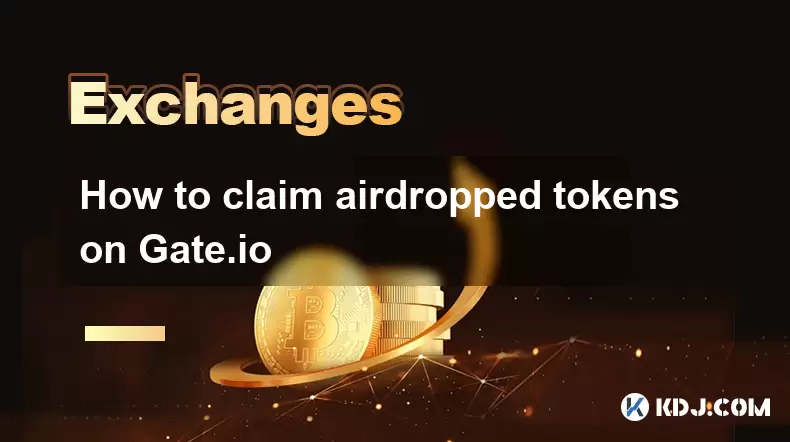
How to claim airdropped tokens on Gate.io
Aug 07,2025 at 04:01pm
Understanding Airdropped Tokens on Gate.ioAirdropped tokens are digital assets distributed for free by blockchain projects to promote awareness, incen...

How to deposit USD on Bitstamp
Aug 07,2025 at 05:18pm
Understanding Bitstamp and USD DepositsBitstamp is one of the longest-standing cryptocurrency exchanges in the industry, offering users the ability to...

How to find my transaction ID on Gemini
Aug 08,2025 at 12:50am
Understanding the Transaction ID in Cryptocurrency ExchangesA transaction ID (TXID) is a unique alphanumeric string that identifies a specific transfe...
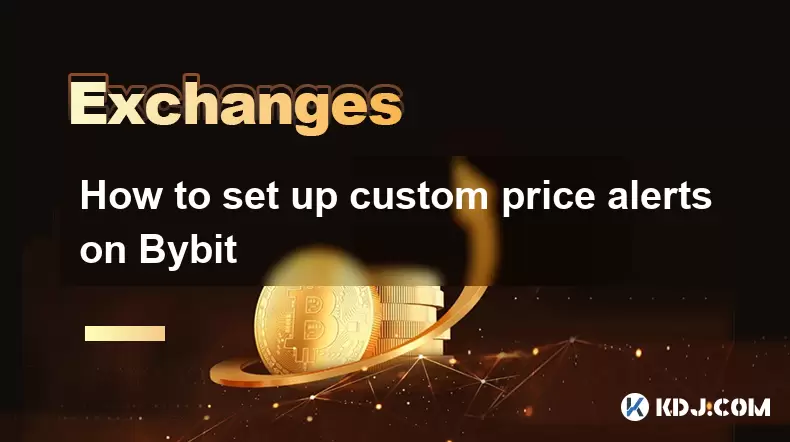
How to set up custom price alerts on Bybit
Aug 07,2025 at 04:31pm
Understanding Price Alerts on BybitPrice alerts on Bybit are essential tools for traders who want to stay informed about significant price movements i...
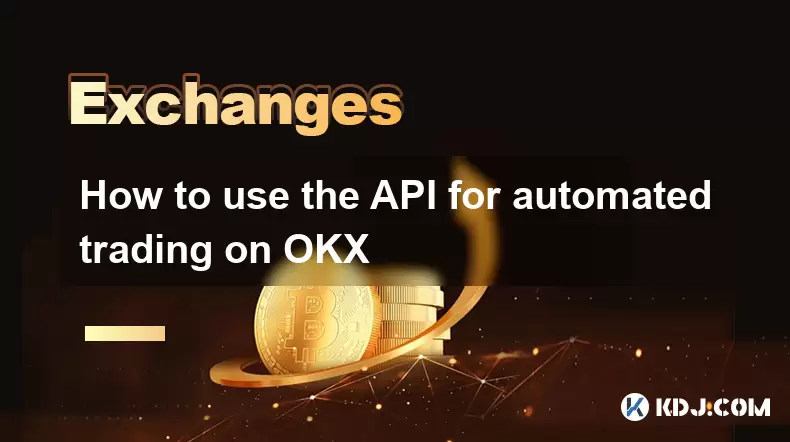
How to use the API for automated trading on OKX
Aug 07,2025 at 05:21pm
Understanding the OKX API for Automated TradingThe OKX API provides a powerful interface for users to automate their trading strategies, access real-t...

How to trade forex pairs on Kraken
Aug 07,2025 at 11:49pm
Understanding Forex Pairs on KrakenKraken is primarily known as a cryptocurrency exchange, but it also supports select forex pairs through its Kraken ...
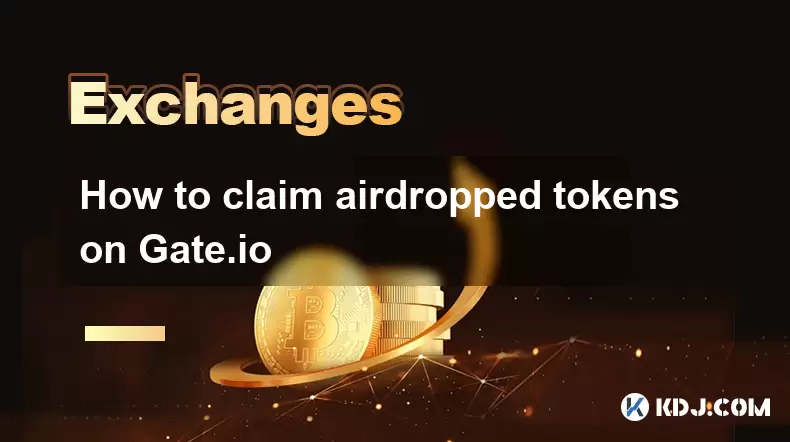
How to claim airdropped tokens on Gate.io
Aug 07,2025 at 04:01pm
Understanding Airdropped Tokens on Gate.ioAirdropped tokens are digital assets distributed for free by blockchain projects to promote awareness, incen...
See all articles

























































































