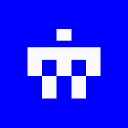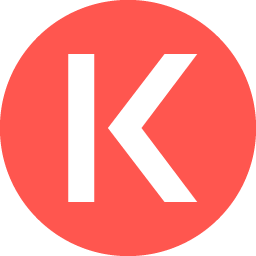-
 bitcoin
bitcoin $101752.865364 USD
-1.09% -
 ethereum
ethereum $3382.985899 USD
-1.38% -
 tether
tether $0.999658 USD
0.04% -
 xrp
xrp $2.272505 USD
-1.51% -
 bnb
bnb $989.089004 USD
0.14% -
 solana
solana $156.962612 USD
-3.08% -
 usd-coin
usd-coin $0.999776 USD
0.01% -
 tron
tron $0.290786 USD
-0.69% -
 dogecoin
dogecoin $0.174594 USD
-2.86% -
 cardano
cardano $0.560085 USD
-3.55% -
 hyperliquid
hyperliquid $40.023704 USD
-5.75% -
 chainlink
chainlink $15.324649 USD
-2.78% -
 bitcoin-cash
bitcoin-cash $493.576540 USD
-3.52% -
 zcash
zcash $571.320038 USD
-12.05% -
 stellar
stellar $0.280066 USD
-4.26%
How to export your trade history from Kraken as a CSV file?
Access your Kraken dashboard, navigate to History > Ledgers or Trades, filter your data, export as CSV with fees and timestamps, then download and verify the file for accuracy.
Nov 04, 2025 at 06:09 pm

Accessing Your Kraken Account Dashboard
1. Navigate to the official Kraken website and log in using your registered email and password. Two-factor authentication is required, so ensure your authenticator app or security device is ready.
- Once logged in, you’ll be directed to the main dashboard. Locate the “History” tab typically found in the top navigation menu or within the “Accounts” dropdown.
- Click on “Ledgers” or “Trades,” depending on the type of data you wish to export. The Ledgers section includes deposits, withdrawals, and trades, while the Trades section focuses solely on executed orders.
- Use the filters to narrow down the date range, currency pair, or transaction type. This ensures the exported file contains only relevant data.
- Verify that your account has sufficient permissions. Sub-accounts or restricted access levels may limit export capabilities.
Generating the Trade History Report
1. Within the “Trades” or “Ledgers” section, look for an option labeled “Export” or a gear icon indicating settings. Click it to reveal export choices.
- Select the format as CSV (Comma-Separated Values). This format is widely compatible with spreadsheet software like Excel or Google Sheets.
- Choose the time period for the export. Kraken allows custom date ranges, enabling users to specify start and end dates manually.
- Confirm that fees, order types, and timestamps are included in the export settings. These details are crucial for accurate tax reporting and portfolio analysis.
- Initiate the export process by clicking “Generate Report.” Depending on the volume of data, this may take several seconds to complete.
Downloading and Verifying the CSV File
1. After the report is generated, a download link will appear. Click it to save the CSV file to your local device.
- Open the file using spreadsheet software to verify its contents. Check that columns such as trade ID, price, amount, fee, and timestamp are correctly populated.
- Ensure timezone settings match your locale. Kraken defaults to UTC, which might require adjustment for accurate daily tracking.
- Cross-reference a few entries with your live trade history on the platform to confirm data integrity.
- Store the file securely, especially if it contains sensitive financial information. Consider encrypting the file or storing it on a password-protected drive.
Troubleshooting Common Export Issues
1. If the export button is unresponsive, clear your browser cache or try accessing Kraken from a different browser.
- Large datasets may fail to generate. In such cases, break the request into smaller date ranges to avoid timeouts.
- Missing trades could indicate filtering errors. Double-check the selected asset pairs and timeframes before re-exporting.
- CSV files opening with formatting issues often result from regional delimiter settings. Adjust your spreadsheet application’s import settings to recognize commas correctly.
- Contact Kraken support if repeated attempts fail. Provide screenshots and details about your browser, OS, and steps taken.
Frequently Asked Questions
Can I automate trade history exports from Kraken?Yes, Kraken offers API access that allows developers to programmatically retrieve trade data. By generating API keys with appropriate permissions, users can schedule regular downloads using scripts in Python or other languages. Ensure API keys are secured and never exposed publicly.
Does the CSV include staking rewards or margin trades?Staking rewards appear under the “Ledgers” export if enabled in the filter options. Margin trades are included when selecting the relevant trading pair and account type. Review the documentation in Kraken’s help center to distinguish between spot and margin activity.
Why are some fields blank in the downloaded CSV?Blank fields may occur due to incomplete data at the time of export or filtering misconfigurations. Re-generate the report with broader parameters and inspect whether hidden rows or disabled columns affect visibility in your spreadsheet tool.
Is there a limit to how much trade history I can export?Kraken imposes limits based on account tier and data density. Free accounts may face restrictions on historical depth or frequency of exports. Higher-tier accounts generally allow larger and more frequent data pulls. Breaking exports into monthly segments often circumvents size limitations.
Disclaimer:info@kdj.com
The information provided is not trading advice. kdj.com does not assume any responsibility for any investments made based on the information provided in this article. Cryptocurrencies are highly volatile and it is highly recommended that you invest with caution after thorough research!
If you believe that the content used on this website infringes your copyright, please contact us immediately (info@kdj.com) and we will delete it promptly.
- Ripple (XRP) in 2026: Hold or Fold? A Look at XRP's Future and Emerging DeFi Alternatives
- 2025-11-08 18:35:01
- Zcash ZEC Coin Price Explosion: From Privacy Niche to Center Stage
- 2025-11-08 18:55:01
- Berachain Price Prediction: Navigating the Honeycomb Hype in Crypto
- 2025-11-08 18:55:01
- Arthur Hayes, Gold, and Bitcoin: A Modern Monetary Trinity?
- 2025-11-08 19:15:01
- Shiba Inu's Next Move: Navigating a Shifting Market
- 2025-11-08 19:20:01
- Pakistan's Crypto Crossroads: Balancing Opportunity with Asset-Backed Realities
- 2025-11-08 19:20:01
Related knowledge
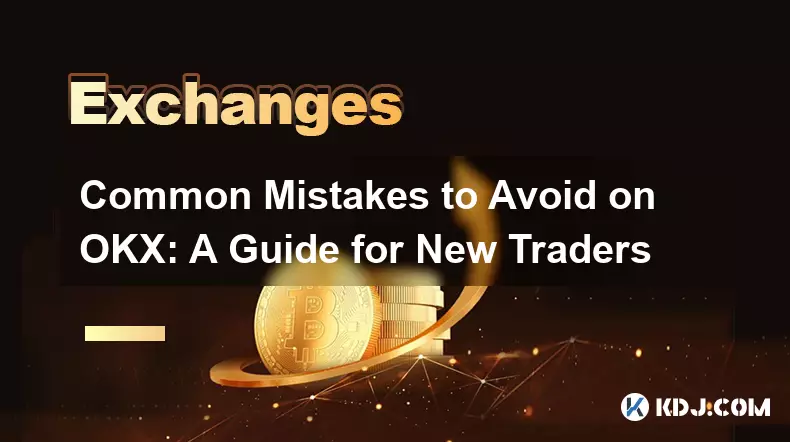
Common Mistakes to Avoid on OKX: A Guide for New Traders
Nov 04,2025 at 03:37pm
Understanding the Interface Before Trading1. New traders often jump into placing orders without fully exploring the OKX platform layout. Taking time t...

OKX TradingView Integration: A Guide to Advanced Chart Analysis
Nov 02,2025 at 03:37am
OKX and TradingView: Bridging the Gap for Professional Traders1. OKX, one of the leading cryptocurrency exchanges, has integrated with TradingView to ...

Finding Your OKX Deposit Address: A Quick and Safe Guide
Nov 05,2025 at 01:15pm
Finding Your OKX Deposit Address: A Step-by-Step Process1. Log into your OKX account using your registered credentials. Ensure you are accessing the o...
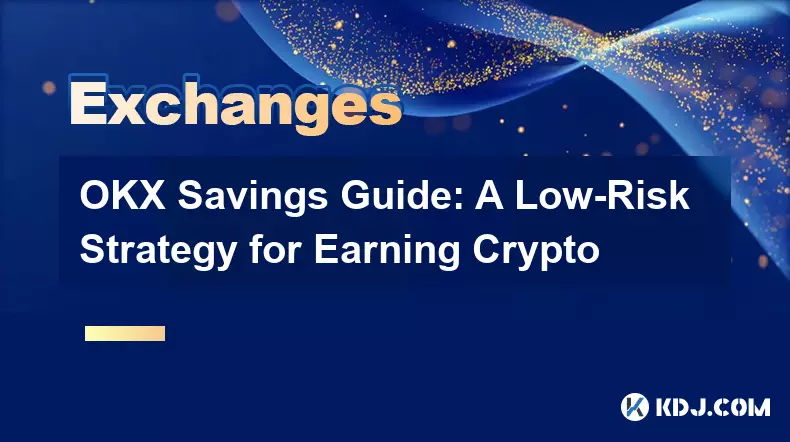
OKX Savings Guide: A Low-Risk Strategy for Earning Crypto
Nov 05,2025 at 06:55am
Understanding OKX Savings and Its Role in Crypto Earnings1. OKX Savings offers users a straightforward method to earn passive income by leveraging idl...
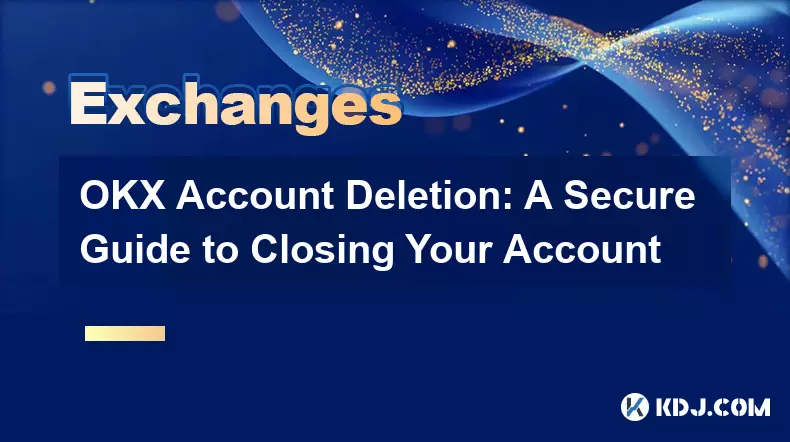
OKX Account Deletion: A Secure Guide to Closing Your Account
Nov 05,2025 at 08:44am
Understanding the Implications of Account Closure1. Closing your OKX account permanently removes access to all associated trading features, including ...
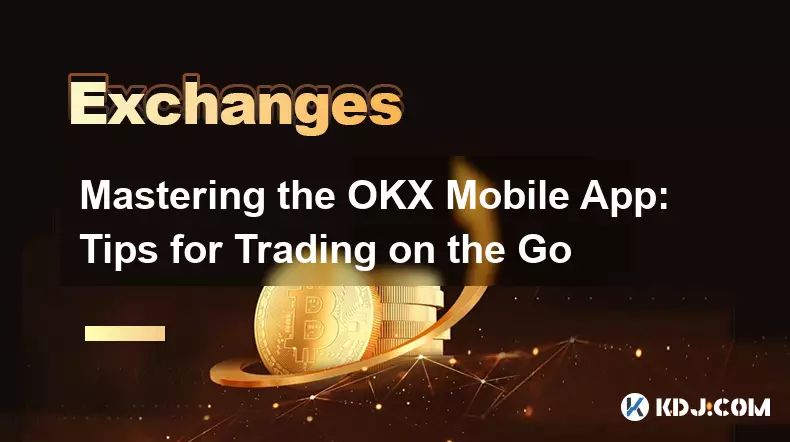
Mastering the OKX Mobile App: Tips for Trading on the Go
Nov 05,2025 at 01:19am
Streamlined Navigation for Efficient Trading1. The OKX mobile app features a clean and intuitive interface that allows traders to access key functions...
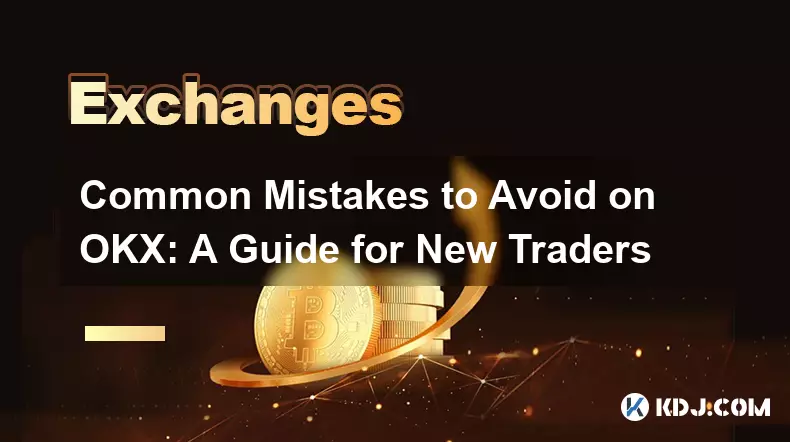
Common Mistakes to Avoid on OKX: A Guide for New Traders
Nov 04,2025 at 03:37pm
Understanding the Interface Before Trading1. New traders often jump into placing orders without fully exploring the OKX platform layout. Taking time t...

OKX TradingView Integration: A Guide to Advanced Chart Analysis
Nov 02,2025 at 03:37am
OKX and TradingView: Bridging the Gap for Professional Traders1. OKX, one of the leading cryptocurrency exchanges, has integrated with TradingView to ...

Finding Your OKX Deposit Address: A Quick and Safe Guide
Nov 05,2025 at 01:15pm
Finding Your OKX Deposit Address: A Step-by-Step Process1. Log into your OKX account using your registered credentials. Ensure you are accessing the o...
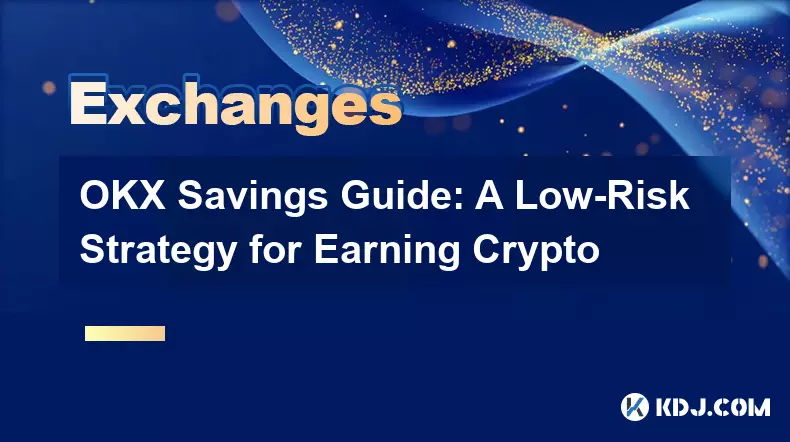
OKX Savings Guide: A Low-Risk Strategy for Earning Crypto
Nov 05,2025 at 06:55am
Understanding OKX Savings and Its Role in Crypto Earnings1. OKX Savings offers users a straightforward method to earn passive income by leveraging idl...
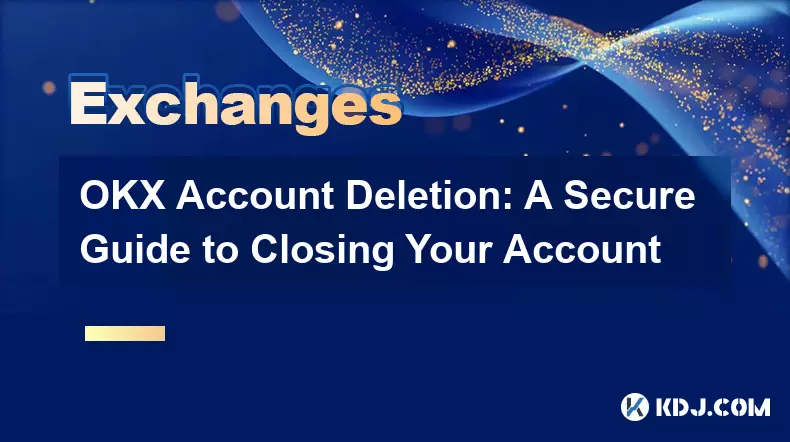
OKX Account Deletion: A Secure Guide to Closing Your Account
Nov 05,2025 at 08:44am
Understanding the Implications of Account Closure1. Closing your OKX account permanently removes access to all associated trading features, including ...
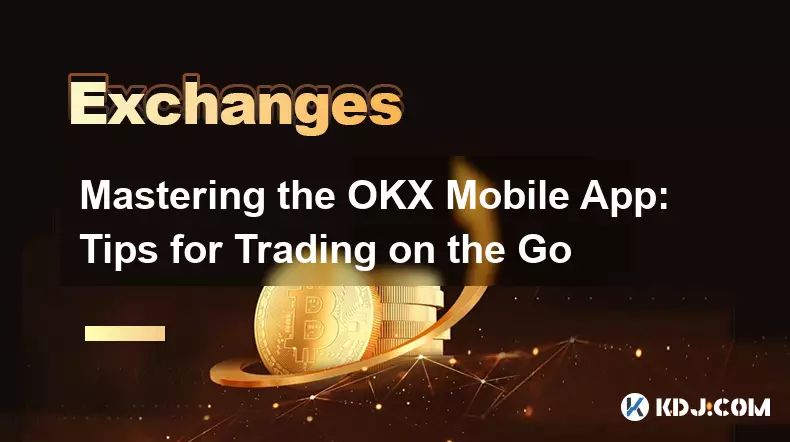
Mastering the OKX Mobile App: Tips for Trading on the Go
Nov 05,2025 at 01:19am
Streamlined Navigation for Efficient Trading1. The OKX mobile app features a clean and intuitive interface that allows traders to access key functions...
See all articles
















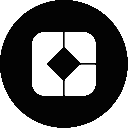




![The Graph Price Prediction [GRT Crypto Price News Today] The Graph Price Prediction [GRT Crypto Price News Today]](/uploads/2025/11/07/cryptocurrencies-news/videos/690d4df44fe69_image_500_375.webp)