-
 Bitcoin
Bitcoin $119000
-2.21% -
 Ethereum
Ethereum $4315
1.01% -
 XRP
XRP $3.151
-3.11% -
 Tether USDt
Tether USDt $0.0000
0.00% -
 BNB
BNB $808.5
-0.71% -
 Solana
Solana $175.8
-4.21% -
 USDC
USDC $0.9999
0.00% -
 Dogecoin
Dogecoin $0.2250
-3.92% -
 TRON
TRON $0.3469
1.77% -
 Cardano
Cardano $0.7818
-3.81% -
 Chainlink
Chainlink $21.47
-2.10% -
 Hyperliquid
Hyperliquid $43.30
-6.81% -
 Stellar
Stellar $0.4370
-2.84% -
 Sui
Sui $3.682
-4.40% -
 Bitcoin Cash
Bitcoin Cash $590.8
2.67% -
 Hedera
Hedera $0.2484
-5.20% -
 Ethena USDe
Ethena USDe $1.001
0.00% -
 Avalanche
Avalanche $23.10
-4.29% -
 Litecoin
Litecoin $119.2
-3.96% -
 Toncoin
Toncoin $3.409
0.90% -
 UNUS SED LEO
UNUS SED LEO $9.016
-1.29% -
 Shiba Inu
Shiba Inu $0.00001304
-3.82% -
 Uniswap
Uniswap $11.18
1.33% -
 Polkadot
Polkadot $3.913
-3.51% -
 Cronos
Cronos $0.1672
-3.08% -
 Dai
Dai $1.000
0.02% -
 Ethena
Ethena $0.7899
-4.70% -
 Bitget Token
Bitget Token $4.400
-1.23% -
 Pepe
Pepe $0.00001132
-5.93% -
 Monero
Monero $257.9
-6.44%
How to enable push notifications on the Binance app
Enable push notifications in the Binance app to receive real-time alerts on price changes, orders, and security events for a safer, more responsive trading experience.
Aug 12, 2025 at 09:36 am
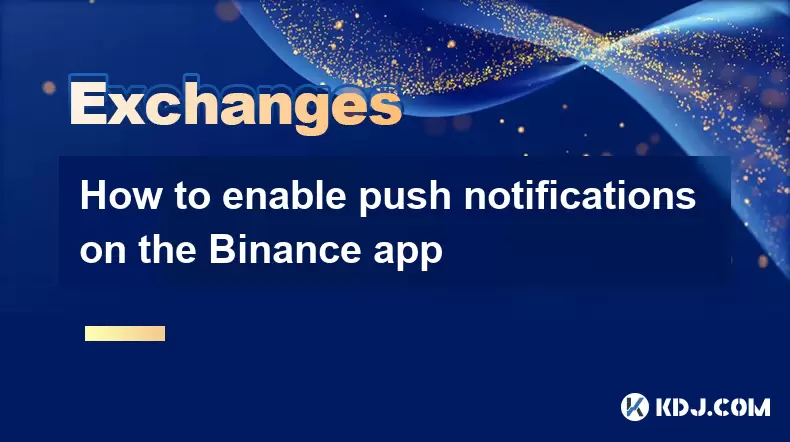
Understanding Push Notifications in the Binance App
Push notifications on the Binance app are essential alerts that keep users informed about critical account activities, market movements, and transaction confirmations. These alerts appear directly on your mobile device even when the app is not actively open. They can include updates such as price alerts, order executions, deposit and withdrawal confirmations, security verifications, and promotional messages. Enabling these notifications ensures you stay updated in real time, which is especially important in the fast-moving world of cryptocurrency trading. Without push notifications, you might miss time-sensitive opportunities or fail to respond quickly to security-related events.
Accessing Notification Settings on Your Mobile Device
To enable push notifications, you must first ensure that your mobile device allows the Binance app to send alerts. On iOS devices, navigate to Settings > Notifications > Binance. Make sure that Allow Notifications is toggled on. You can further customize the alert style, sound, and whether notifications appear on the lock screen. On Android devices, go to Settings > Apps > Binance > Notifications. Confirm that notifications are enabled and that no restrictions are in place. Some Android devices have battery optimization features that may suppress background app activity, including notifications. To prevent this, go to Battery > Battery Optimization and set Binance to “Don’t optimize.”
Enabling Push Notifications Within the Binance App
After configuring your device settings, open the Binance app and log into your account. Tap the profile icon in the bottom right corner, then select Settings from the menu. Scroll down and choose Notification Settings. Here, you’ll find multiple toggle switches for different types of alerts. To receive push notifications, ensure that the Push Notifications option is turned on. This setting controls whether the app can send real-time alerts to your device. If this toggle is off, no alerts will be delivered regardless of your device settings.
Customizing Alert Types for Specific Activities
Within the Notification Settings menu, you can fine-tune which types of events trigger push notifications. Consider enabling the following categories based on your trading and security preferences:
- Price Alerts: Receive instant notifications when a cryptocurrency reaches a specified price.
- Order Updates: Get alerts when your buy or sell orders are filled, canceled, or partially executed.
- Deposit & Withdrawal Confirmations: Stay informed when funds are added to or removed from your account.
- Login & Security Alerts: Be notified of new device logins, 2FA changes, or suspicious activity.
- Promotions & News: Opt in or out of marketing messages and platform updates.
Each of these options has a separate toggle. For maximum awareness, especially regarding account security and trading activity, it is recommended to enable all critical alerts. Disabling certain notifications might result in delayed responses to urgent events.
Verifying Notification Permissions on iOS
On iPhone or iPad, the operating system may prompt you for permission the first time the app attempts to send a notification. If you previously denied this request, the app will not be able to deliver alerts. To fix this, go to Settings > Notifications > Binance and check the Allow Notifications switch. If it’s off, tap it to enable. You may also need to review Focus Mode settings (such as Do Not Disturb or Sleep Mode), which can silence notifications even if they are enabled. Ensure that Binance is allowed during active or custom focus modes. Additionally, confirm that Banners, Sounds, and Badges are enabled for full visibility.
Troubleshooting Missing Notifications on Android
If you’re not receiving push notifications on an Android device, several factors could be interfering. First, verify that the Binance app is not in “Sleep” mode. Open Battery settings, locate App Launch or App Power Management, and ensure Binance is excluded from power-saving restrictions. Next, check if the app has auto-start permission enabled, as some manufacturers (e.g., Huawei, Xiaomi, Oppo) disable this by default. You may need to manually allow Binance to run in the background. Also, ensure that Google Play Services is up to date, as push notifications rely on Firebase Cloud Messaging (FCM), which is managed through Play Services. Restarting the device after making these changes can help apply the new settings.
Testing Your Push Notification Setup
After completing all configuration steps, test whether notifications are working. One way is to set a price alert for a volatile cryptocurrency like Bitcoin or Ethereum. Set the alert slightly above or below the current market price to trigger it quickly. Alternatively, initiate a small withdrawal or deposit and observe whether you receive a confirmation notification. If no alert appears within a few minutes, revisit both the app settings and device settings to confirm all toggles are active. You may also log out and back into the Binance app to refresh the connection to the notification server.
Frequently Asked Questions
Why am I not getting price alerts even though notifications are enabled?
Ensure that Price Alerts are specifically toggled on within the Notification Settings in the Binance app. Also, confirm that your device is connected to the internet and that the Binance app is not restricted by battery-saving modes.
Can I receive notifications without opening the app?
Yes, push notifications appear on your lock screen or notification panel even when the app is closed, provided that system and app-level permissions are correctly configured.
Do push notifications work when the app is force-closed?
On most devices, push notifications continue to work if the app is closed but not restricted by battery optimization. However, on some Android phones, force-closing the app may stop background processes. Whitelist Binance in your device’s battery settings to prevent this.
Will I still get login alerts if I disable promotional notifications?
Yes, security-related alerts such as logins and 2FA changes are separate from promotional messages. You can disable marketing notifications while keeping account security alerts enabled.
Disclaimer:info@kdj.com
The information provided is not trading advice. kdj.com does not assume any responsibility for any investments made based on the information provided in this article. Cryptocurrencies are highly volatile and it is highly recommended that you invest with caution after thorough research!
If you believe that the content used on this website infringes your copyright, please contact us immediately (info@kdj.com) and we will delete it promptly.
- Bitcoin, CPI, and Market Fears: Navigating the Crypto Landscape
- 2025-08-12 15:10:13
- BTC Traders Eye ETH Targets as CPI Looms: A New York Minute
- 2025-08-12 15:10:13
- Ethereum, Cold Wallets, and Presales: What's Hot Now?
- 2025-08-12 15:30:12
- Bitcoin, XRP, and Monetary Alternatives: Navigating the Crypto Landscape in 2025
- 2025-08-12 15:30:12
- XRP Breakout Watch: Institutional Volume Signals Potential Surge
- 2025-08-12 15:35:19
- XRP, Market Cap, and Institutional Adoption: A New Era for Crypto?
- 2025-08-12 15:35:19
Related knowledge

How to use margin trading on Poloniex
Aug 08,2025 at 09:50am
Understanding Margin Trading on Poloniex

How to read the order book on KuCoin
Aug 10,2025 at 03:21pm
Understanding the Order Book Interface on KuCoinWhen accessing the order book on KuCoin, users are presented with a real-time display of buy and sell ...

How to read the order book on KuCoin
Aug 12,2025 at 02:28am
Understanding the Basics of Staking in CryptocurrencyStaking is a fundamental concept in the world of blockchain and cryptocurrencies, particularly wi...

How to set price alerts on Kraken
Aug 11,2025 at 08:49pm
Understanding Price Alerts on KrakenPrice alerts on Kraken are tools that allow traders to monitor specific cryptocurrency pairs for price movements. ...

How to earn cashback rewards on Crypto.com
Aug 12,2025 at 02:08am
Understanding Cashback Rewards on Crypto.comCashback rewards on Crypto.com are a feature designed to incentivize users to spend using their Crypto.com...

How to use advanced trading on Gemini
Aug 08,2025 at 04:07am
Understanding Advanced Trading on GeminiAdvanced trading on Gemini refers to a suite of tools and order types designed for experienced traders who wan...

How to use margin trading on Poloniex
Aug 08,2025 at 09:50am
Understanding Margin Trading on Poloniex

How to read the order book on KuCoin
Aug 10,2025 at 03:21pm
Understanding the Order Book Interface on KuCoinWhen accessing the order book on KuCoin, users are presented with a real-time display of buy and sell ...

How to read the order book on KuCoin
Aug 12,2025 at 02:28am
Understanding the Basics of Staking in CryptocurrencyStaking is a fundamental concept in the world of blockchain and cryptocurrencies, particularly wi...

How to set price alerts on Kraken
Aug 11,2025 at 08:49pm
Understanding Price Alerts on KrakenPrice alerts on Kraken are tools that allow traders to monitor specific cryptocurrency pairs for price movements. ...

How to earn cashback rewards on Crypto.com
Aug 12,2025 at 02:08am
Understanding Cashback Rewards on Crypto.comCashback rewards on Crypto.com are a feature designed to incentivize users to spend using their Crypto.com...

How to use advanced trading on Gemini
Aug 08,2025 at 04:07am
Understanding Advanced Trading on GeminiAdvanced trading on Gemini refers to a suite of tools and order types designed for experienced traders who wan...
See all articles

























































































