-
 bitcoin
bitcoin $114320.977035 USD
-0.40% -
 ethereum
ethereum $4152.439985 USD
-1.75% -
 tether
tether $1.000111 USD
-0.04% -
 xrp
xrp $2.843037 USD
-1.63% -
 bnb
bnb $1013.349380 USD
-1.62% -
 solana
solana $208.362767 USD
-2.10% -
 usd-coin
usd-coin $0.999783 USD
0.00% -
 dogecoin
dogecoin $0.232559 USD
-1.00% -
 tron
tron $0.333491 USD
-1.09% -
 cardano
cardano $0.806310 USD
0.19% -
 hyperliquid
hyperliquid $45.023720 USD
-1.59% -
 ethena-usde
ethena-usde $1.000819 USD
-0.06% -
 chainlink
chainlink $21.241249 USD
-2.11% -
 avalanche
avalanche $30.035416 USD
-0.66% -
 stellar
stellar $0.364984 USD
-2.05%
How do I enable Google Two-Factor Authentication (2FA) on Binance?
Enable Google 2FA on Binance for stronger security by using time-based codes from the Google Authenticator app, which is safer than SMS and helps protect against unauthorized access.
Sep 27, 2025 at 05:18 am
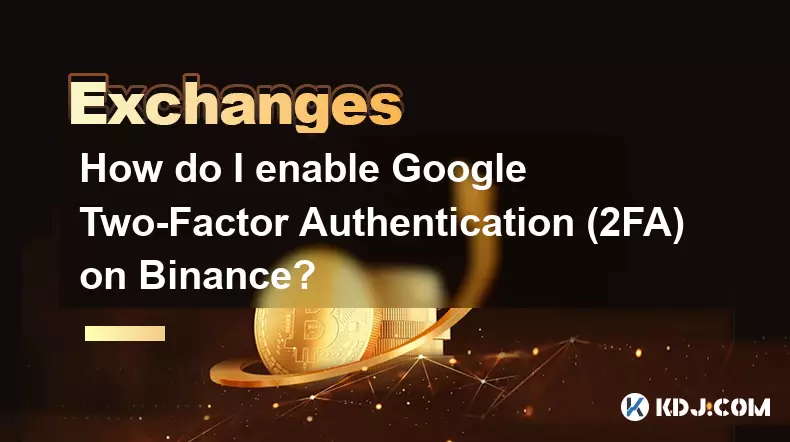
Setting Up Google 2FA on Binance for Enhanced Security
Binance, one of the largest cryptocurrency exchanges, offers multiple layers of security to protect user accounts. Among these, Google Two-Factor Authentication (2FA) stands out as a critical defense mechanism against unauthorized access. Unlike SMS-based 2FA, which can be vulnerable to SIM-swapping attacks, Google Authenticator generates time-based one-time passwords (TOTP) locally on your device, making it significantly more secure.
Step-by-Step Guide to Enable Google 2FA
1. Log in to your Binance account and navigate to the Security Settings section.This is typically found under the user profile dropdown menu after logging in. Make sure you are accessing the official Binance website to avoid phishing scams.
2. Locate the Two-Factor Authentication options and select 'Google Authenticator.'You will be prompted to enter your account password and possibly confirm your identity via email or existing 2FA method.
3. Download and install the Google Authenticator app on your smartphone if you haven’t already.The app is available for both iOS and Android platforms through their respective app stores. It does not require an internet connection to generate codes once set up.
4. Scan the QR code displayed on the Binance page using the Google Authenticator app.After scanning, the app will automatically add your Binance account and begin generating 6-digit verification codes that refresh every 30 seconds.
5. Enter the current 6-digit code from the app into the Binance setup field and click 'Enable.'Upon successful validation, Google 2FA will be activated for your account. You’ll now be required to input a code from the app each time you log in or perform sensitive actions.
Best Practices After Enabling Google 2FA
1. Save your backup recovery codes in a secure offline location.Binance provides emergency backup codes during the setup process. These allow you to regain access if you lose your phone or uninstall the authenticator app.
2. Avoid storing screenshots or copies of the QR code or recovery codes in cloud storage.Doing so increases the risk of exposure if your cloud account is compromised. Use a physical safe or encrypted offline storage instead.
3. Regularly update the Google Authenticator app to benefit from security patches and improvements.Outdated apps may have vulnerabilities that could affect code generation or expose data.
4. Consider using a dedicated secondary device for 2FA if managing high-value assets.Dedicated devices reduce the chance of malware interference or accidental app deletion.
5. Test the login process after setup to ensure everything functions correctly.Log out and log back in using the new 2FA method to verify seamless operation before conducting trades or withdrawals.
Risks and Mitigation Strategies
1. Losing access to your authenticator device can lock you out of your account permanently.Without the recovery codes, there is no way to bypass 2FA. Always keep them safe and consider printing multiple copies stored in separate secure locations.
2. Malware on smartphones can compromise the security of authentication apps.Avoid downloading untrusted applications and use built-in security features like device encryption and biometric locks.
3. Phishing sites may mimic Binance’s interface to steal login credentials and 2FA codes.Always double-check the URL before entering any information and enable additional protections like anti-phishing codes provided by Binance.
4. Device battery failure or malfunction can interrupt access during urgent transactions.Having a backup method such as a hardware token or a secondary trusted device adds resilience.
Frequently Asked Questions
What should I do if I lose my phone with Google Authenticator installed?Immediately use your backup recovery codes to log in and disable 2FA from a trusted device. Once logged in, re-enable Google 2FA with a new device to restore protection.
Can I use Microsoft Authenticator instead of Google Authenticator for Binance?Yes, Binance supports any TOTP-compatible authenticator app, including Microsoft Authenticator, Authy, and others. The setup process remains identical using the QR code.
Why did Binance stop allowing SMS as the sole 2FA method?SMS-based 2FA is susceptible to interception through SIM-swapping attacks. Binance phased it out as a primary method to enhance overall account security and reduce fraud incidents.
Is it safe to use Google Authenticator on rooted or jailbroken devices?No, rooted or jailbroken devices bypass built-in security restrictions, increasing the risk of malware stealing sensitive data, including 2FA codes. Use only on clean, secured devices.
Disclaimer:info@kdj.com
The information provided is not trading advice. kdj.com does not assume any responsibility for any investments made based on the information provided in this article. Cryptocurrencies are highly volatile and it is highly recommended that you invest with caution after thorough research!
If you believe that the content used on this website infringes your copyright, please contact us immediately (info@kdj.com) and we will delete it promptly.
- BlockDAG, DOGE, HYPE Sponsorship: Crypto Trends Shaping 2025
- 2025-10-01 00:25:13
- Deutsche Börse and Circle: A StableCoin Adoption Powerhouse in Europe
- 2025-10-01 00:25:13
- BlockDAG's Presale Buzz: Is It the Crypto to Watch in October 2025?
- 2025-10-01 00:30:13
- Bitcoin, Crypto, and IQ: When Genius Meets Digital Gold?
- 2025-10-01 00:30:13
- Stablecoins, American Innovation, and Wallet Tokens: The Next Frontier
- 2025-10-01 00:35:12
- NBU, Coins, and Crypto in Ukraine: A New Yorker's Take
- 2025-10-01 00:45:14
Related knowledge
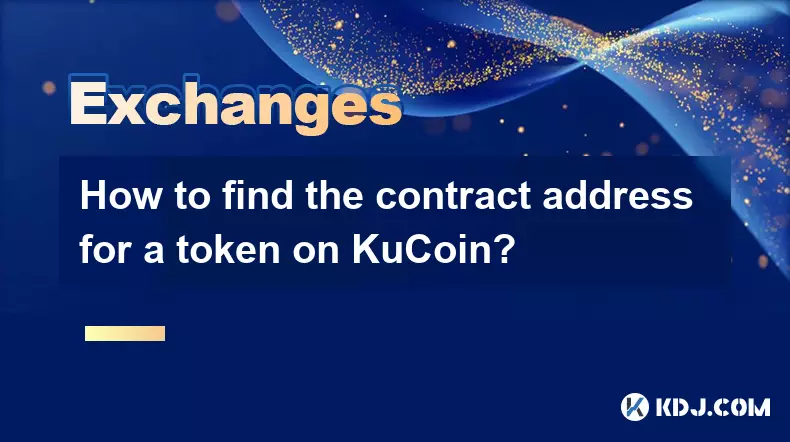
How to find the contract address for a token on KuCoin?
Sep 30,2025 at 09:00pm
Finding the Contract Address on KuCoin1. Log into your KuCoin account through the official website or mobile application. Navigate to the 'Markets' se...

How to buy KCS (KuCoin Token)?
Oct 01,2025 at 11:00am
Understanding KCS and Its Role in the KuCoin Ecosystem1. KCS, or KuCoin Token, is the native utility token of the KuCoin exchange, a prominent cryptoc...
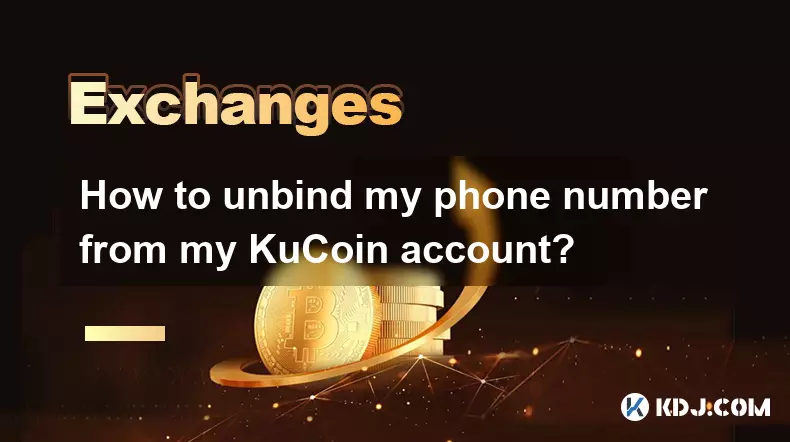
How to unbind my phone number from my KuCoin account?
Oct 01,2025 at 05:00am
Understanding the Importance of Phone Number Security on KuCoin1. Maintaining control over your KuCoin account involves managing all associated contac...

How to transfer assets from my main account to my trading account on KuCoin?
Oct 01,2025 at 10:01am
Understanding KuCoin Account Structure1. KuCoin operates with multiple account types to provide users flexibility in managing their digital assets. Th...

How to export my KuCoin trading history for taxes?
Oct 01,2025 at 05:18am
Accessing Your KuCoin Account for Data Export1. Log in to your KuCoin account using your registered email and password. Two-factor authentication must...
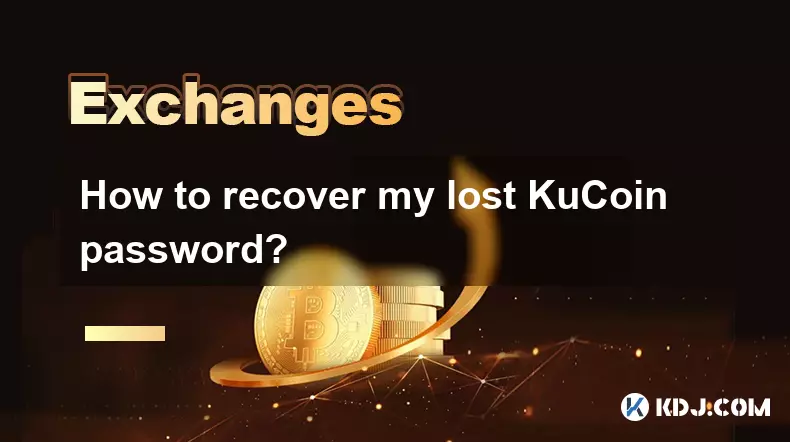
How to recover my lost KuCoin password?
Oct 01,2025 at 01:55pm
Understanding the Importance of Account Security on KuCoin1. Cryptocurrency exchanges like KuCoin operate under strict security protocols to protect u...
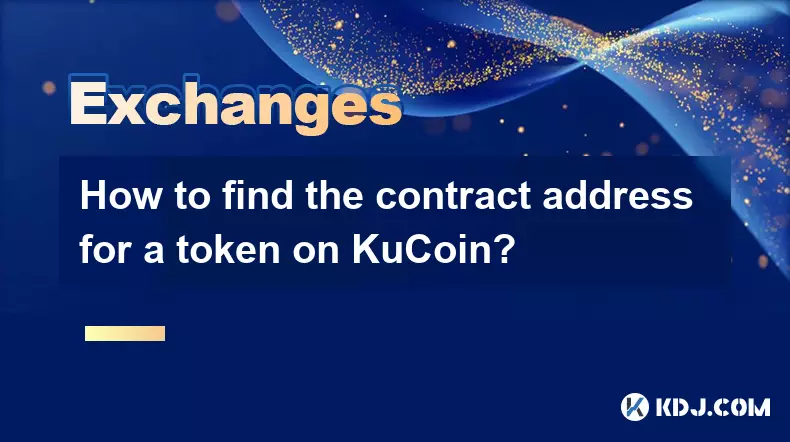
How to find the contract address for a token on KuCoin?
Sep 30,2025 at 09:00pm
Finding the Contract Address on KuCoin1. Log into your KuCoin account through the official website or mobile application. Navigate to the 'Markets' se...

How to buy KCS (KuCoin Token)?
Oct 01,2025 at 11:00am
Understanding KCS and Its Role in the KuCoin Ecosystem1. KCS, or KuCoin Token, is the native utility token of the KuCoin exchange, a prominent cryptoc...
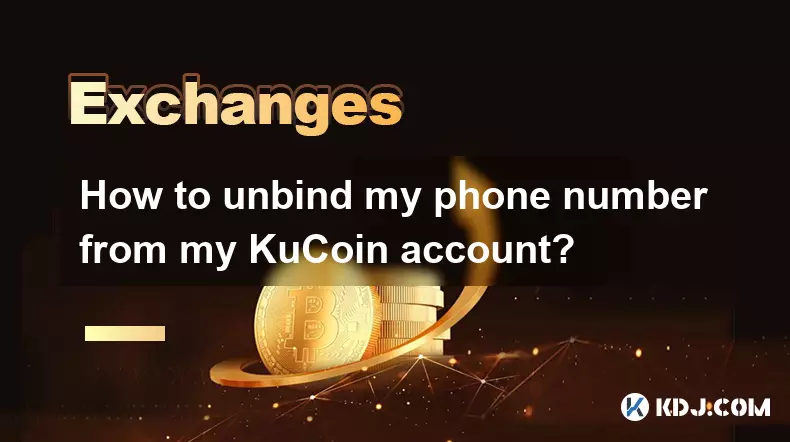
How to unbind my phone number from my KuCoin account?
Oct 01,2025 at 05:00am
Understanding the Importance of Phone Number Security on KuCoin1. Maintaining control over your KuCoin account involves managing all associated contac...

How to transfer assets from my main account to my trading account on KuCoin?
Oct 01,2025 at 10:01am
Understanding KuCoin Account Structure1. KuCoin operates with multiple account types to provide users flexibility in managing their digital assets. Th...

How to export my KuCoin trading history for taxes?
Oct 01,2025 at 05:18am
Accessing Your KuCoin Account for Data Export1. Log in to your KuCoin account using your registered email and password. Two-factor authentication must...
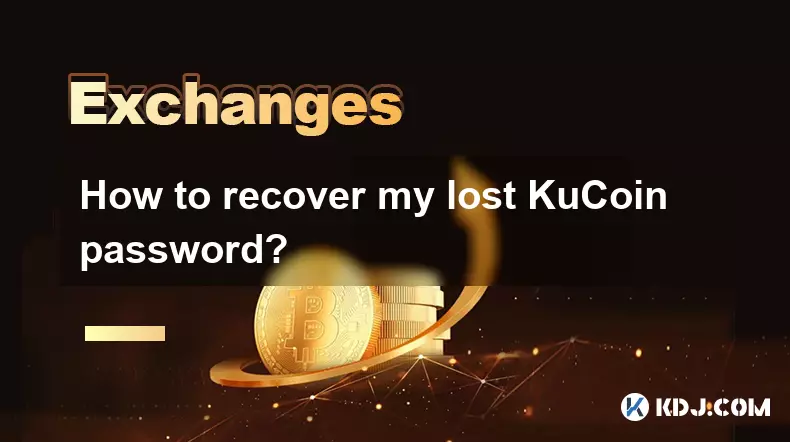
How to recover my lost KuCoin password?
Oct 01,2025 at 01:55pm
Understanding the Importance of Account Security on KuCoin1. Cryptocurrency exchanges like KuCoin operate under strict security protocols to protect u...
See all articles










































































