-
 Bitcoin
Bitcoin $115000
0.12% -
 Ethereum
Ethereum $3701
4.50% -
 XRP
XRP $3.081
2.99% -
 Tether USDt
Tether USDt $0.0000
-0.01% -
 BNB
BNB $767.9
1.45% -
 Solana
Solana $169.5
3.13% -
 USDC
USDC $0.9999
0.01% -
 Dogecoin
Dogecoin $0.2106
4.30% -
 TRON
TRON $0.3334
1.62% -
 Cardano
Cardano $0.7564
2.54% -
 Stellar
Stellar $0.4165
0.76% -
 Hyperliquid
Hyperliquid $38.75
0.25% -
 Sui
Sui $3.593
3.00% -
 Chainlink
Chainlink $17.08
3.59% -
 Bitcoin Cash
Bitcoin Cash $573.6
4.35% -
 Hedera
Hedera $0.2508
-0.84% -
 Avalanche
Avalanche $23.07
6.46% -
 Ethena USDe
Ethena USDe $1.001
-0.02% -
 Litecoin
Litecoin $120.8
8.17% -
 UNUS SED LEO
UNUS SED LEO $8.943
-0.32% -
 Toncoin
Toncoin $3.400
-5.60% -
 Shiba Inu
Shiba Inu $0.00001255
1.54% -
 Uniswap
Uniswap $9.908
6.32% -
 Polkadot
Polkadot $3.718
2.10% -
 Monero
Monero $303.0
-0.74% -
 Dai
Dai $0.9999
-0.02% -
 Bitget Token
Bitget Token $4.392
0.91% -
 Cronos
Cronos $0.1403
6.31% -
 Pepe
Pepe $0.00001076
1.13% -
 Aave
Aave $267.2
1.80%
How to enable two-factor authentication on Kraken
Enable 2FA on Kraken using an authenticator app like Google Authenticator or Authy for stronger account security.
Aug 05, 2025 at 06:29 am
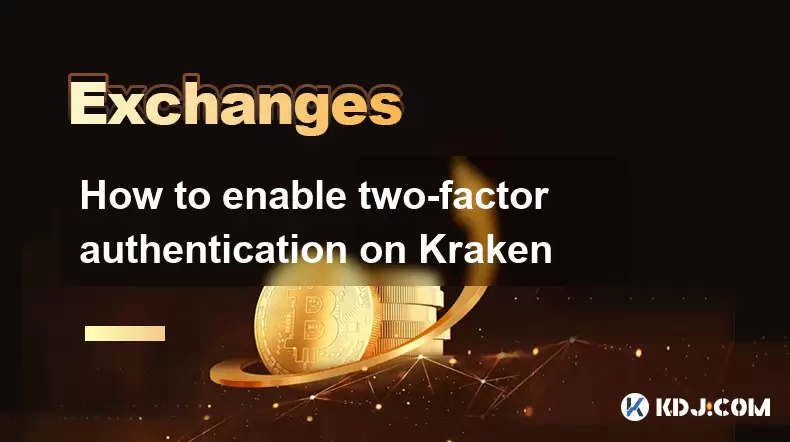
Understanding Two-Factor Authentication on Kraken
Two-factor authentication (2FA) is a security mechanism that adds an extra layer of protection to your Kraken account. With 2FA enabled, logging in requires not only your password but also a time-sensitive code generated by an authentication app or sent via SMS. Kraken supports multiple 2FA methods, including Google Authenticator, Authy, and SMS-based verification. Enabling 2FA significantly reduces the risk of unauthorized access, even if your password is compromised. It is essential to understand that Kraken does not store your 2FA codes, so losing access to your authenticator app or phone could result in account lockout unless recovery methods are properly configured.
Preparing Your Device for 2FA Setup
Before enabling 2FA on Kraken, ensure your smartphone or tablet has a compatible authentication app installed. Recommended apps include Google Authenticator, Authy, or Microsoft Authenticator. These apps generate time-based one-time passwords (TOTP) that sync with Kraken’s authentication system. Download and install one of these apps from your device’s official app store. Open the app and confirm it functions correctly by generating a test code. If using Authy, consider creating a cloud backup, as it allows recovery across devices. Avoid using SMS 2FA as a primary method due to vulnerabilities like SIM swapping. Ensure your device has a stable internet connection and sufficient battery life during setup to prevent interruptions.
Accessing Kraken’s Security Settings
Log in to your Kraken account using your registered email and password. Once logged in, navigate to the Security section by clicking on your profile icon in the top-right corner and selecting Settings from the dropdown menu. In the Settings panel, locate and click on the Security tab. This section contains options for managing login attempts, API keys, and two-factor authentication. Scroll down to the Two-Factor Authentication (2FA) subsection. You will see options for Authenticator App, SMS, and YubiKey. Select Set up next to Authenticator App to begin the configuration process. A pop-up window will appear with a QR code and a secret key.
Linking Your Authenticator App to Kraken
In your authentication app, tap the + (Add Account) button. Choose the option to Scan QR Code and point your device’s camera at the QR code displayed on the Kraken website. Ensure the entire code is within the frame for accurate scanning. If scanning fails, manually enter the secret key shown below the QR code into your app. After successful linking, your app will display a six-digit code that refreshes every 30 seconds. Return to the Kraken setup window and enter the current code generated by your app into the Verification Code field. Click Verify and Save. Kraken will confirm the successful activation of 2FA via the authenticator app. At this point, every future login will require both your password and the current 6-digit code from your app.
Configuring Backup and Recovery Options
After enabling 2FA, Kraken will prompt you to download or note down your backup codes. These are one-time-use codes that allow access to your account if you lose your primary 2FA device. Click Download Backup Codes to save them as a text file, or manually copy them into a secure password manager. Store these codes in a physically secure location—never in an unencrypted digital file. Consider enabling SMS 2FA as a secondary method for added redundancy. Go back to the Security settings, find the SMS Authentication option, and click Set up. Enter your phone number, verify it with a code sent via text, and activate it. While less secure than app-based 2FA, SMS can serve as a fallback. Additionally, register an email-based recovery option if available, ensuring you can receive alerts about login attempts.
Testing the 2FA Login Process
To verify that 2FA is functioning correctly, log out of your Kraken account and attempt to log back in. Enter your email and password as usual. After submitting your credentials, Kraken will prompt you for a two-factor code. Open your authentication app and enter the current six-digit code displayed for your Kraken account. Submit the code. If access is granted, 2FA is properly configured. If the code is rejected, double-check the time synchronization on your device—most authentication apps require accurate time settings. In Google Authenticator, go to Settings > Time Correction to ensure it syncs with network time. Repeat the login test to confirm reliability. Perform this test periodically, especially after changing devices or reinstalling apps.
Managing 2FA Across Multiple Devices
If you use multiple devices (e.g., phone and tablet), you can link the same Kraken account to more than one authenticator app. During initial setup, scan the QR code on each device or manually enter the secret key. This ensures you have access to 2FA codes even if one device is unavailable. When using Authy, take advantage of its multi-device sync feature by creating an encrypted account within the app. This allows seamless code generation across devices without re-scanning QR codes. Avoid sharing your secret key or backup codes across untrusted devices. If you lose a device, immediately revoke its access through Kraken’s Security Settings > Two-Factor Authentication > Revoke Device. Replace it with a new one using the setup process.
Frequently Asked Questions
What should I do if I lose my phone with 2FA enabled?
If you lose your phone, immediately use a backup code to log in from a trusted device. Once logged in, go to Security Settings and revoke access to the lost device. Set up 2FA on a new device using the original secret key or QR code if available. If you don’t have backup codes, contact Kraken support with proof of identity to initiate account recovery.
Can I switch from SMS 2FA to an authenticator app?
Yes. Go to Security Settings, disable SMS 2FA, and set up the authenticator app following the standard process. Ensure the app is configured and verified before disabling SMS to avoid lockout.
Why is my 2FA code not being accepted by Kraken?
This may occur due to incorrect device time settings. Ensure your phone’s clock is set to automatic time synchronization. If the issue persists, re-scan the QR code or re-enter the secret key in your app.
Is it safe to store 2FA backup codes in a password manager?
Yes, provided the password manager is encrypted and secured with a strong master password. Avoid storing them in plain text files, email, or unsecured cloud storage.
Disclaimer:info@kdj.com
The information provided is not trading advice. kdj.com does not assume any responsibility for any investments made based on the information provided in this article. Cryptocurrencies are highly volatile and it is highly recommended that you invest with caution after thorough research!
If you believe that the content used on this website infringes your copyright, please contact us immediately (info@kdj.com) and we will delete it promptly.
- Velo Universe, DEX, and DeFi Security: Navigating the Future of Decentralized Trading
- 2025-08-05 09:25:13
- Bitget Wallet Revolutionizes Solana with Gas-Free Transactions: A New Era for DeFi
- 2025-08-05 09:25:13
- Ozak AI, Crypto Boom, and ROI Potential: Is This the Next Big Thing?
- 2025-08-05 09:25:24
- Solana's ETF Hopes & the All-Time High Chase: Is SOL Set to Soar?
- 2025-08-05 09:25:24
- Coinbase's Brian Armstrong and the Art of Focused Work: A Deep Dive
- 2025-08-05 09:25:30
- Uniswap Price Prediction: Bullish Reversal on the Horizon?
- 2025-08-05 09:25:30
Related knowledge

How to set and manage alerts on the Gemini app?
Aug 03,2025 at 11:00am
Understanding the Gemini App Alert SystemThe Gemini app offers users a powerful way to stay informed about their cryptocurrency holdings, price moveme...

How to use the Gemini mobile app to trade on the go?
Aug 04,2025 at 09:14am
Setting Up the Gemini Mobile AppTo begin trading on the go using the Gemini mobile app, the first step is installing the application on your smartphon...

What to do if you forgot your Gemini password?
Aug 04,2025 at 03:42am
Understanding the Role of Passwords in Gemini AccountsWhen using Gemini, a regulated cryptocurrency exchange platform, your password serves as one of ...

What are the websocket feeds available from the Gemini API?
Aug 03,2025 at 07:43pm
Overview of Gemini WebSocket FeedsThe Gemini API provides real-time market data through its WebSocket feeds, enabling developers and traders to receiv...

How to withdraw USD from Gemini to your bank account?
Aug 04,2025 at 11:01am
Understanding Gemini and USD WithdrawalsGemini is a regulated cryptocurrency exchange platform that allows users to buy, sell, trade, and store digita...

How to manage your portfolio on Gemini?
Aug 03,2025 at 10:36am
Accessing Your Gemini Portfolio DashboardTo begin managing your portfolio on Gemini, you must first log in to your account through the official websit...

How to set and manage alerts on the Gemini app?
Aug 03,2025 at 11:00am
Understanding the Gemini App Alert SystemThe Gemini app offers users a powerful way to stay informed about their cryptocurrency holdings, price moveme...

How to use the Gemini mobile app to trade on the go?
Aug 04,2025 at 09:14am
Setting Up the Gemini Mobile AppTo begin trading on the go using the Gemini mobile app, the first step is installing the application on your smartphon...

What to do if you forgot your Gemini password?
Aug 04,2025 at 03:42am
Understanding the Role of Passwords in Gemini AccountsWhen using Gemini, a regulated cryptocurrency exchange platform, your password serves as one of ...

What are the websocket feeds available from the Gemini API?
Aug 03,2025 at 07:43pm
Overview of Gemini WebSocket FeedsThe Gemini API provides real-time market data through its WebSocket feeds, enabling developers and traders to receiv...

How to withdraw USD from Gemini to your bank account?
Aug 04,2025 at 11:01am
Understanding Gemini and USD WithdrawalsGemini is a regulated cryptocurrency exchange platform that allows users to buy, sell, trade, and store digita...

How to manage your portfolio on Gemini?
Aug 03,2025 at 10:36am
Accessing Your Gemini Portfolio DashboardTo begin managing your portfolio on Gemini, you must first log in to your account through the official websit...
See all articles

























































































