-
 Bitcoin
Bitcoin $117700
-1.00% -
 Ethereum
Ethereum $4458
-3.91% -
 XRP
XRP $3.119
0.14% -
 Tether USDt
Tether USDt $1.001
-0.02% -
 BNB
BNB $836.6
-1.56% -
 Solana
Solana $189.5
-3.90% -
 USDC
USDC $0.9998
-0.02% -
 Dogecoin
Dogecoin $0.2335
1.29% -
 Cardano
Cardano $0.9642
1.51% -
 TRON
TRON $0.3539
-1.19% -
 Hyperliquid
Hyperliquid $47.41
-1.84% -
 Chainlink
Chainlink $21.92
-3.28% -
 Stellar
Stellar $0.4286
-0.23% -
 Sui
Sui $3.724
-3.29% -
 Bitcoin Cash
Bitcoin Cash $594.8
-0.78% -
 Ethena USDe
Ethena USDe $1.001
0.04% -
 Hedera
Hedera $0.2501
-2.06% -
 Avalanche
Avalanche $23.96
-4.87% -
 Litecoin
Litecoin $119.0
-2.32% -
 Toncoin
Toncoin $3.473
0.82% -
 UNUS SED LEO
UNUS SED LEO $9.596
0.17% -
 Shiba Inu
Shiba Inu $0.00001301
-0.39% -
 Uniswap
Uniswap $11.03
-0.25% -
 Polkadot
Polkadot $3.935
-2.62% -
 Dai
Dai $1.000
0.01% -
 Bitget Token
Bitget Token $4.564
-1.76% -
 Cronos
Cronos $0.1512
-4.11% -
 Ethena
Ethena $0.7306
-1.09% -
 Pepe
Pepe $0.00001087
-2.68% -
 Aave
Aave $300.2
-4.00%
How to enable two-factor authentication (2FA) on Gate.io?
Gate.io strongly recommends enabling two-factor authentication (2FA) via Google Authenticator, Authy, email, or SMS for enhanced account security; backup codes are crucial if access to your chosen method is lost.
Mar 14, 2025 at 06:36 pm
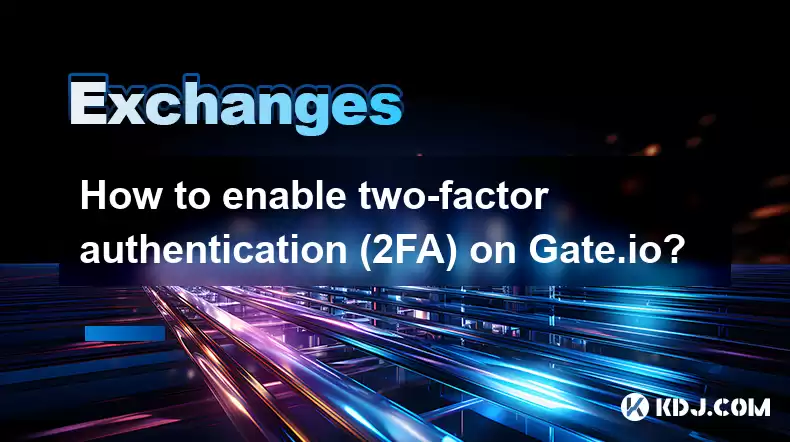
Key Points:
- Gate.io offers two-factor authentication (2FA) for enhanced account security.
- Several 2FA methods are available, including Google Authenticator, Authy, and email/SMS.
- Enabling 2FA involves accessing account settings, selecting the preferred method, and following on-screen instructions.
- Disabling 2FA requires a recovery code or contacting Gate.io support.
- Understanding the benefits and limitations of each 2FA method is crucial for choosing the best option.
How to Enable Two-Factor Authentication (2FA) on Gate.io?
Gate.io, like many cryptocurrency exchanges, strongly recommends enabling two-factor authentication (2FA) to protect your account from unauthorized access. This extra layer of security significantly reduces the risk of theft or account compromise. Let's explore how to enable 2FA on your Gate.io account using different methods.
Enabling 2FA with Google Authenticator or Authy:
This is generally considered the most secure method. These apps generate time-sensitive codes that you need to enter alongside your password to log in.
- Step 1: Log in to your Gate.io account.
- Step 2: Navigate to your account settings. This is usually found under a profile icon or a similar designation.
- Step 3: Look for the "Security" or "2FA" section within your settings.
- Step 4: Select "Google Authenticator" or "Authy" as your preferred method.
- Step 5: Scan the QR code displayed on the Gate.io website using your chosen authenticator app.
- Step 6: Enter the verification code generated by your app to confirm setup. Keep this backup code in a safe place.
Enabling 2FA with Email or SMS:
While less secure than authenticator apps, email or SMS-based 2FA still provides an additional layer of protection.
- Step 1: Follow steps 1-3 from the Google Authenticator instructions above.
- Step 2: Select "Email" or "SMS" as your 2FA method.
- Step 3: Gate.io will send a verification code to your registered email address or phone number.
- Step 4: Enter the code to complete the setup process.
Understanding Backup Codes and Recovery:
It's crucial to understand that if you lose access to your authenticator app or phone, you may need backup codes. Gate.io provides these during the 2FA setup process. These codes allow you to regain access to your account even without your authenticator app.
Disabling 2FA on Gate.io:
Disabling 2FA should only be done if absolutely necessary and with extreme caution. You'll typically need your backup codes to do this. If you've lost your backup codes, you'll need to contact Gate.io customer support for assistance, which may involve a lengthy verification process. This highlights the importance of keeping your backup codes safe and secure.
Security Considerations:
Remember to keep your authenticator app and backup codes secure. Avoid storing them on your computer or in easily accessible locations. Consider using a password manager to store your backup codes securely. Never share your 2FA codes with anyone, even Gate.io support.
Choosing the Right 2FA Method:
The choice between Google Authenticator/Authy and email/SMS depends on your security priorities and technical comfort. Authenticator apps offer superior security, while email/SMS provides a simpler, less tech-intensive solution.
Frequently Asked Questions:
Q: What happens if I lose my phone with my authenticator app?
A: If you lose your phone, you'll need your backup codes to regain access to your Gate.io account. If you don't have your backup codes, contact Gate.io support for assistance. This process will require verification of your identity.
Q: Is 2FA mandatory on Gate.io?
A: While not strictly mandatory, Gate.io strongly recommends enabling 2FA for enhanced security. It is a crucial step in protecting your assets on the platform.
Q: Can I use multiple 2FA methods simultaneously?
A: Generally, you can only use one 2FA method at a time on Gate.io. Choosing the most secure option available to you is recommended.
Q: How secure is email/SMS 2FA compared to authenticator apps?
A: Authenticator apps (like Google Authenticator or Authy) are generally considered more secure than email/SMS 2FA because they are less susceptible to phishing attacks and SIM swapping.
Q: What should I do if I suspect my account has been compromised?
A: Immediately change your password, disable any linked devices, contact Gate.io support, and report the incident.
Q: Are there any fees associated with using 2FA on Gate.io?
A: No, using 2FA on Gate.io is free. It's a security feature provided by the exchange to protect users' accounts.
Disclaimer:info@kdj.com
The information provided is not trading advice. kdj.com does not assume any responsibility for any investments made based on the information provided in this article. Cryptocurrencies are highly volatile and it is highly recommended that you invest with caution after thorough research!
If you believe that the content used on this website infringes your copyright, please contact us immediately (info@kdj.com) and we will delete it promptly.
- Kazakhstan's Crypto Leap: Bitcoin ETF and Central Asia's Digital Finance Future
- 2025-08-13 12:45:19
- BlockDAG Presale Blazes Past $371M: Fundraising Frenzy Fuels Crypto Sensation
- 2025-08-13 13:05:21
- Meme Coins: Chasing the 2025 Surge – Which Will Moonshot?
- 2025-08-13 10:25:23
- Bitcoin's Wild Ride: Rally, Pullback, and What's Next
- 2025-08-13 10:25:23
- Bitcoin, Bitmax, and Institutional Demand: A New Era of Crypto Investment
- 2025-08-13 10:45:12
- Solana, ROAM, and Airdrops: What's the Buzz in 2025?
- 2025-08-13 11:35:13
Related knowledge

How to use margin trading on Poloniex
Aug 08,2025 at 09:50am
Understanding Margin Trading on Poloniex

How to read the order book on KuCoin
Aug 10,2025 at 03:21pm
Understanding the Order Book Interface on KuCoinWhen accessing the order book on KuCoin, users are presented with a real-time display of buy and sell ...

How to read the order book on KuCoin
Aug 12,2025 at 02:28am
Understanding the Basics of Staking in CryptocurrencyStaking is a fundamental concept in the world of blockchain and cryptocurrencies, particularly wi...

How to set price alerts on Kraken
Aug 11,2025 at 08:49pm
Understanding Price Alerts on KrakenPrice alerts on Kraken are tools that allow traders to monitor specific cryptocurrency pairs for price movements. ...

How to avoid high gas fees on Uniswap
Aug 13,2025 at 11:35am
Understanding Gas Fees on UniswapGas fees on Uniswap are payments made to Ethereum miners or validators for processing transactions on the blockchain....

How to earn cashback rewards on Crypto.com
Aug 12,2025 at 02:08am
Understanding Cashback Rewards on Crypto.comCashback rewards on Crypto.com are a feature designed to incentivize users to spend using their Crypto.com...

How to use margin trading on Poloniex
Aug 08,2025 at 09:50am
Understanding Margin Trading on Poloniex

How to read the order book on KuCoin
Aug 10,2025 at 03:21pm
Understanding the Order Book Interface on KuCoinWhen accessing the order book on KuCoin, users are presented with a real-time display of buy and sell ...

How to read the order book on KuCoin
Aug 12,2025 at 02:28am
Understanding the Basics of Staking in CryptocurrencyStaking is a fundamental concept in the world of blockchain and cryptocurrencies, particularly wi...

How to set price alerts on Kraken
Aug 11,2025 at 08:49pm
Understanding Price Alerts on KrakenPrice alerts on Kraken are tools that allow traders to monitor specific cryptocurrency pairs for price movements. ...

How to avoid high gas fees on Uniswap
Aug 13,2025 at 11:35am
Understanding Gas Fees on UniswapGas fees on Uniswap are payments made to Ethereum miners or validators for processing transactions on the blockchain....

How to earn cashback rewards on Crypto.com
Aug 12,2025 at 02:08am
Understanding Cashback Rewards on Crypto.comCashback rewards on Crypto.com are a feature designed to incentivize users to spend using their Crypto.com...
See all articles

























































































